Learn how to add high-tech overlays to your footage using the Cyberpunk HUD 2 pack in After Effects.
How to Add Futuristic Overlays with Cyberpunk HUD 2 in After Effects
Introduction – Why Use Cyberpunk HUD Elements?
Cyberpunk-style visuals are a powerful way to give your video a high-tech, sci-fi aesthetic. The Cyberpunk HUD 2 pack by AEJuice includes animated heads-up display elements, target overlays, data grids, and more. These can be used for cinematic intros, music videos, gaming content, or futuristic UI design. In this tutorial, we’ll show you how to import and customize these assets directly inside After Effects.
Step 1: Import Your Footage
Start by going to File > Import > File and selecting your video clip. Once imported, drag the footage into your timeline to create a new composition. This composition will act as the base layer for your HUD elements.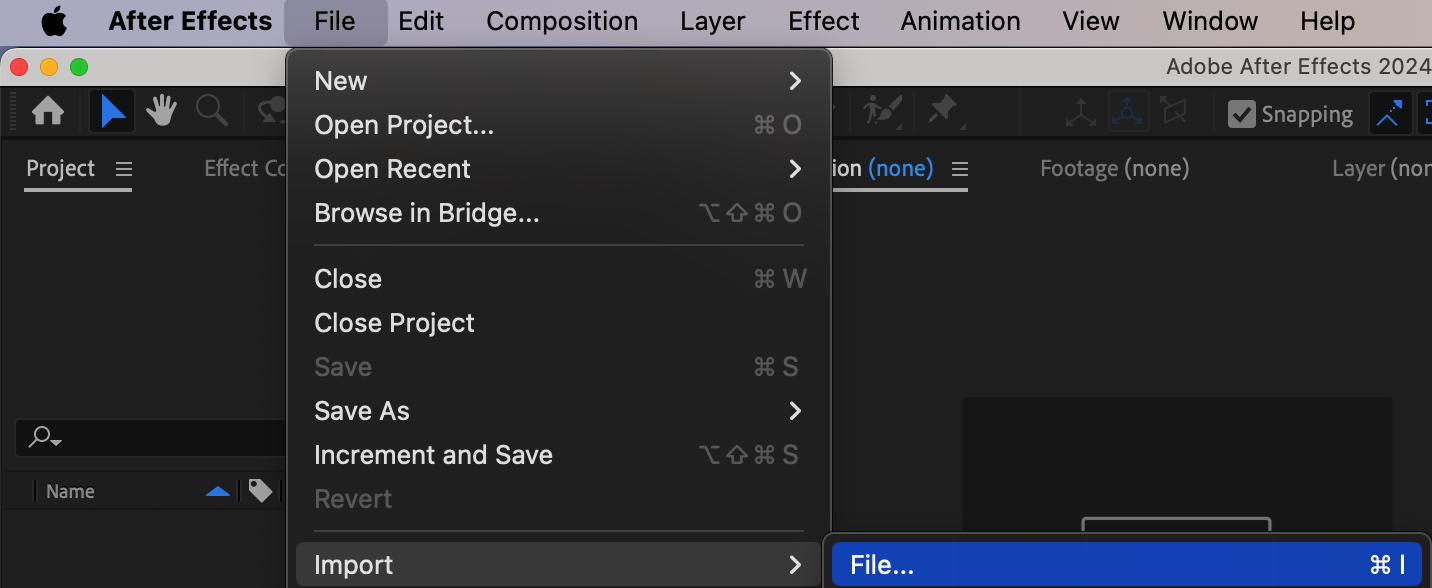
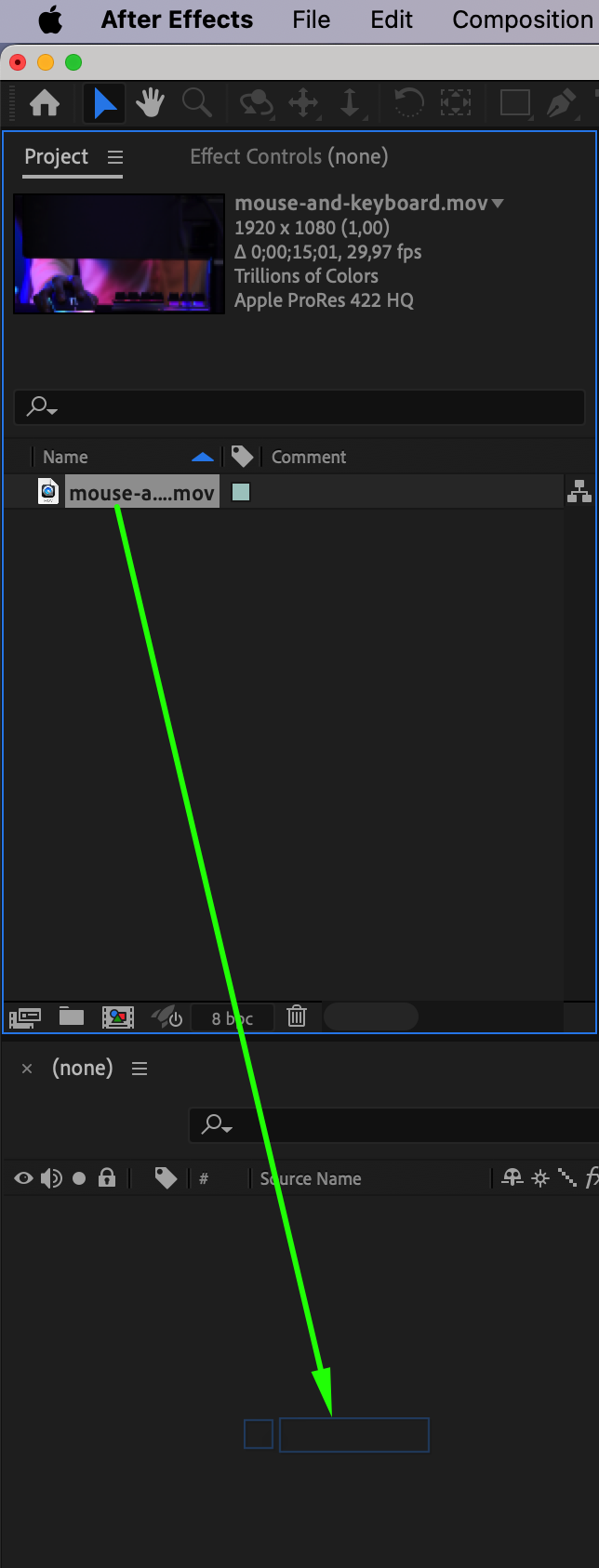 Step 2: Open AEJuice Pack Manager
Step 2: Open AEJuice Pack Manager
Go to Window > AEJuice Pack Manager 4 to open the plugin panel. This is where you can explore and manage all the available AEJuice packs.

Get 10% off when you subscribe to our newsletter

Step 3: Download the Cyberpunk HUD 2 Pack
In the Pack Manager, locate the Cyberpunk HUD 2 pack. If it’s not installed yet, click on it to download. After downloading, you’ll have access to a variety of high-tech HUD elements.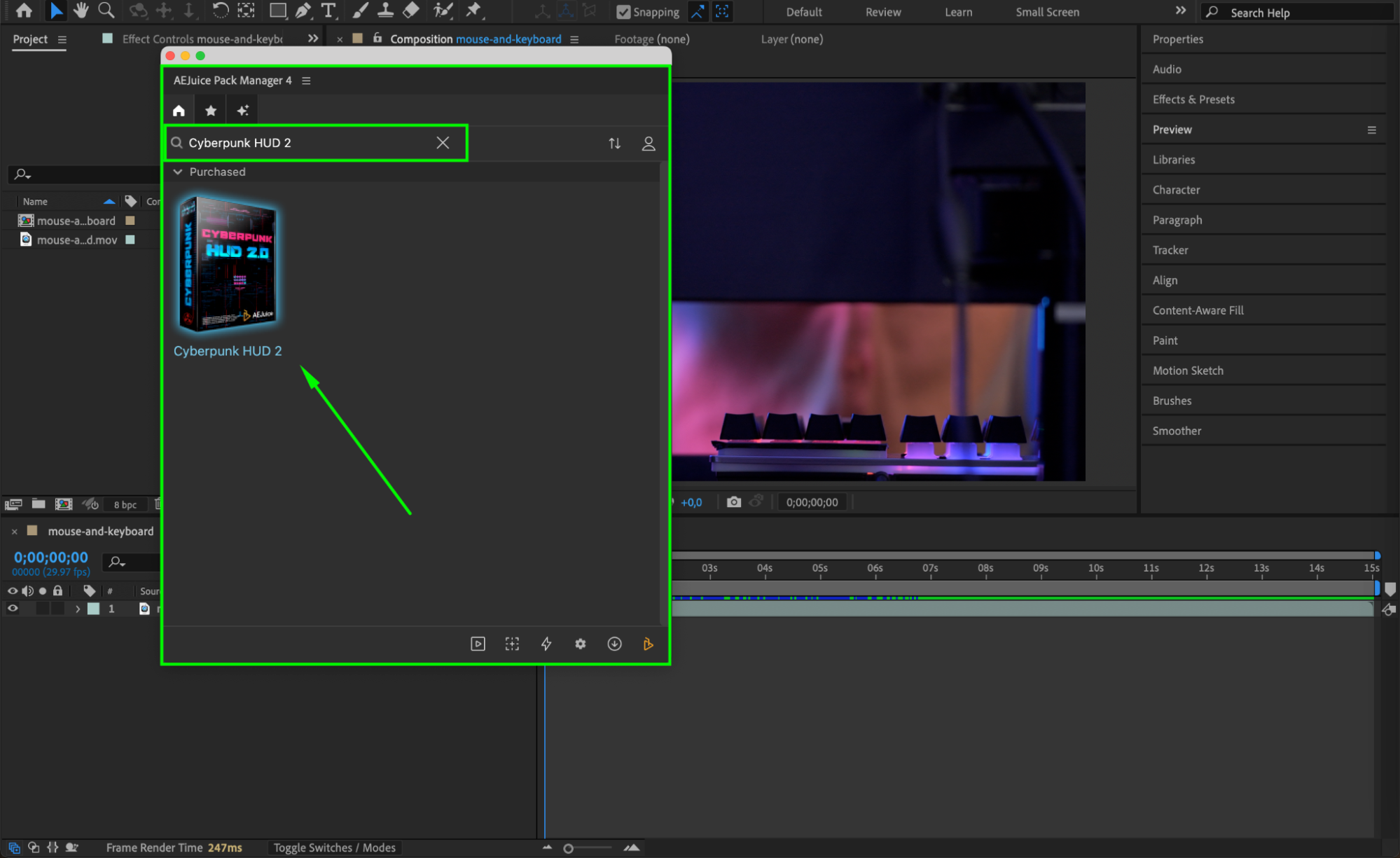 Step 4: Choose and Import an Element
Step 4: Choose and Import an Element
Browse through the available overlays. Click on the one you like and press the Import button. This will place a pre-composed HUD animation into your timeline, ready for use.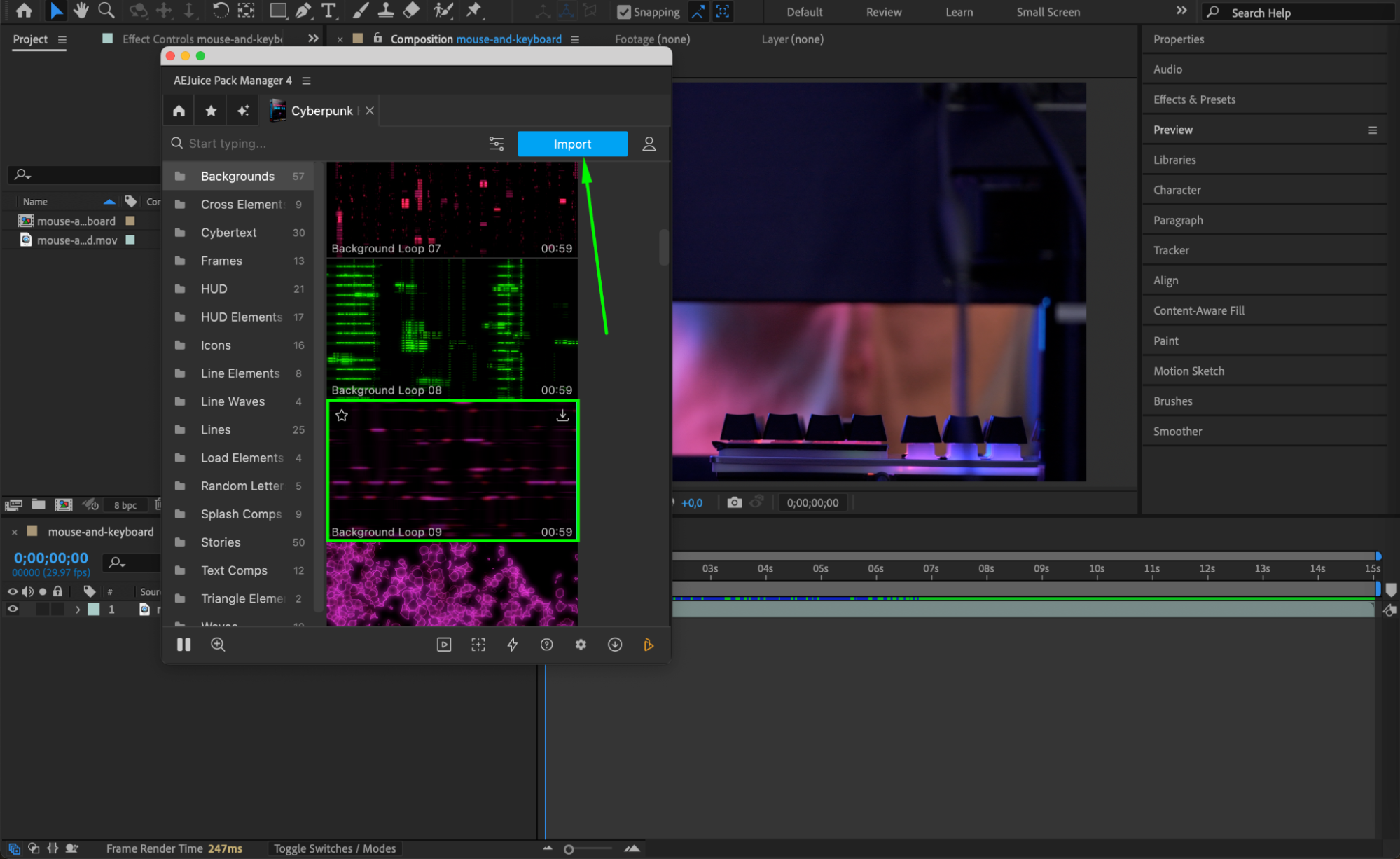 Step 5: Optional — Experiment with Opacity and Blending Mode
Step 5: Optional — Experiment with Opacity and Blending Mode
Right-click on the imported pre-com, go to Blending Mode, and choose Screen (or Add, depending on the look you want). You can also adjust the Opacity to better blend the HUD element into your scene and achieve the desired visual effect.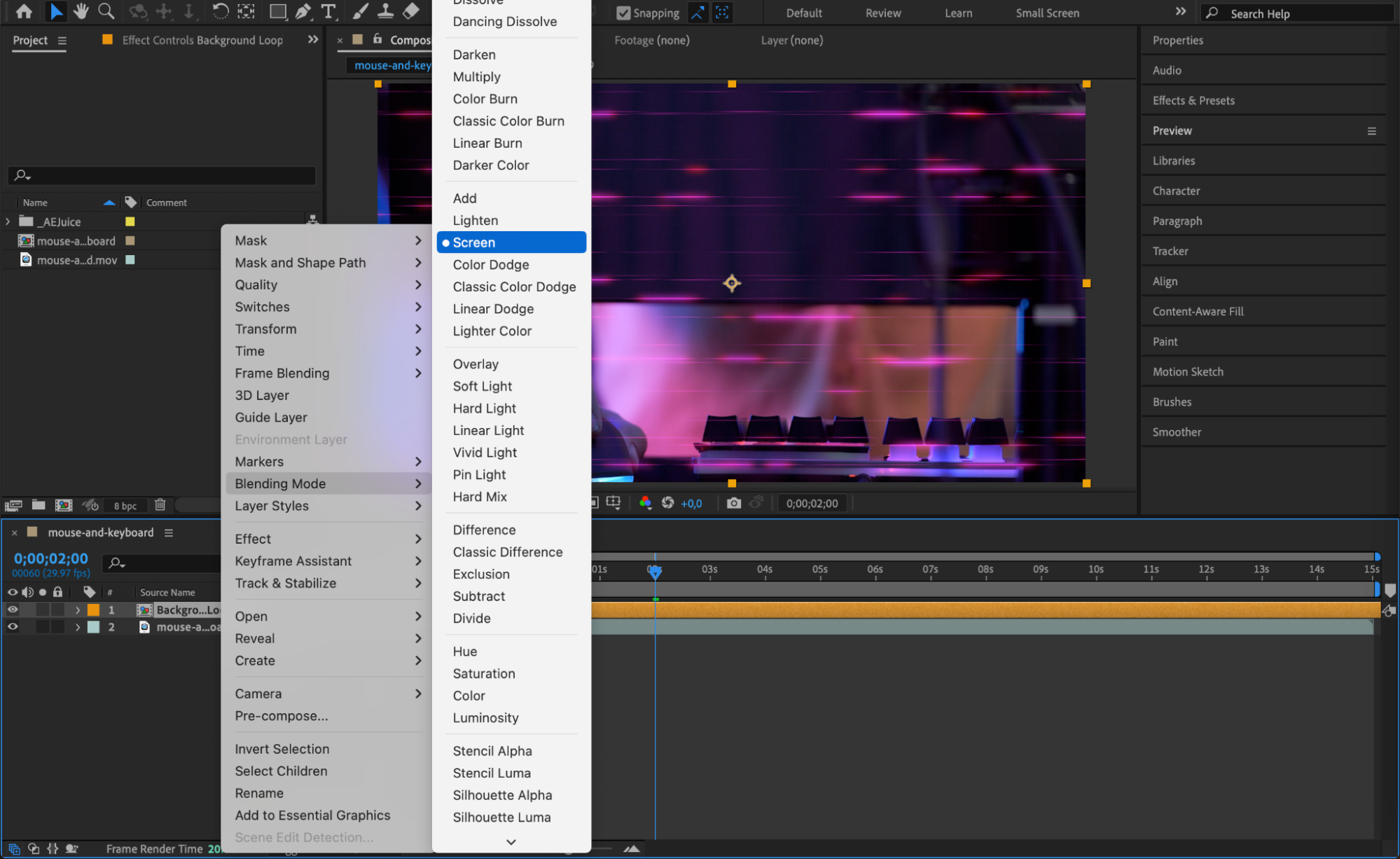
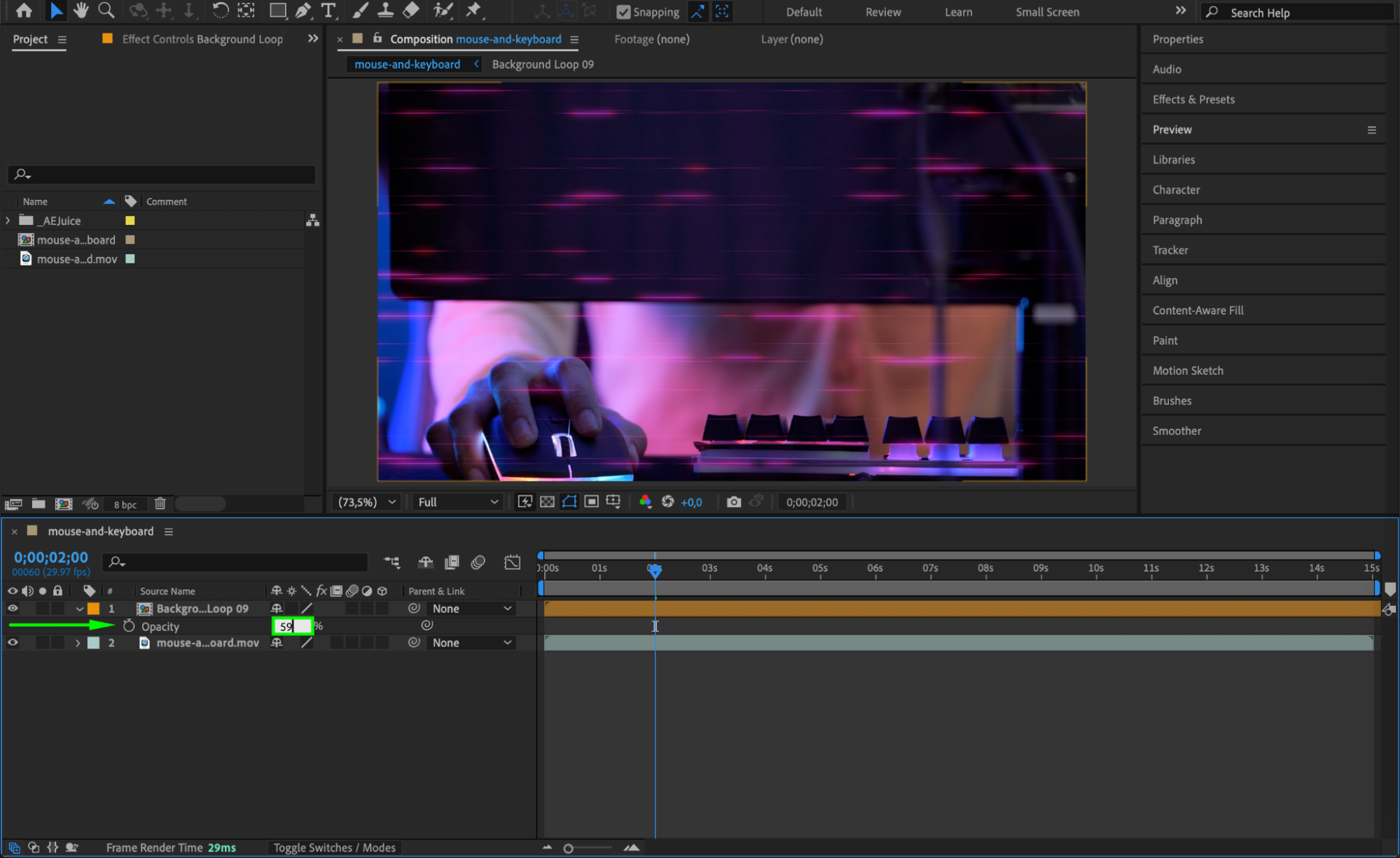
Step 6: Add Matching Text Elements
To enhance the futuristic vibe, use Cybertext elements from the same pack. Navigate to the Cybertext section in the pack and import animated text graphics. Customize the text by double-clicking on the text layers and typing your own content.
Step 7: Preview and Export
Once you’re happy with the layout and style, preview your animation using the spacebar. When everything looks good, export your final video via Composition > Add to Render Queue.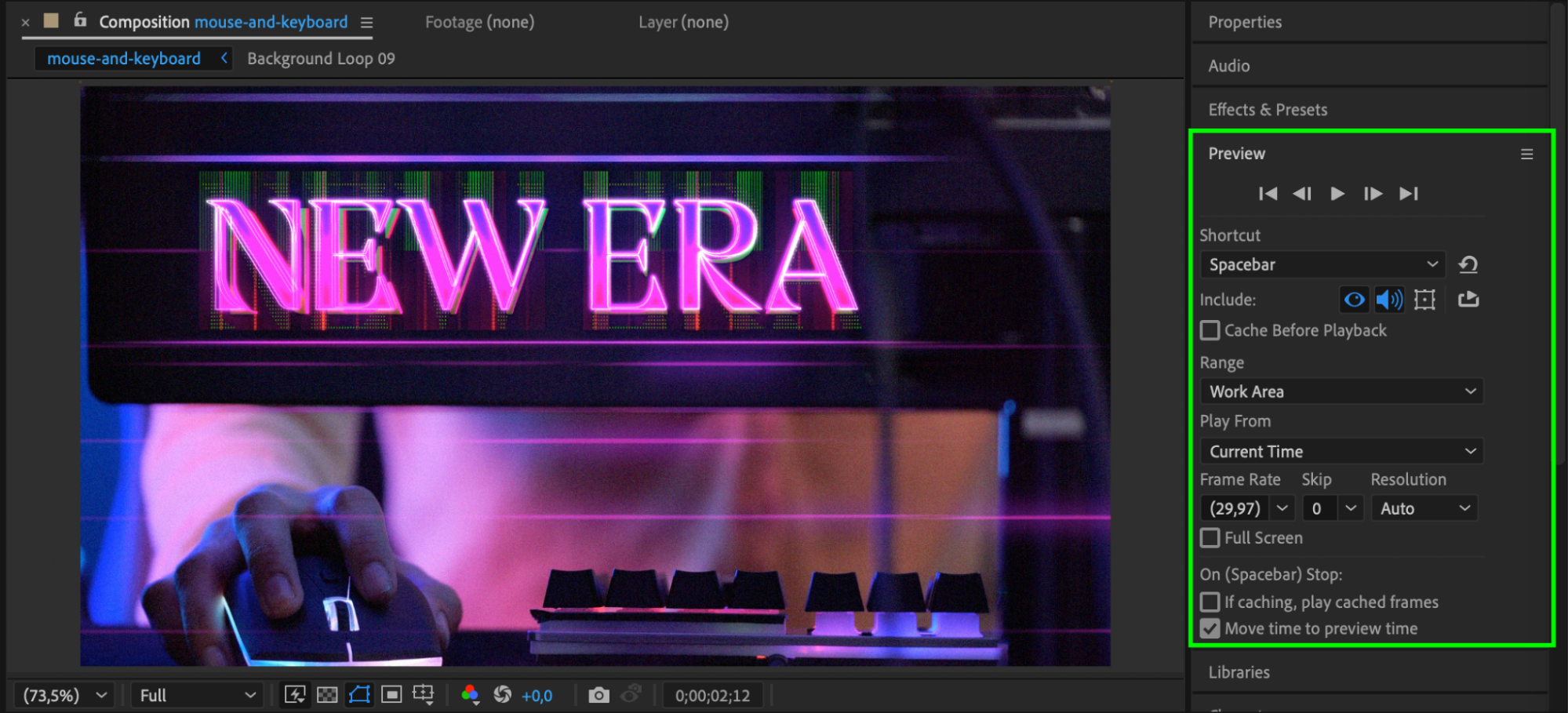
Conclusion
Using the Cyberpunk HUD 2 pack in After Effects is an easy way to create visually striking sci-fi overlays. Whether you’re making game content, tech-themed intros, or futuristic social clips, these HUD elements add an instant cinematic look. Try mixing different overlays, adjusting colors, and using Cybertext for even more creative control.


