Learn how to apply Cyberpunk glitch textures in After Effects for a futuristic and dynamic video style.
Add Futuristic Style with Cyberpunk Glitch Textures in After Effects
Introduction – Why Use Glitch Textures?
Cyberpunk glitch textures are perfect for adding a gritty, high-tech feel to your video. They work great for music videos, intros, tech promos, or any project needing a futuristic touch. With AEJuice packs, it’s easy to browse and add professional glitch overlays without designing them from scratch.
Step 1: Import Your Footage
Start by importing your main video file. Go to File > Import > File, select your footage, and drag it into the timeline. This layer will serve as the base for the glitch texture overlay.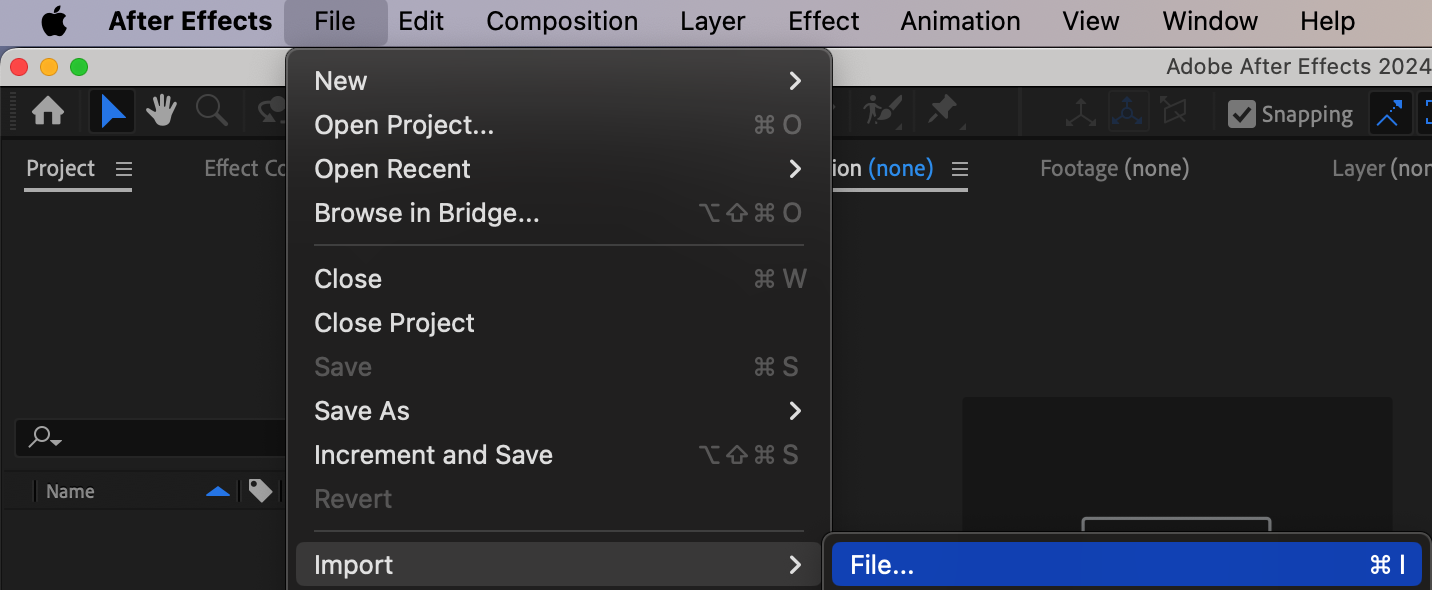
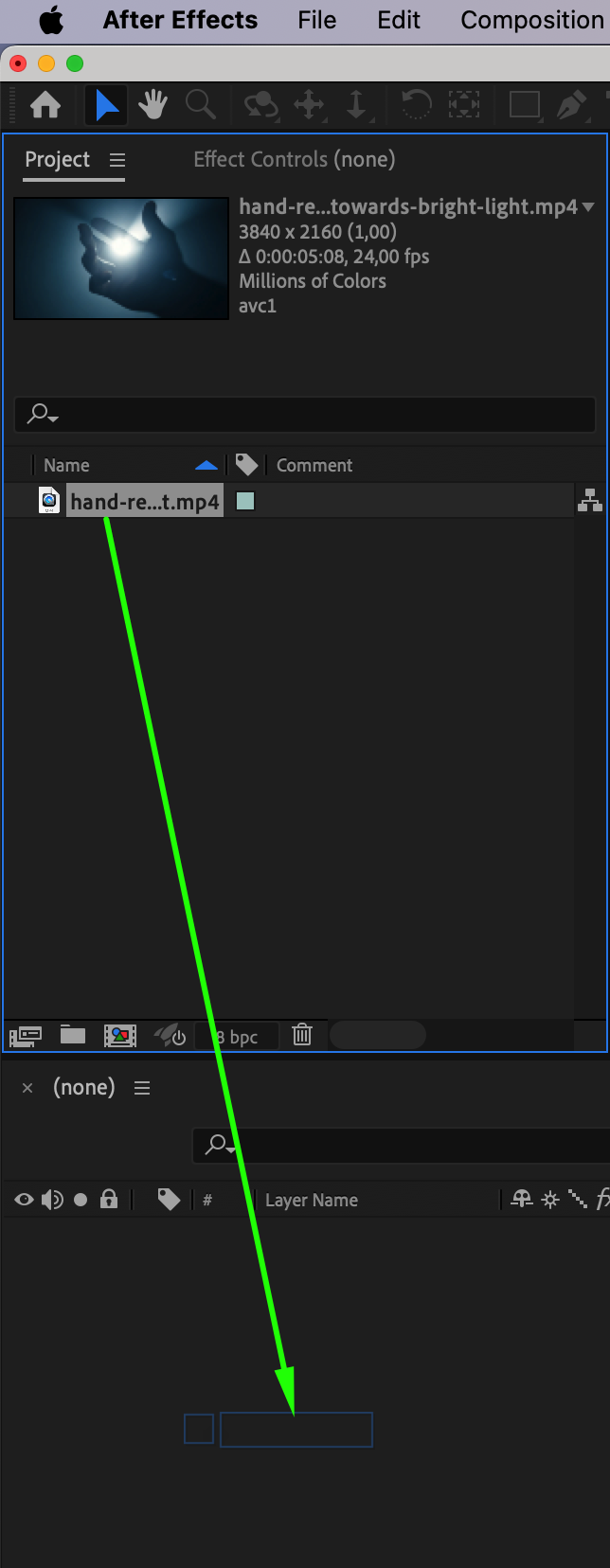 Step 2: Open AEJuice Pack Manager
Step 2: Open AEJuice Pack Manager
Go to Window > AEJuice Pack Manager 4 to launch the plugin panel. This tool gives you access to all your AEJuice packs, including Cyberpunk textures.
Get 10% off when you subscribe to our newsletter

Step 3: Download the Cyberpunk Glitch Texture Pack
Find the Cyberpunk Glitch Texture pack in the list. If it’s not already installed, click on it to download. Once downloaded, you’ll be able to explore all the glitch textures included.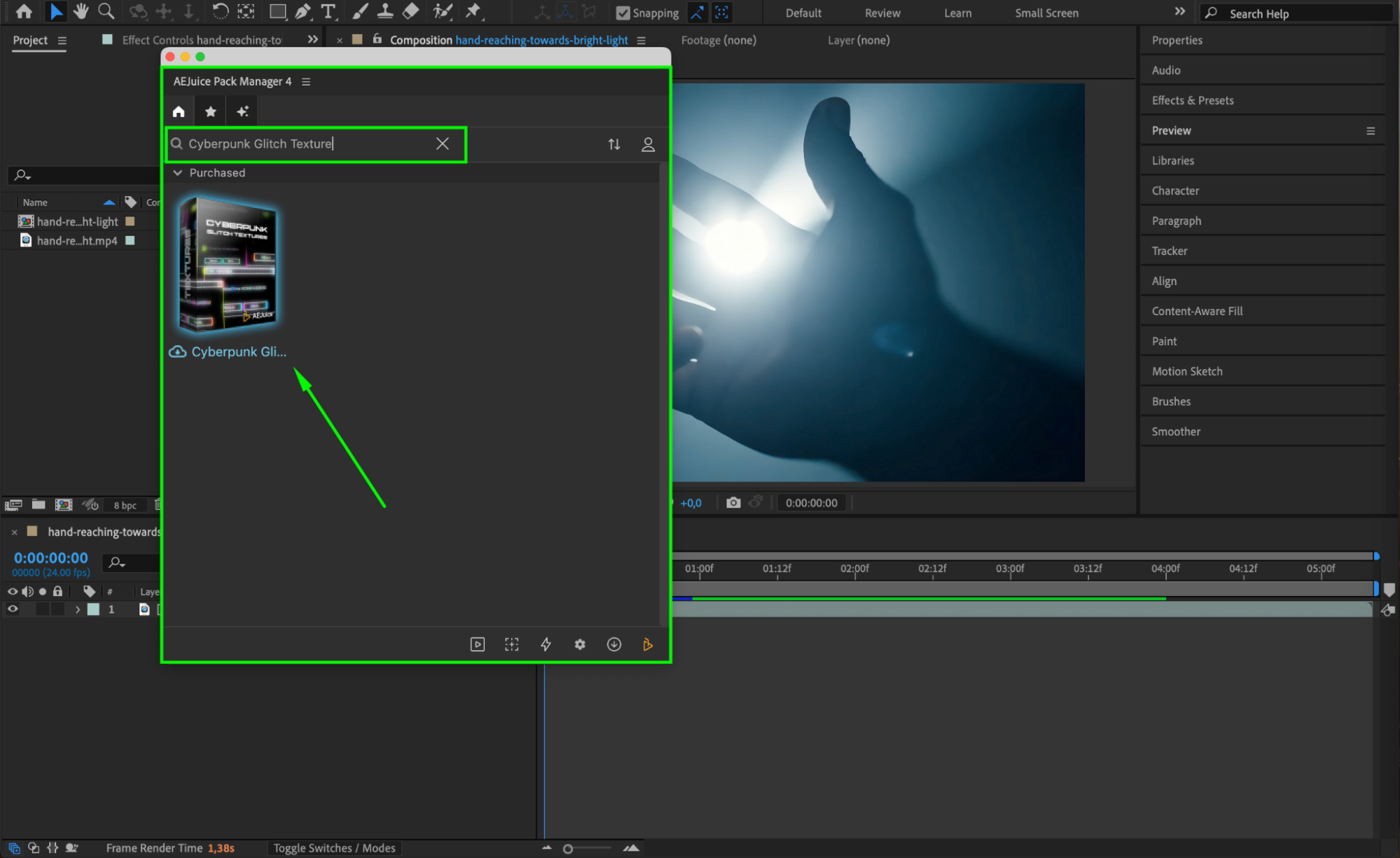 Step 4: Choose and Import a Texture
Step 4: Choose and Import a Texture
Browse through the available textures. Click on the one that matches your visual idea and hit the Import button. It will add a pre-made composition or video layer into your timeline. Step 5: Place and Set Blending Mode
Step 5: Place and Set Blending Mode
In your timeline, place the glitch texture above your footage layer. Then right-click on the texture layer and go to Blending Mode > Screen. This removes black areas and blends the texture seamlessly over your video.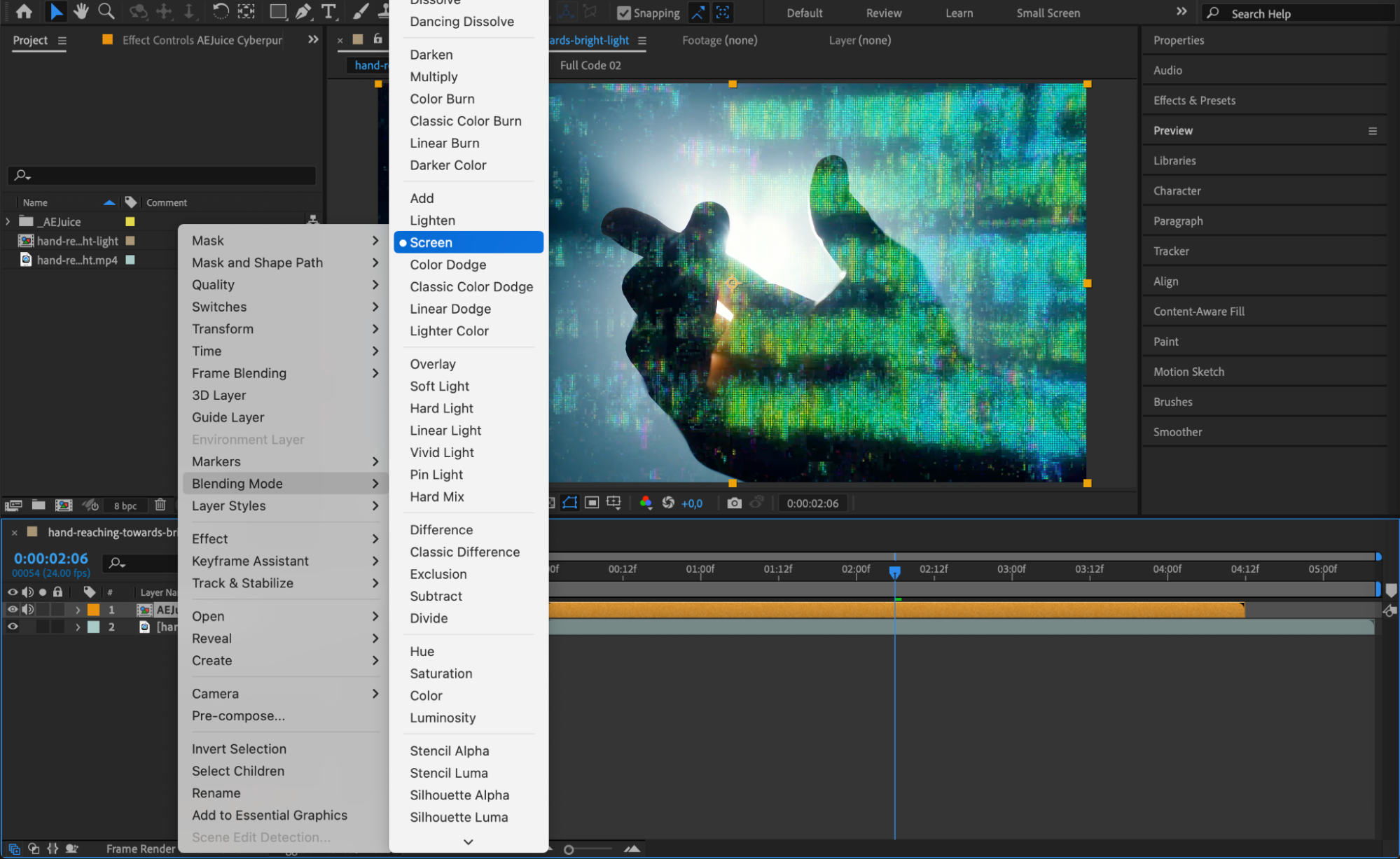
Step 6: Adjust the Opacity (Optional)
Expand the texture layer properties by pressing “T” for opacity. Reduce or increase the value to control how strong or subtle the glitch effect appears. Step 7: Customize Texture Appearance (Optional)
Step 7: Customize Texture Appearance (Optional)
Double-click on the imported pre-comp to open it. Select the Controls layer and open the Effect Controls Panel. Adjust the Slider controls to change the glitch color and intensity directly in your preview window.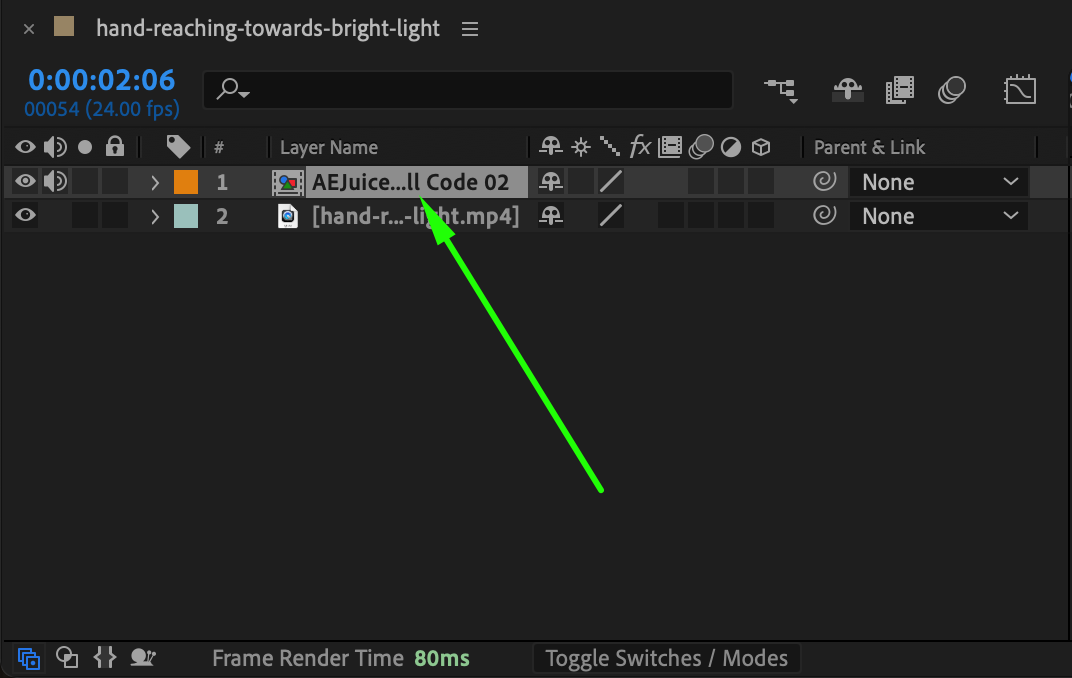
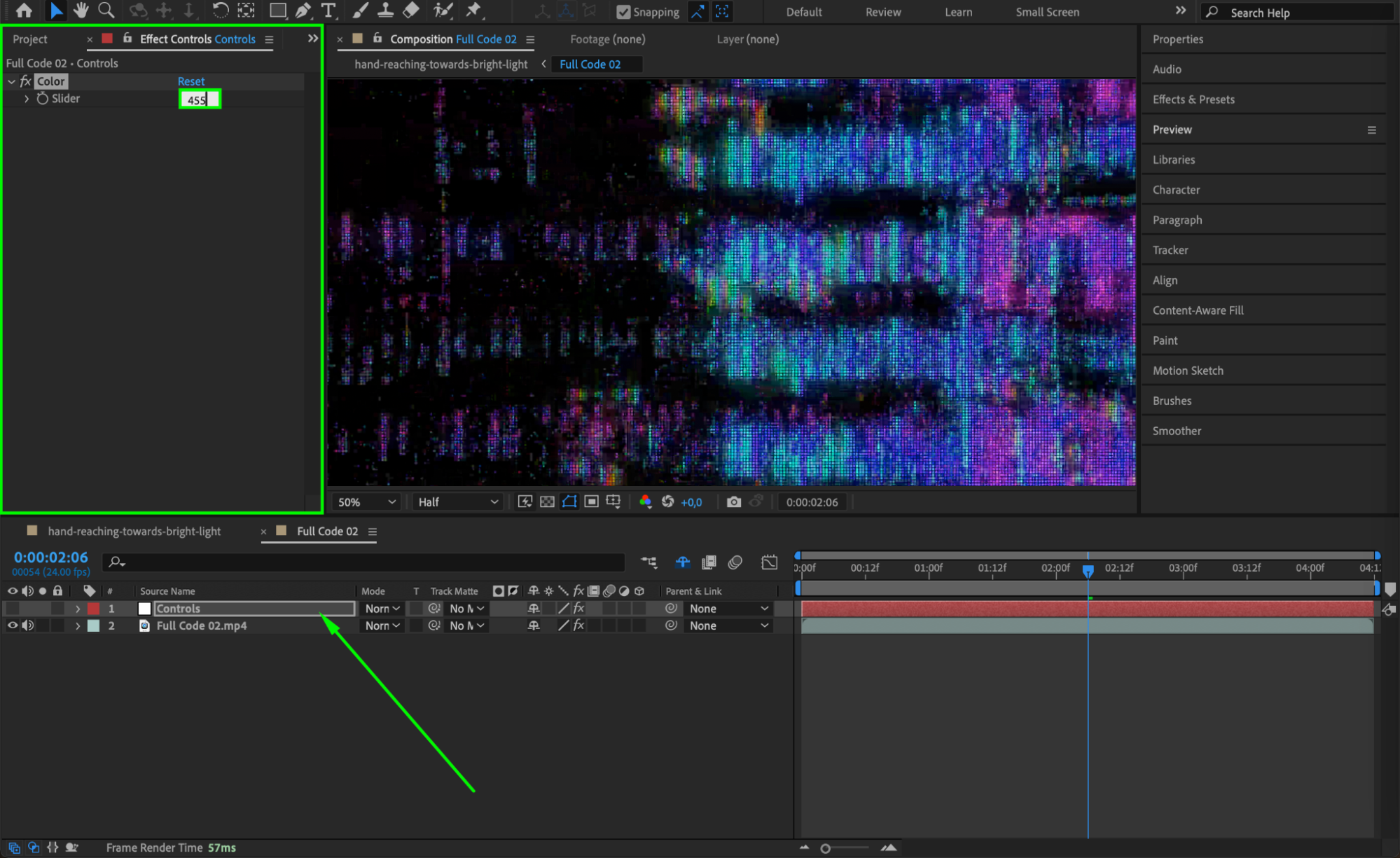 Step 8: Preview Your Result
Step 8: Preview Your Result
Press Spacebar to preview your animation and make final adjustments. You can duplicate the glitch texture layer, offset the timing, or add additional color grading for a more complex Cyberpunk look.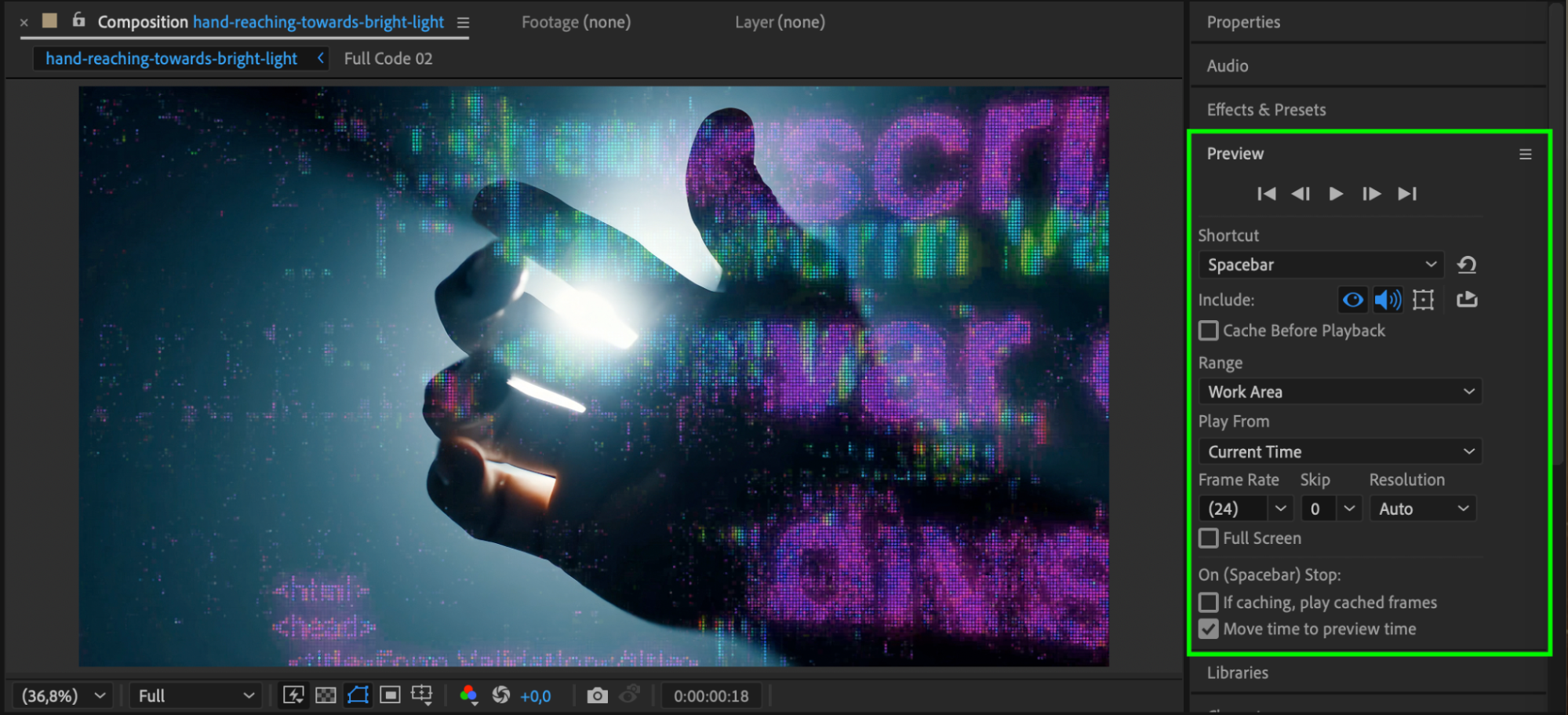 Conclusion
Conclusion
With AEJuice’s Cyberpunk Glitch Textures, you can easily give your videos a bold futuristic style. Whether you’re working on a sci-fi short, a music promo, or motion graphics, these textures add a high-quality visual punch with minimal effort.


