Learn how to apply and customize camera screen recording overlays using AEJuice to enhance your tutorial or review videos.
Add Realistic Camera Screen Recordings in Premiere Pro
Introduction – Why Use Camera Screen Recording Overlays?
Camera screen recording overlays are a great way to make your tutorials, product reviews, or tech demos more dynamic and engaging. These templates replicate the look of a real camera or screen interface, adding a professional and interactive feel. In this tutorial, you’ll learn how to use the AEJuice Camera Screen Recordings pack in Premiere Pro to quickly add and customize these overlays.
Step 1: Open Your Project in Premiere Pro
Launch Premiere Pro and open the project where you want to apply the overlay. Make sure your main footage is already placed in the timeline.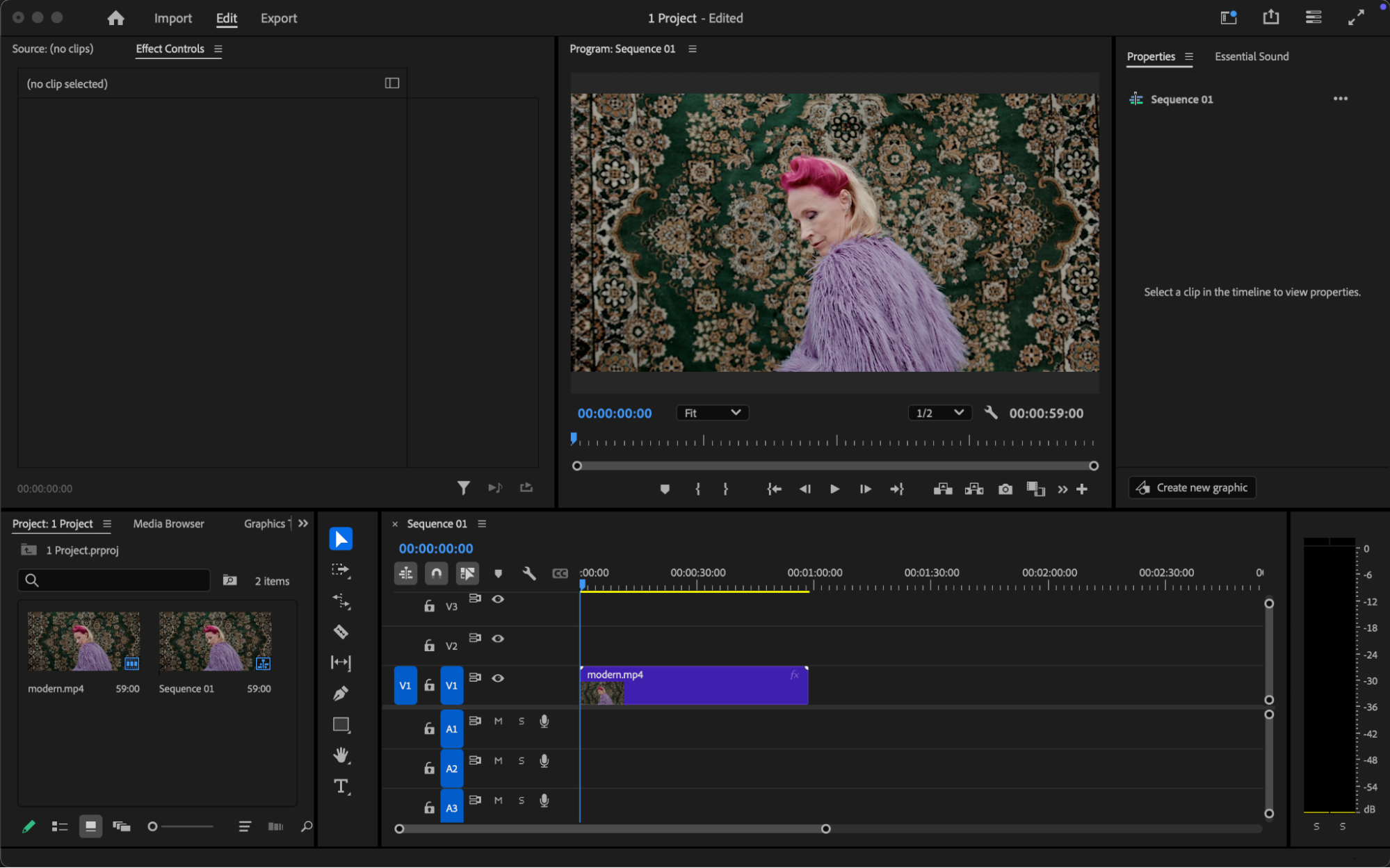
Get 10% off when you subscribe to our newsletter

Step 2: Open AEJuice Pack Manager
Go to Window > Extensions > AEJuice Pack Manager 4 to launch the plugin panel. This is where you can browse and manage all available AEJuice packs, including the Camera Screen Recordings. Step 3: Download the Camera Screen Recordings Pack
Step 3: Download the Camera Screen Recordings Pack
Inside the Pack Manager, locate the Camera Screen Recordings pack. If you haven’t downloaded it yet, click on it to download. 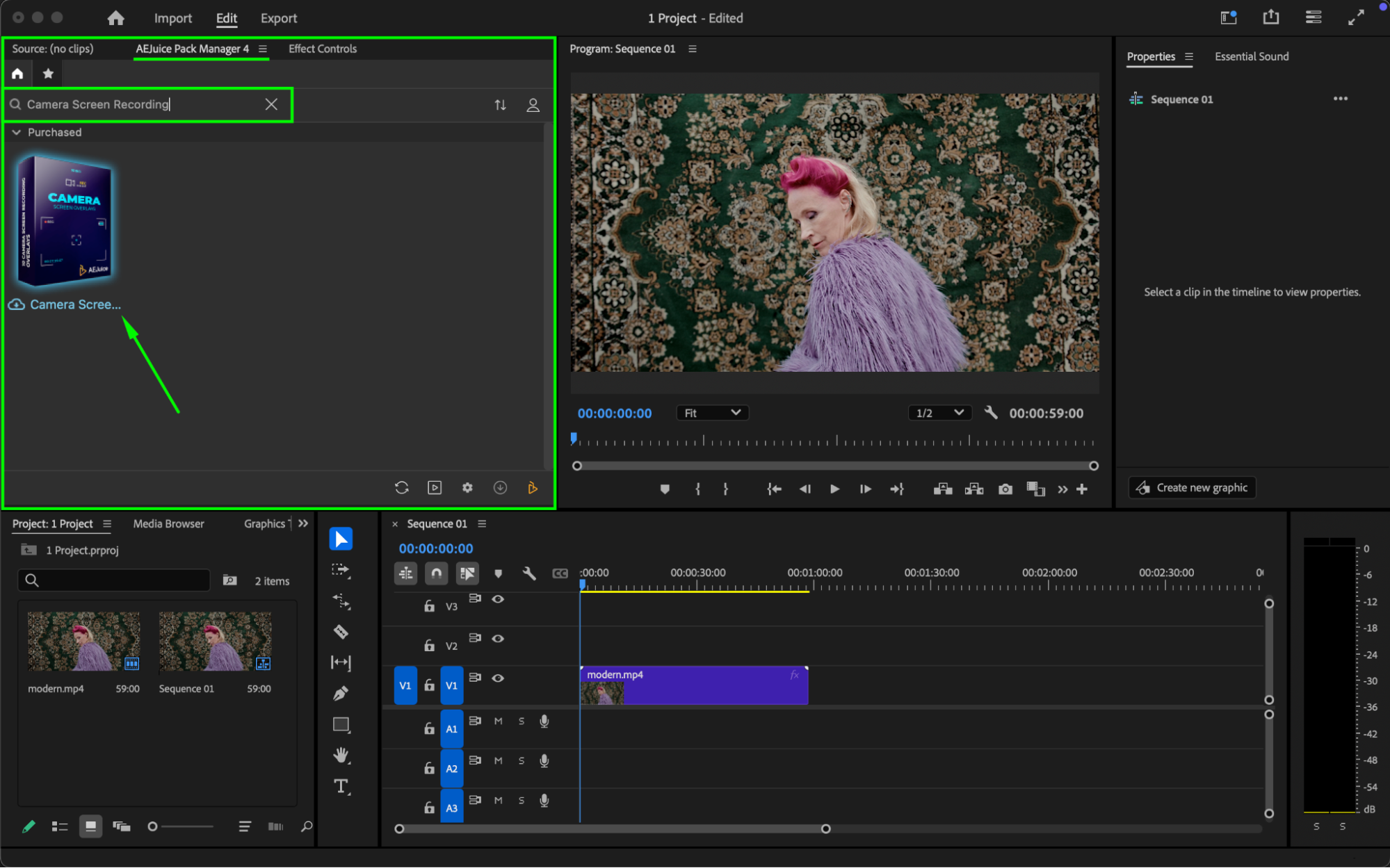 Step 4: Choose and Import an Overlay
Step 4: Choose and Import an Overlay
Browse through the pack and select a screen overlay that fits your scene. Click on it, then hit the Import button. The overlay will be added to your timeline and automatically resized to fit your frame.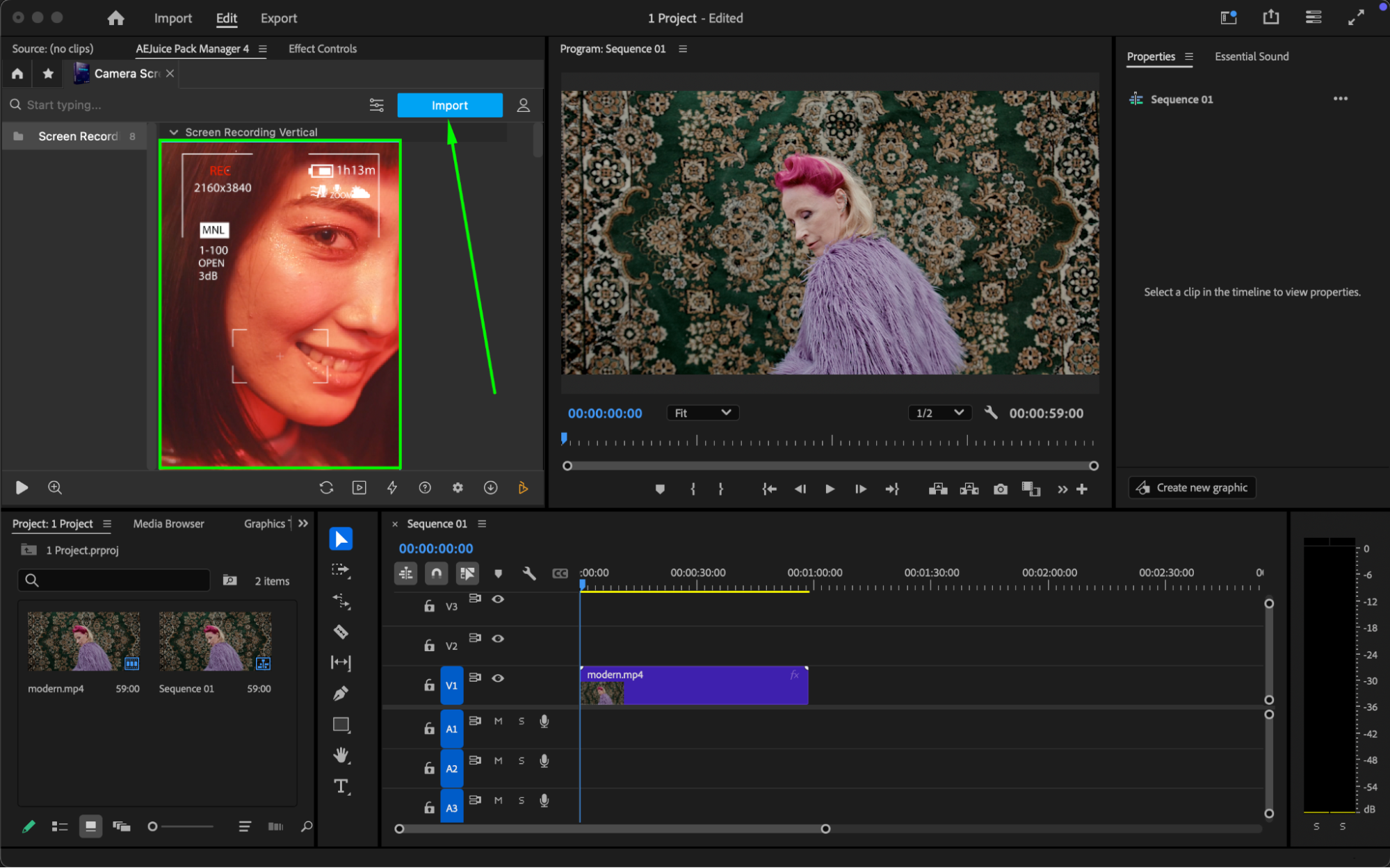
Step 5: Customize the Overlay
Select the imported overlay layer in the timeline. Then go to the Essential Graphics panel and open the Edit section (or use the Properties panel). Here, you can adjust text content, font, and size. You can also customize the color of the elements to match your brand or video style.
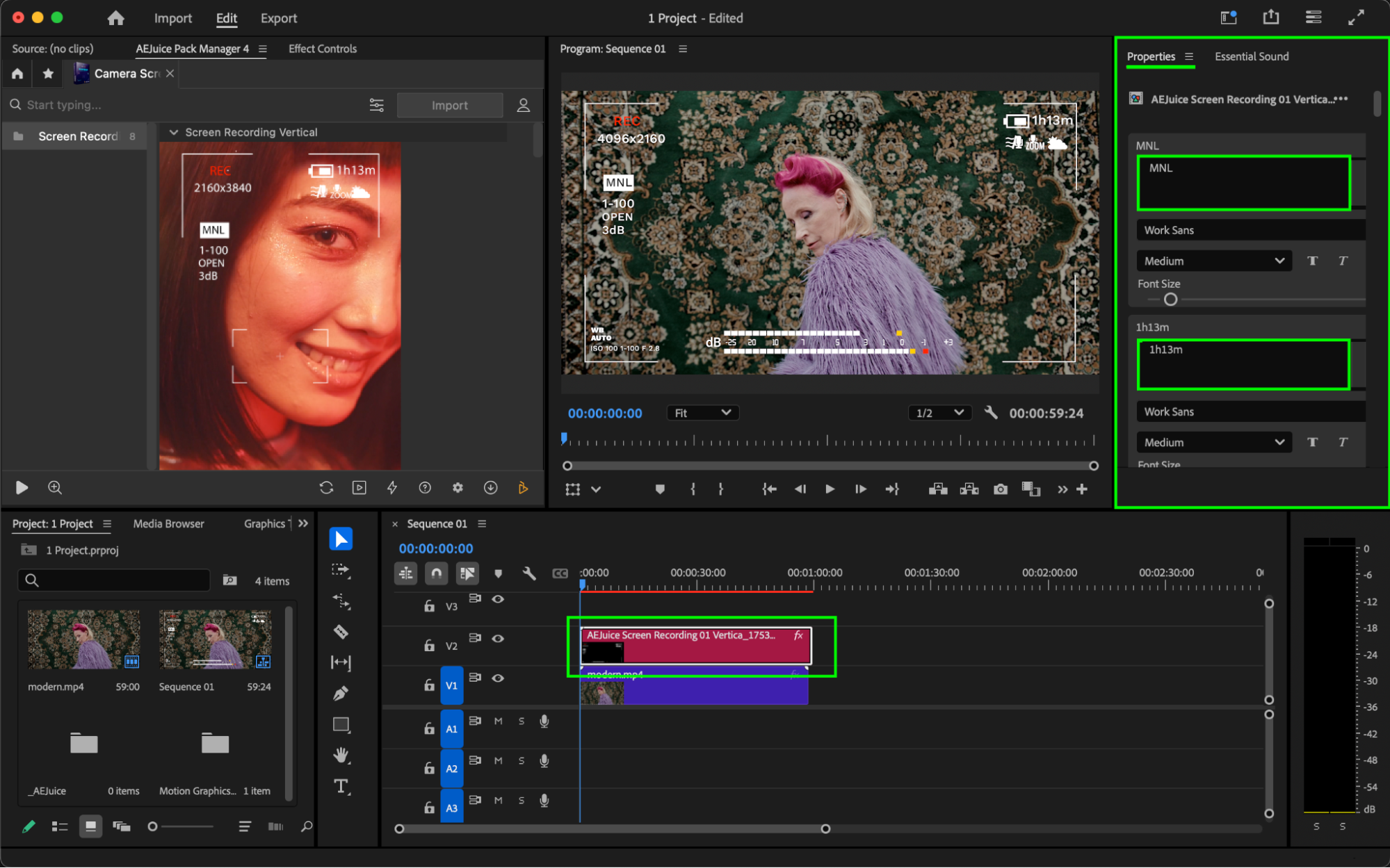 Step 6: Preview and Finalize
Step 6: Preview and Finalize
Hit Play or press the Spacebar to preview the animation. Make any final adjustments as needed. Once satisfied, export your video as usual.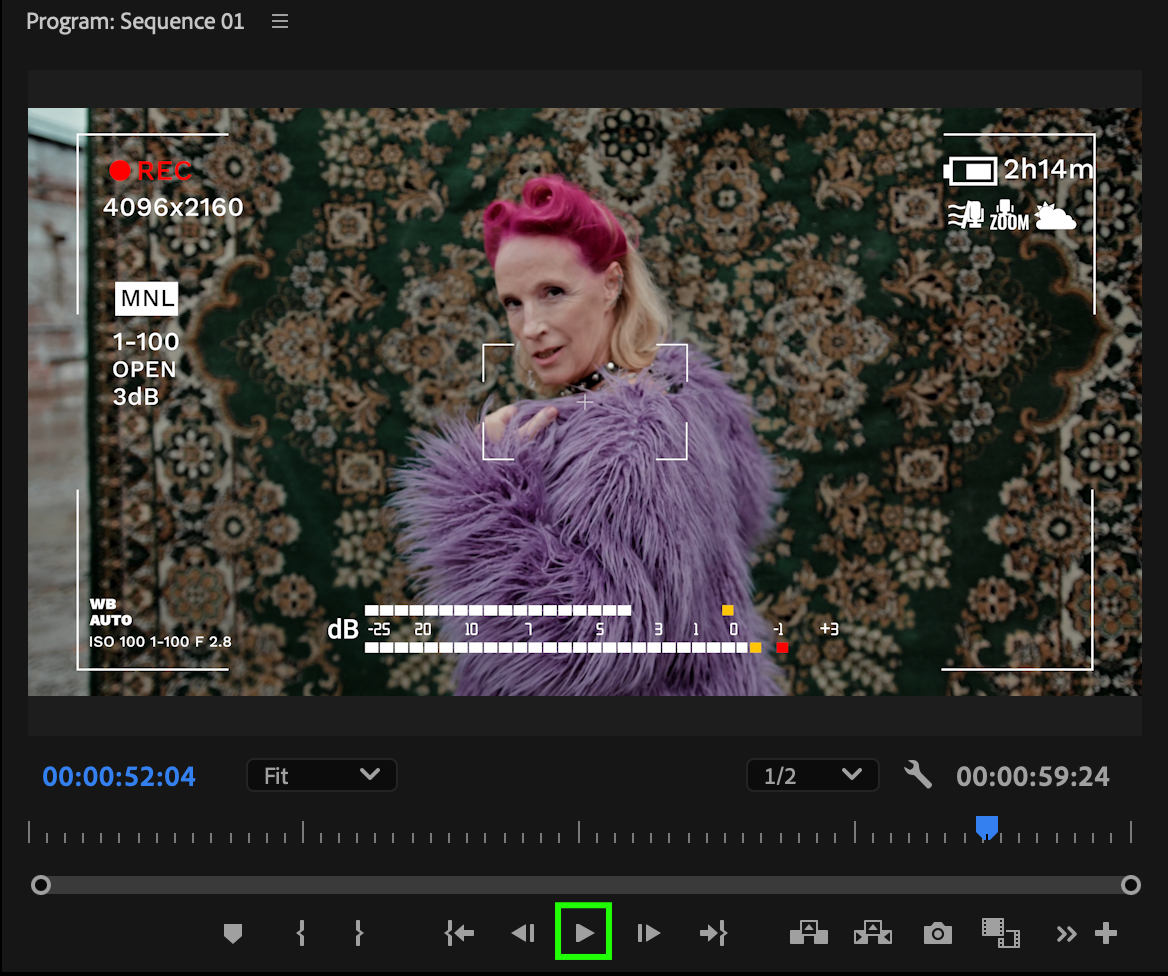 Conclusion
Conclusion
Camera screen overlays from AEJuice are some of the best tools to simulate professional camera interfaces in tutorial and tech videos. Use this Camera Screen Recordings tutorial as a guide to give your content a polished, modern look with minimal effort.


