Learn how to add and customize animated emoji overlays in After Effects using the AEJuice Animated Emoji Pack.
H1: A Quick Guide to Adding Animated Emojis in After Effects
H2: Introduction
Animated emojis are a great way to add fun, energy, and emotion to your social media videos. Whether you’re creating reaction edits, vlogs, or reels, using animated emoji overlays can help your content feel more dynamic and engaging. In this tutorial, we’ll show you how to use the AEJuice Animated Emoji Pack in After Effects to easily integrate high-quality animated emojis into your projects.
Step 1: Import Your Footage
Start by going to File > Import > File, and select your video clip. Drag the footage into the timeline to create a new composition. This composition will serve as your base for adding emojis.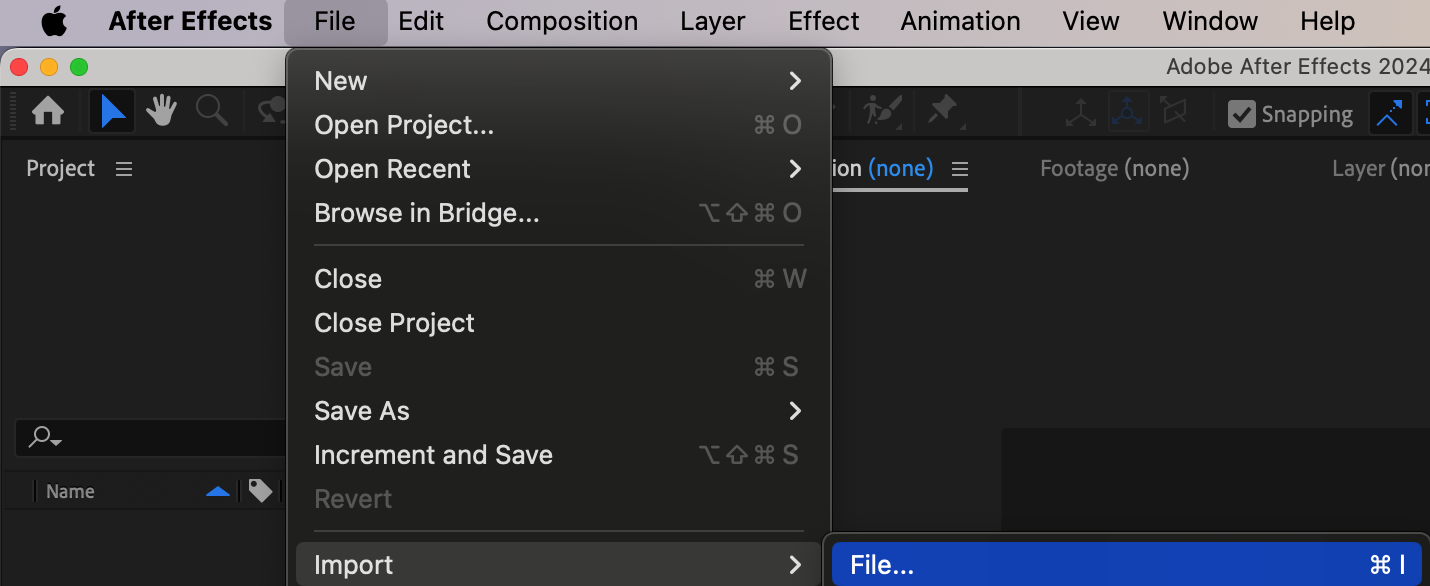
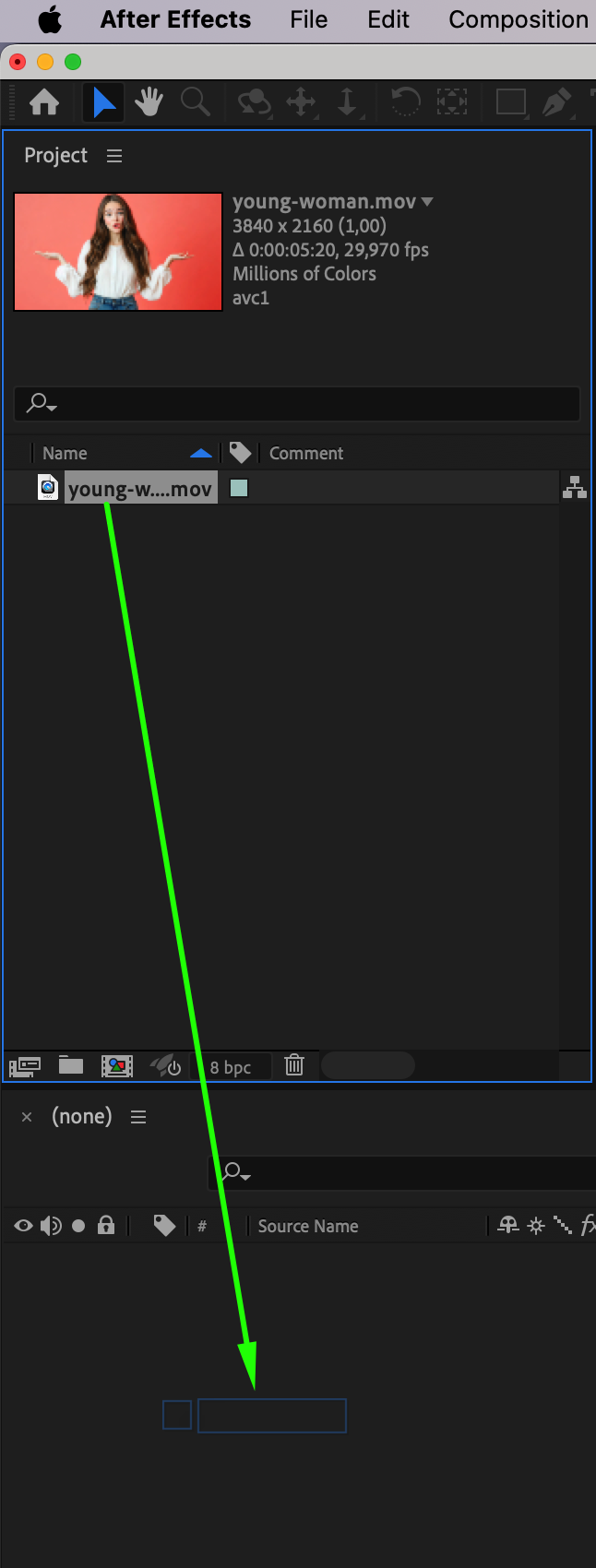
Get 10% off when you subscribe to our newsletter

Step 2: Open AEJuice Pack Manager
Navigate to Window > AEJuice Pack Manager 4. This opens the plugin panel, where you can explore all available AEJuice packs, including the Animated Emoji collection. Step 3: Download the Animated Emoji Pack
Step 3: Download the Animated Emoji Pack
In the Pack Manager, locate Animated Emoji. If it’s not already downloaded, click on the pack to install it. After downloading, you’ll have access to a wide variety of animated emoji options.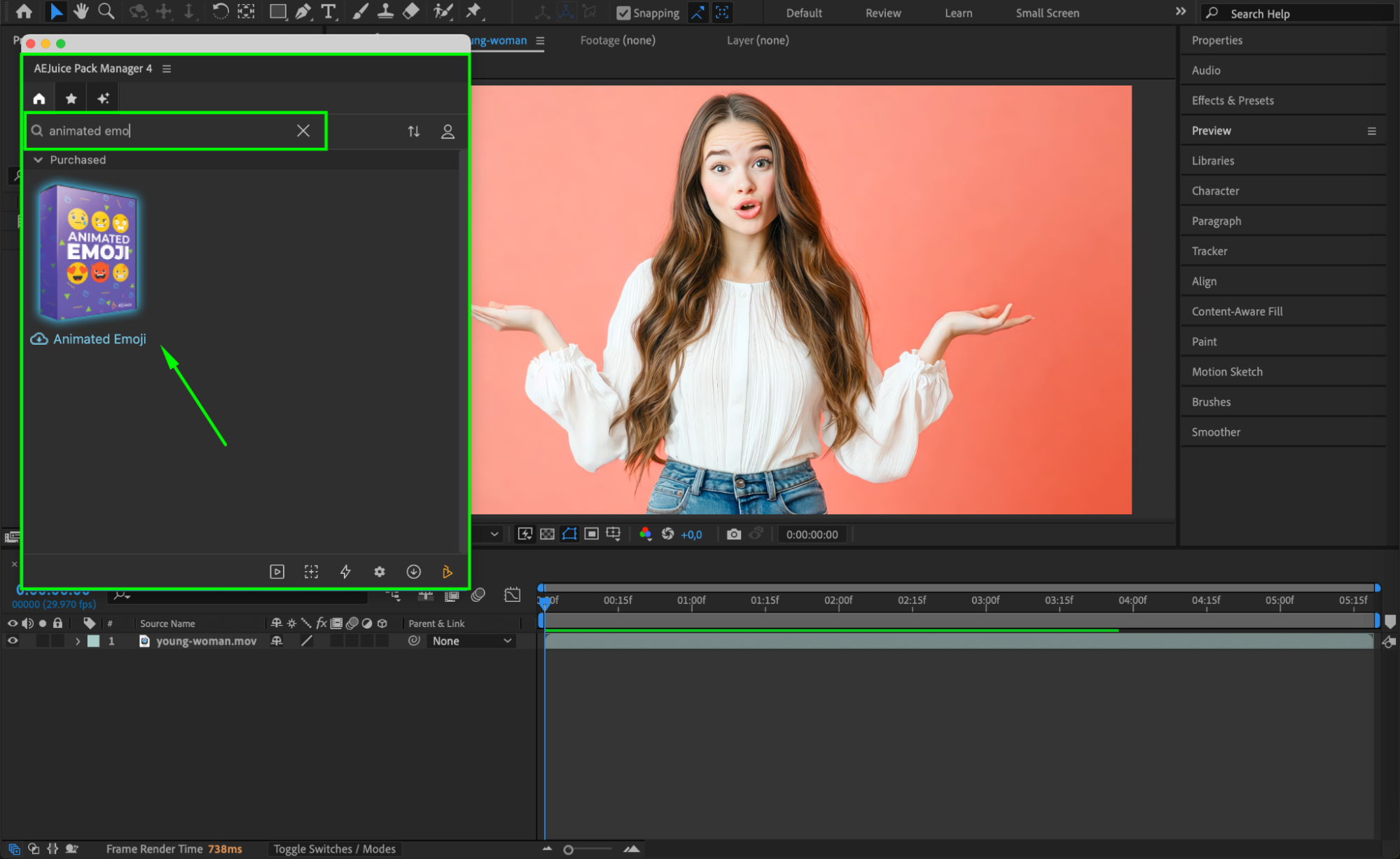 Step 4: Choose and Import
Step 4: Choose and Import
Browse through the available emojis and find one that fits your scene. Set the CTI (Current Time Indicator) to the frame where you want the emoji to appear. Then, click on the emoji you like and hit the Import button. This will place the emoji as a pre-comp into your timeline.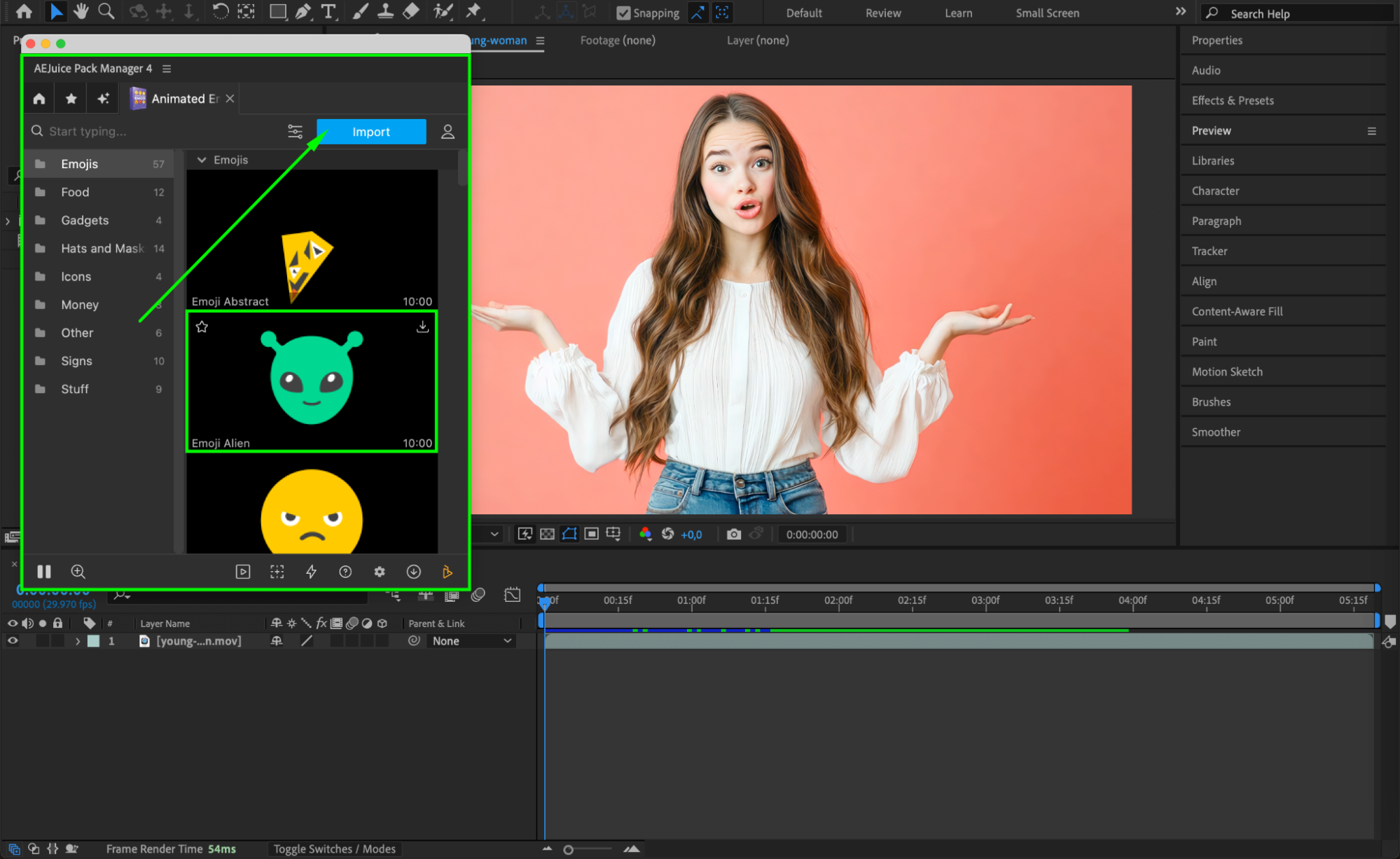
Step 5: Customize
Select the imported pre-comp layer. In the Pack Manager panel, click the Edit icon (three sliders). You can then adjust various settings such as color or animation style depending on the emoji you chose.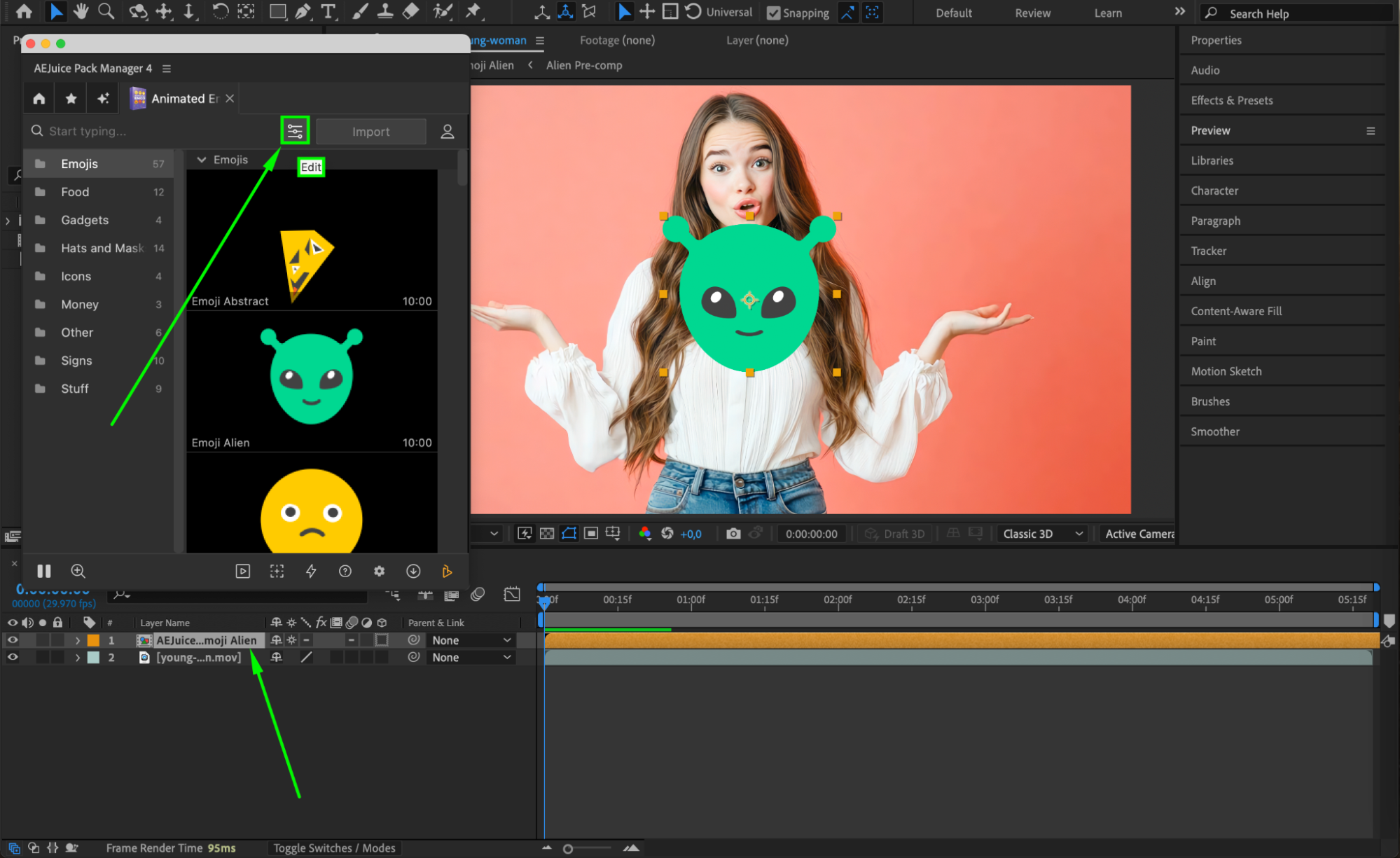
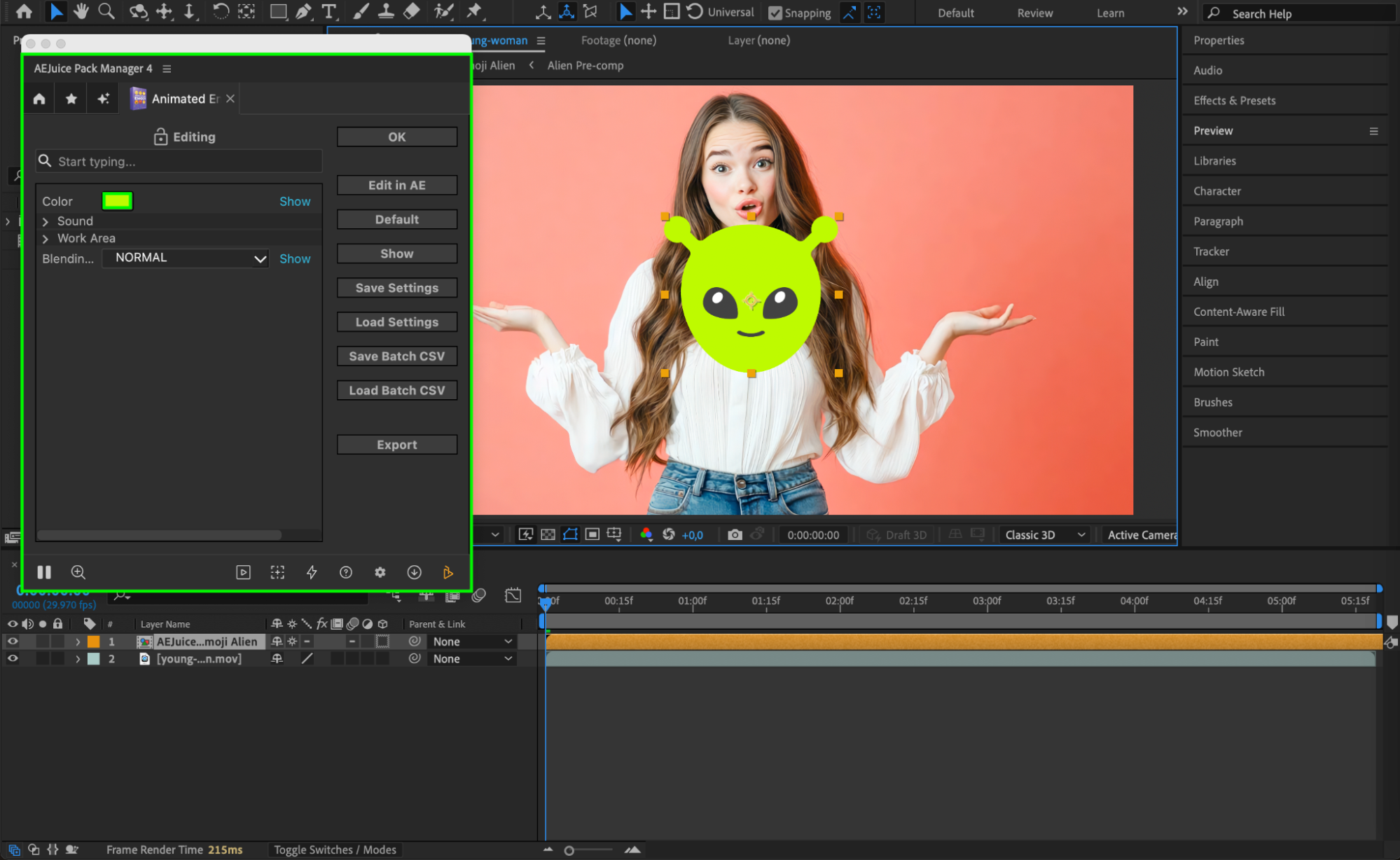
Step 6: Optional – Attach Emoji to a Moving Object
If you want your emoji to follow something in the video (like a person’s head), use the Ellipse Tool (Q) to draw a mask around the face on your footage. Set the Mask Mode to None.
Right-click the mask and choose Track Mask. In the Tracker Panel, select Face Tracking (Detailed Features) and hit Play to analyze the motion.
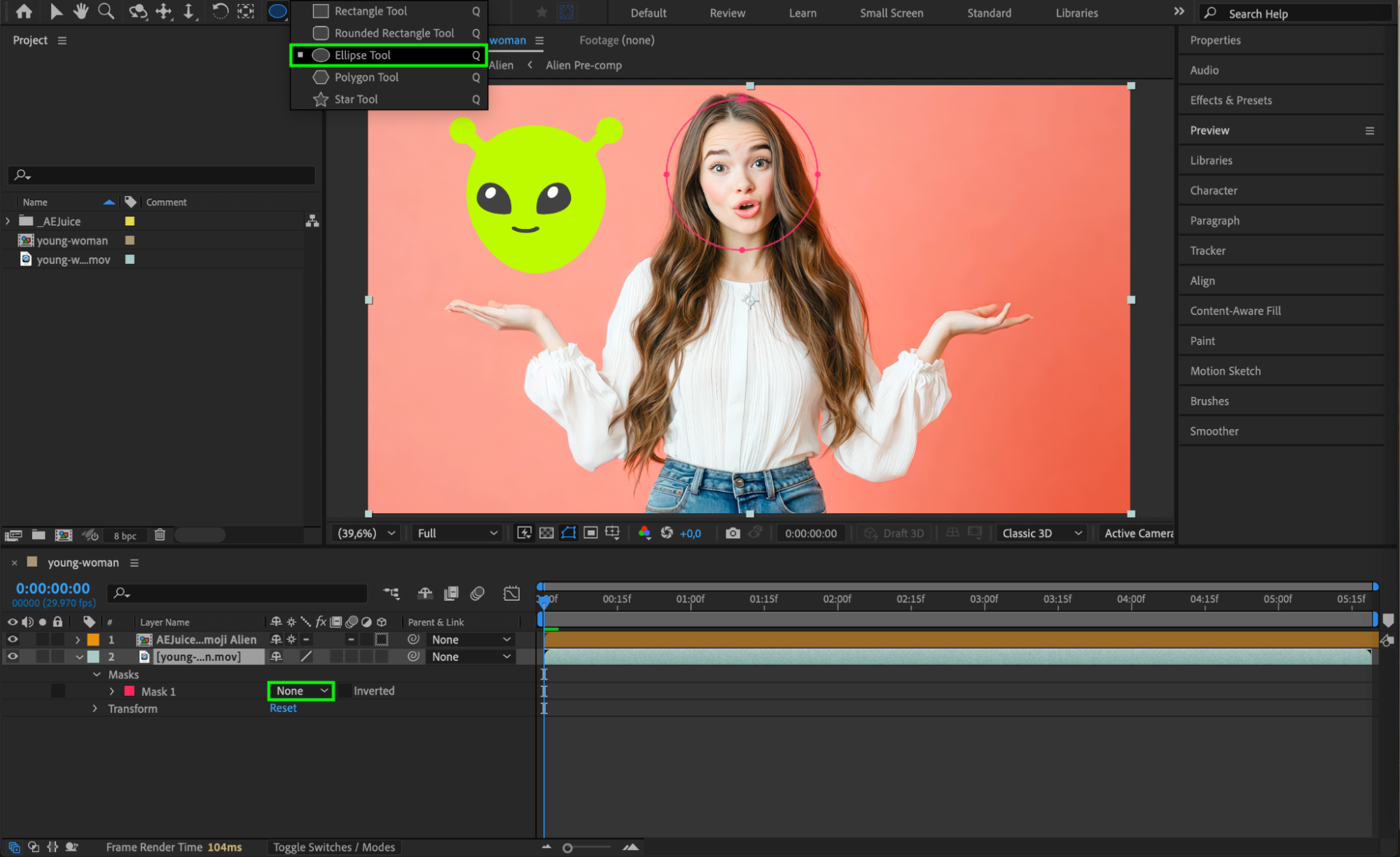
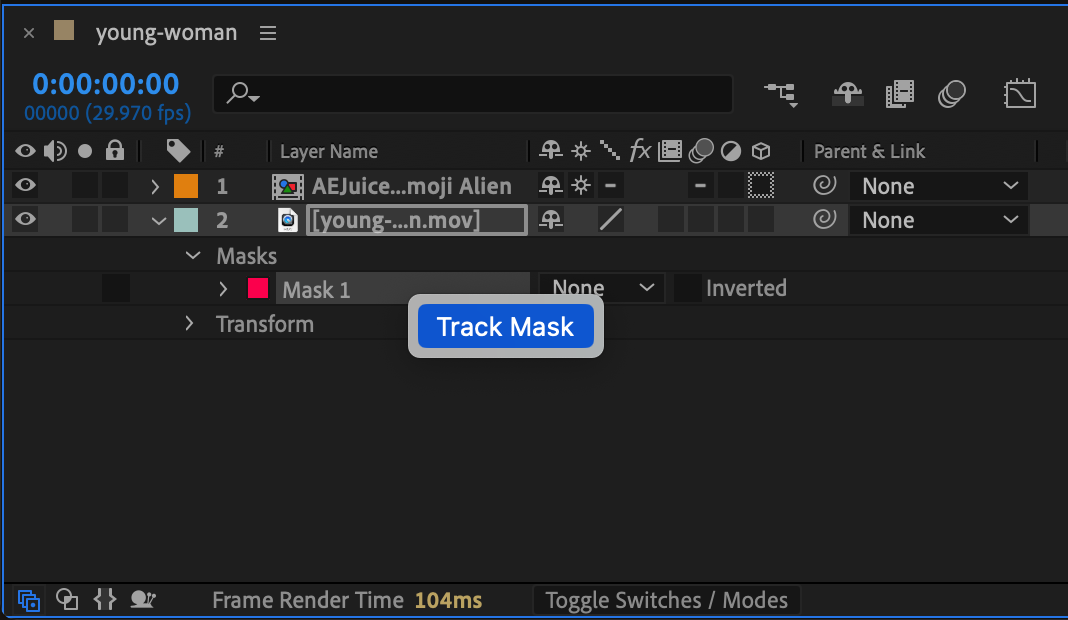

 Step 7: Apply Tracking Data
Step 7: Apply Tracking Data
After the tracking is complete, find the tracking point labeled “Nose Tip”. Copy the Nose Tip tracking data, then go to your emoji pre-comp layer and paste it into the Position property. This attaches the emoji to follow the motion of the face. Adjust the scale and position to fit naturally.
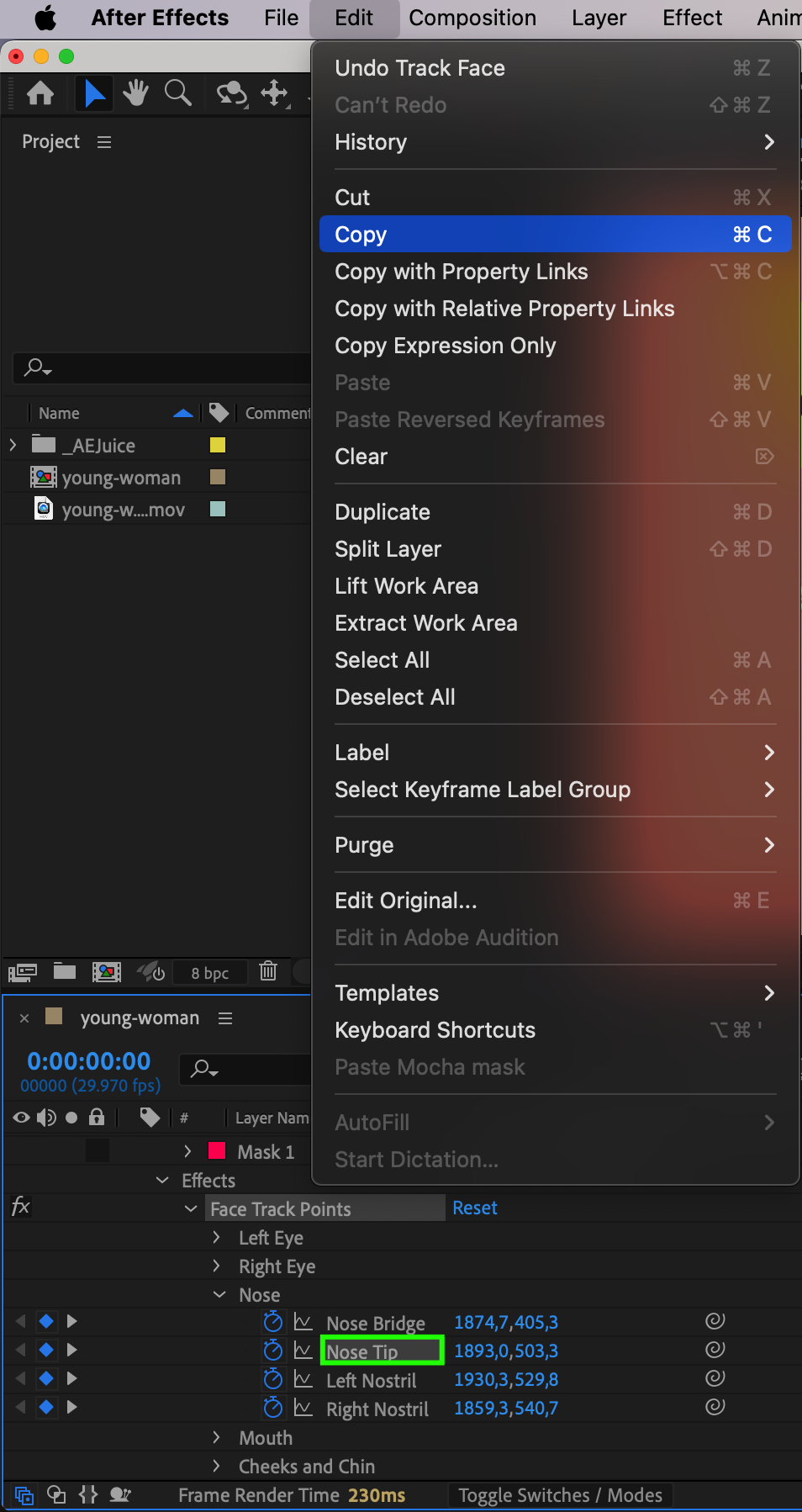
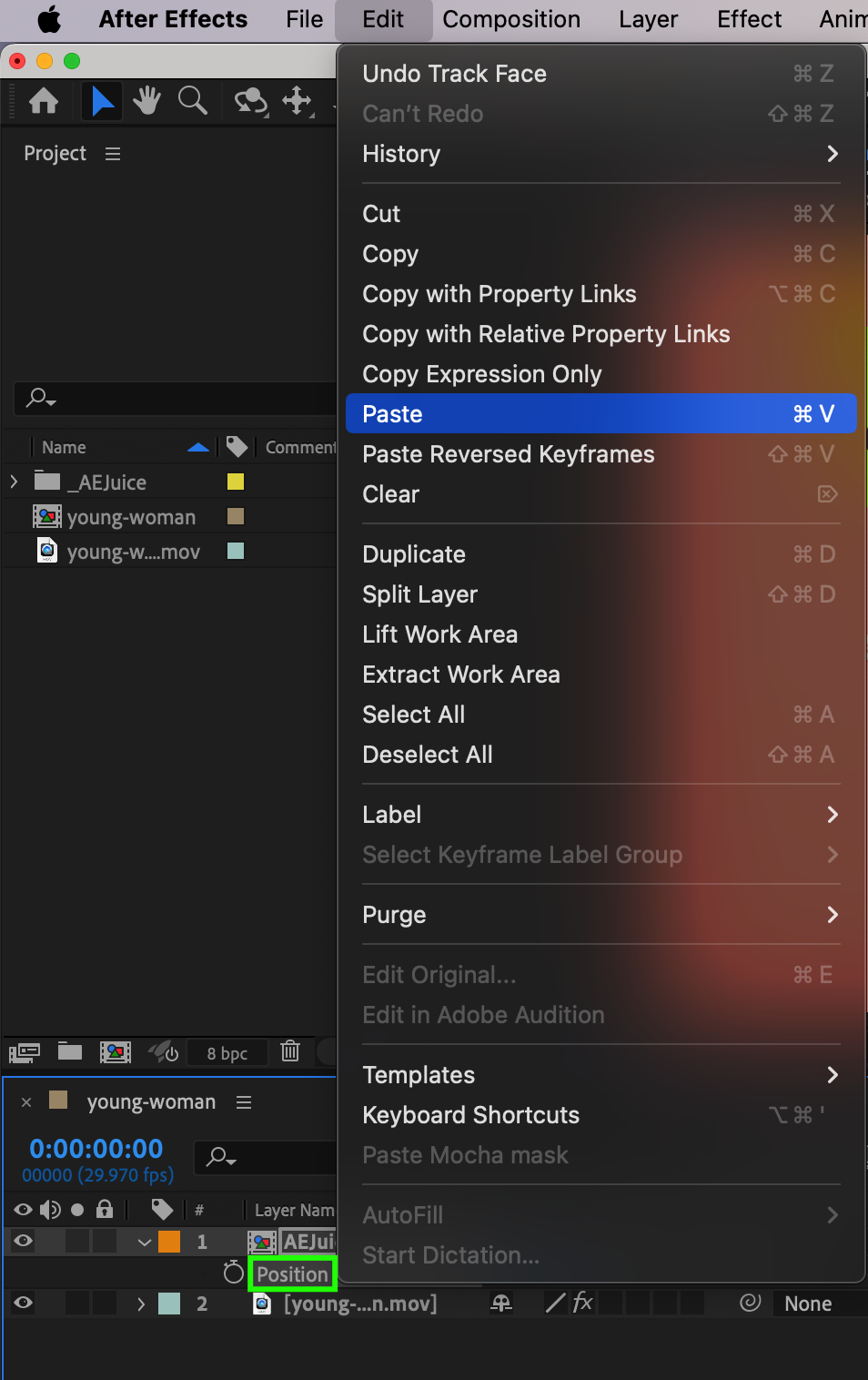

 Step 8: Preview and Final Adjustments
Step 8: Preview and Final Adjustments
Hit the Spacebar to preview your animation. Make any final adjustments to timing, position, or scale to make sure the emoji fits naturally with the scene.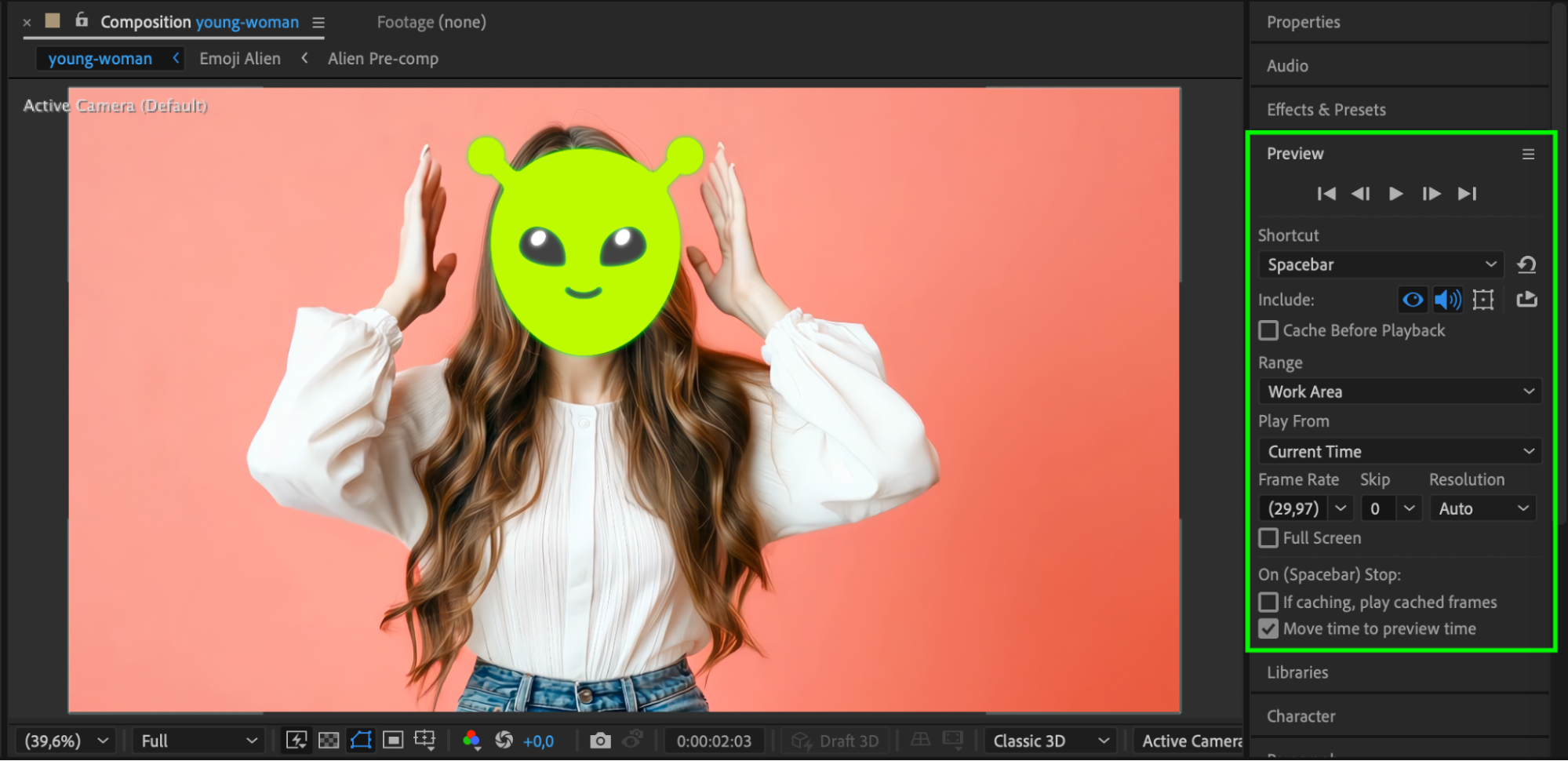 Conclusion
Conclusion
Animated emojis are a simple way to make your videos more expressive and entertaining. With the AEJuice Animated Emoji Pack, you can add high-quality, animated emojis in just a few clicks — perfect for boosting engagement on social content.


