How to Restore a Missing Toolbar in Adobe After Effects
Introduction
Sometimes the toolbar in Adobe After Effects can disappear due to workspace changes, UI glitches, or accidental clicks. This can make it hard to access basic tools like the Selection Tool, Pen Tool, or Text Tool. Luckily, restoring the toolbar is simple. In this guide, you’ll learn several easy ways to bring it back and reset your workspace if needed.
Step 1: Check the Workspace Layout
Go to the top menu and click on Window > Workspace. From the dropdown, choose Default or any layout you normally use. This will reload the panel arrangement and may bring back the missing toolbar automatically.

Get 10% off when you subscribe to our newsletter

Step 2: Show Toolbar from Window Menu
If the toolbar is still missing, go to Window > Tools in the top menu. Make sure “Tools” is checked. This option controls the visibility of the toolbar. Once you select it, the toolbar should reappear at the top of the composition panel.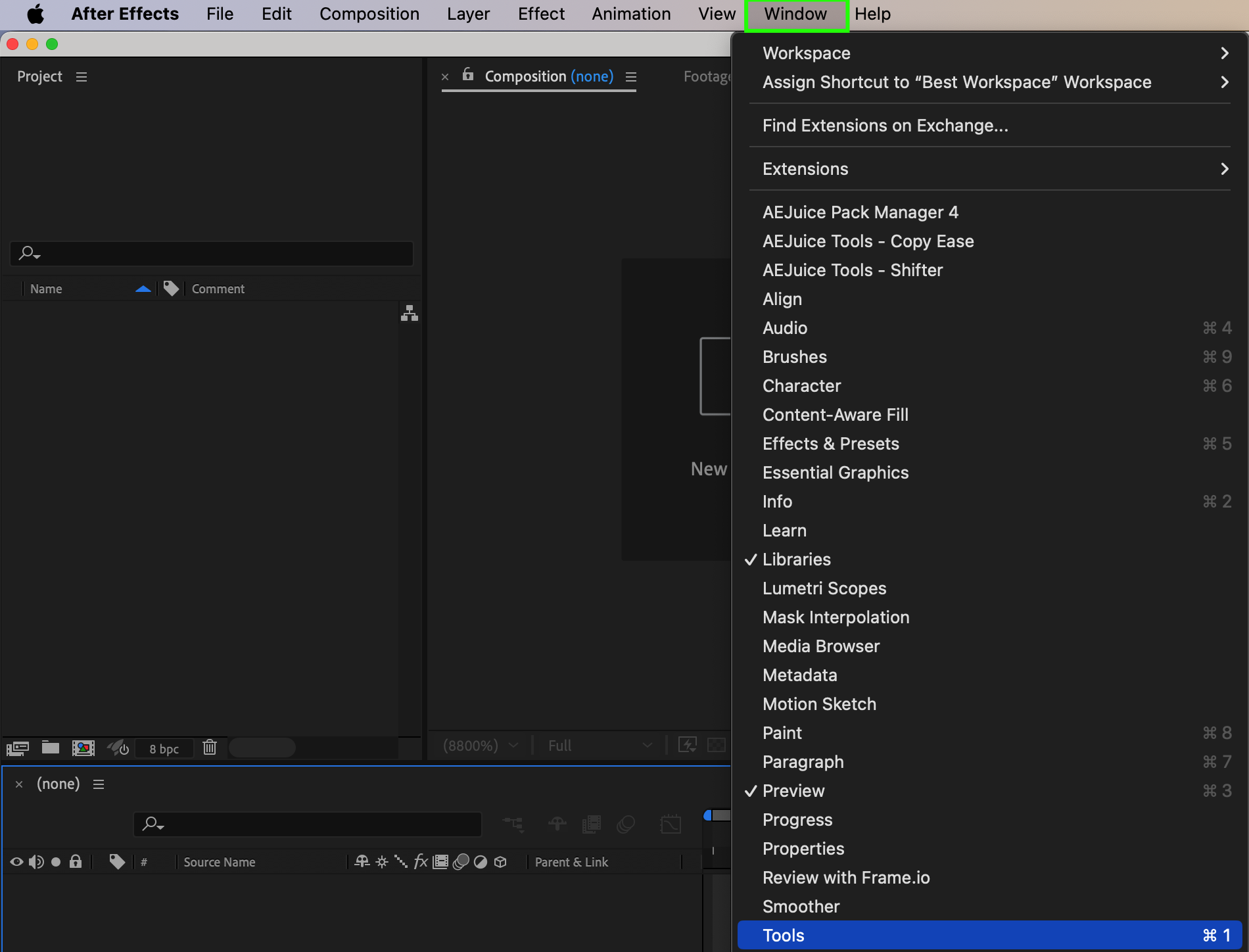 Step 3: Reset the Workspace
Step 3: Reset the Workspace
If manually enabling the toolbar doesn’t help, try resetting the workspace. Go to Window > Workspace > Reset ‘[Your Workspace Name]’. This will return the entire interface to its original layout, including the toolbar and other default panels.
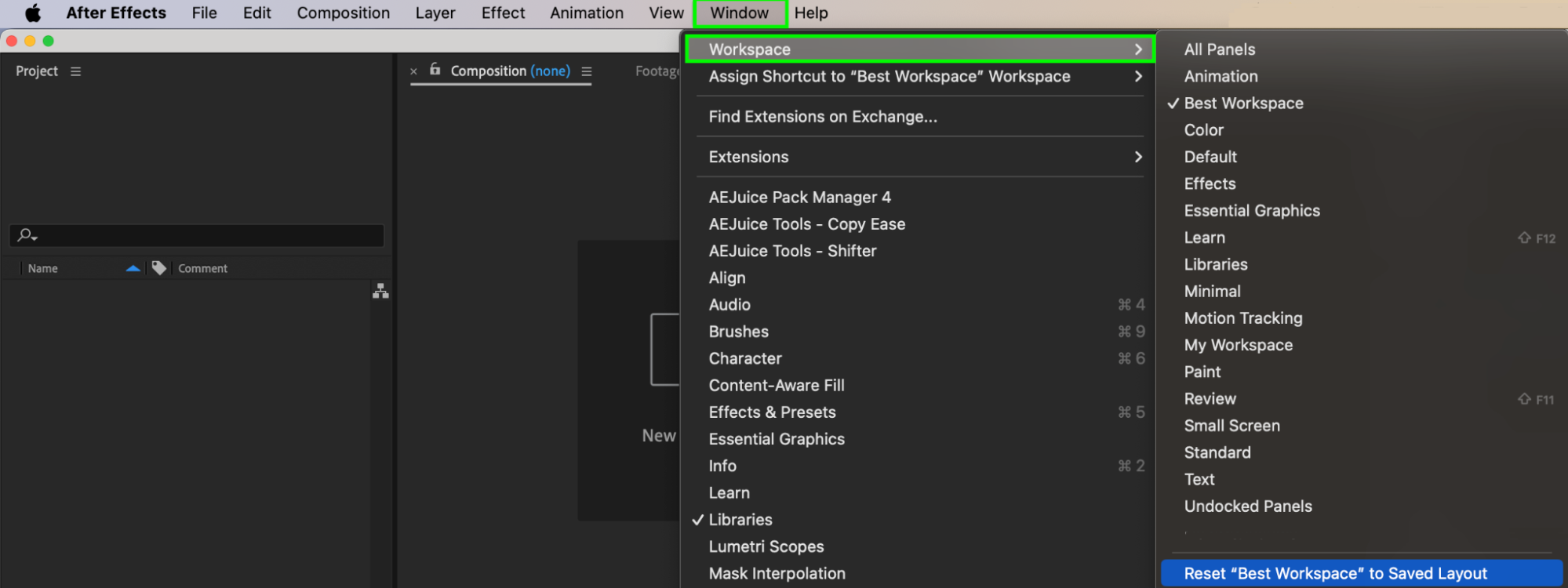
Step 4: Reopen After Effects
If none of the above steps work, close and reopen After Effects. Make sure your workspace is saved or backed up before restarting.

Conclusion
Losing the toolbar in Adobe After Effects can be frustrating, but it’s usually easy to fix through workspace settings or by enabling it via the Window menu. Knowing how to reset or adjust your interface helps keep your workflow smooth and efficient.


