How to Delete Puppet Pins in Adobe After Effects
Introduction
Puppet Pins allow you to animate parts of an image by adding control points, but sometimes you may need to remove one or more pins during the animation process. Whether you’ve placed a pin by mistake or want to change your rig, Adobe After Effects lets you easily remove specific puppet points or reset the entire Puppet effect. This guide will walk you through the steps.
Step 1: Select the Layer and View Puppet Effect
Open your After Effects project and select the layer that has Puppet Pins applied. Press “E” on your keyboard to reveal all effects on the layer. Find and expand the Puppet effect — you’ll see the yellow pins appear on the layer in the Composition panel.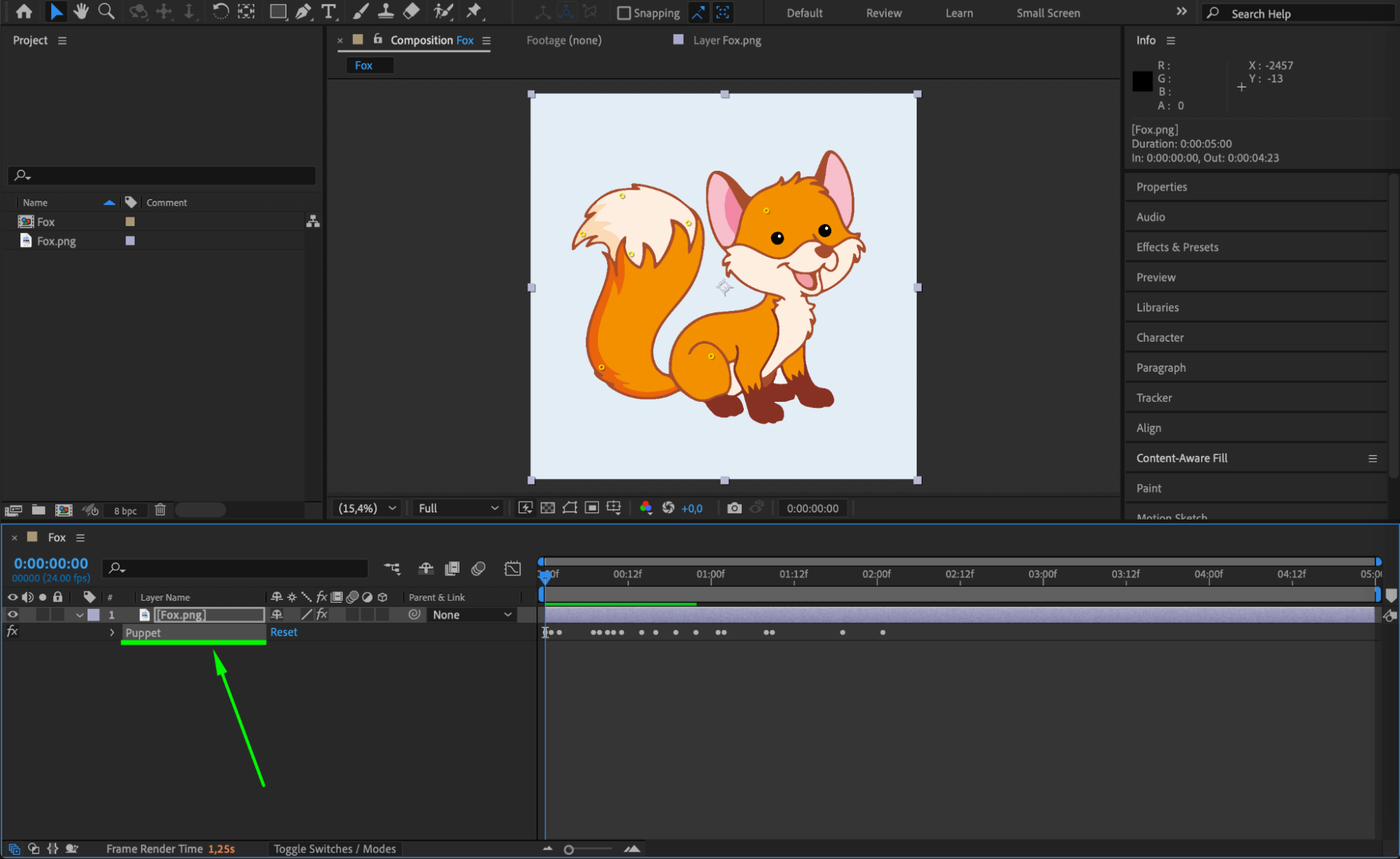
Step 2: Expand the Puppet Pin Controls
Click the arrow next to Puppet, then expand Mesh 1 > Deform to reveal a list of all Puppet Pins (e.g., Puppet Pin 1, Puppet Pin 2, etc.). This lets you view and manage each pin directly in the timeline.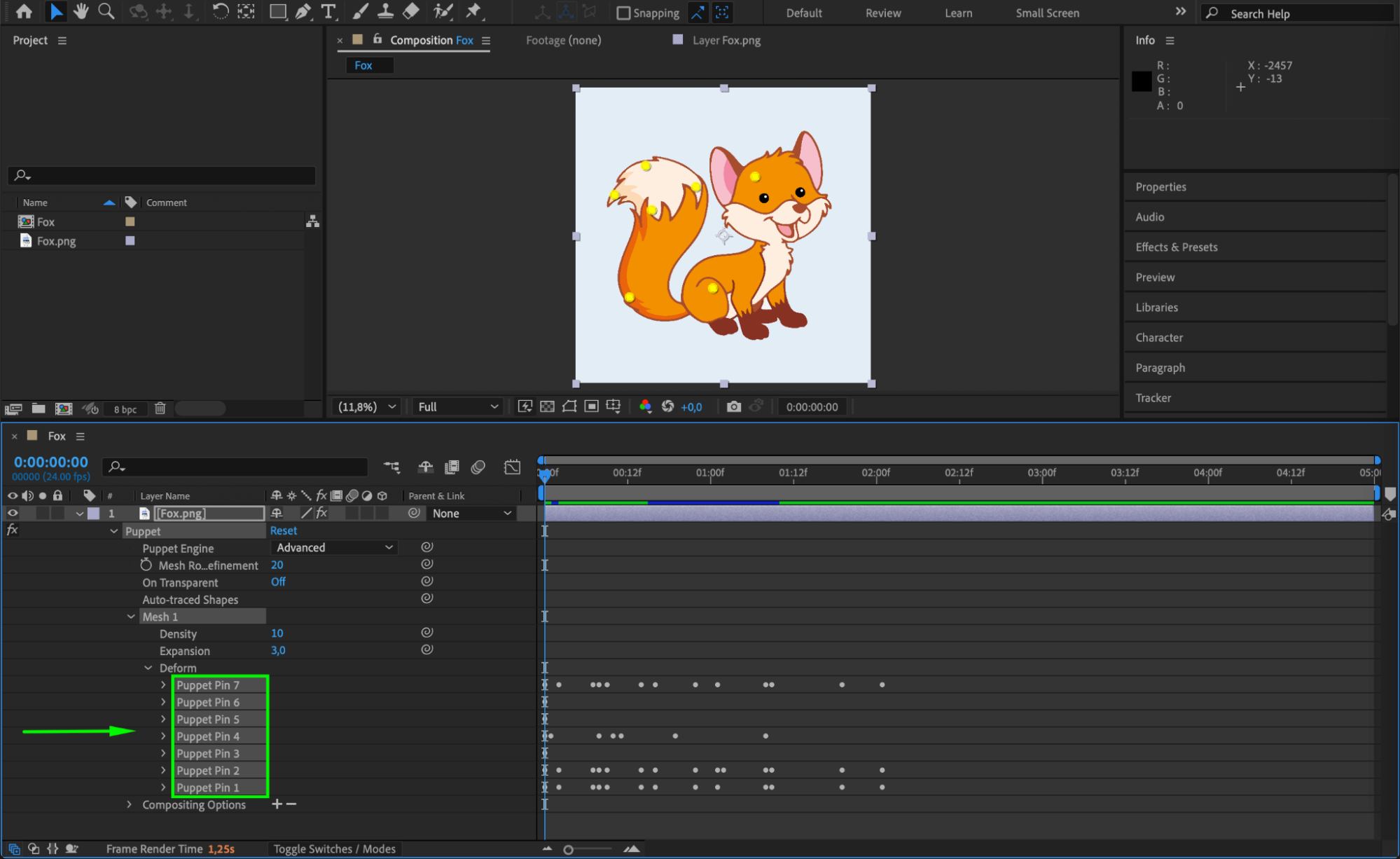
Get 10% off when you subscribe to our newsletter

Step 3: Select the Puppet Pin to Remove
Find the pin you want to delete in the timeline under the Deform section. You can also click on the pin directly in the Composition panel to highlight it.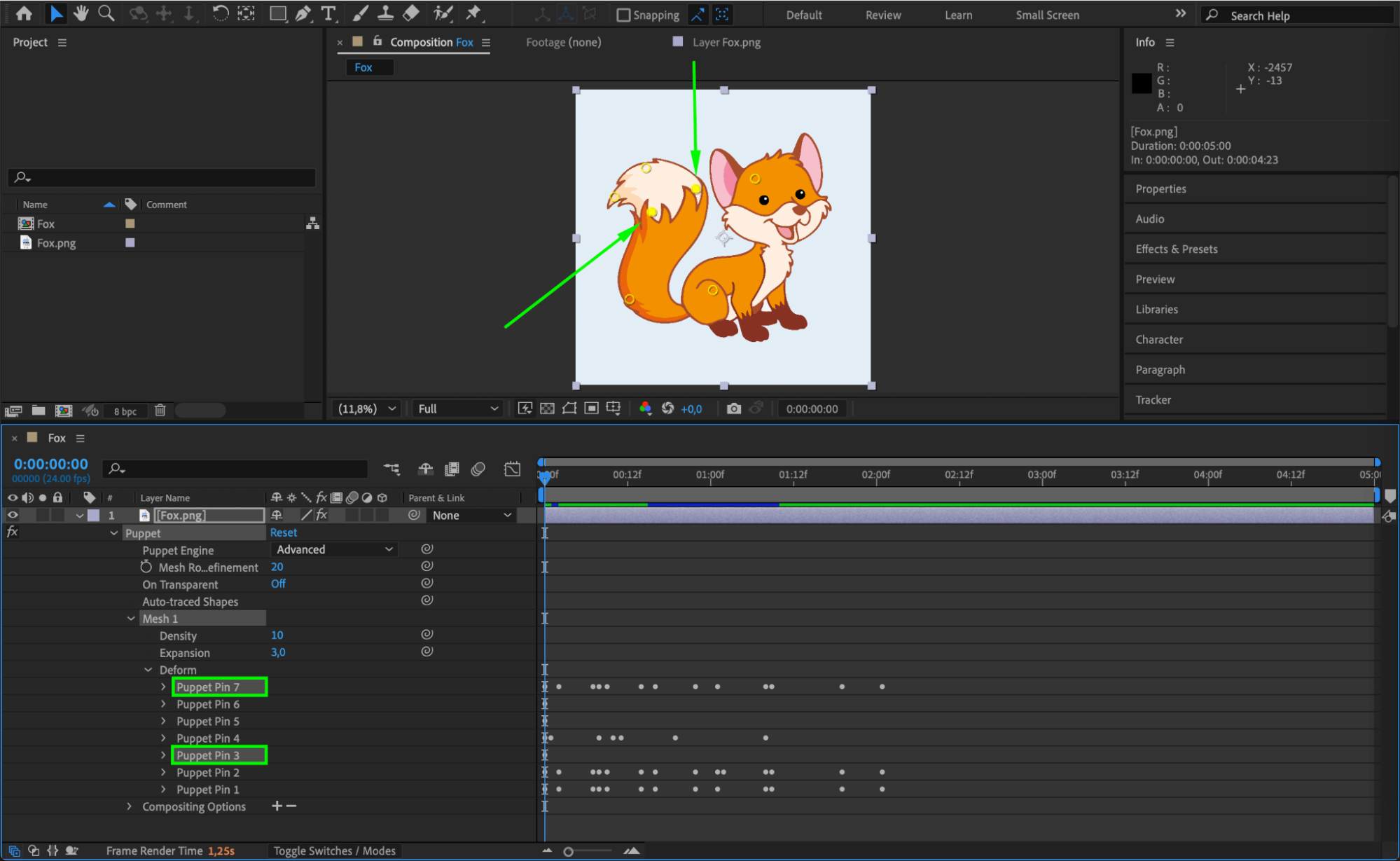
Step 4: Delete the Puppet Pin
Once selected, press Delete on your keyboard. This removes the pin without affecting the other puppet points. If the pin was animated, its keyframes will also be removed.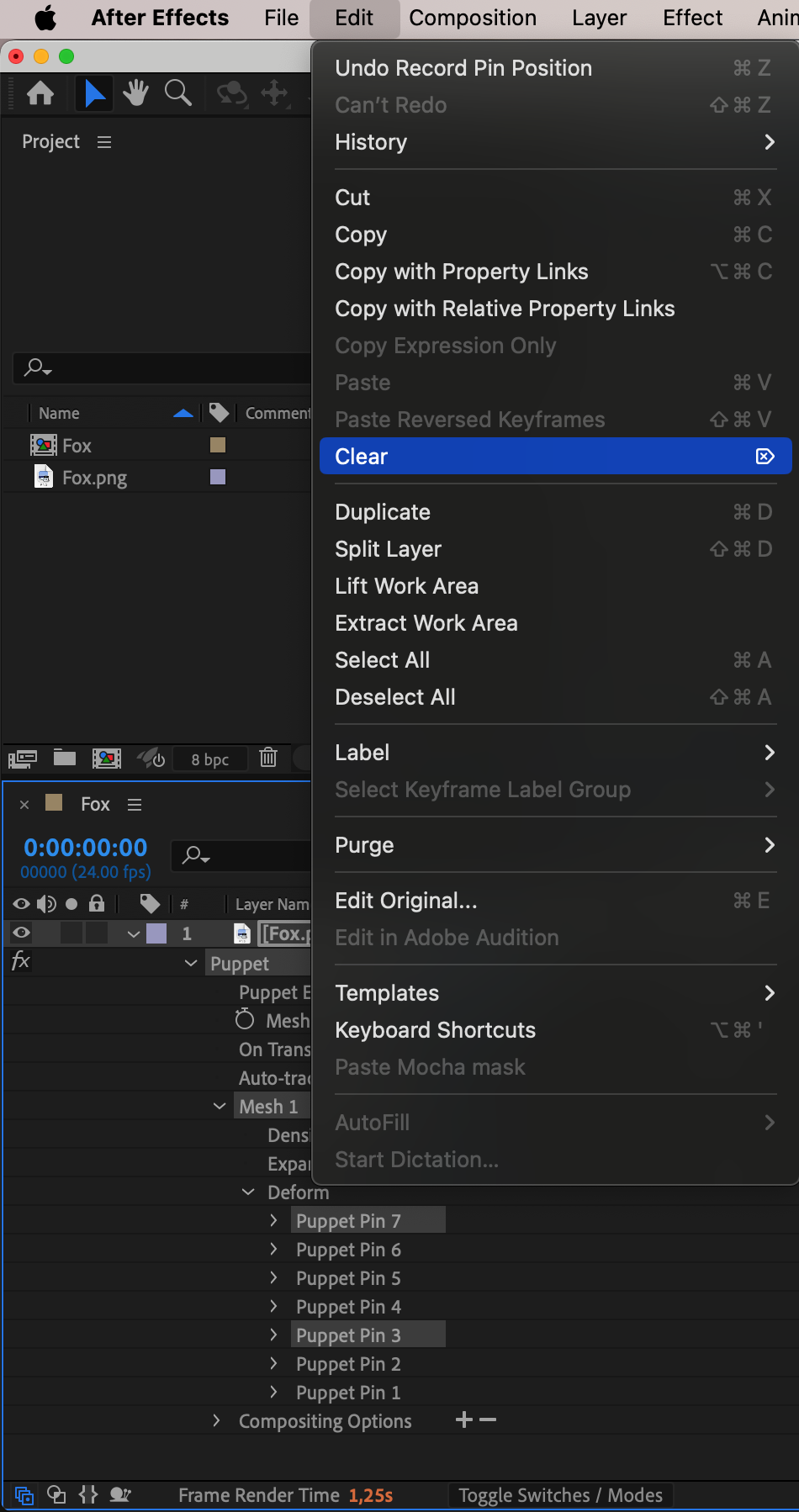
Step 5: Reset the Entire Puppet Effect (Optional)
If you want to remove all puppet pins and start fresh, you can delete the entire Puppet effect. Select Puppet under the Effects section of the layer and press Delete. This will erase all pins and mesh data.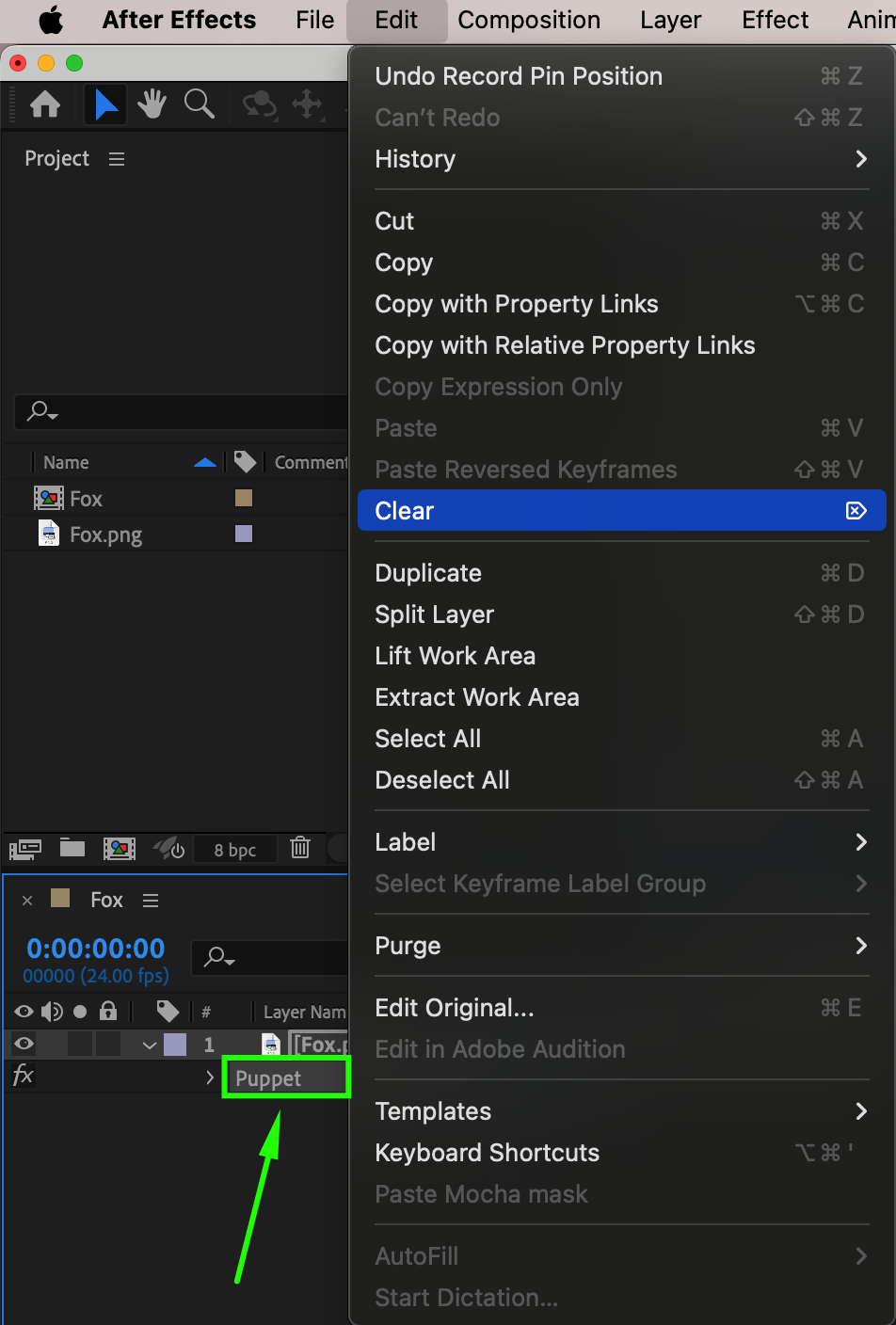
Step 6: Add New Puppet Pins If Needed
If you want to place new pins, simply select the Puppet Pin Tool (Ctrl+P / Command+P) from the toolbar and click on the layer to create new control points.
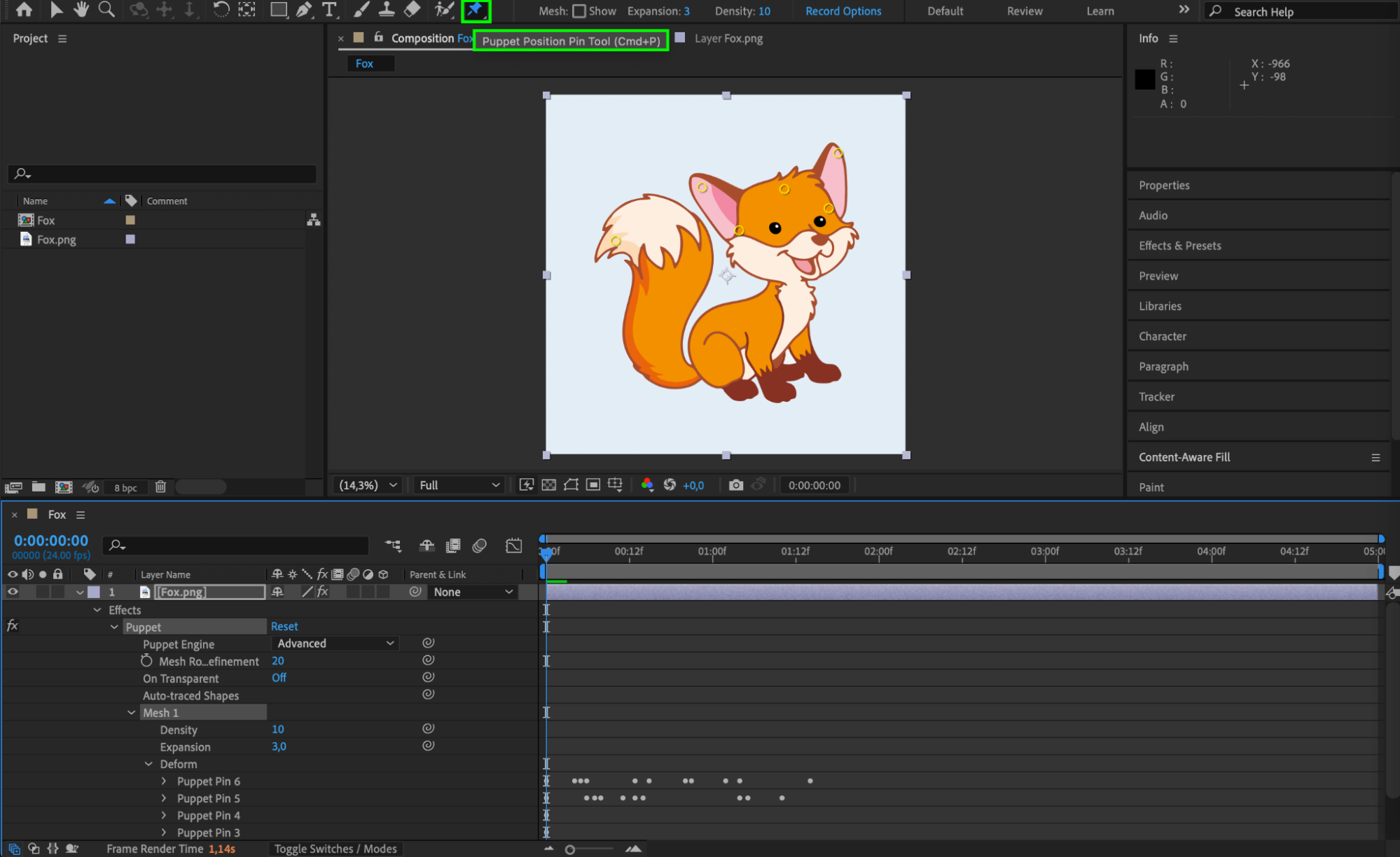
Conclusion
Removing puppet pins in After Effects is quick and simple, whether you’re adjusting your animation or starting over. Use the timeline to manage individual pins precisely, or remove the Puppet effect entirely to reset everything. This gives you full control over how your character or graphic moves.


