How to Create and Move Text Boxes with Effects in After Effects
Introduction
In Adobe After Effects, you can create stylish text boxes that automatically move and resize with your text. This technique doesn’t require shape layers or parenting — instead, it uses effects like Simple Choker, Minimax, and Tint. Follow the steps below to create a flexible, responsive text box that stays in sync with your text content and position.
Step 1: Create a Text Layer
Start by opening your After Effects project. Select the Type Tool (Ctrl/Cmd + T) and click inside the composition panel to type your text. Style the text as you like using the Properties and Paragraph panels. Step 2: Apply the Simple Choker Effect
Step 2: Apply the Simple Choker Effect
Go to the Effects & Presets panel and search for Simple Choker. Drag it onto your text layer. In the Effect Controls panel, set View to Matte. This will start isolating the shape of the text, preparing it for expansion.
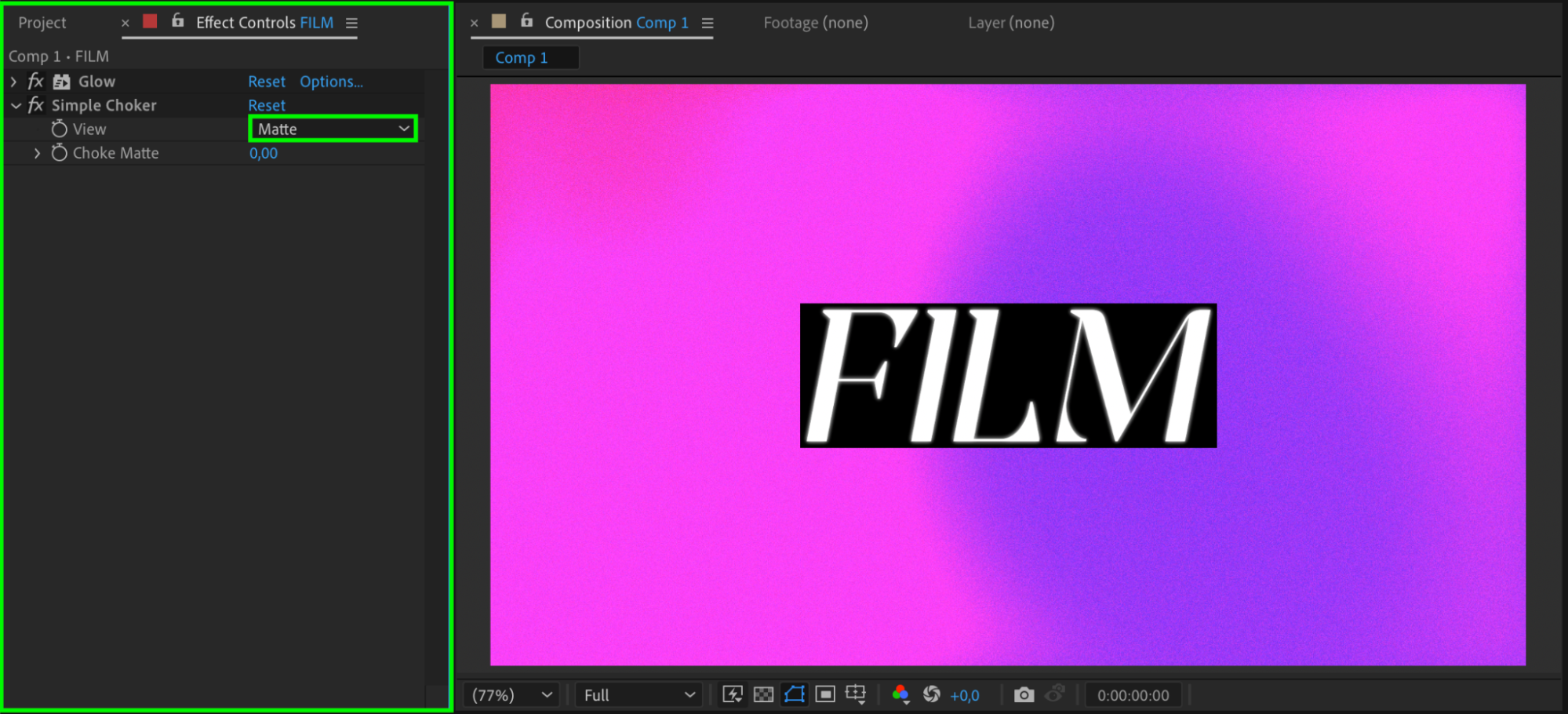
Get 10% off when you subscribe to our newsletter

Step 3: Add the Minimax Effect
Next, search for Minimax and apply it to the same text layer. In the effect settings, set the Channel to Alpha and the Radius to around 29. This expands the text alpha channel and creates a block shape behind the text that will serve as your dynamic background.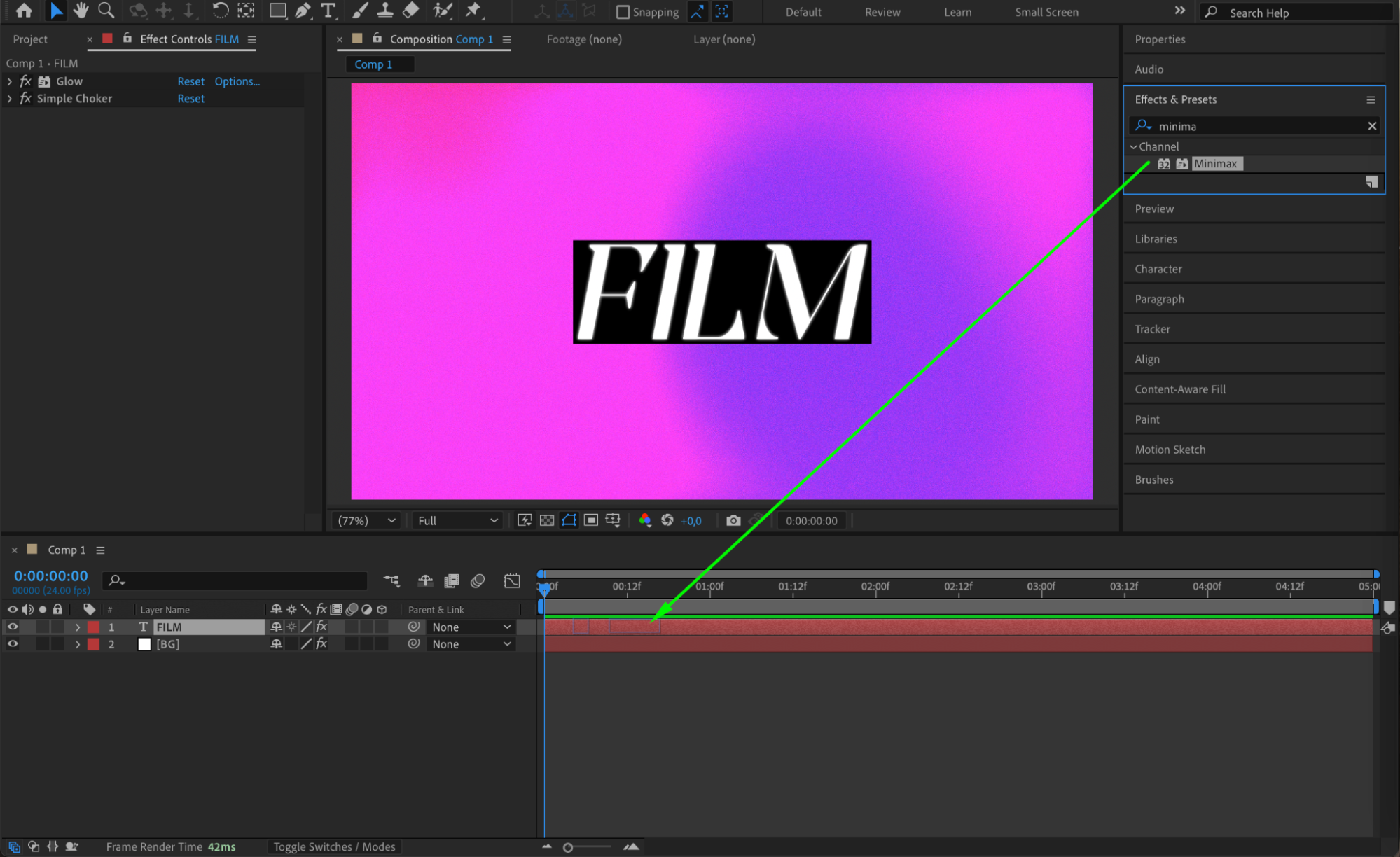
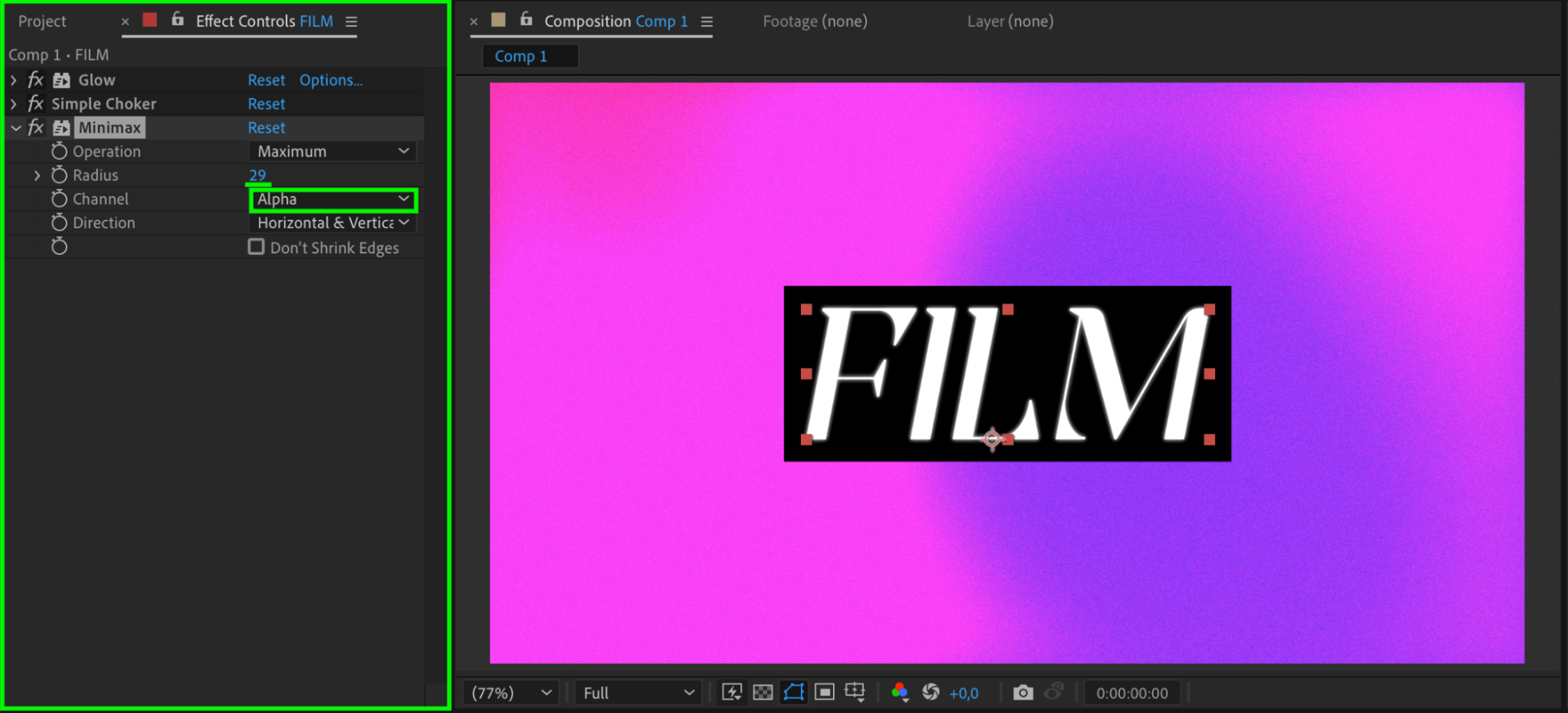 Step 4: Apply the Tint Effect
Step 4: Apply the Tint Effect
Search for Tint in the Effects & Presets panel and add it to the text layer. In the Tint effect settings:
Set Map Black To — this color will define the background of your text box.
Set Map White To — this will define the color of your text.
Adjust the colors to match your design.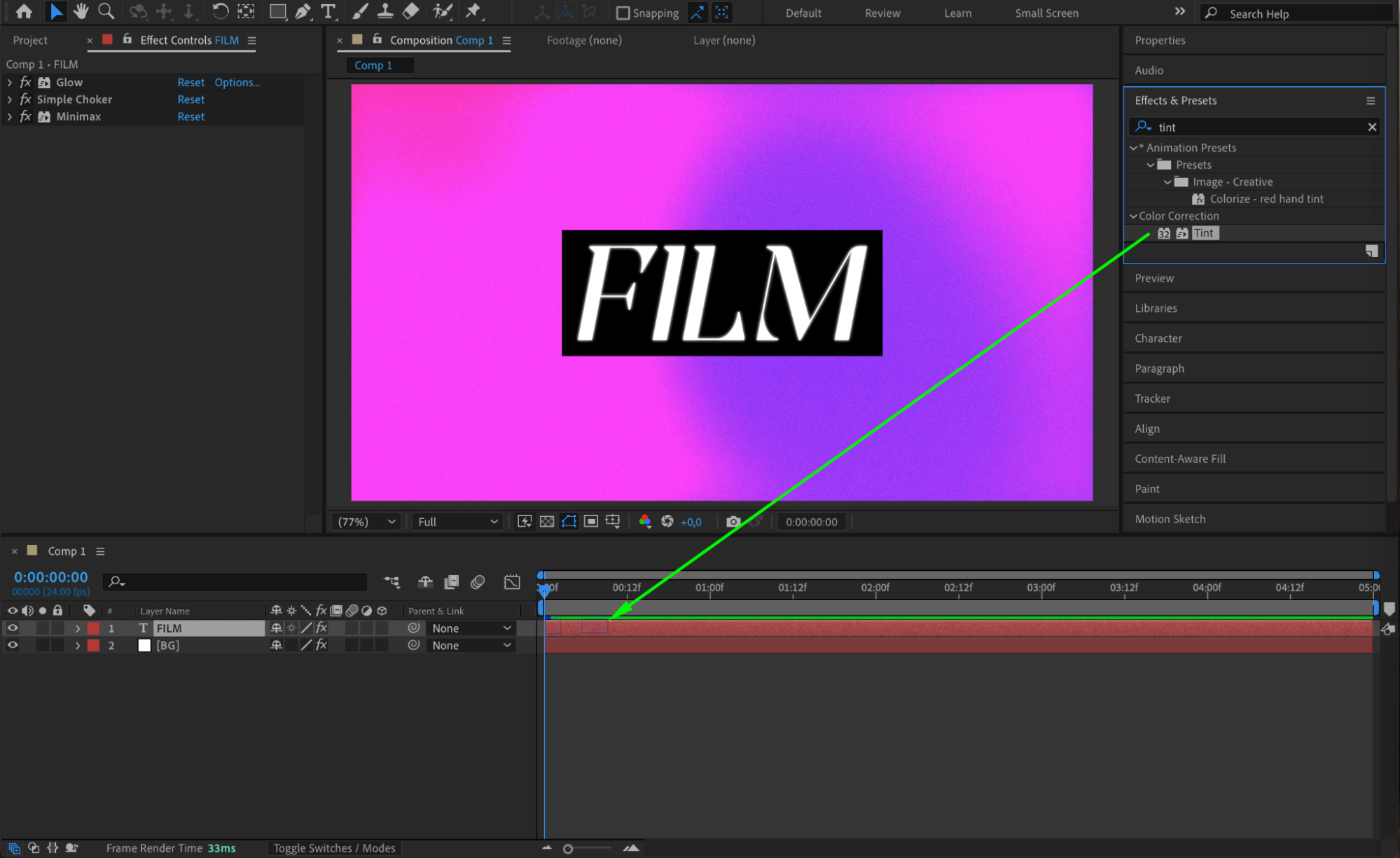
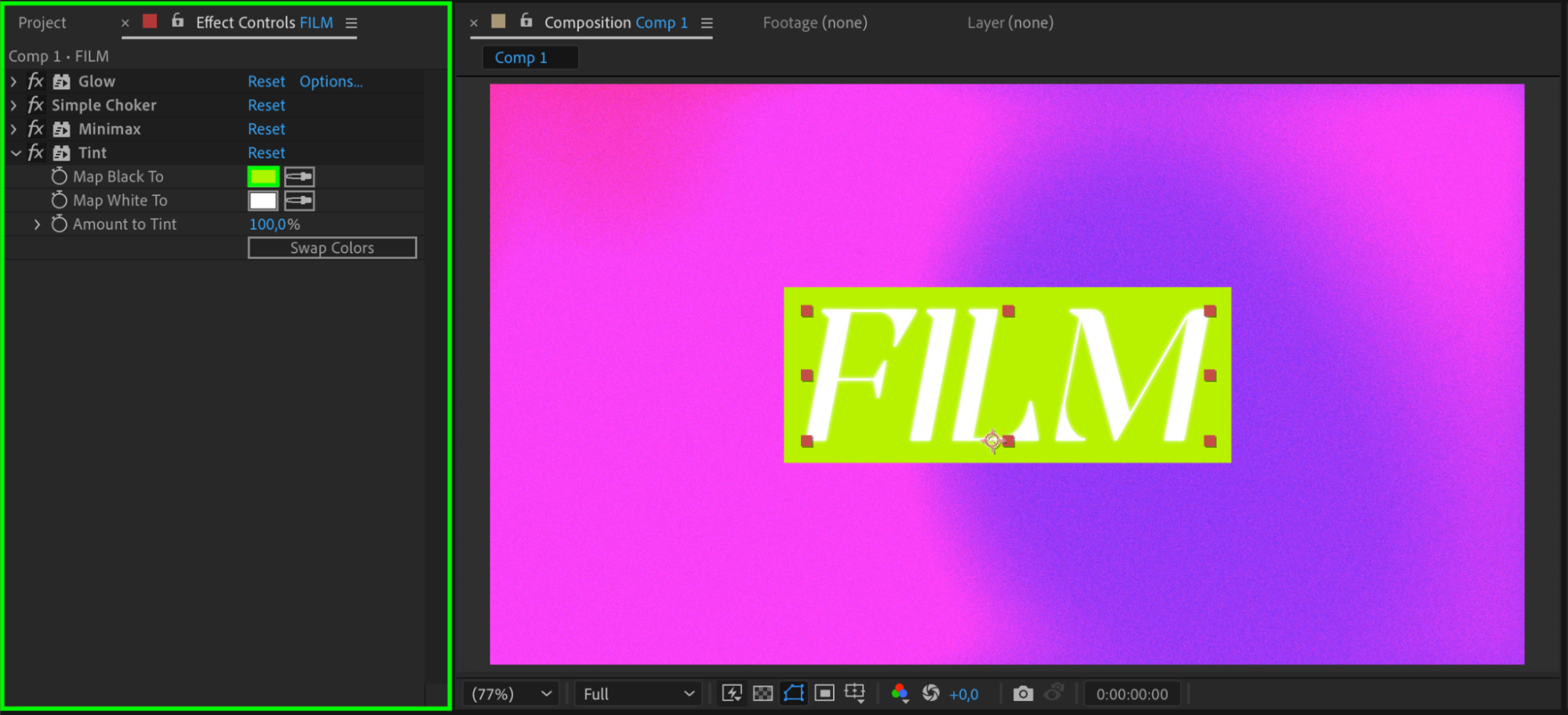
Step 5: Animate or Move the Text
Now, when you move the text layer using the Position property (P key), the background box created by the effects will move with it. You can animate the position, opacity, or even scale — the background will always follow the text without needing extra layers.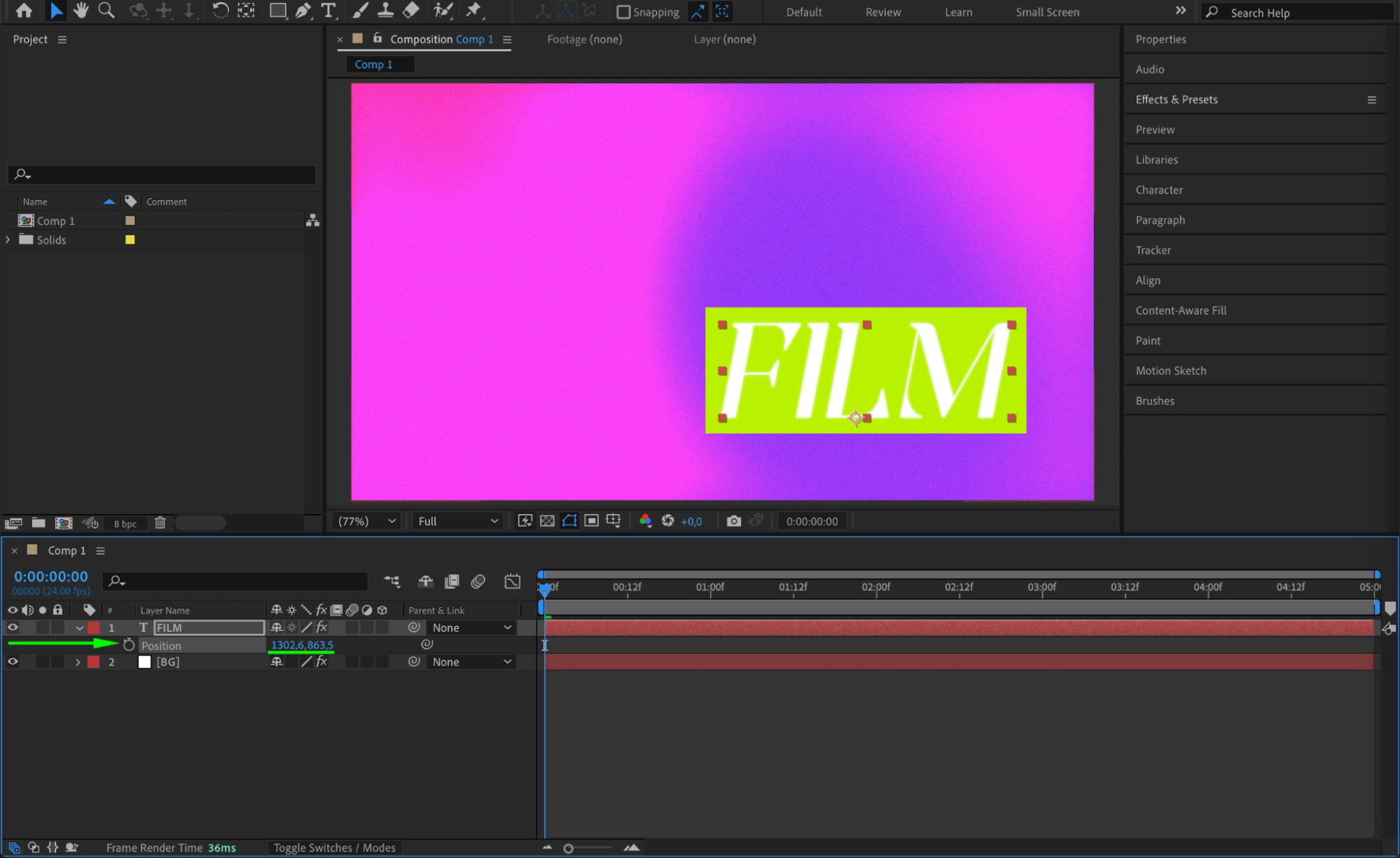
Step 6: Preview the Animation
Press the Spacebar to preview your animation in real time. Adjust the effects as needed if the box doesn’t fit tightly or the colors need correction.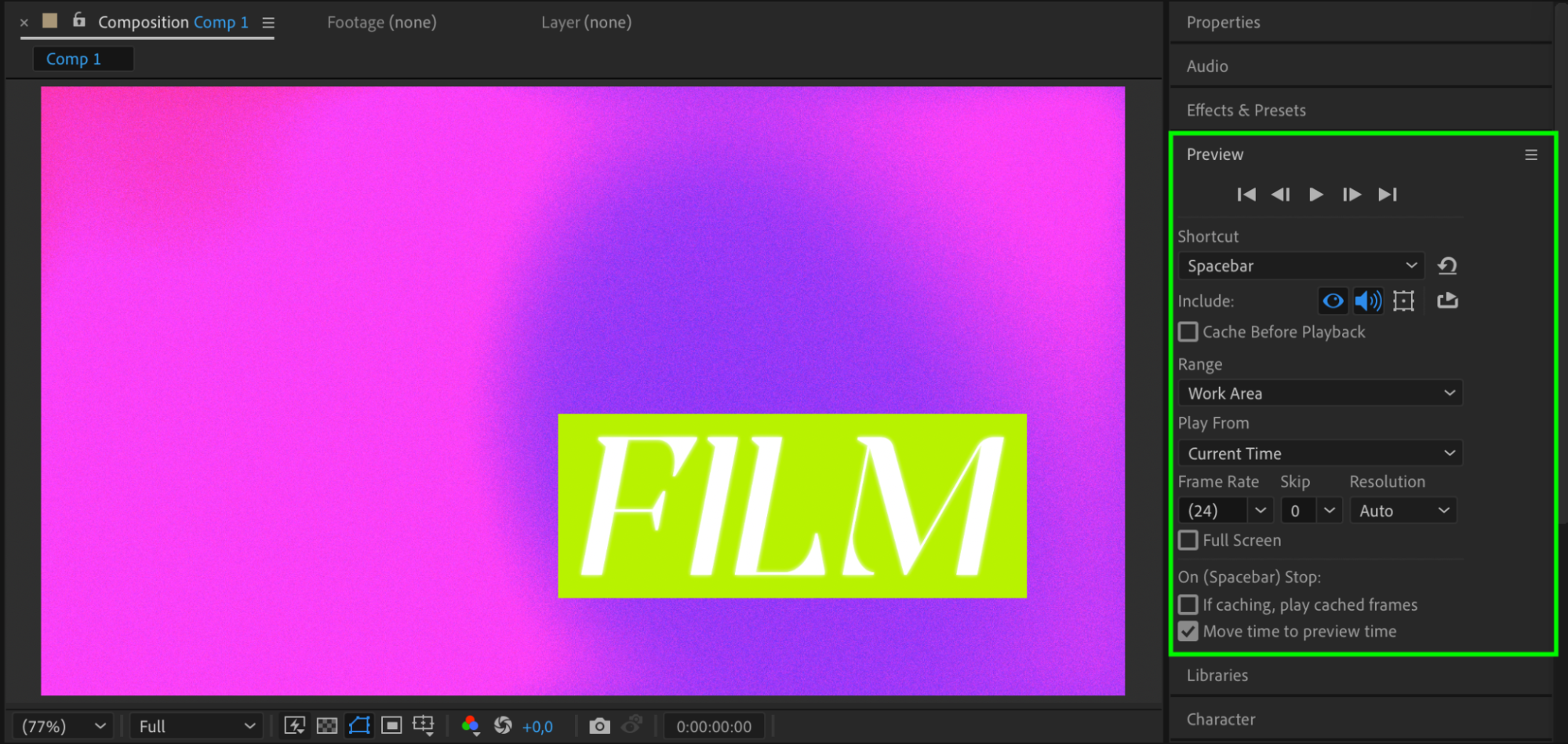
Conclusion
Using Simple Choker, Minimax, and Tint, you can quickly create animated, responsive text boxes in After Effects without creating extra shape layers. This method keeps your text clean, editable, and easy to move — perfect for lower thirds, titles, or UI elements.


