How to Slow Down Transitions in Adobe After Effects
Introduction
If your animation transitions feel too fast or abrupt, slowing them down can improve clarity and create a more polished result. In Adobe After Effects, you have several tools to control animation speed, including adjusting keyframes, applying Easy Ease, and using the Graph Editor. In this guide, you’ll learn how to slow down transitions for a smoother and more professional look.
Step 1: Identify the Transition Keyframes
Open your project and select the layer with the transition you want to slow down. Press “U” on your keyboard to reveal all animated keyframes. Find the keyframes that control the beginning and end of the transition you want to adjust. Step 2: Extend the Keyframe Timing
Step 2: Extend the Keyframe Timing
To slow down the transition, drag the first keyframe further to the left and the last keyframe further to the right on the timeline. This increases the duration of the transition. If you have a keyframe in the middle, do not move it — only adjust the starting and ending points.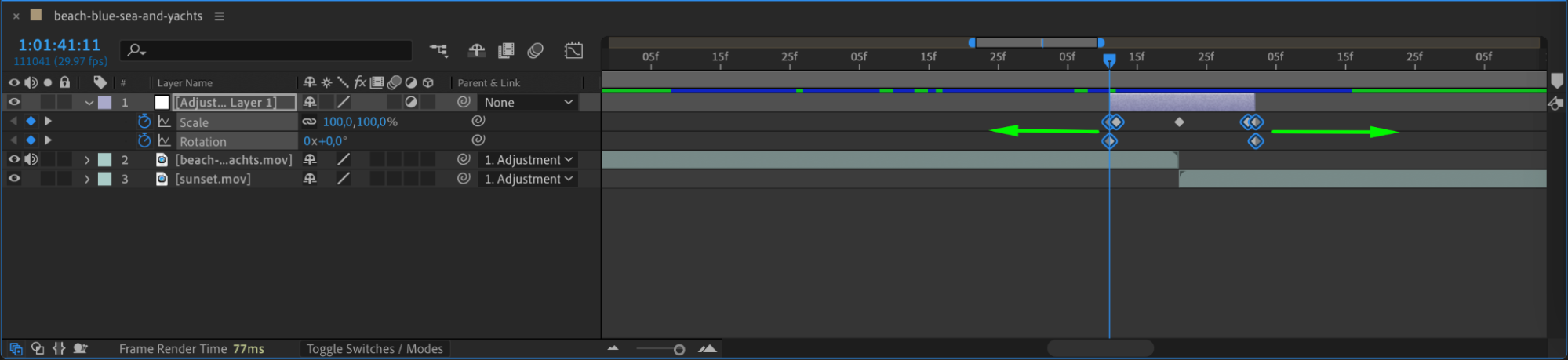
Get 10% off when you subscribe to our newsletter

Step 3: Adjust the Duration of the Adjustment Layer
If your transition uses an Adjustment Layer, make sure its duration matches the new timing of your keyframes. Extend or trim the layer in the timeline so it starts and ends where the transition begins and ends.

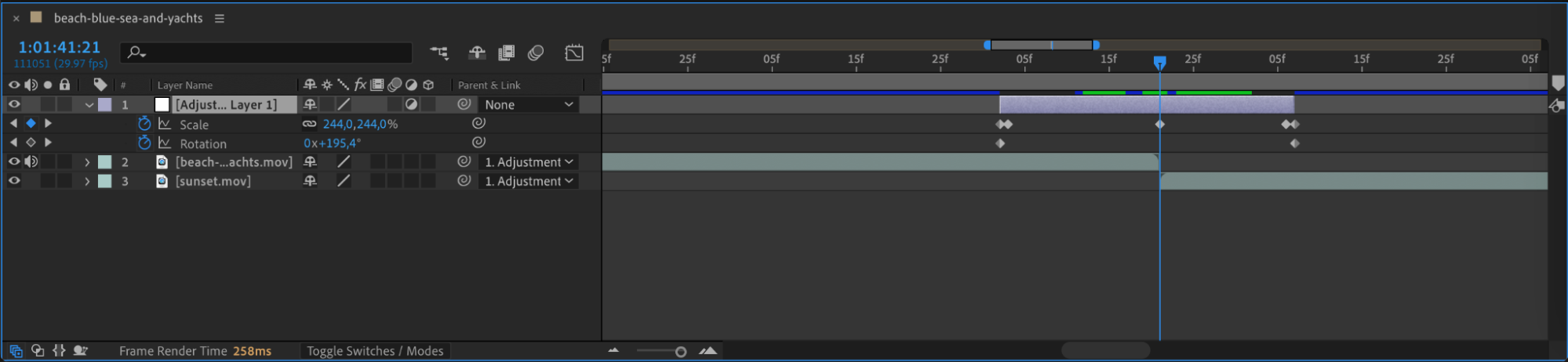 Step 4: Apply Easy Ease to Smooth the Motion
Step 4: Apply Easy Ease to Smooth the Motion
Select both the starting and ending keyframes. Right-click and choose Keyframe Assistant > Easy Ease, or press F9. This will make the animation start and stop more gradually, rather than moving at a constant speed.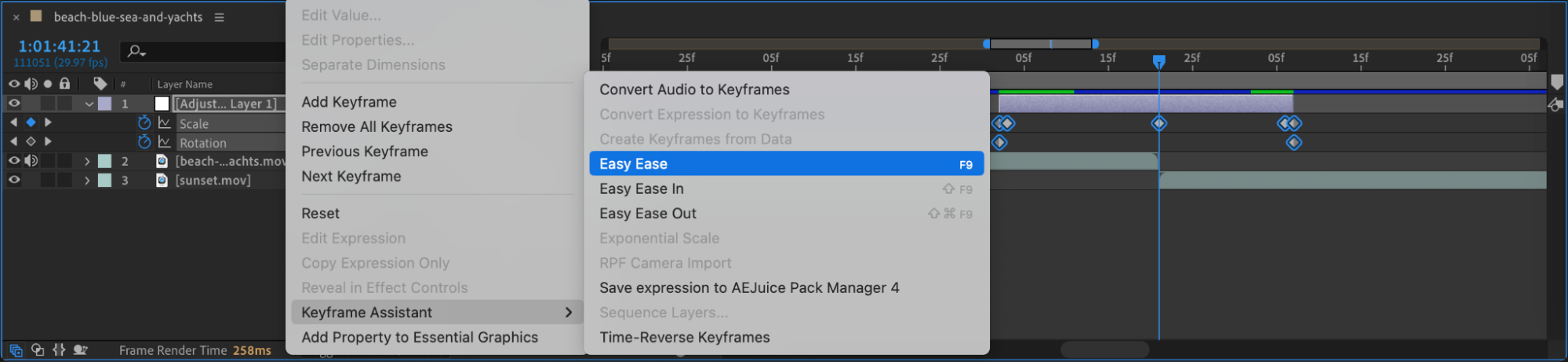
Step 5: Fine-Tune Using the Graph Editor
Click the Graph Editor icon in the timeline to switch views. Select your keyframes and drag the influence handles outward to create smoother curves. This step gives you more control over how fast or slow the animation accelerates and decelerates.
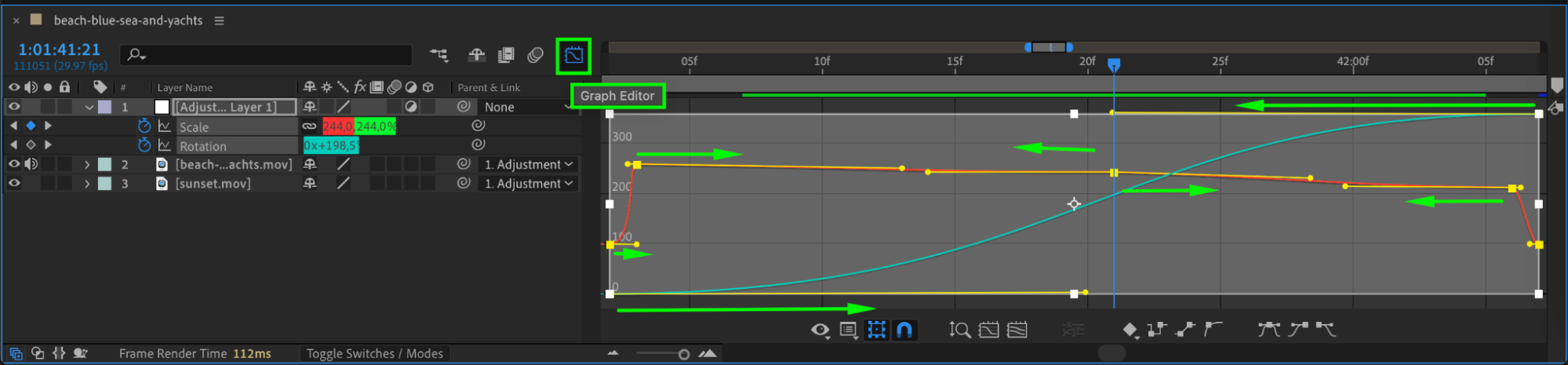
Step 6: Preview and Make Adjustments
Press Spacebar to preview the animation. If the transition still feels too quick, increase the space between the keyframes or refine the curves in the Graph Editor. Take your time to adjust the motion until it feels right for your scene.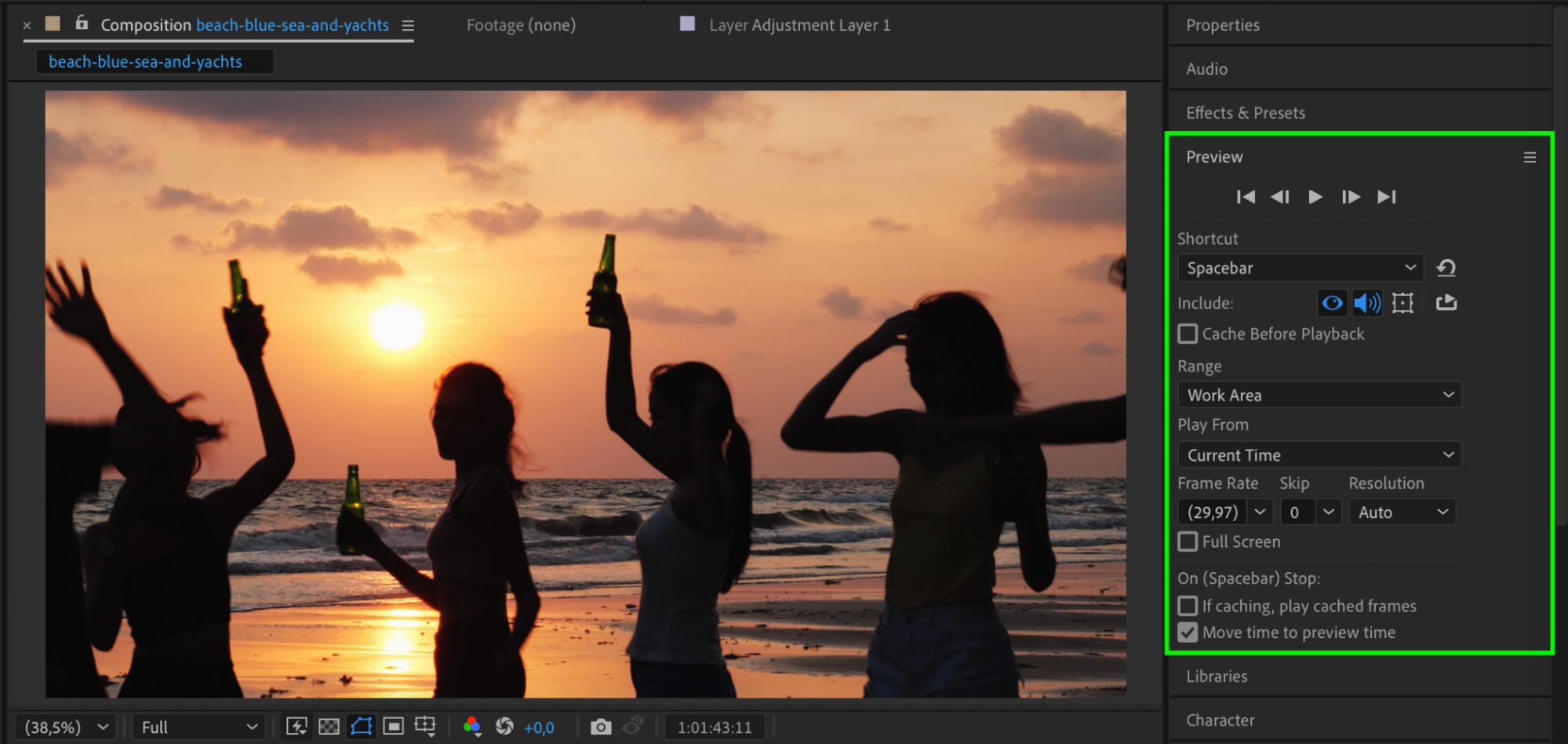
Conclusion
Slowing down transitions in After Effects helps you achieve more elegant and readable animations. Whether you’re working on simple effects or complex compositions, controlling keyframe timing and easing will make your project feel more refined and professional.


