How to Fix and Extend the Green Preview Line in After Effects
Introduction
If your animation stutters or playback is not smooth in Adobe After Effects, it’s usually related to performance and RAM usage. The green line above the timeline represents cached preview frames — when it’s missing or short, After Effects is unable to preload your animation. In this guide, you’ll learn how to extend the green line and improve playback by adjusting RAM, clearing cache, and using helpful preview options.
Step 1: Open Your Project and Check Timeline Duration
Launch your project in After Effects. If the timeline duration is too long, playback may slow down or skip frames. This can prevent the green line from rendering properly, especially on machines with limited memory. Consider trimming your work area or splitting the project into shorter sections if needed.
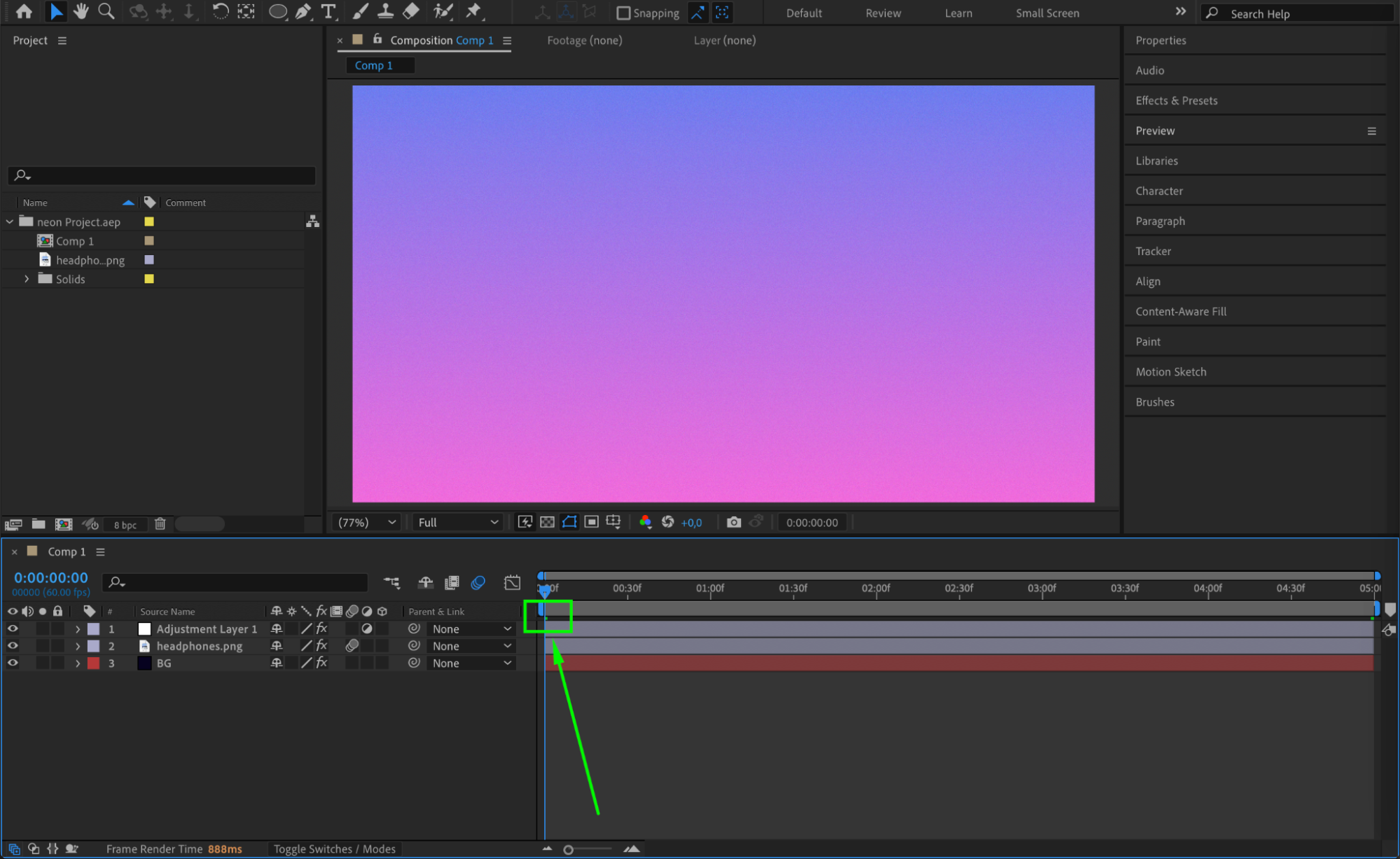
Get 10% off when you subscribe to our newsletter

Step 2: Increase RAM Available to After Effects
Go to Edit > Preferences > Memory & Performance (on Mac: After Effects > Settings > Memory & Performance). Lower the value for RAM reserved for other applications to around 2 GB. This will increase the amount of RAM available for After Effects, helping it generate longer green preview lines and improving playback performance.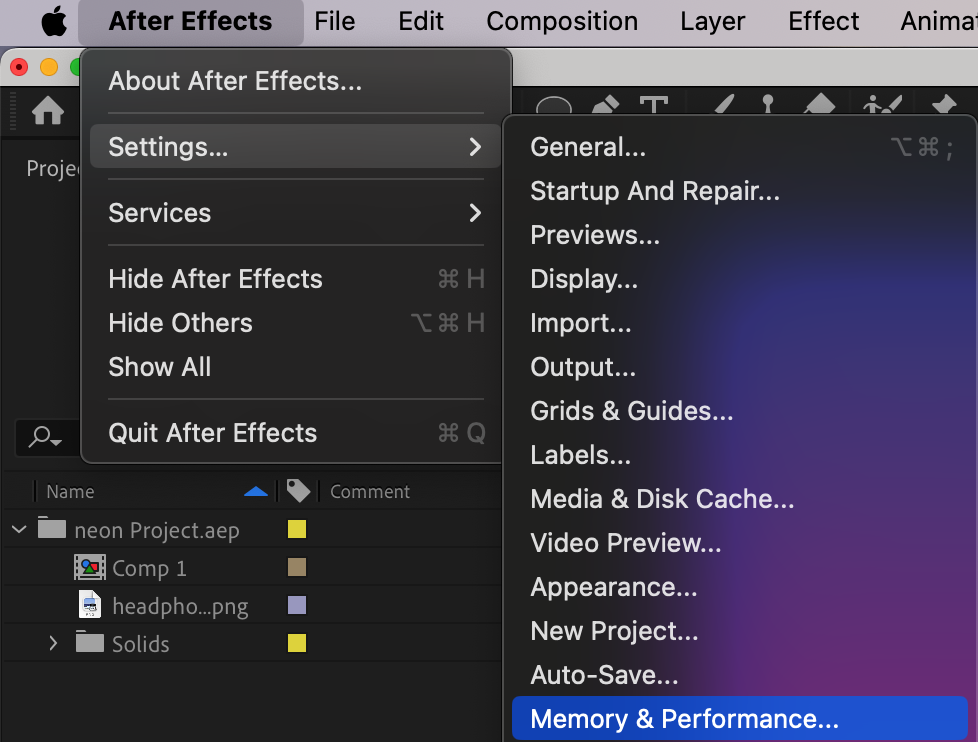
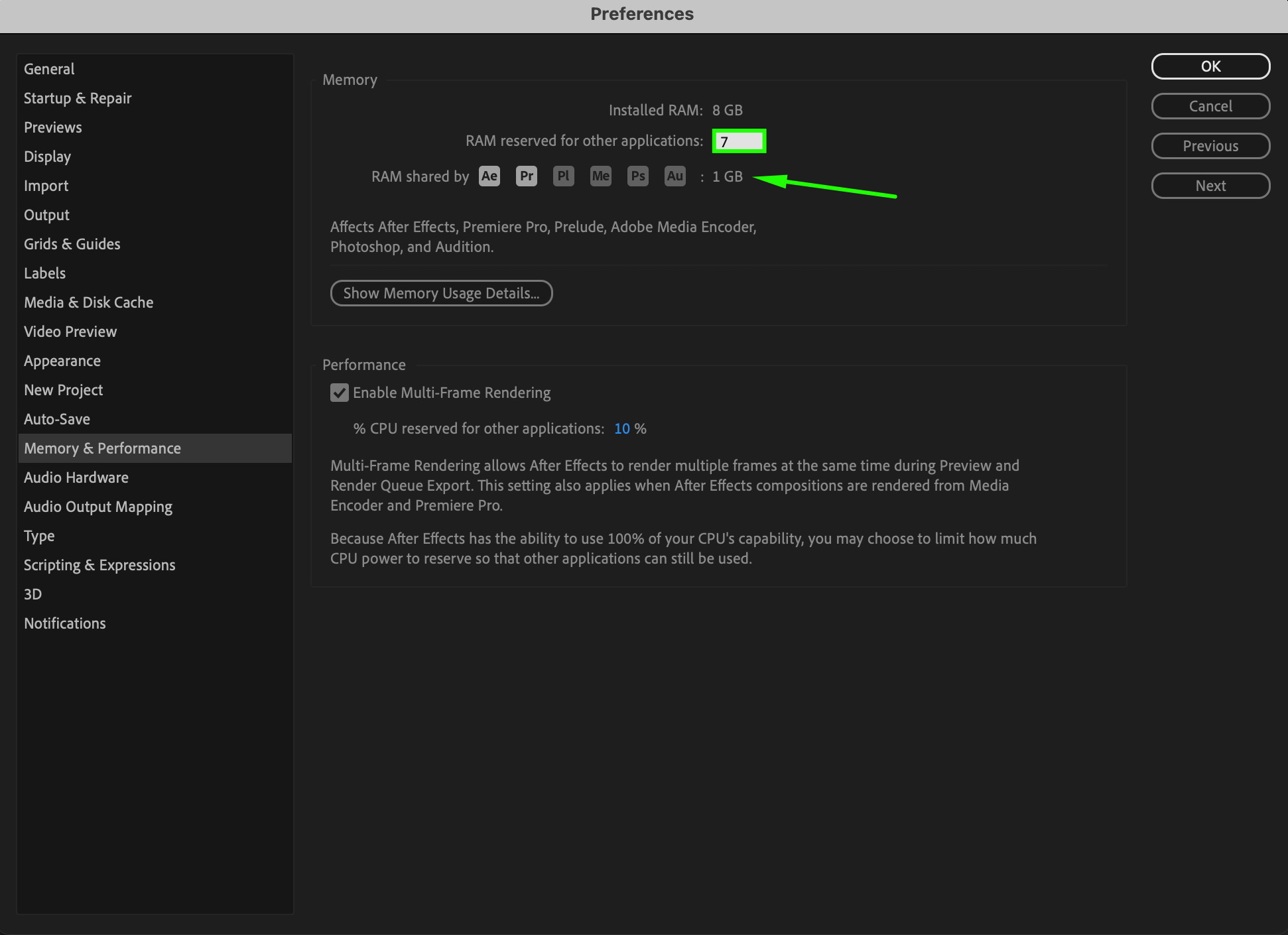
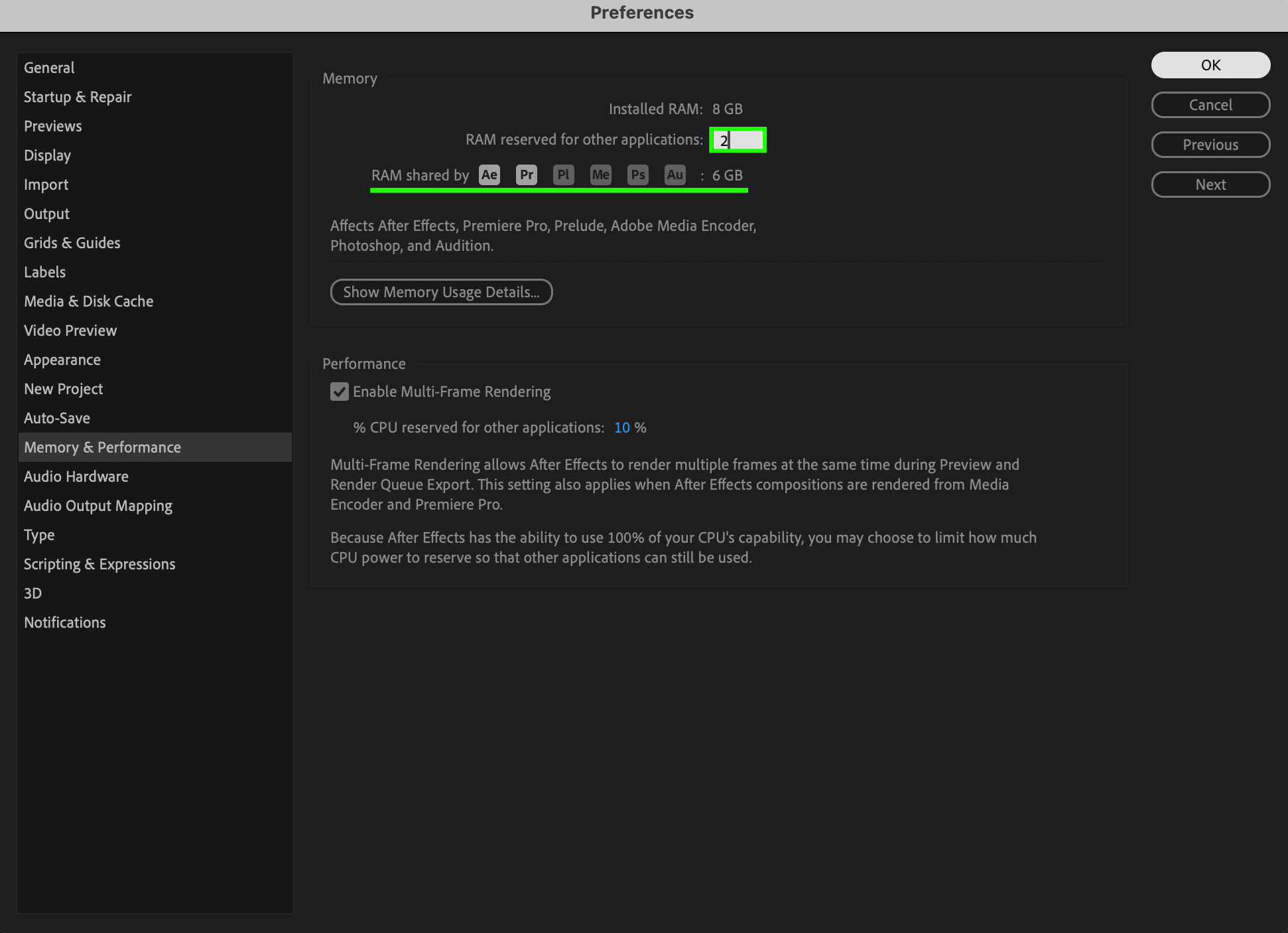 Step 3: Clear Your Disk Cache
Step 3: Clear Your Disk Cache
A full disk cache can slow down preview rendering. Go to Edit > Preferences > Media & Disk Cache (on Mac: After Effects > Settings > Media & Disk Cache) and click Empty Disk Cache. This clears up space and allows After Effects to cache new frames more efficiently, resulting in a more continuous green line during playback.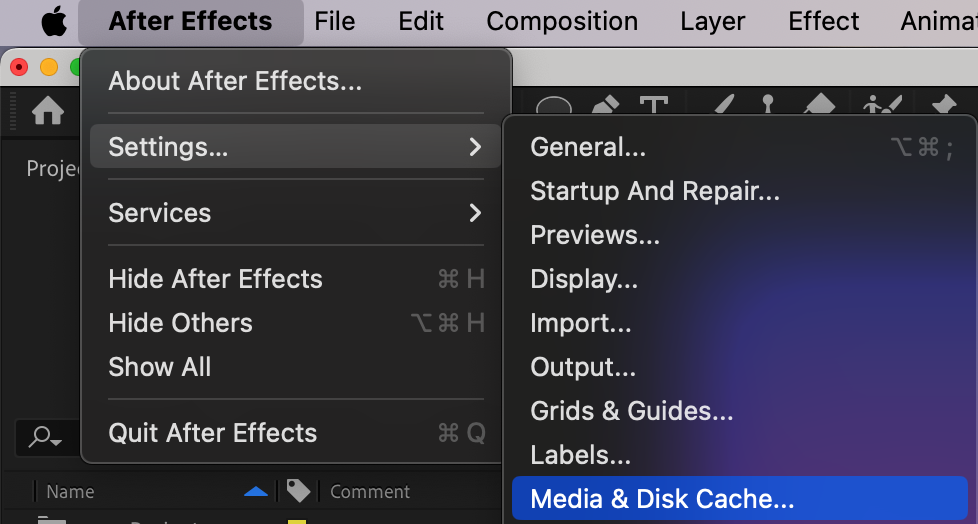
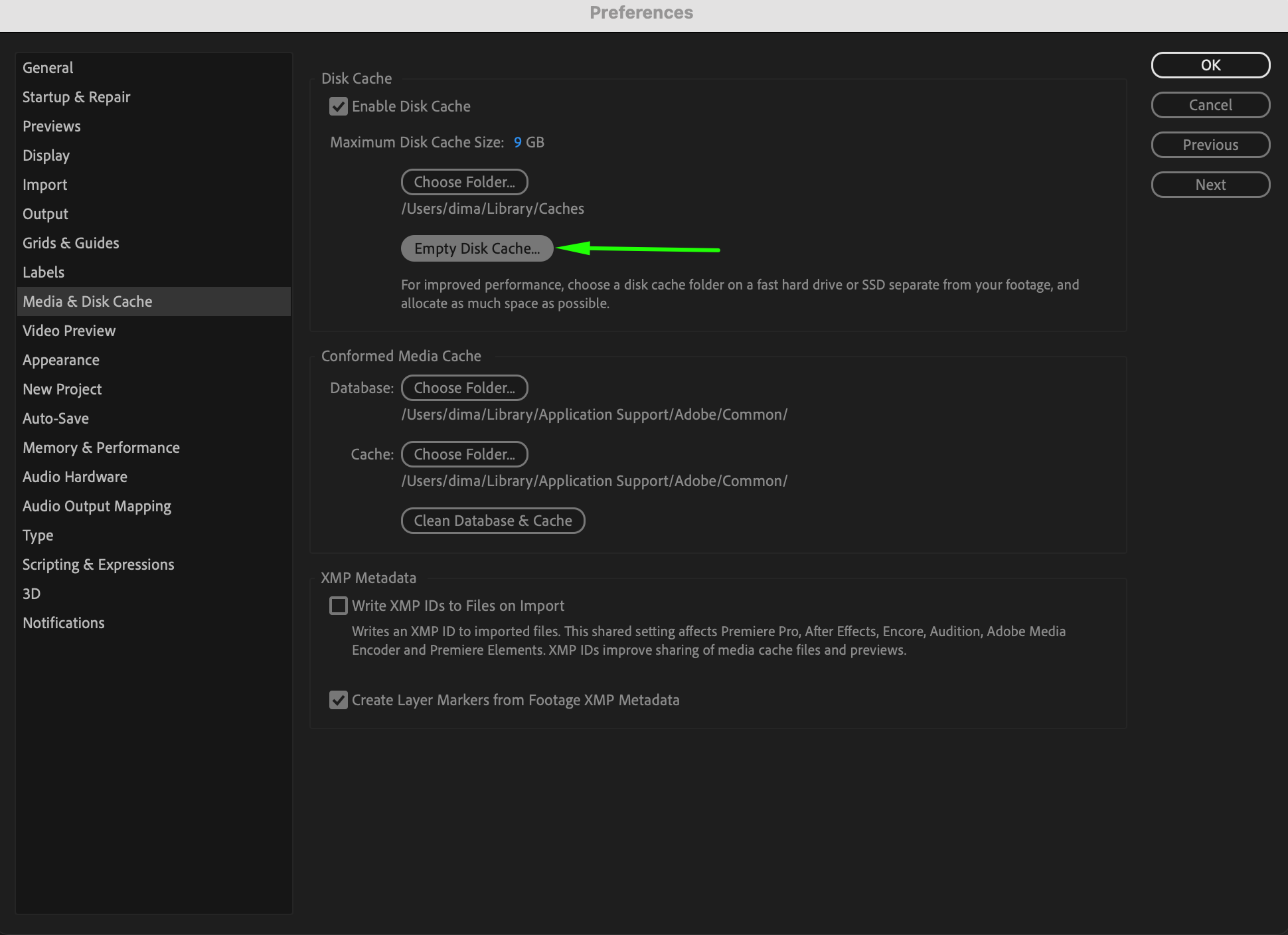
Step 4: Use “Cache Before Playback” for Better Results
If you’re ready to preview your full animation, go to the Preview panel and enable Cache Before Playback. This tells After Effects to pre-render the entire timeline before playing it back. Once complete, you’ll see a full green line across your timeline, and the preview will play smoothly without delays.
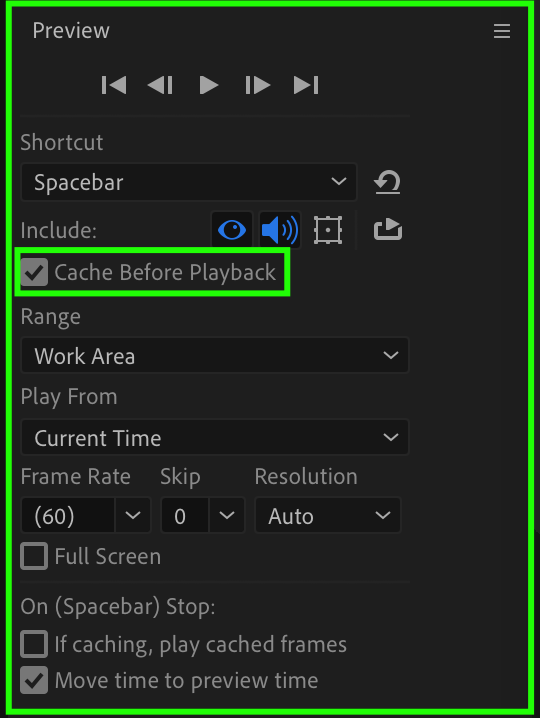

Conclusion
The green preview line is a key indicator of performance in After Effects. If your playback is struggling, adjusting RAM allocation, clearing the disk cache, and enabling caching options will help. These simple settings ensure that your project runs more smoothly, saving time and frustration during editing and previewing.


