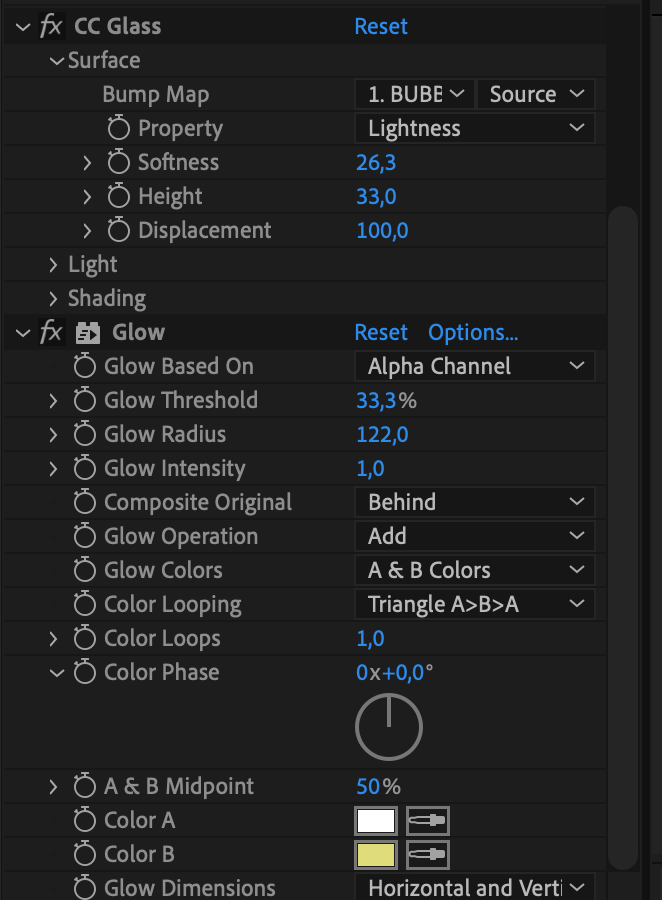Create Animated Text Bubbles in After Effects
Introduction – Turn Regular Text into Eye-Catching Bubble Graphics
Text bubbles are a fun and stylish way to enhance your video content. Whether you want to make a cartoon-like speech bubble or just stylize your text with a soft, liquid look, After Effects has all the tools you need. In this tutorial, you’ll learn how to transform basic text into glowing, animated bubbles using built-in effects.
Step 1: Create a New Composition
Go to Composition > New Composition and choose your desired resolution and duration. A good starting point for social media videos is 1920×1080 with 10 to 20 seconds in duration.
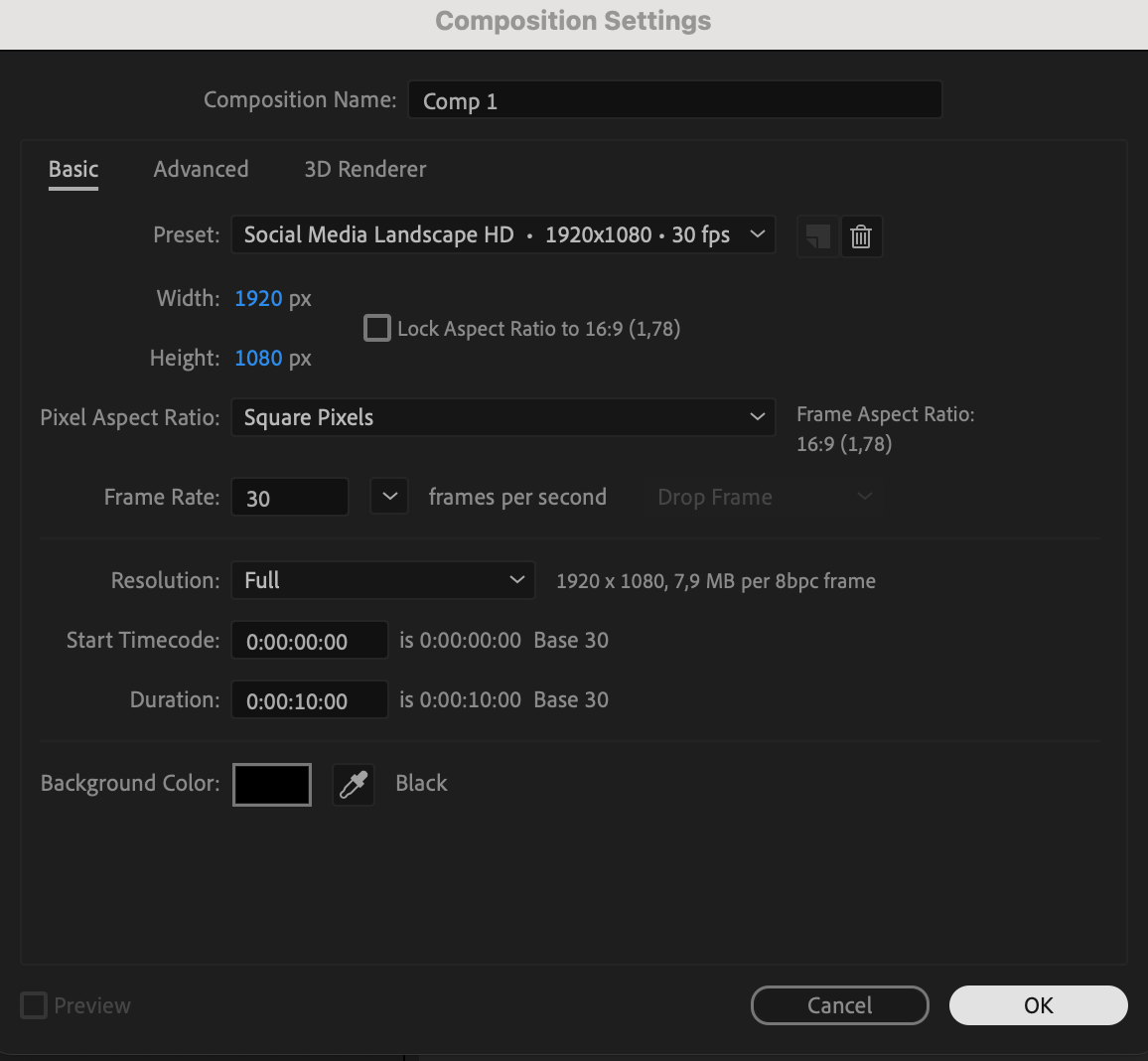 Step 2: Create a Background Layer
Step 2: Create a Background Layer
Go to Layer > New > Solid and name it BG. You can choose a background color now, or leave it neutral and add a 4-Color Gradient effect later to stylize the background with blended hues.
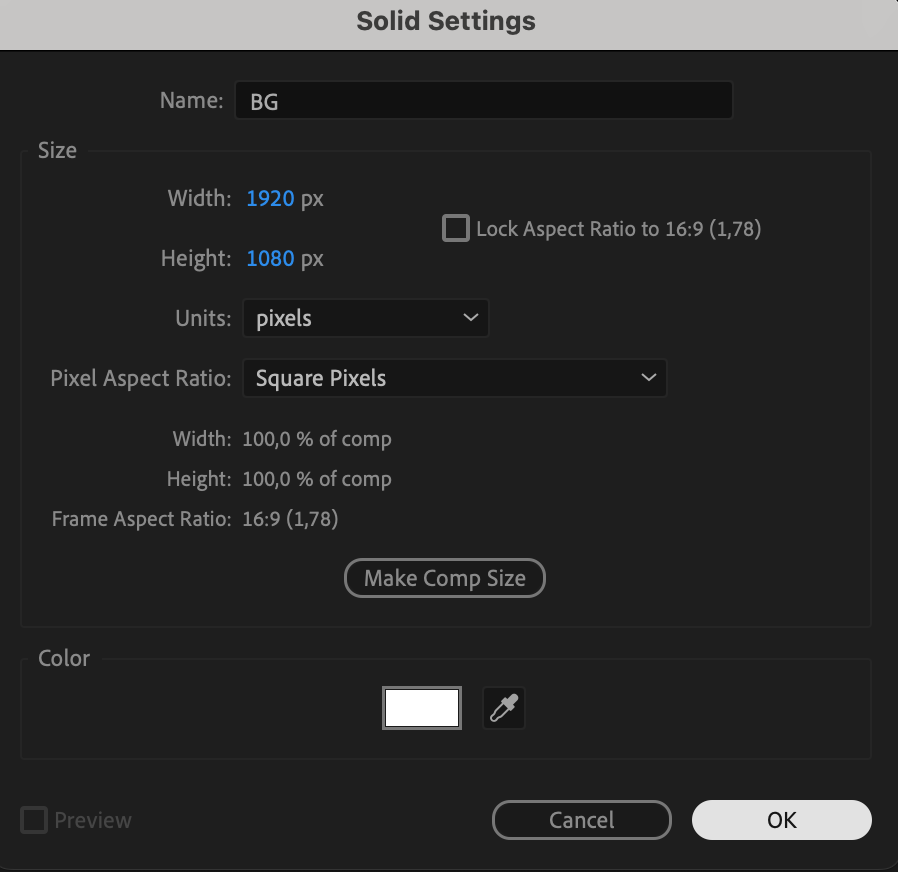

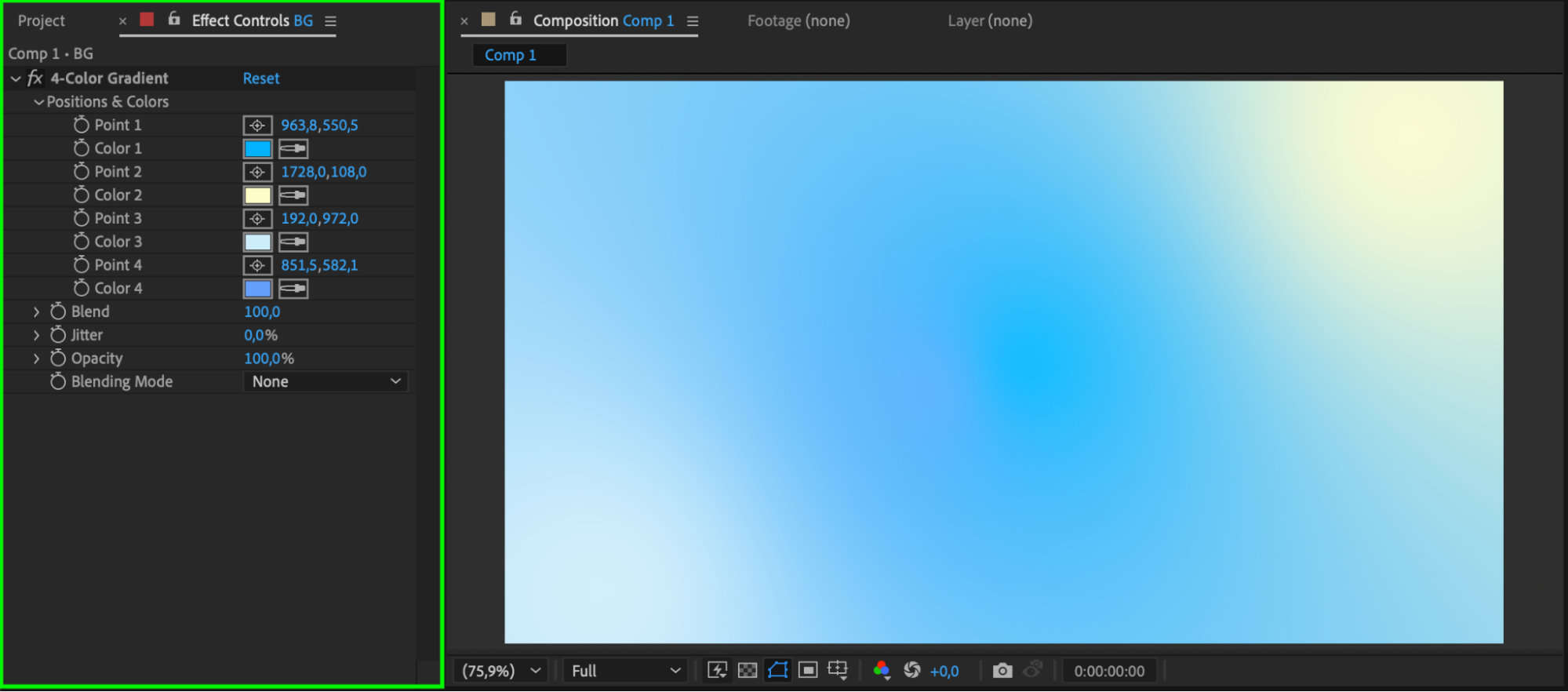
Get 10% off when you subscribe to our newsletter

Step 3: Add Text
Select the Type Tool (Ctrl/Cmd + T) and click anywhere on the composition to type your message. In the Properties panel, adjust the font, size, and set the color to white. Use a rounded font for a softer, more playful look, and align the text as needed.
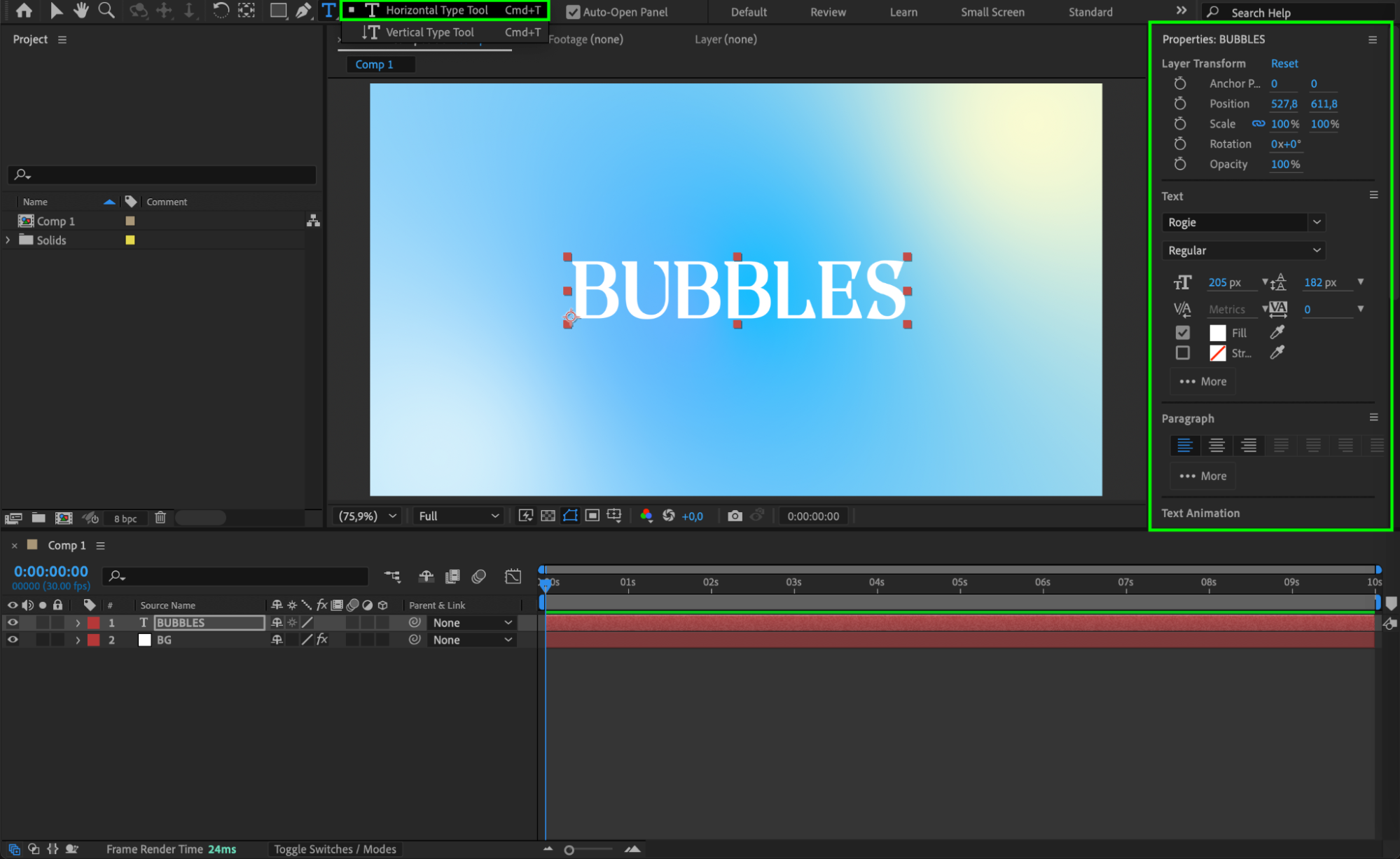 Step 4: Apply the CC Blobbylize Effect
Step 4: Apply the CC Blobbylize Effect
Search for CC Blobbylize in the Effects & Presets panel and drag it onto your text layer. In the effect settings, set Softness to around 27 and Cut Away to about 29. This gives your text a soft, liquid-like contour that starts to resemble a bubble.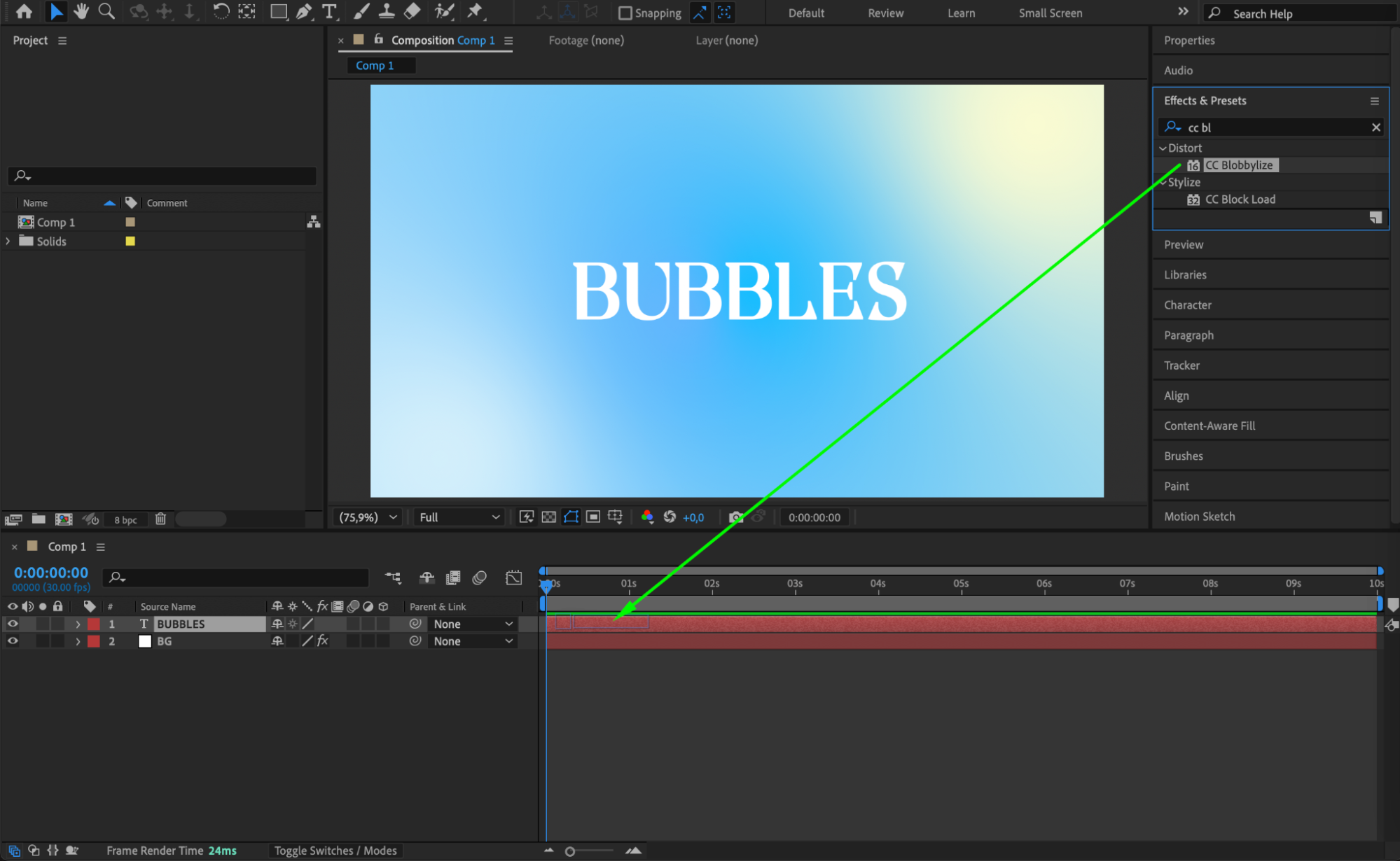
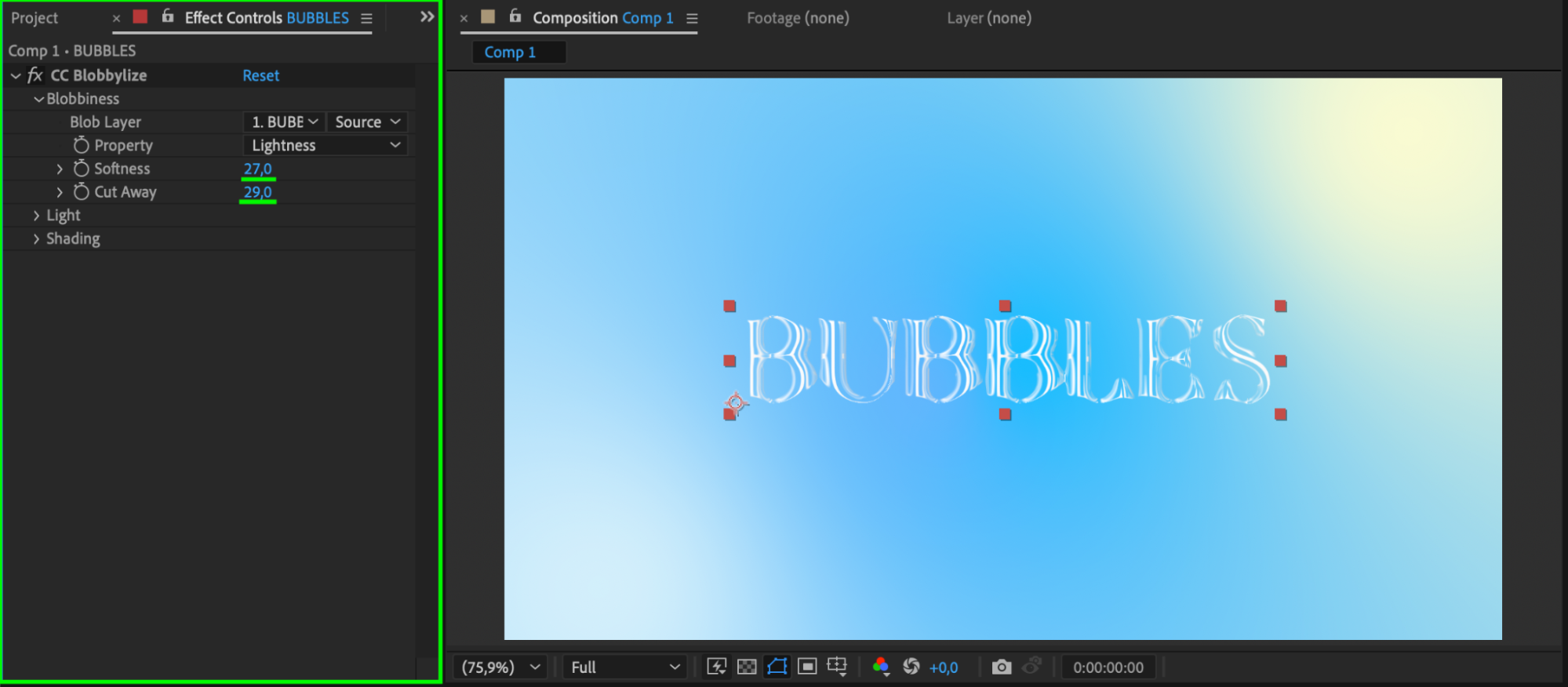 Step 5: Add the CC Glass Effect
Step 5: Add the CC Glass Effect
Next, apply the CC Glass effect to the same text layer. Set Softness to 26 and Height to 33. This adds depth and texture, giving your bubble text a more dimensional look as if light is interacting with the surface.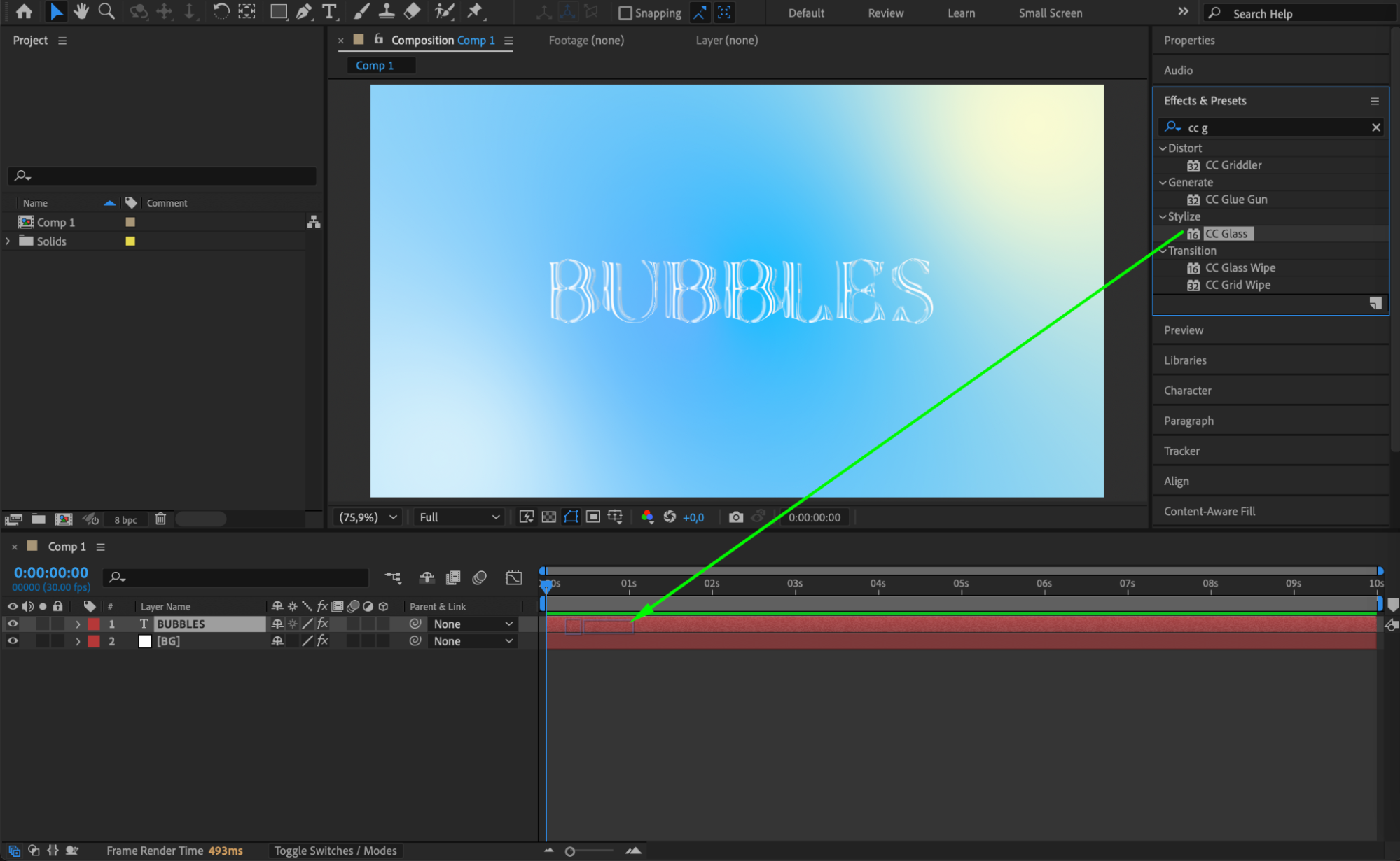
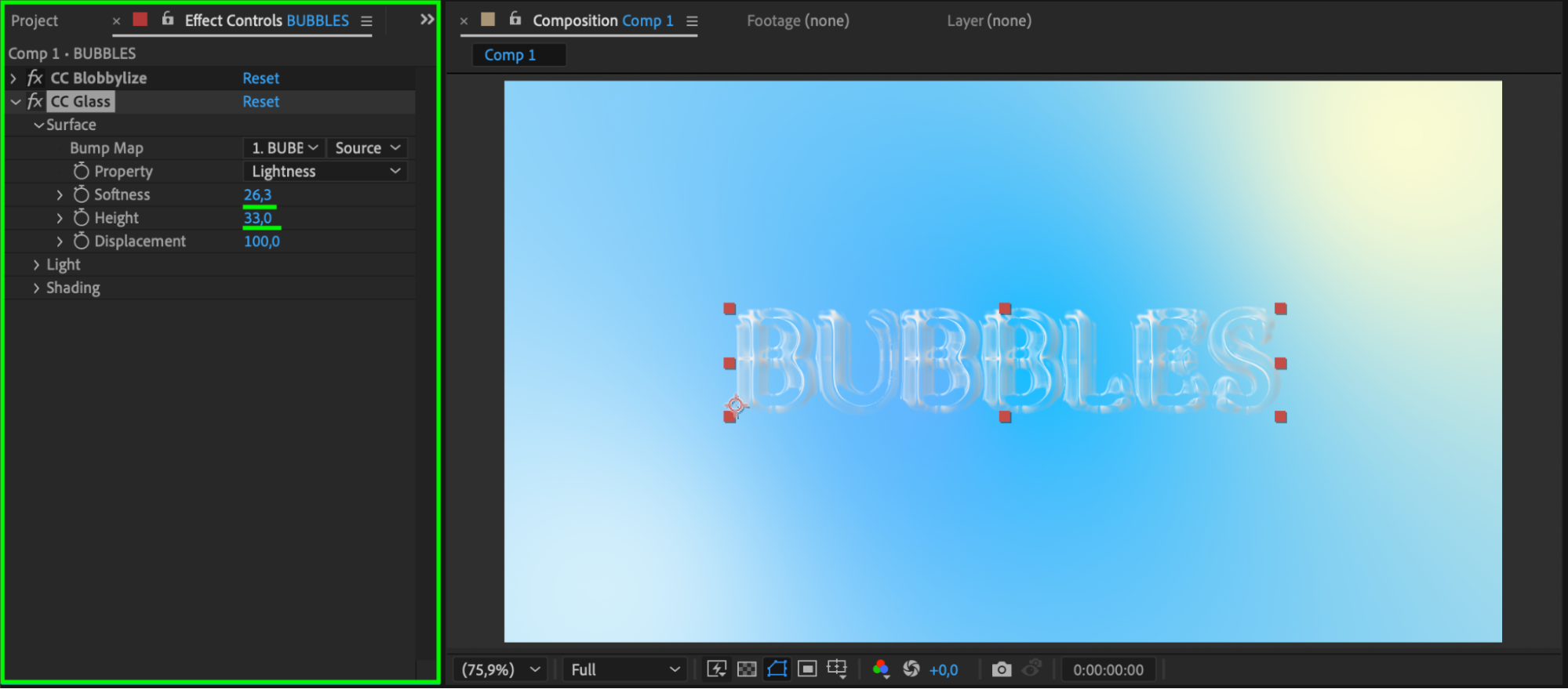
Step 6: Enhance with Glow
Apply the Glow effect from the Effects panel. Set Glow Based On to Alpha Channel, Glow Threshold to 33, Glow Radius to 122, and Composite Original to Behind. Set the Glow Colors to something warm like light yellow or white. This creates a soft, dreamy aura around your bubble.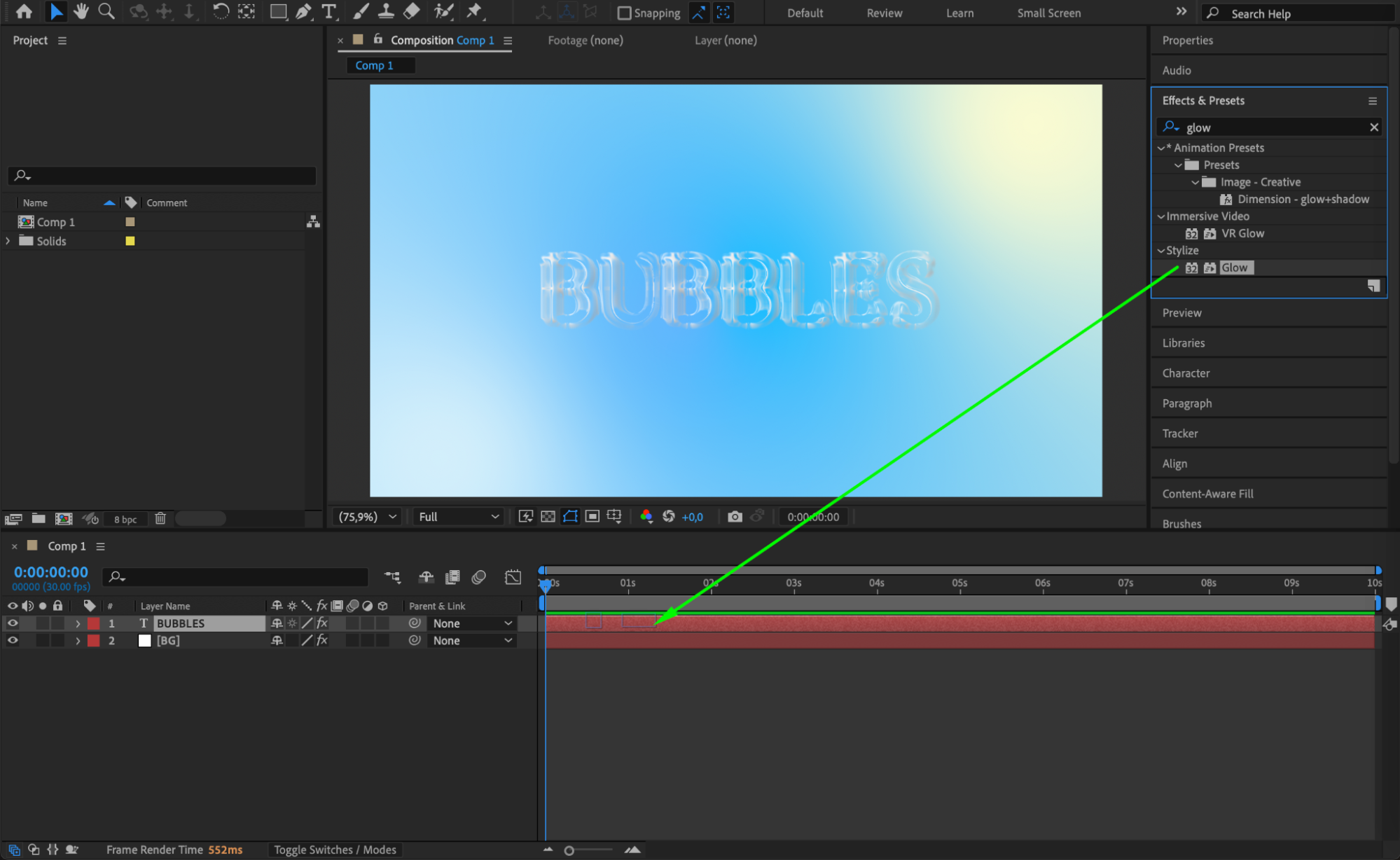
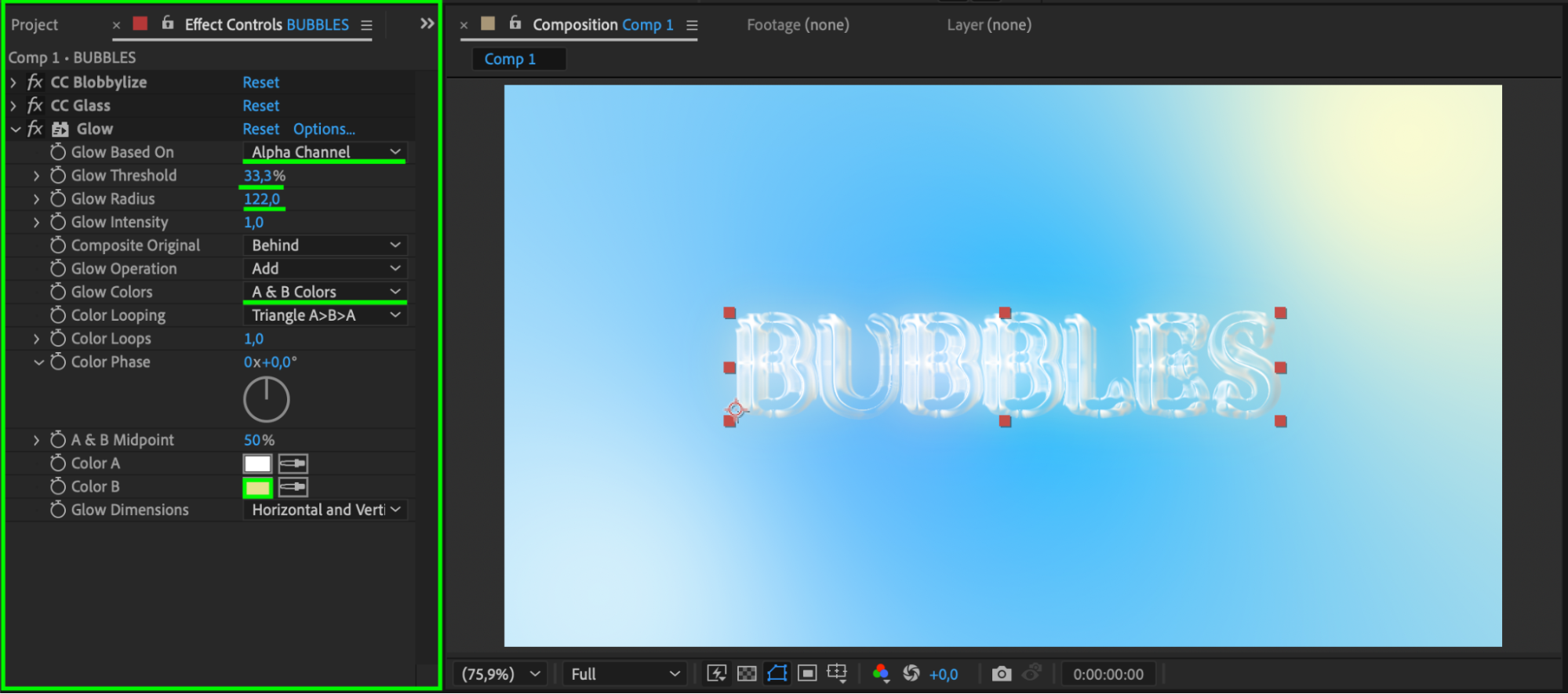 Step 7: Add Organic Movement with Turbulent Displace
Step 7: Add Organic Movement with Turbulent Displace
Add Turbulent Displace to make the shape feel more organic and animated. Set Amount to 26, Size to 165, and Complexity to around 1.6. This gently distorts the shape and prevents it from looking too static.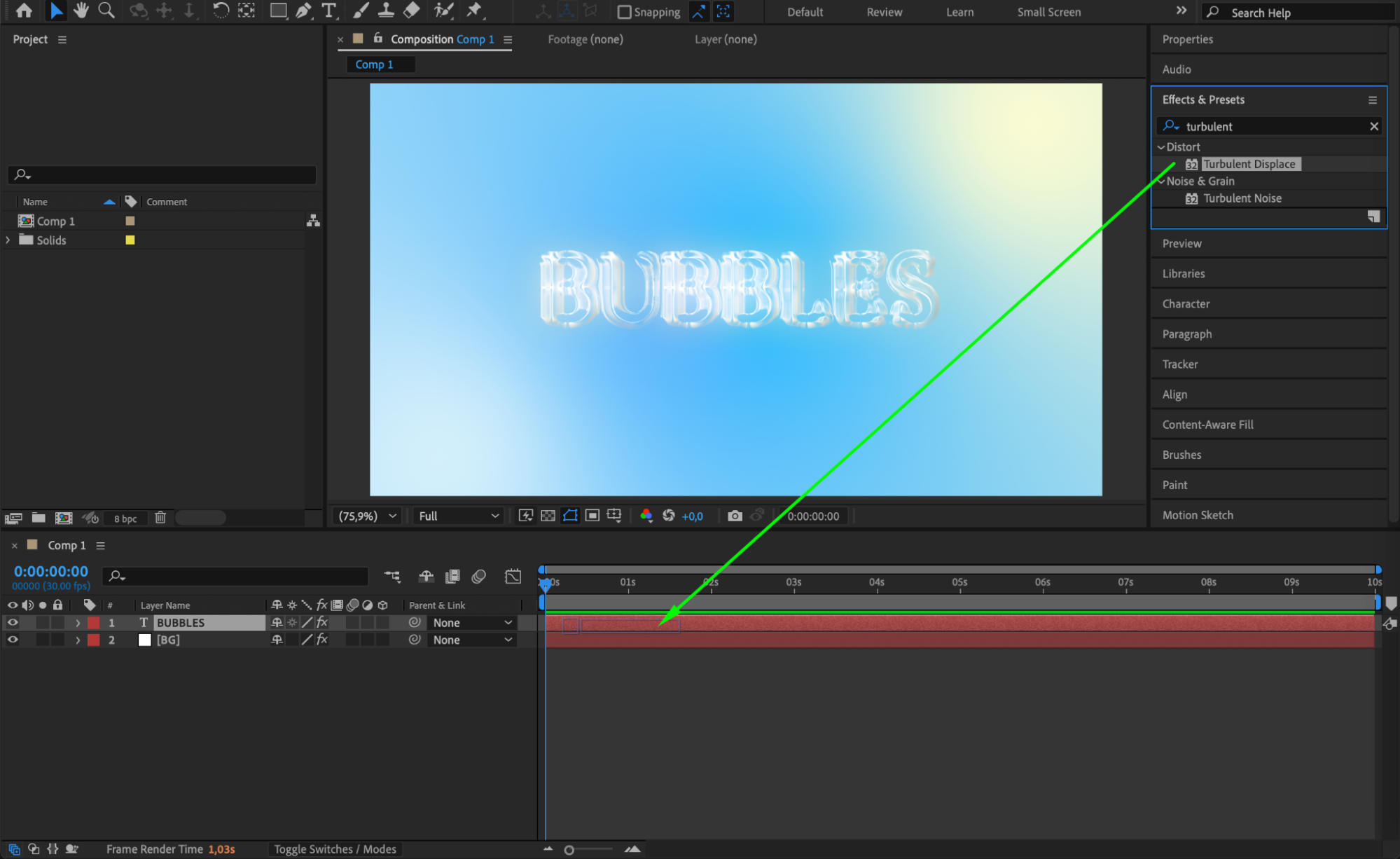
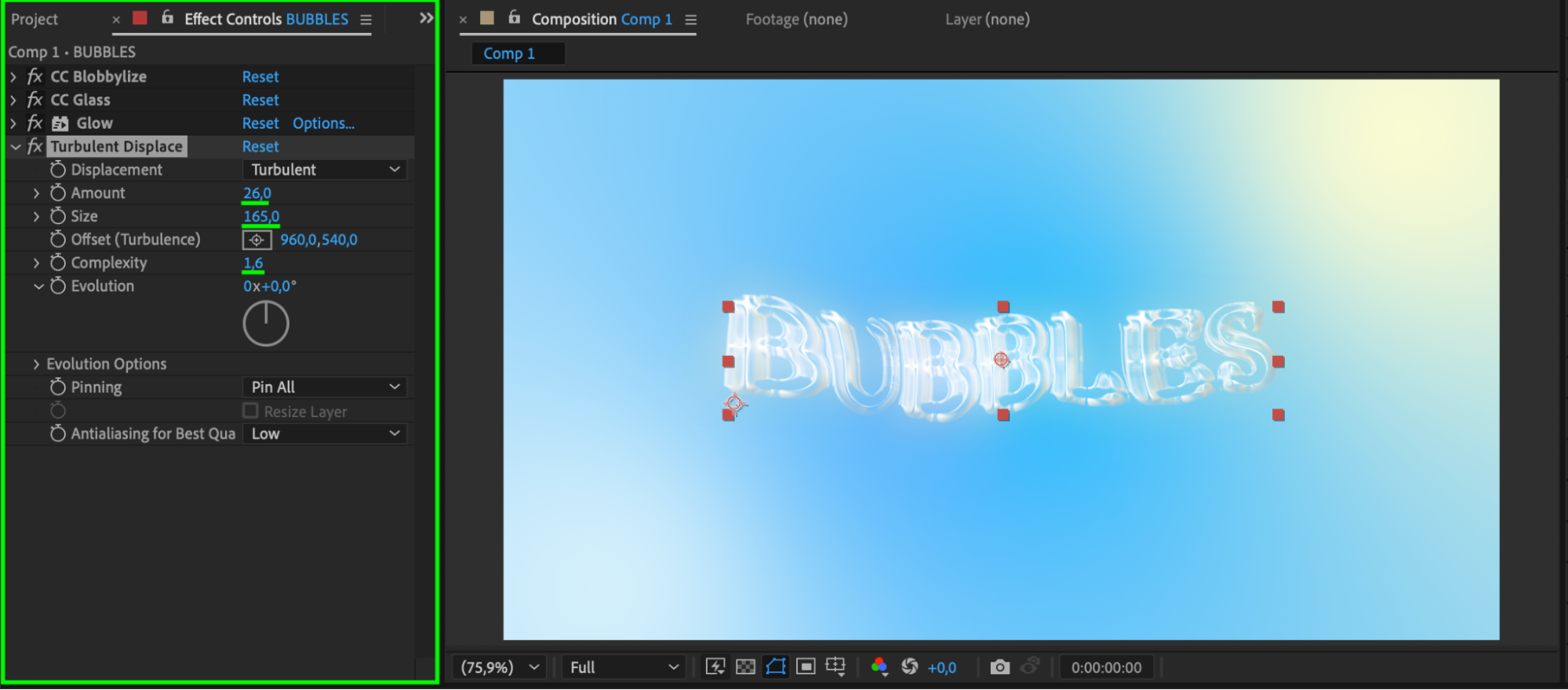 Step 8: Preview Your Animation
Step 8: Preview Your Animation
Press Spacebar to preview your animated text bubble. Make adjustments to effect values if needed to match your visual style or project theme.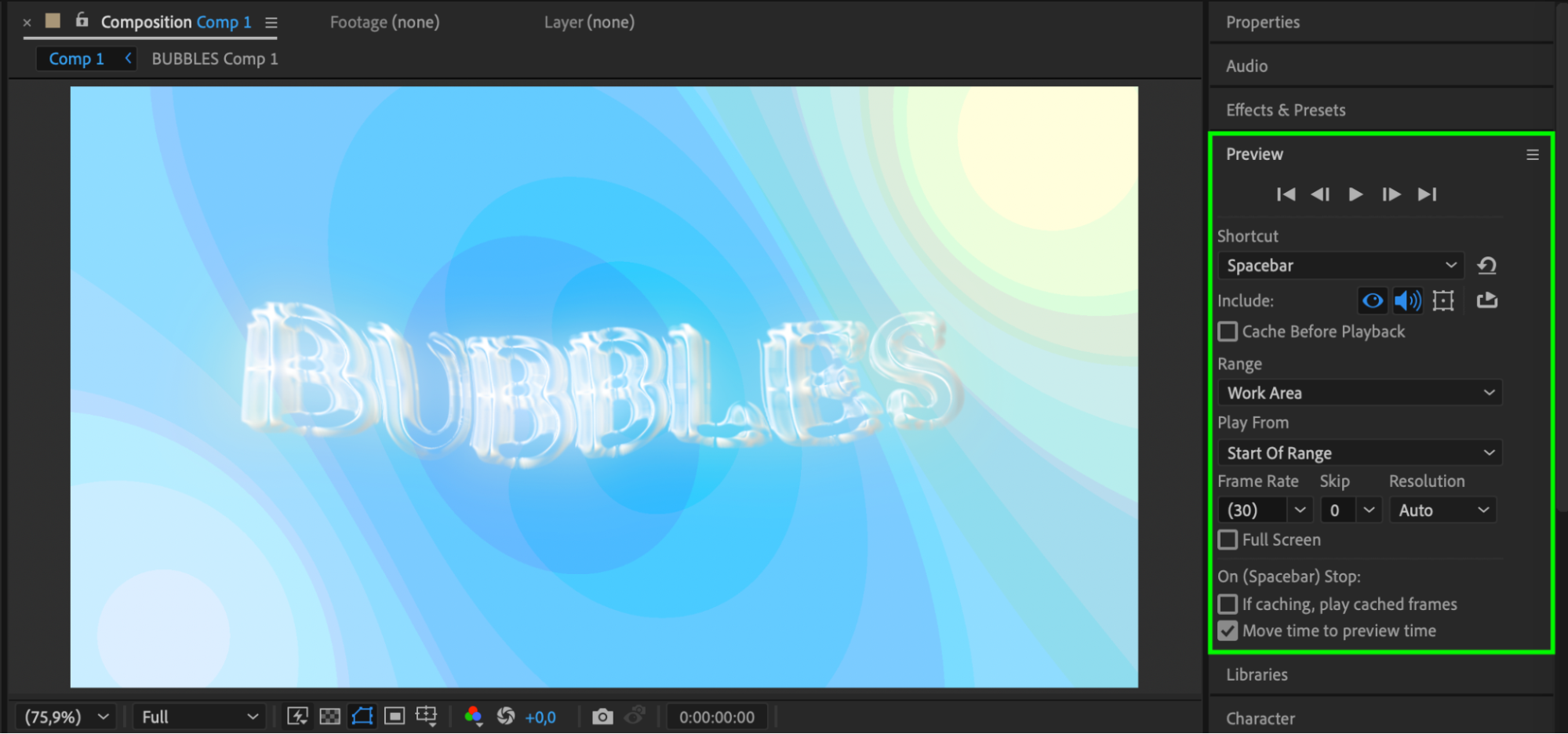
Conclusion
By combining a few native effects in After Effects, you can turn plain text into glowing, animated bubble graphics perfect for titles, captions, or stylistic speech bubbles. Customize the colors, fonts, and animation speed to fit your project’s look, and enjoy creating vibrant, eye-catching visuals with minimal effort.