Pop-Up Animation for Objects in After Effects
Introduction – Create Eye-Catching Pop-Ups for Logos and Images
The pop-up animation effect is a fun and dynamic way to introduce elements like logos, icons, or images. It gives your motion design a more polished and engaging look. In this tutorial, you’ll learn how to create a smooth and clean pop-up animation step by step.
Step 1: Select the Object You Want to Animate
Open your project and select the layer you want to animate. This could be a logo, image, or shape. Make sure it’s already placed where you want it to appear in the timeline.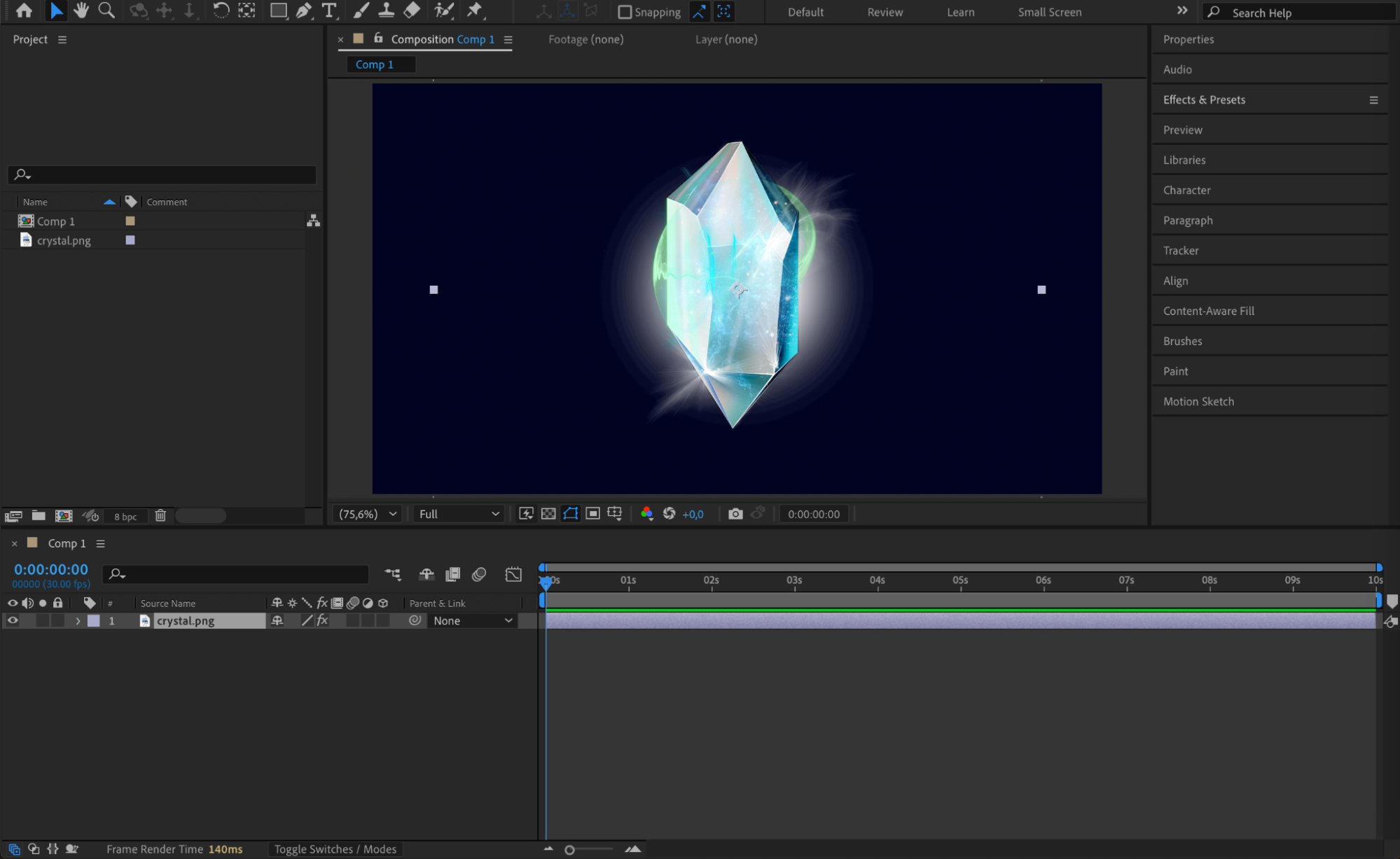 Step 2: Center the Anchor Point
Step 2: Center the Anchor Point
If needed, right-click on the layer and go to Transform > Center Anchor Point in Layer Content. This ensures that the scaling animation happens from the center of the object, which looks much cleaner and more balanced.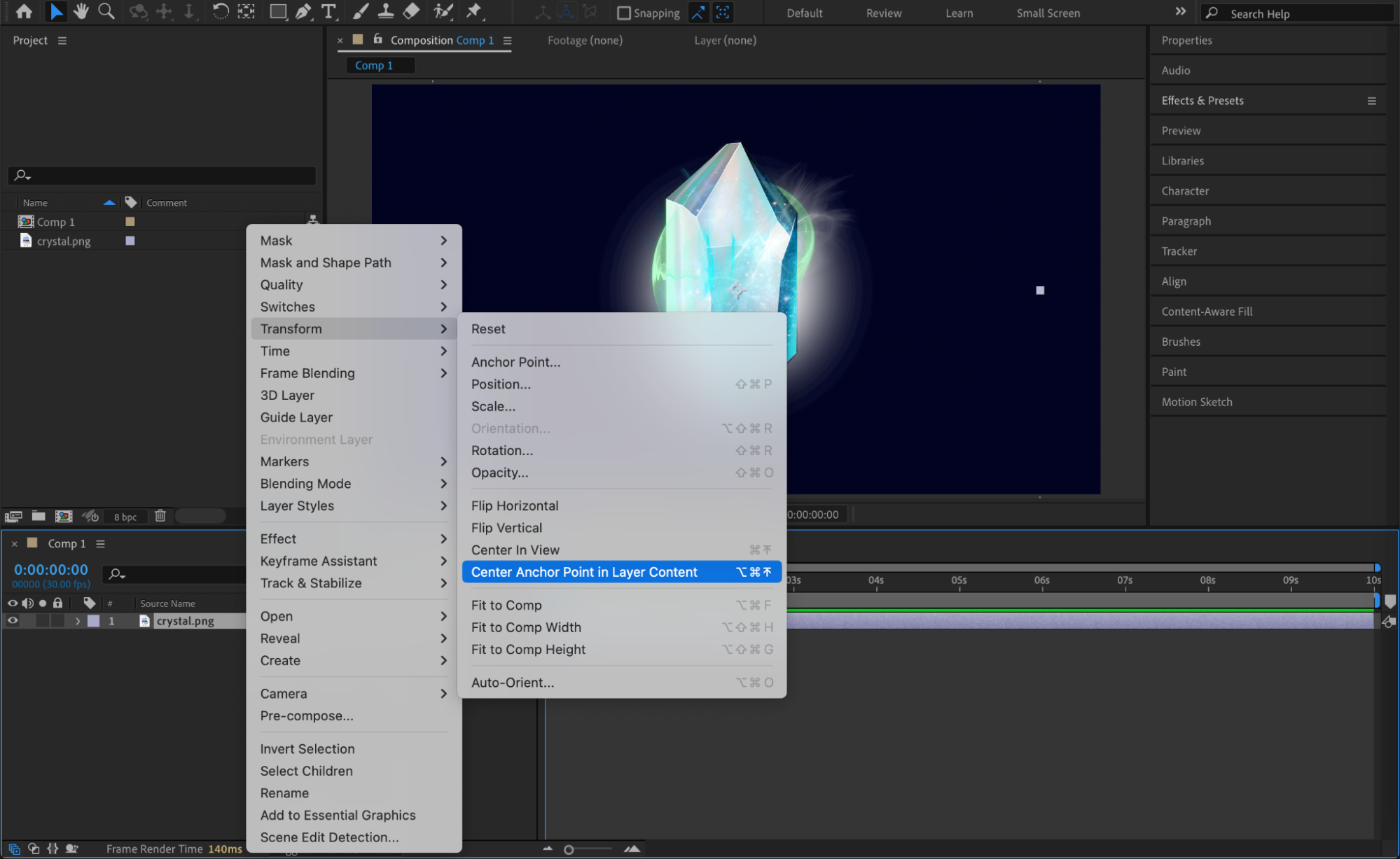
Get 10% off when you subscribe to our newsletter

Step 3: Add Scale Keyframes
Press “S” on your keyboard to bring up the Scale property. Move the Current Time Indicator (CTI) to the point where you want the animation to start. Set the first keyframe at 0% scale. Then move the CTI forward a few frames and set the scale to 100%. This creates the basic pop-up animation.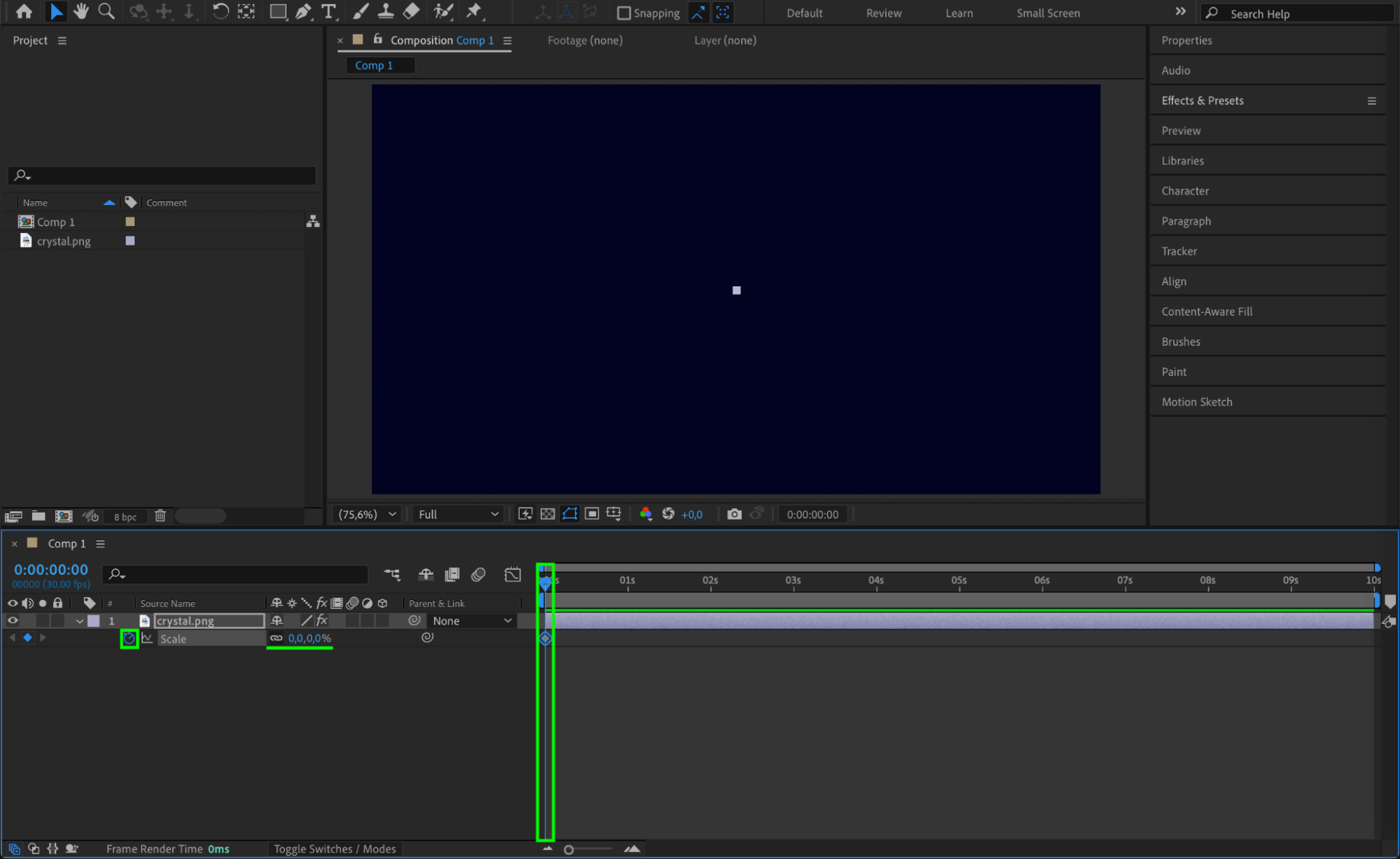
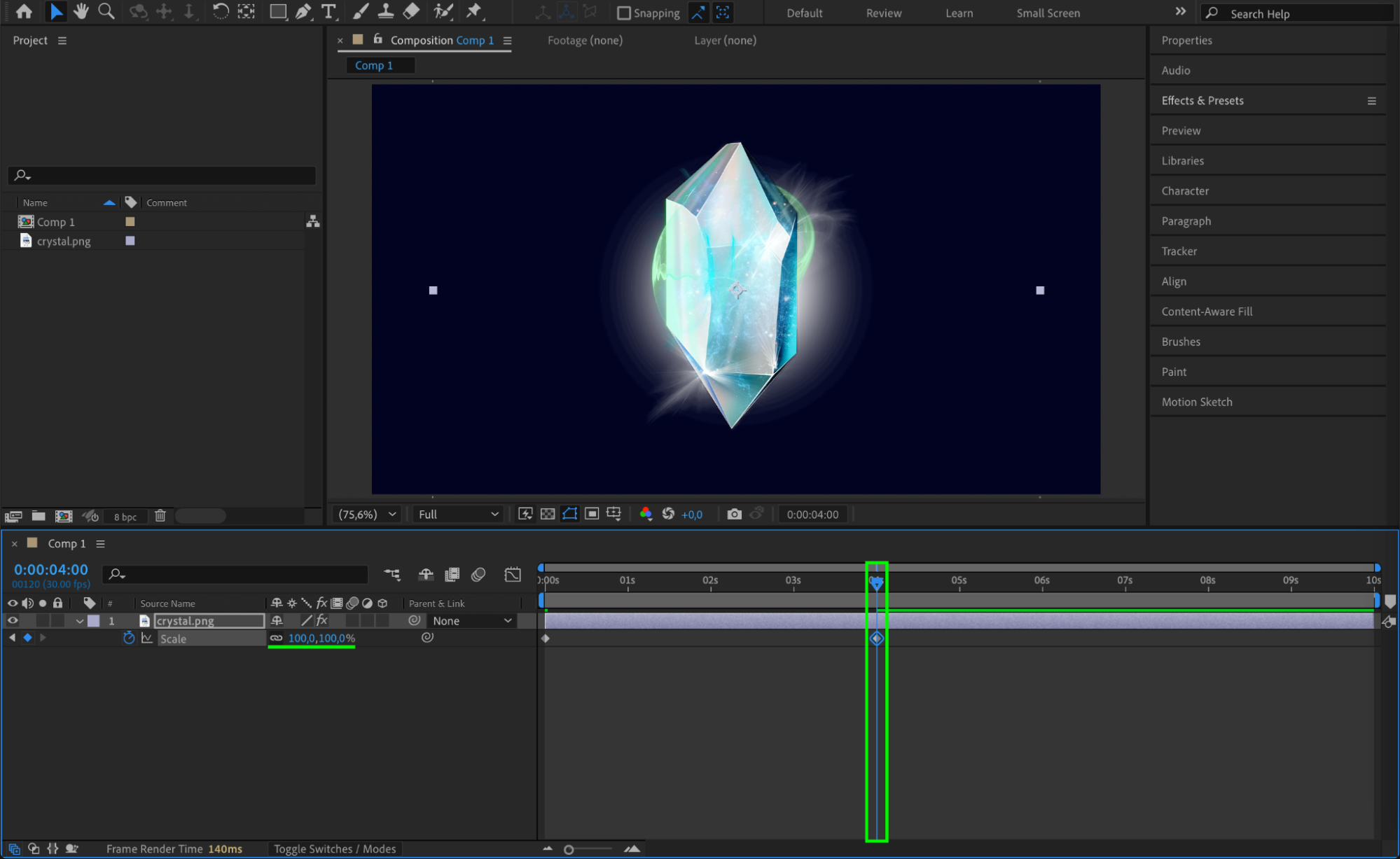 Step 4: Add Easy Ease and Adjust the Graph
Step 4: Add Easy Ease and Adjust the Graph
Select both keyframes and press F9 to apply Easy Ease (or right-click > Keyframe Assistant > Easy Ease). Open the Graph Editor, switch to Value Graph, and adjust the curve so that the animation starts quickly and slows down at the end. This makes the pop-up feel more natural and smooth.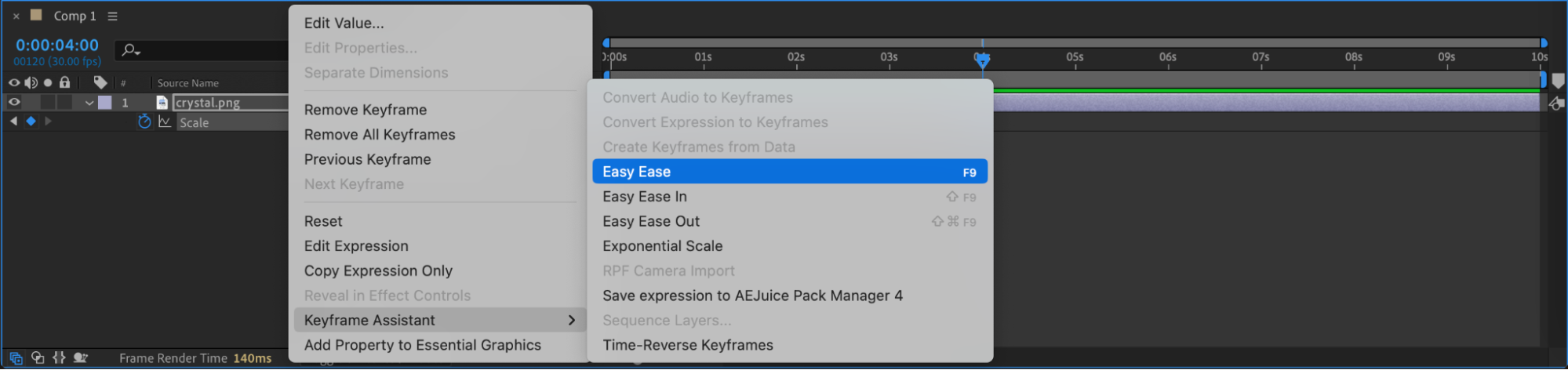
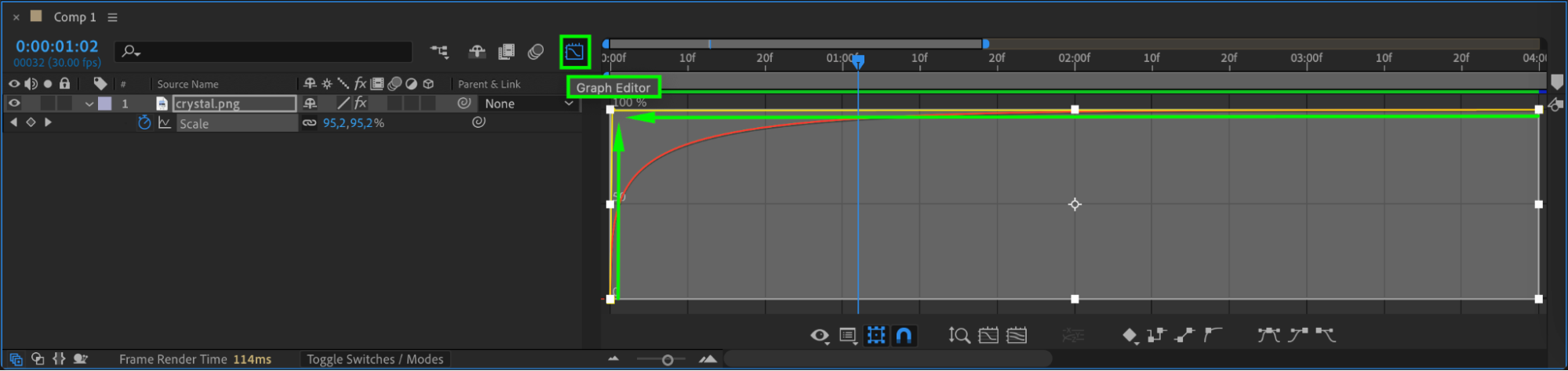 Step 5: Enable Motion Blur
Step 5: Enable Motion Blur
To add more realism, turn on the Motion Blur switch for your layer and also activate Motion Blur for the entire composition. This will give your object a slight trail as it pops in, enhancing the motion.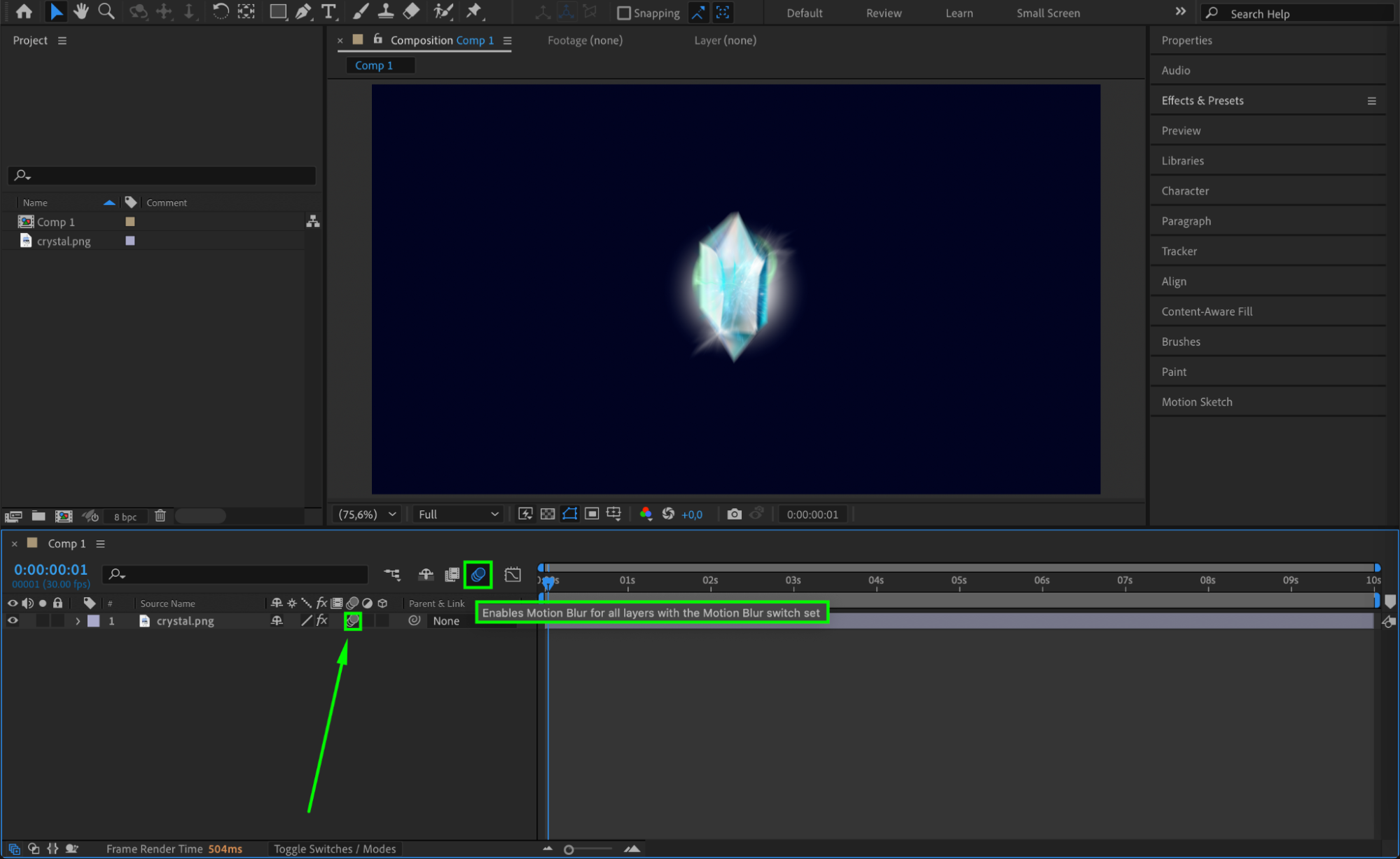
Step 6: (Optional) Add Wiggle Expression
If you want your object to have a little bounce or shake after popping in, you can add a wiggle expression to the scale. Alt/Option + click the stopwatch next to Scale and paste this code:
wiggle(2, 2)
This adds subtle, random movement to make the animation feel more dynamic.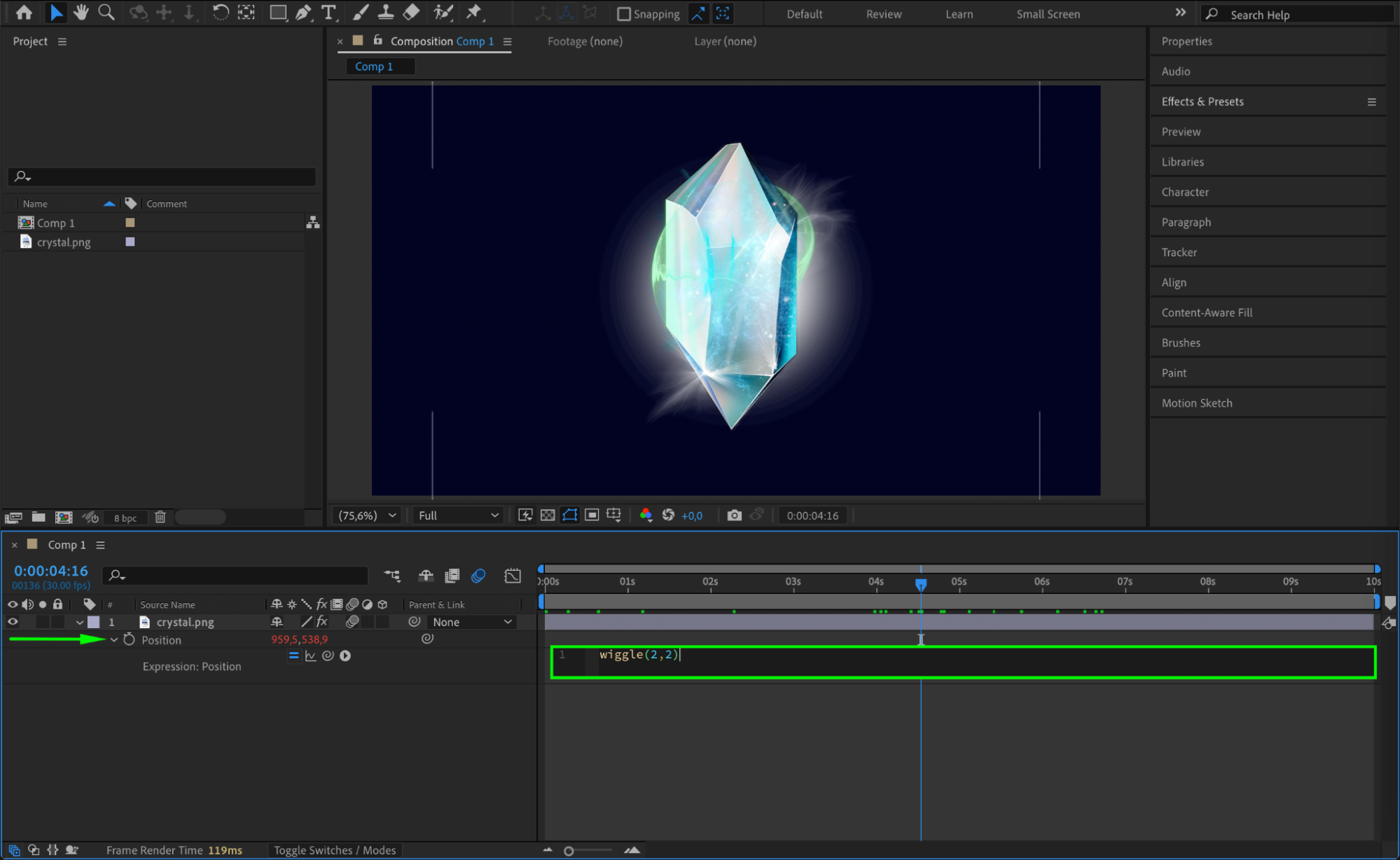 Step 7: Preview the Animation
Step 7: Preview the Animation
Press Spacebar to preview your animation. You can adjust the timing between keyframes or fine-tune the values if needed to get the look you want.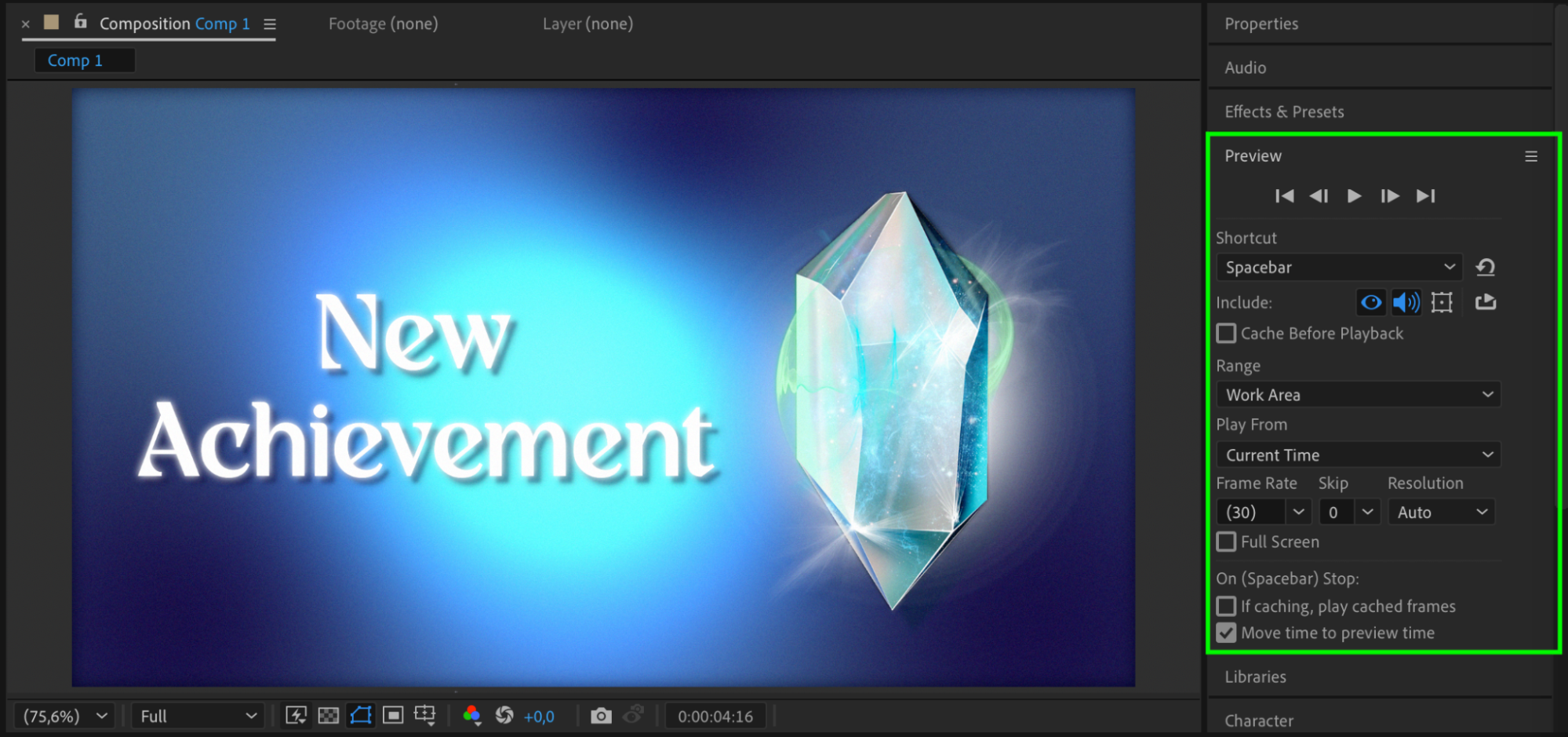 Step 8: Export the Animation
Step 8: Export the Animation
Once you’re happy with the result, export your animation using Composition > Add to Render Queue or Adobe Media Encoder to render it in the desired format.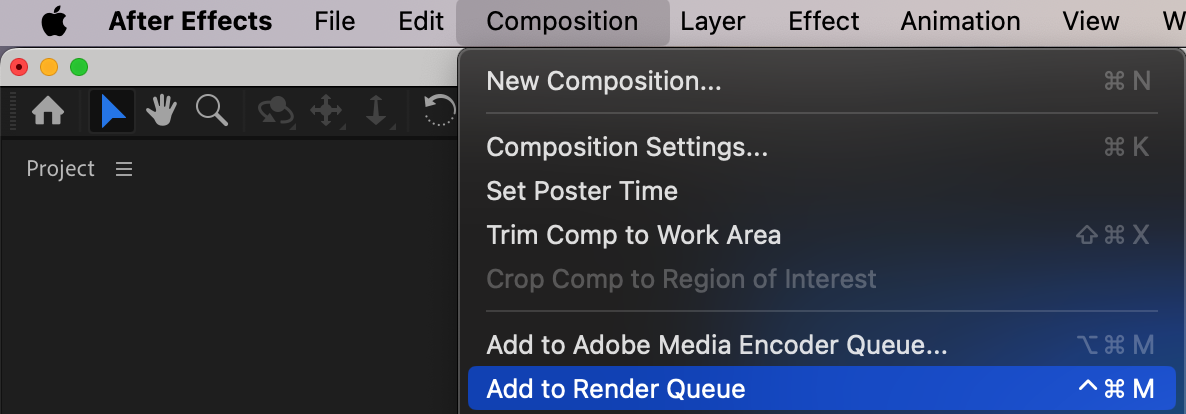
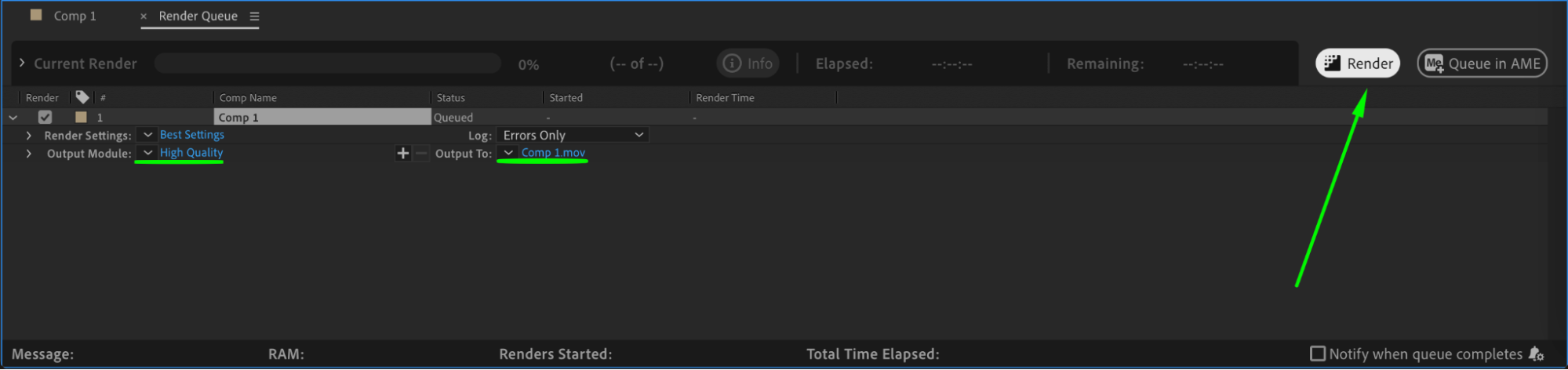
Conclusion
Creating a pop-up animation in After Effects is a simple yet powerful way to add life to your motion graphics. With just a few keyframes, some graph adjustments, and optional enhancements like motion blur and wiggle, you can make any object appear in a fun and eye-catching way.


