Creating an Audio Waveform in After Effects
Introduction
An animated audio waveform is a great way to visualize sound in After Effects. It can be used for music videos, podcasts, or any other audio-based content. In this guide, you will learn how to create a dynamic audio spectrum using built-in effects.
Step 1: Create a New Composition
Open After Effects and create a new composition by going to Composition > New Composition. Set the resolution, frame rate, and duration according to your project needs.
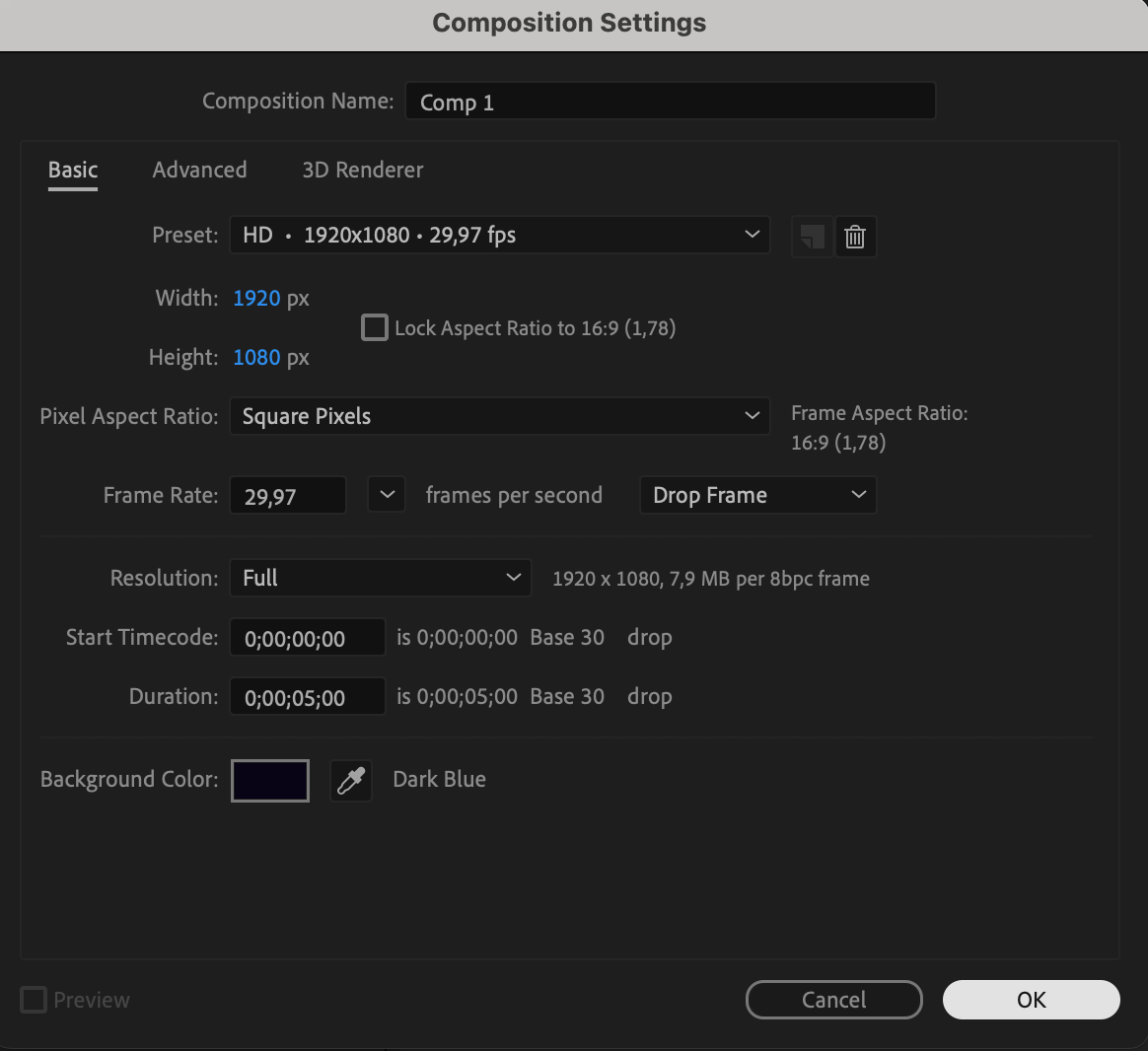 Step 2: Import Your Audio File
Step 2: Import Your Audio File
Go to File > Import > File and select your audio file. Drag and drop it onto the Timeline to use it in your composition.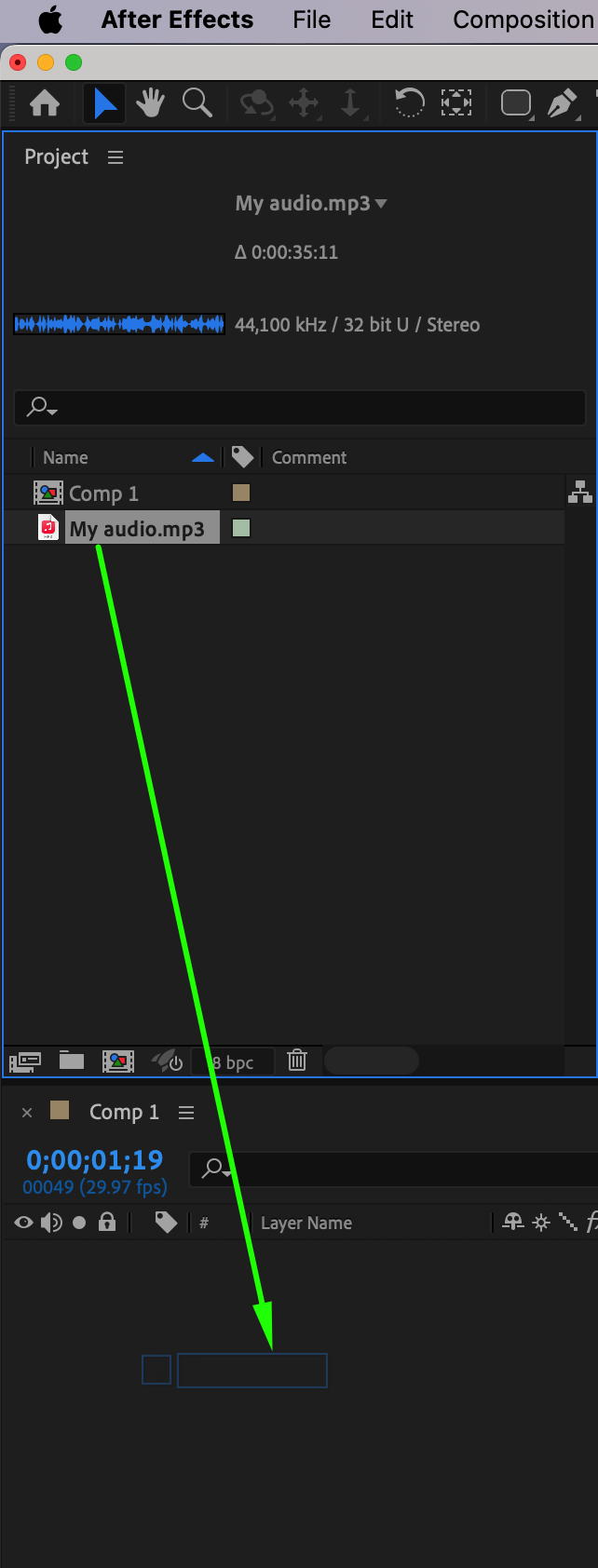
Get 10% off when you subscribe to our newsletter

Step 3: Create a Solid Layer
Go to Layer > New > Solid and choose any color for the solid background. This layer will be used to generate the audio waveform effect.
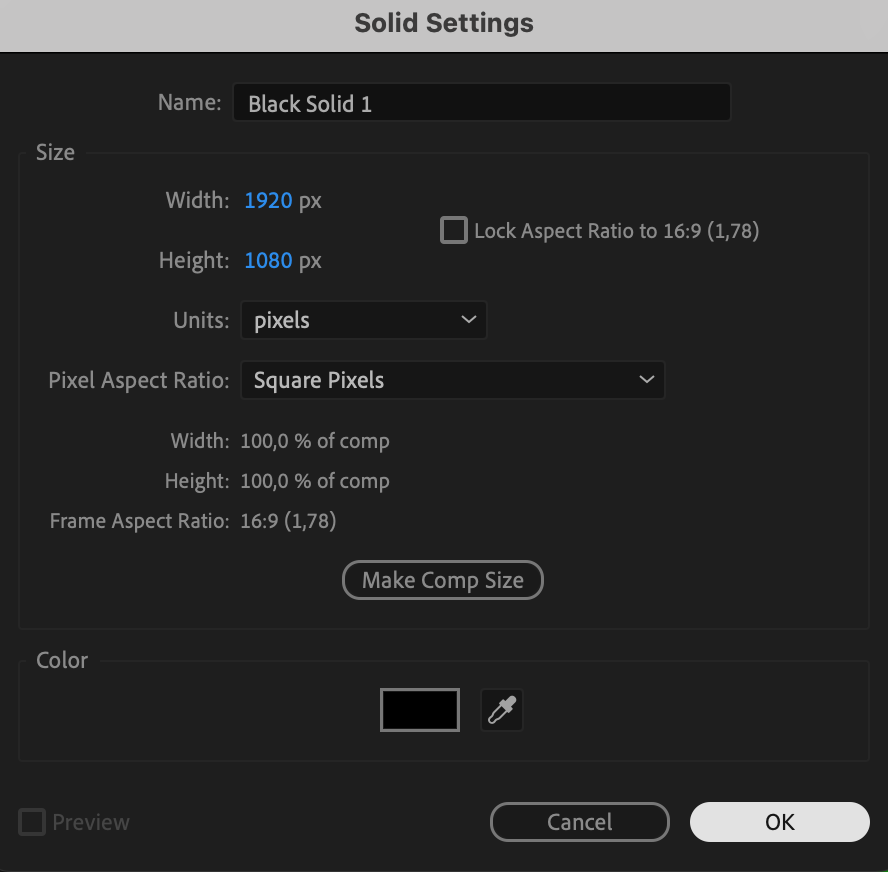 Step 4: Apply the Audio Spectrum Effect
Step 4: Apply the Audio Spectrum Effect
With the solid layer selected, go to the Effects & Presets panel and search for Audio Spectrum. Drag and drop it onto the solid layer to apply the effect.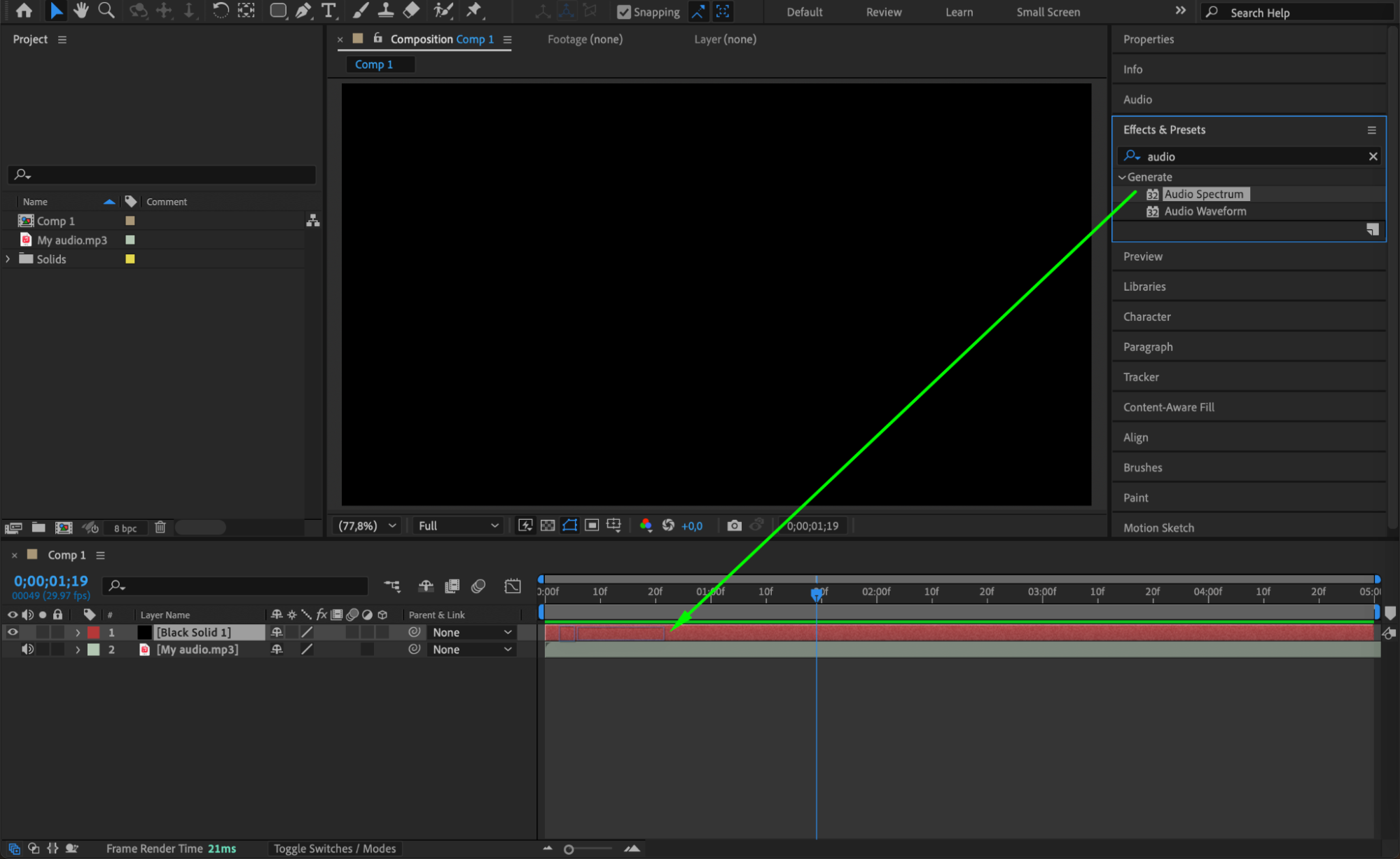
Step 5: Adjust the Effect Settings
In the Effect Controls Panel, customize the settings:
- Audio Layer: Select your imported audio file.
- Start and End Points: Adjust the position of the waveform.
- Frequency Bands: Increase this value to add more detail.
- Maximum Height: Adjust the height of the waveform.
- Display Options: Choose Digital or Analog Lines for different styles.
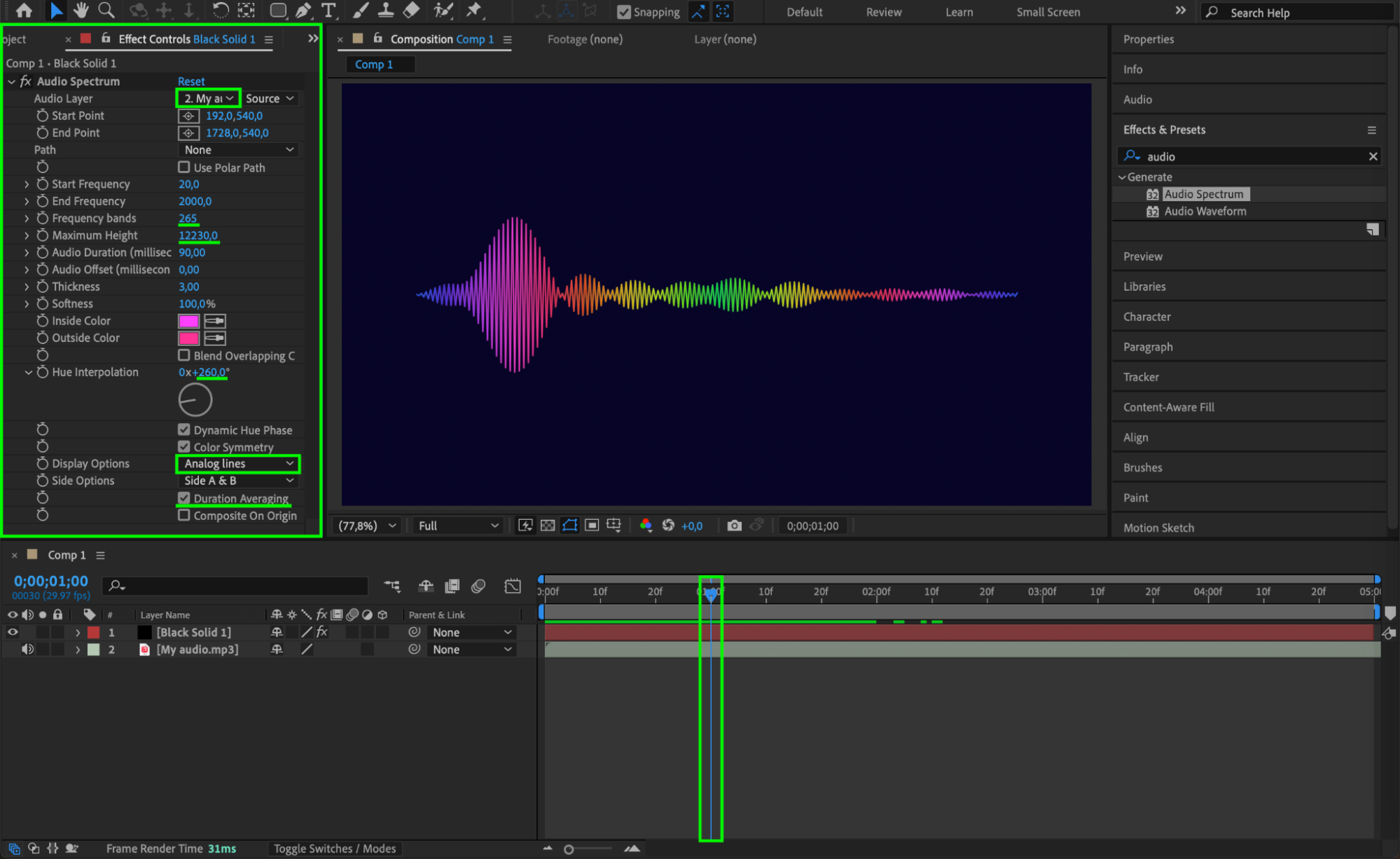
Step 6: Add a Glow Effect (Optional)
To enhance the look of the waveform, go to the Effects & Presets panel, search for Glow, and apply it to the solid layer. Adjust the intensity and radius for a soft glow effect.
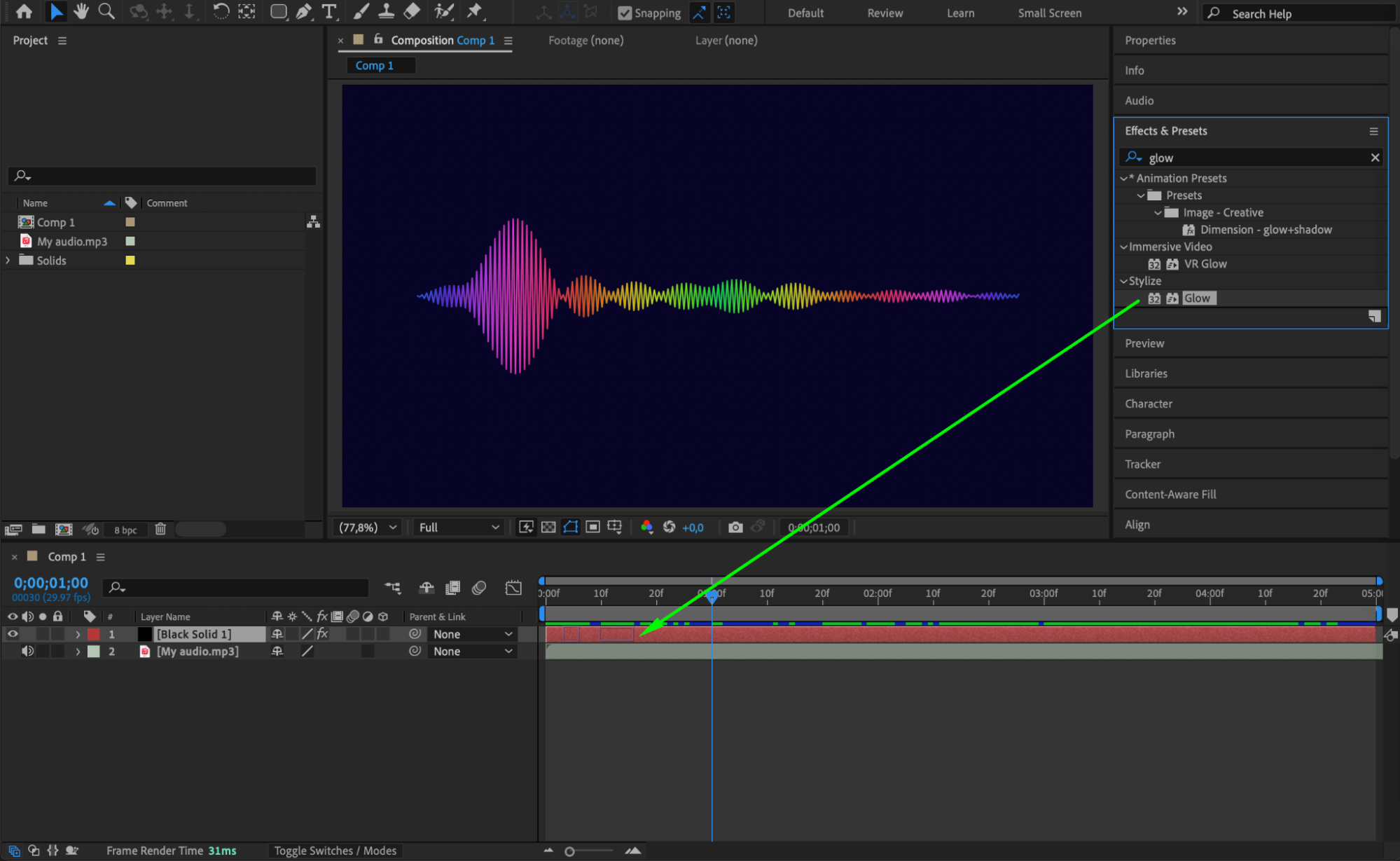
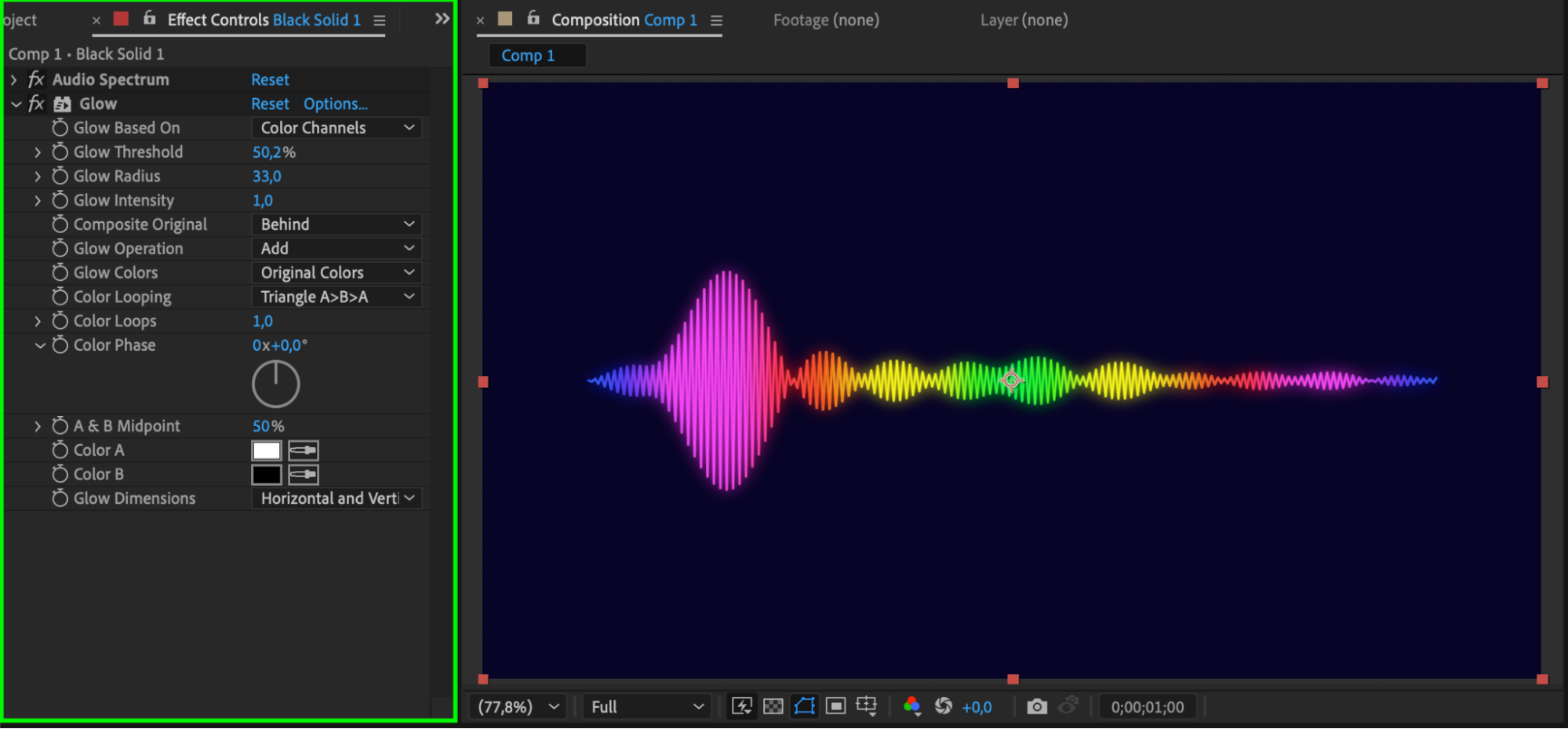 Step 7: Preview the Animation
Step 7: Preview the Animation
Press Spacebar to preview your animation and check if the waveform responds correctly to the audio.
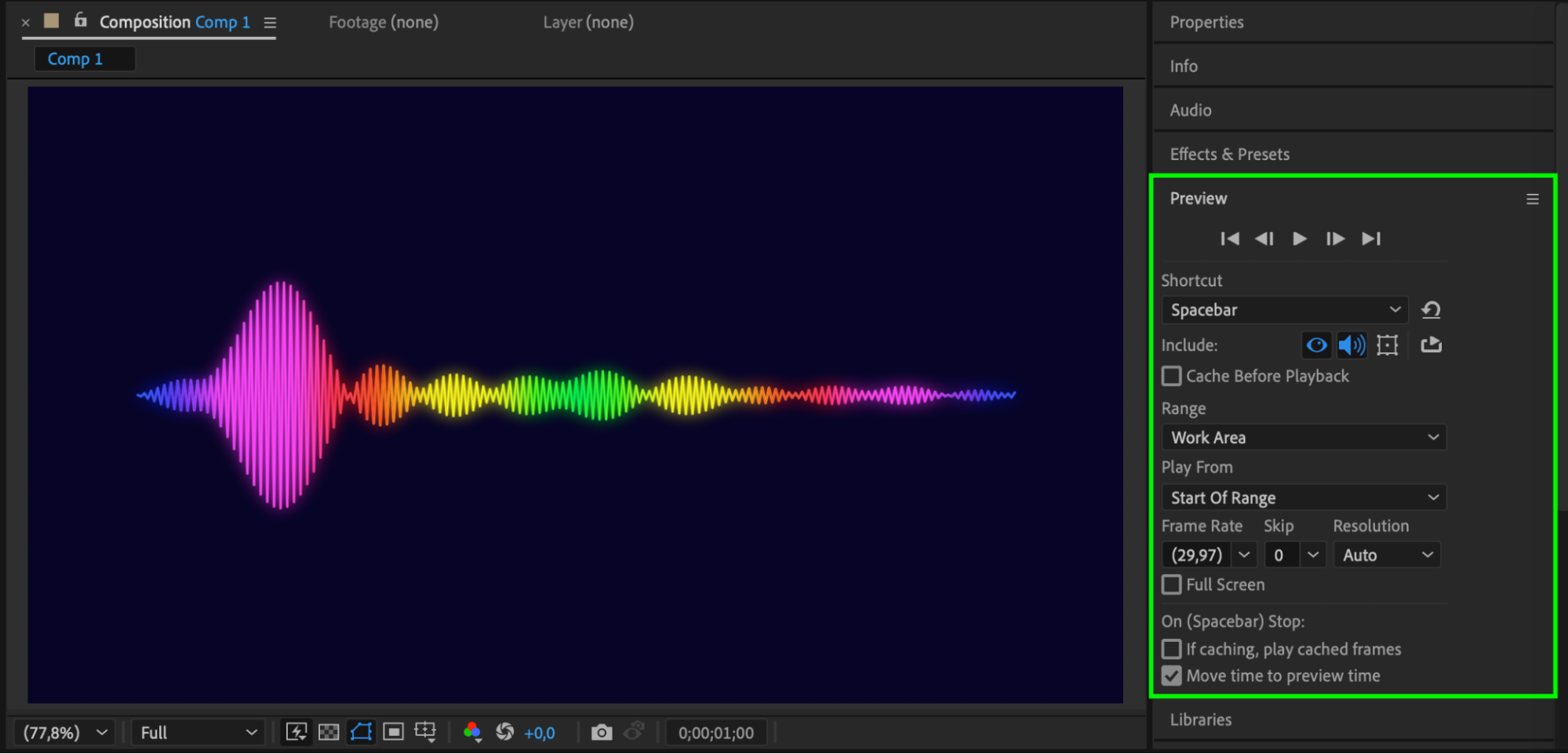 Step 8: Render Your Final Animation
Step 8: Render Your Final Animation
Once you are happy with the animation, go to Composition > Add to Render Queue, adjust the settings, and render the final video.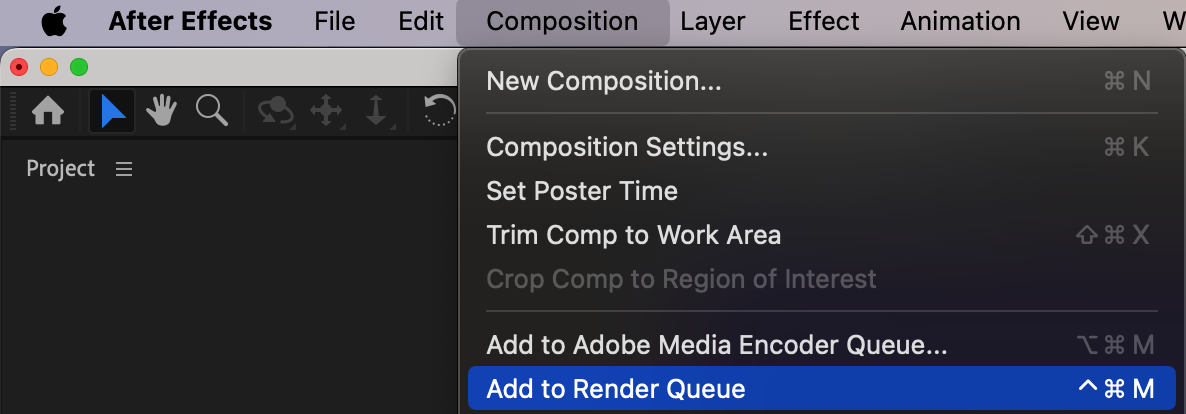
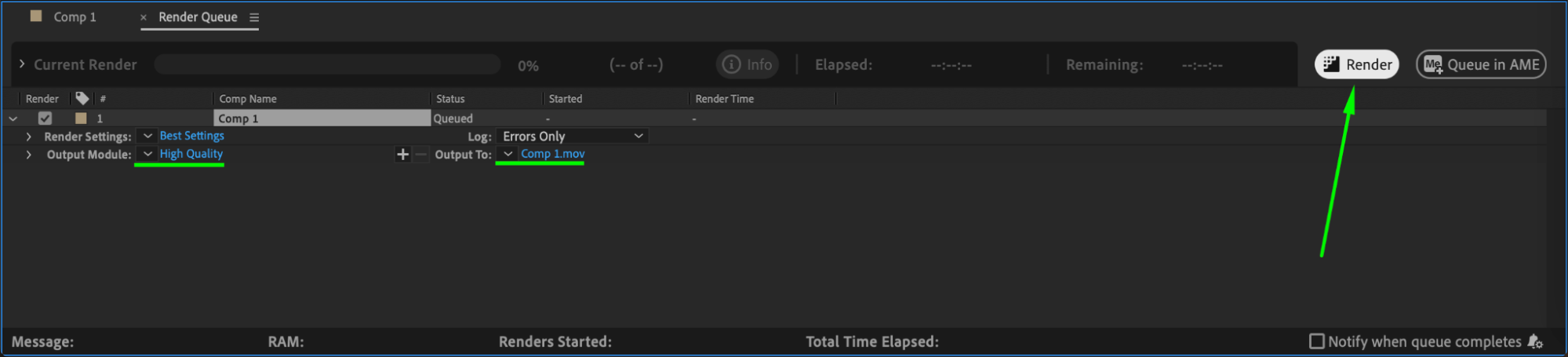 Conclusion
Conclusion
Creating an audio waveform in After Effects is a simple yet effective way to visualize sound. With custom adjustments and effects, you can enhance the visual appeal and make it fit your project’s style.


