How to Create a Speed Paint Video Using Adobe After Effects
Introduction
Speed paint videos are a great way to show your creative process in a fast and engaging format. Whether you’re sharing your workflow online or preparing content for a presentation, Adobe After Effects gives you tools to speed up your video, improve its appearance, and add titles or music. In this guide, you’ll learn how to turn a full-length screen recording into a clean, professional time-lapse.
Step 1: Import Your Recording
Start by launching Adobe After Effects and creating a new composition. Then drag and drop your recorded painting session into the Project panel. Place it on the timeline in your composition.

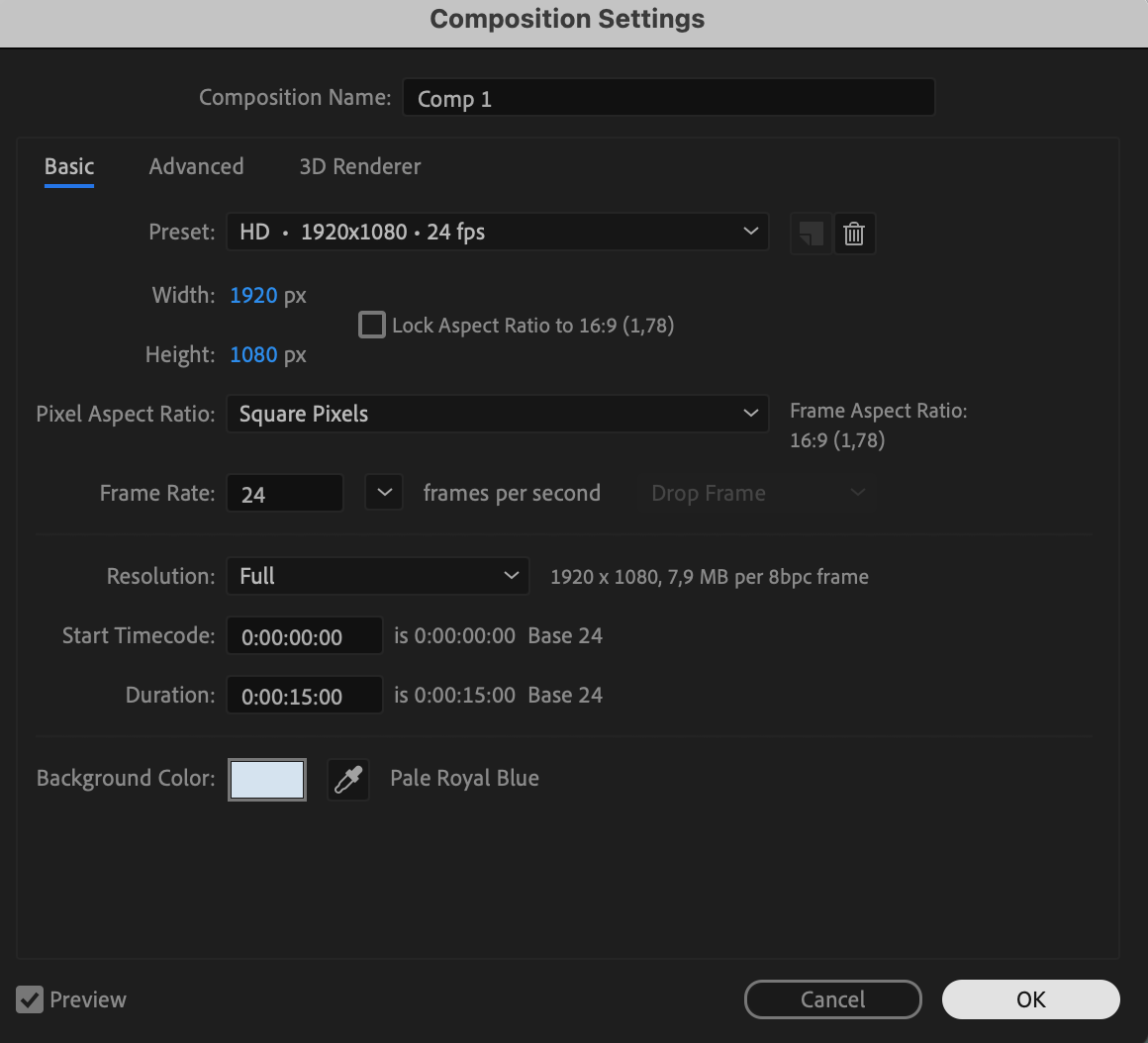
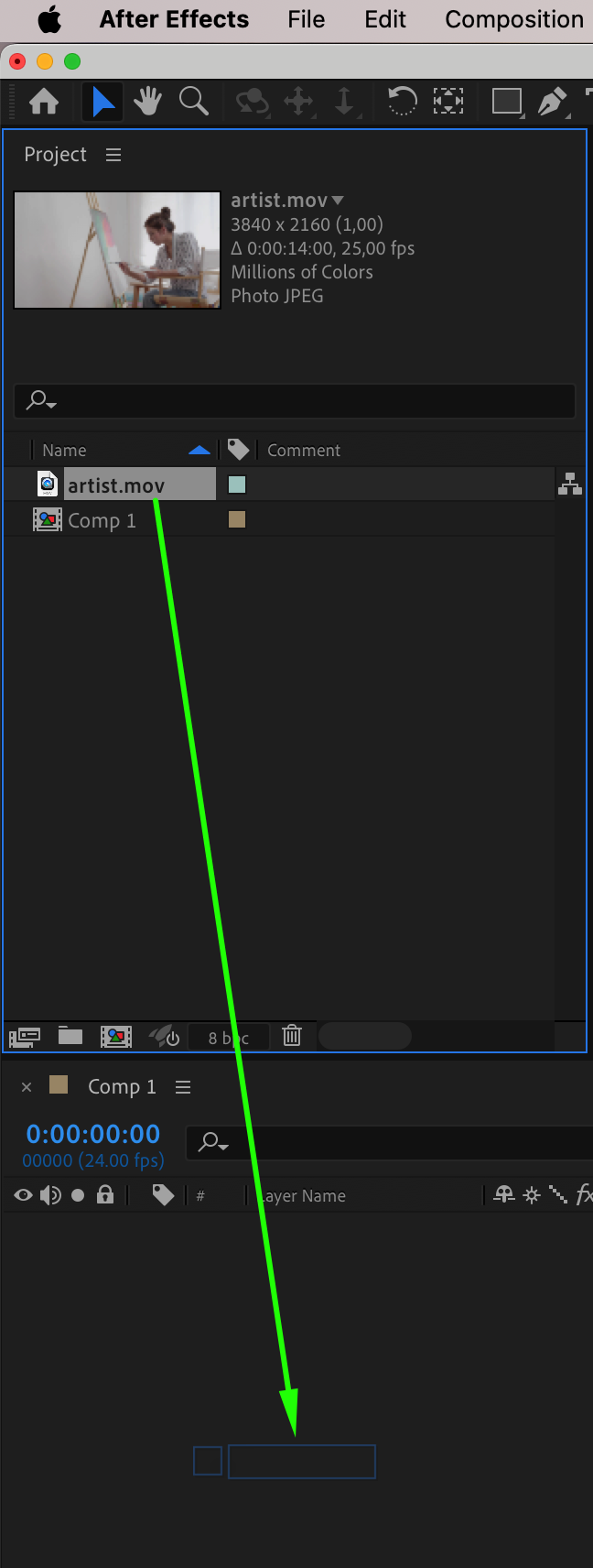
Step 2: Speed Up the Footage
To speed up your painting video, right-click the clip in the timeline and choose Time > Time Stretch. Set the Stretch Factor to a lower percentage like 300% or 500%, depending on how fast you want the result. The lower the value, the faster the video will play. Press OK to apply the change.
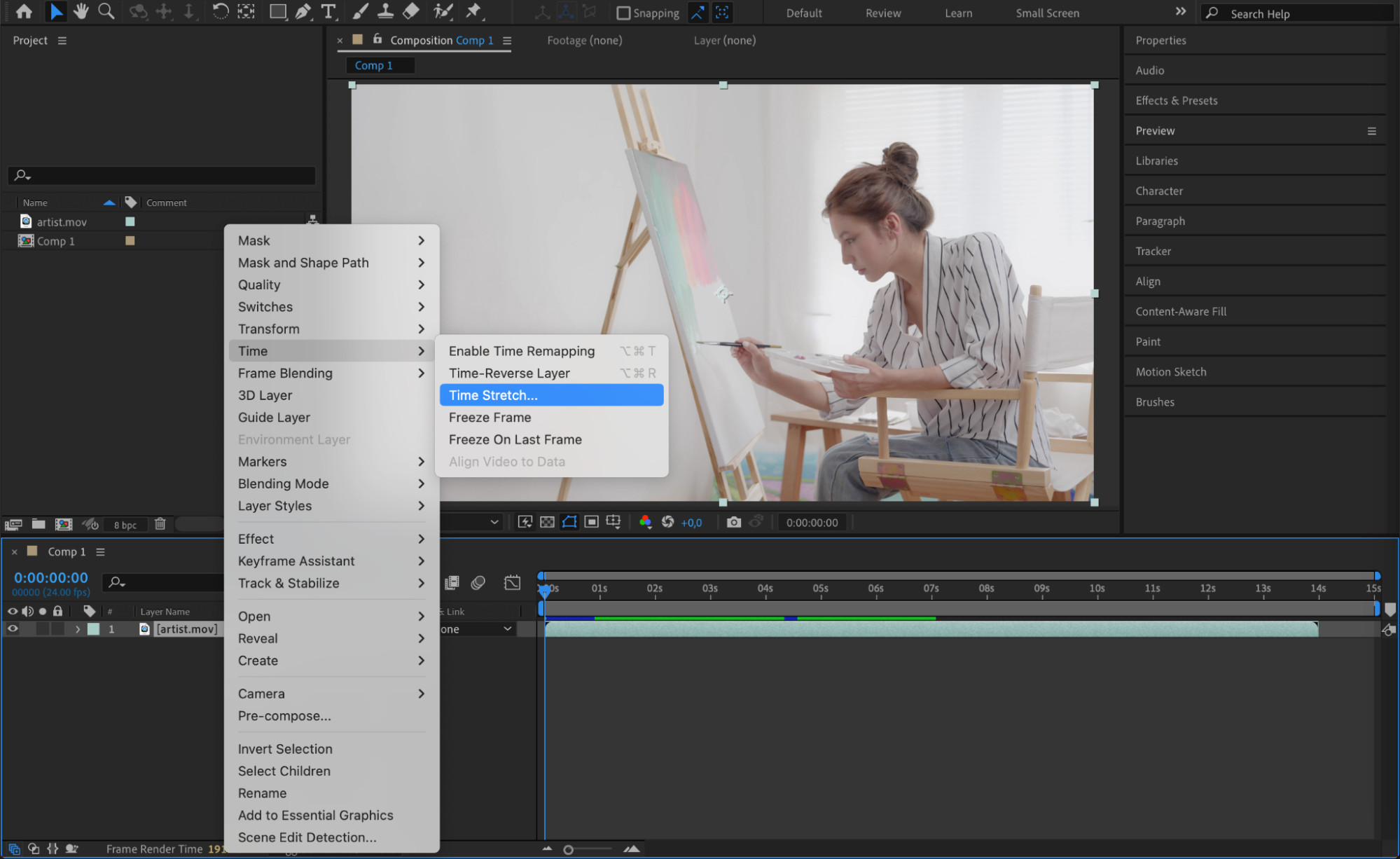
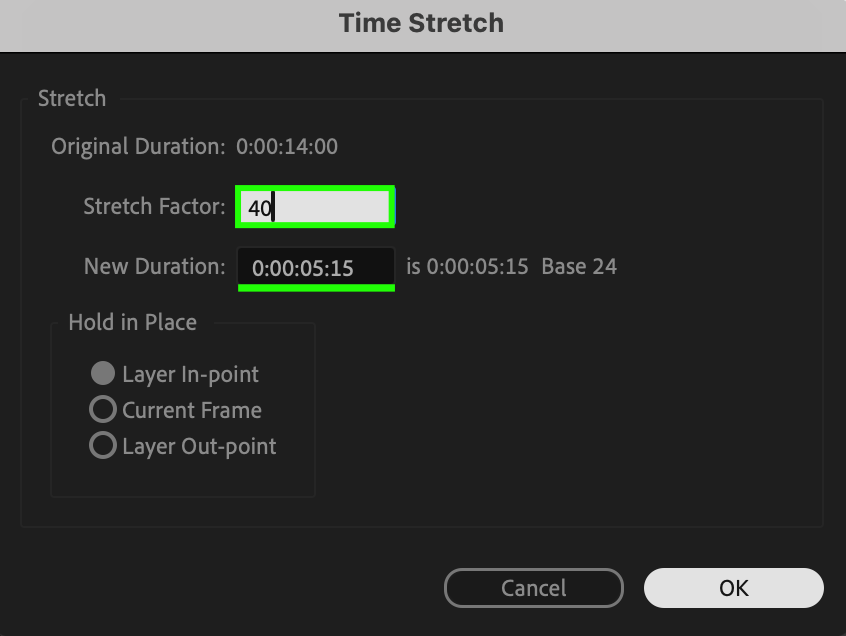
Get 10% off when you subscribe to our newsletter

Step 3: Trim the Timeline
After speeding up your clip, your composition might become shorter. Zoom into the timeline and trim the Work Area to match the end of the footage. Then go to Composition > Trim Comp to Work Area to clean up any extra timeline space.

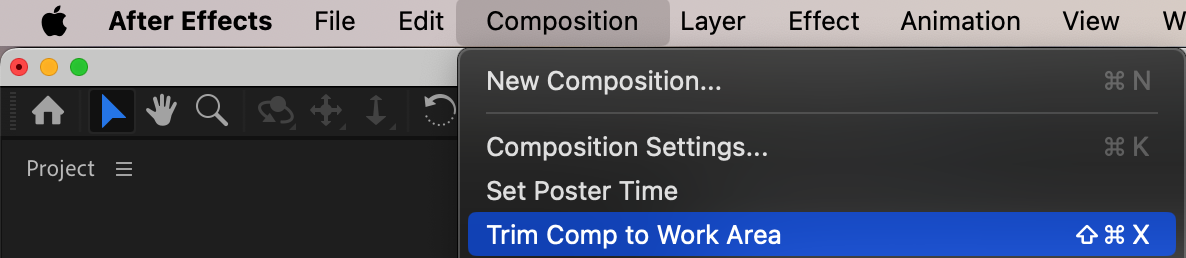
Step 4: Add a Title or Intro (Optional)
If you want to include a title screen, use the Type Tool (Ctrl/Cmd + T) to add your name or artwork title. You can animate the text using position or opacity keyframes, or apply a simple fade-in/out for a clean look.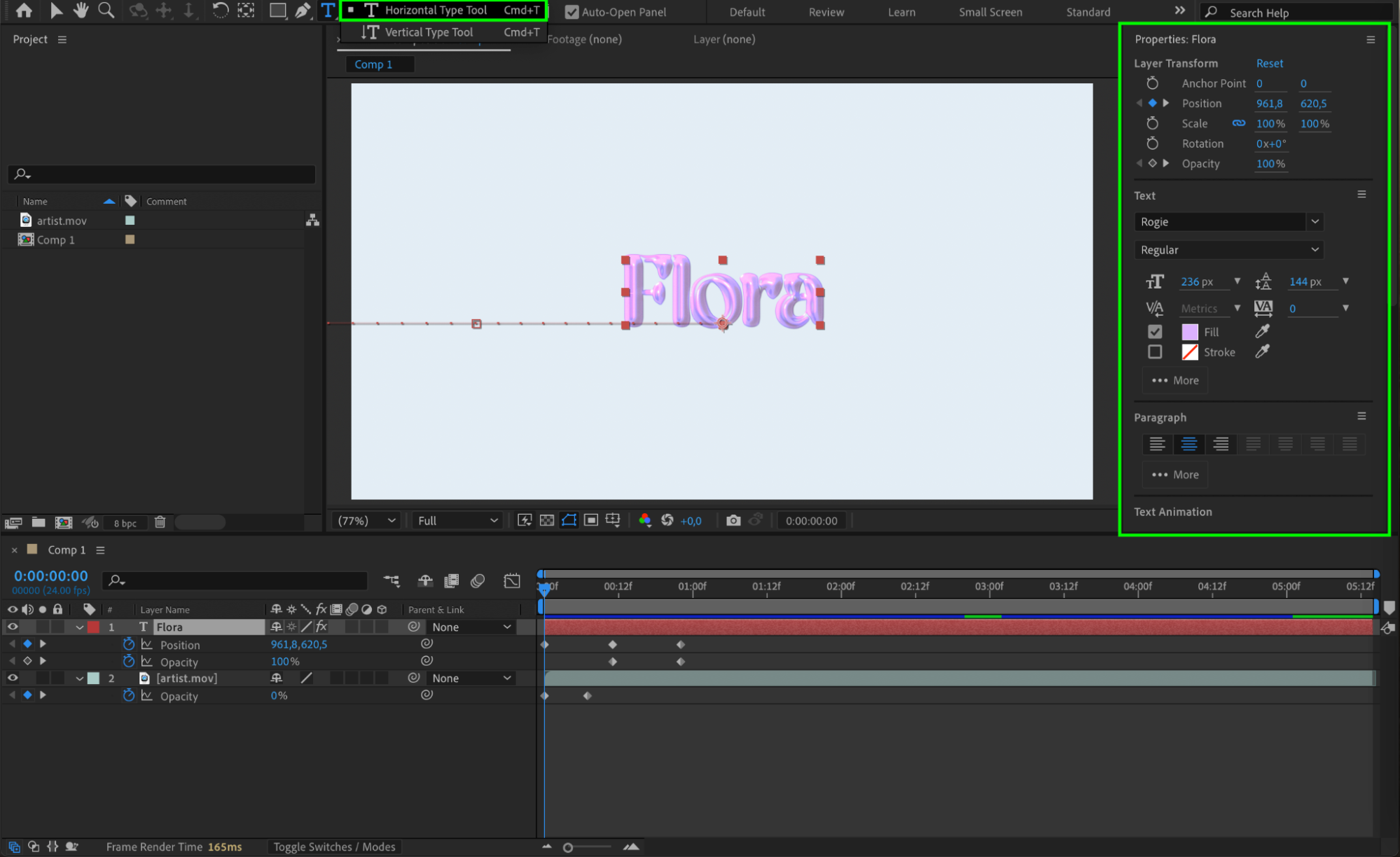
Step 5: Add Music or Voiceover (Optional)
Drag your audio file into the timeline to add background music or a voiceover. Use “L” to view audio levels and adjust volume if needed. You can also fade the audio in and out using keyframes on the audio layer’s volume property.
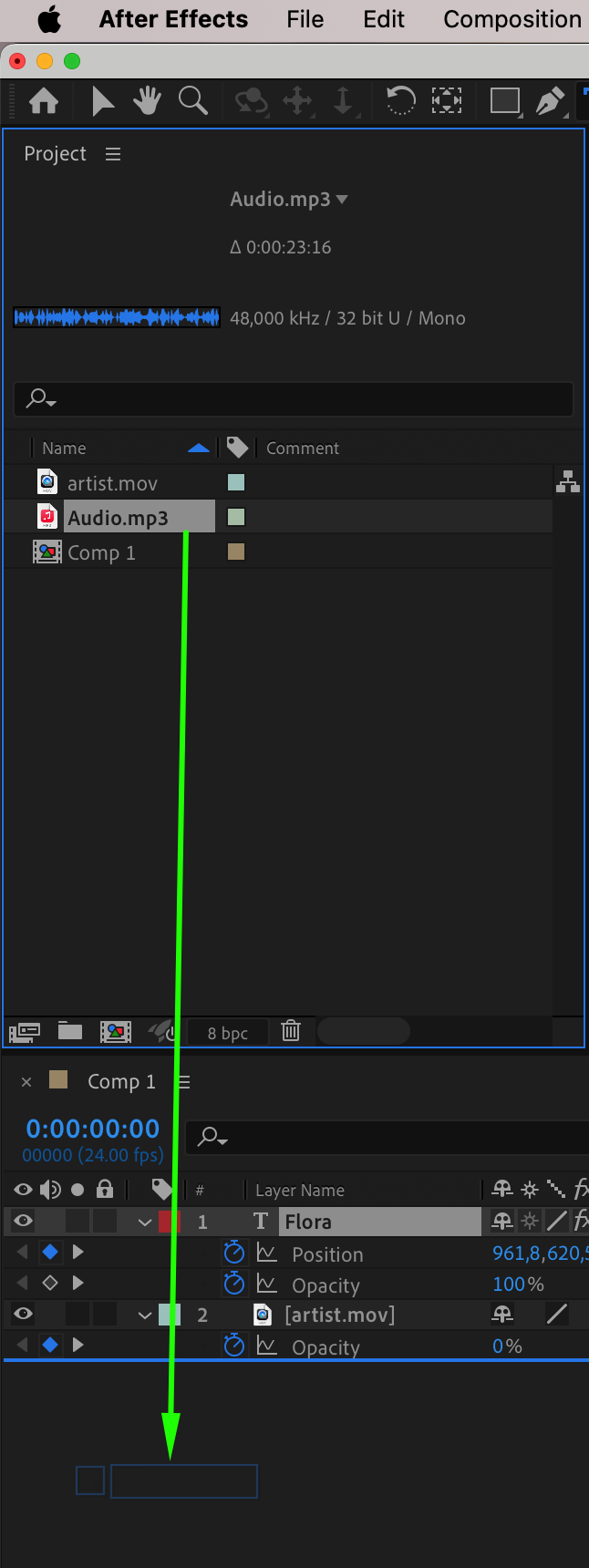

Step 6: Preview and Adjust
Press the Spacebar to preview the final speed paint video. Make sure everything plays smoothly and that the sped-up footage doesn’t cut off any important parts of your process. Adjust timing, trim the composition, or add more effects as needed.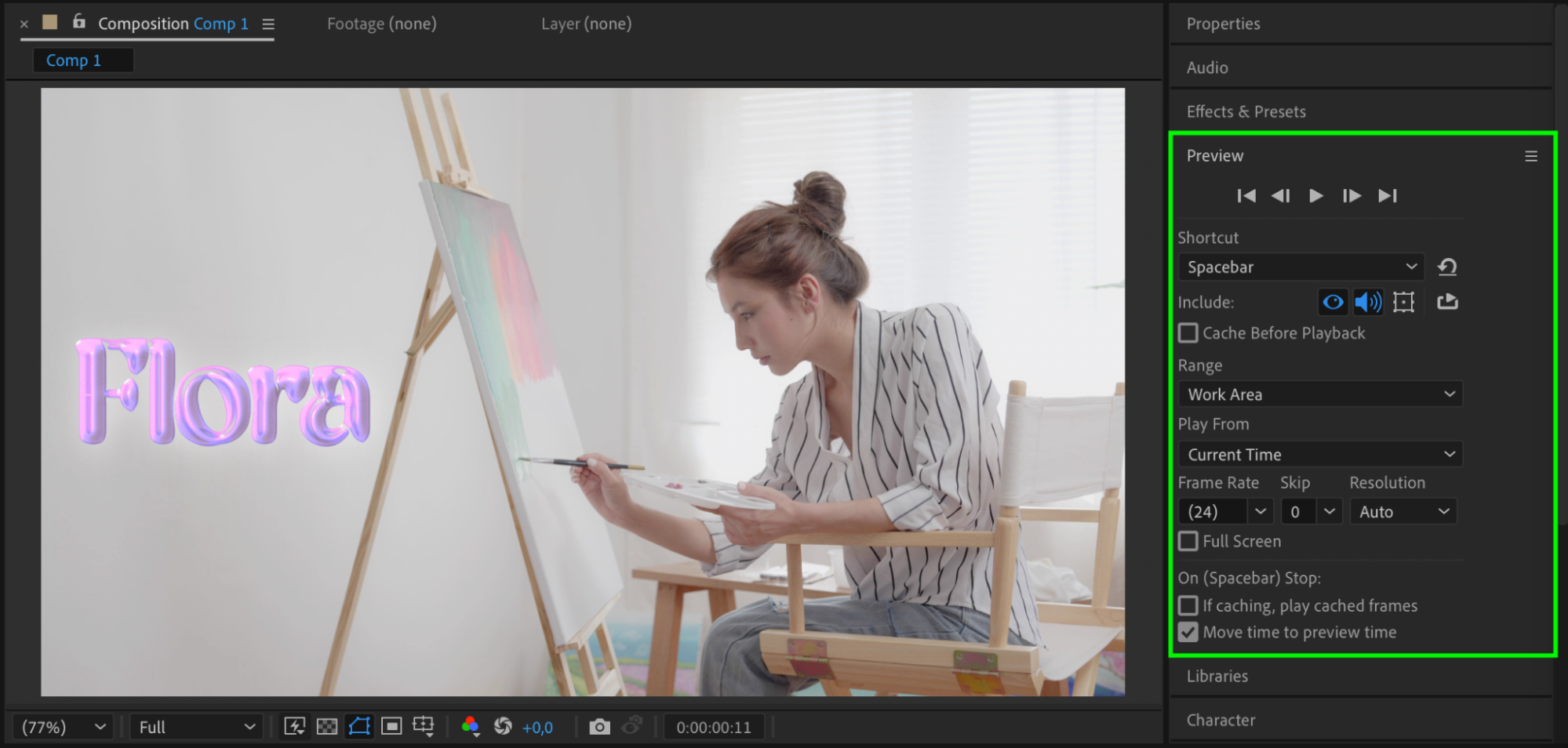 Step 7: Export the Final Video
Step 7: Export the Final Video
Go to Composition > Add to Render Queue or Add to Adobe Media Encoder Queue to export your speed paint. Choose a format like H.264 for web sharing, and adjust resolution or bitrate for the best quality.
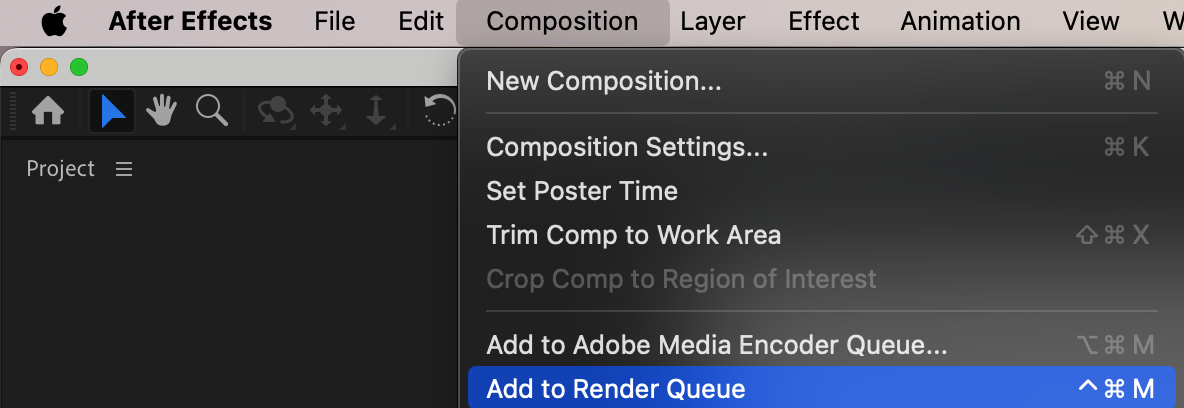
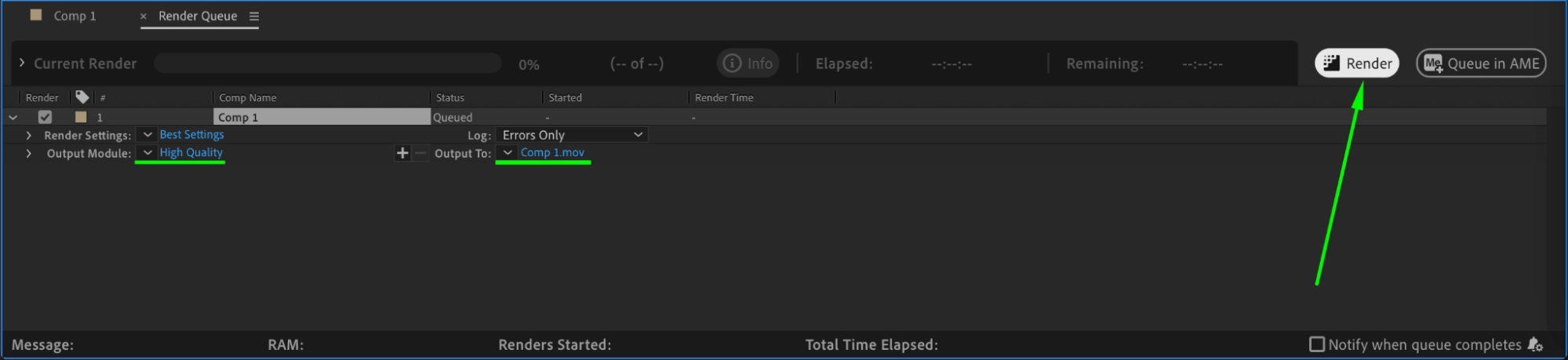
Conclusion
Creating a speed paint video in After Effects is a fast and effective way to present your art process. With just a few steps — importing, speeding up footage, and adding some final touches — you can turn a long drawing session into an engaging visual story.


