Learn how to create stylish and animated title designs using AEJuice templates and effects in After Effects.
Create Eye-Catching Animated Titles in After Effects
Introduction – Why Use Creative Titles?
Creative titles are essential in modern video editing — whether you’re making content for YouTube, promos, or storytelling visuals. With the help of After Effects and AEJuice’s ready-made templates, you can design professional and unique title animations that instantly grab attention. In this guide, we’ll walk you through how to use AEJuice packs to design dynamic, customizable title sequences.
Step 1: Create a New Composition
Start by going to Composition > New Composition. Choose your desired resolution, frame rate, and duration depending on your project. This composition will be your main timeline where you place and edit your titles.
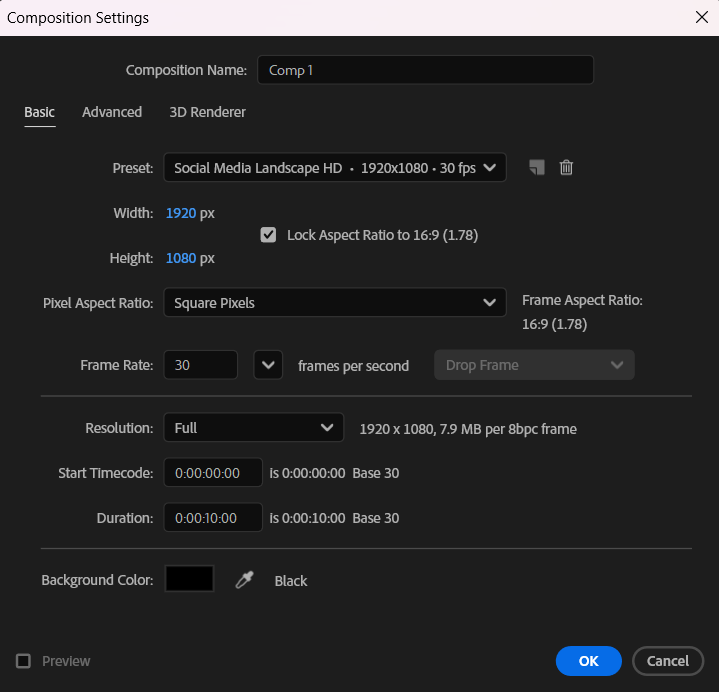
Get 10% off when you subscribe to our newsletter

Step 2: Open AEJuice Pack Manager
Go to Window > AEJuice Pack Manager 4 to open the AEJuice plugin panel. Here, you can explore various creative packs including animated title templates.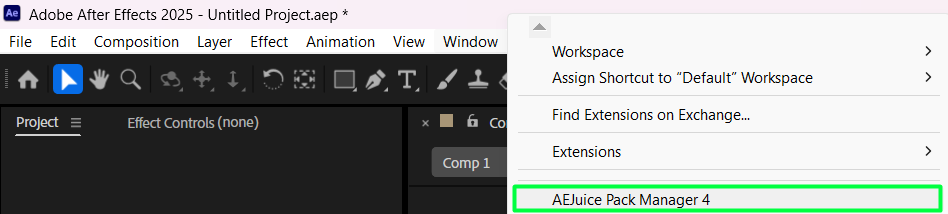 Step 3: Download the Creative Titles Pack
Step 3: Download the Creative Titles Pack
Inside the Pack Manager, scroll through and locate the pack called “Creative Titles.” Click on it to download if it’s not already installed.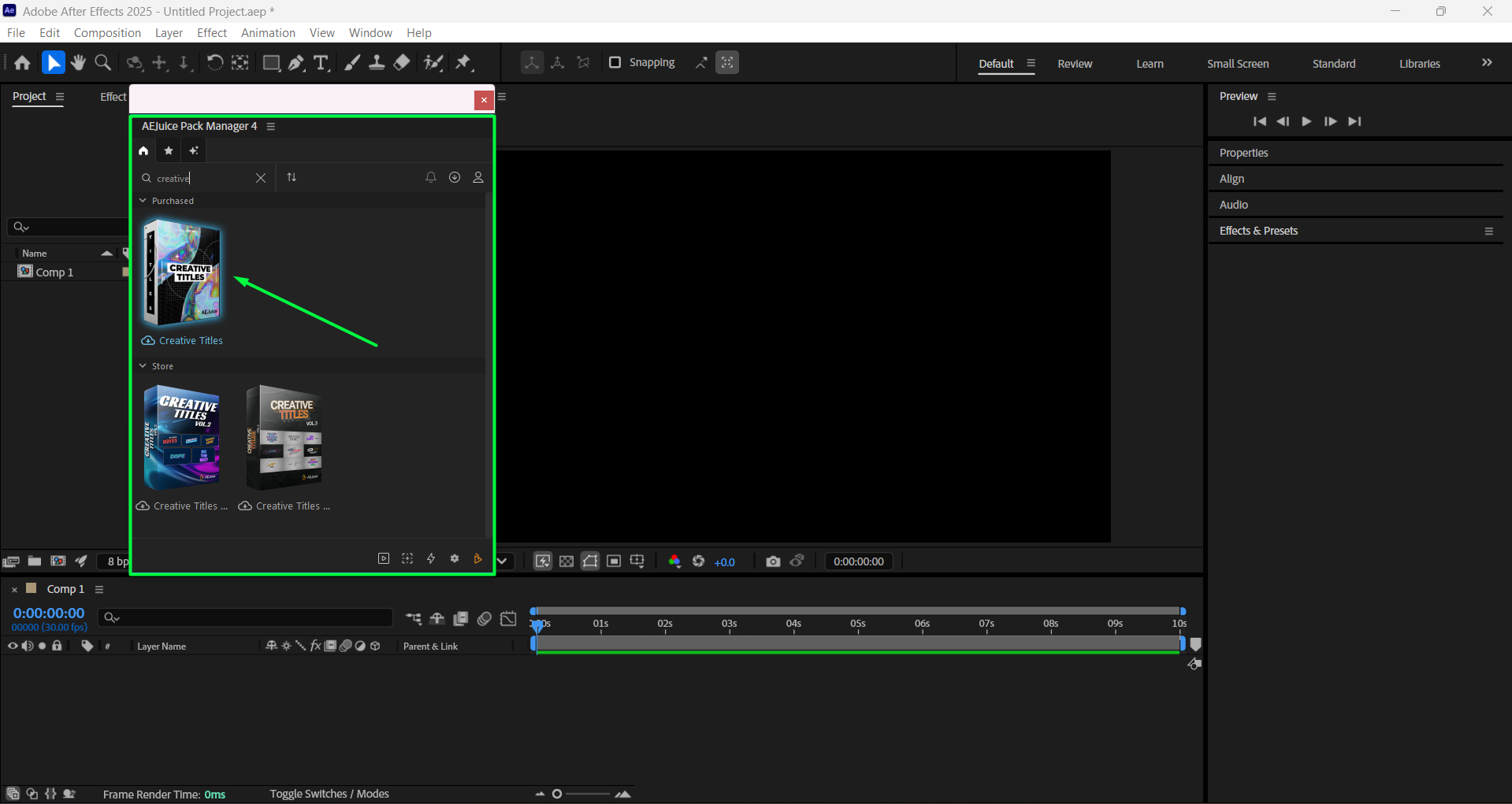
Step 4: Choose and Import a Template
Browse through the available templates and click on the one you like. Then press the Import button. The template will be loaded into your project panel and timeline, usually as a pre-composition.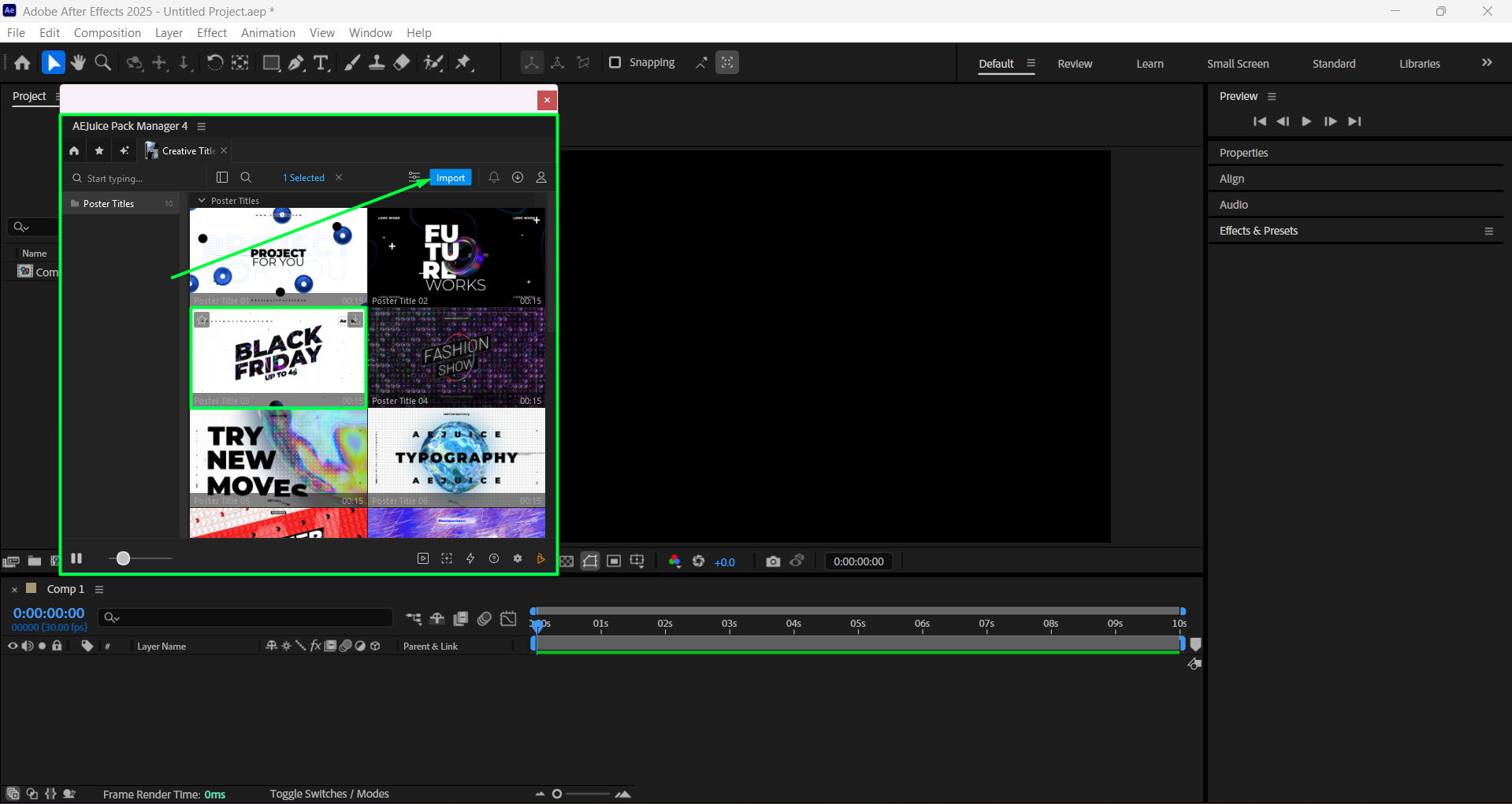 Step 5: Customize
Step 5: Customize
Click on the imported pre-comp layer in your timeline, then open the AEJuice Pack Manager 4 panel and click the Edit button (represented by three sliders). This will bring up the customization panel, where you can adjust the text, font, size, and position. You can also control the background visibility: if the “Background On-Off” checkbox is checked, you’ll be able to select a background color from the palette; if it’s unchecked, any footage placed below the pre-comp in the timeline will show through as the background. Additionally, you can customize the overall color scheme of the template.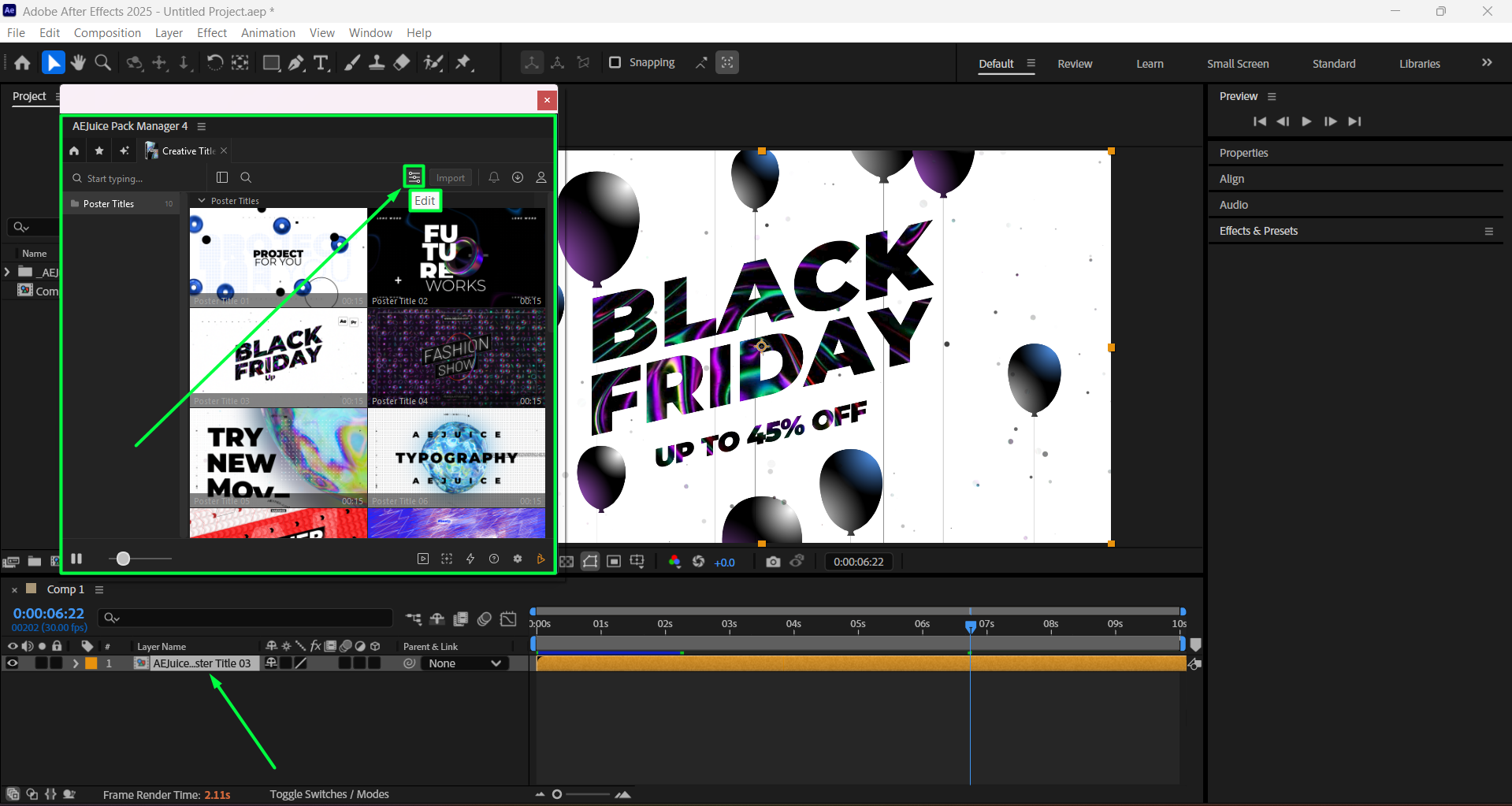
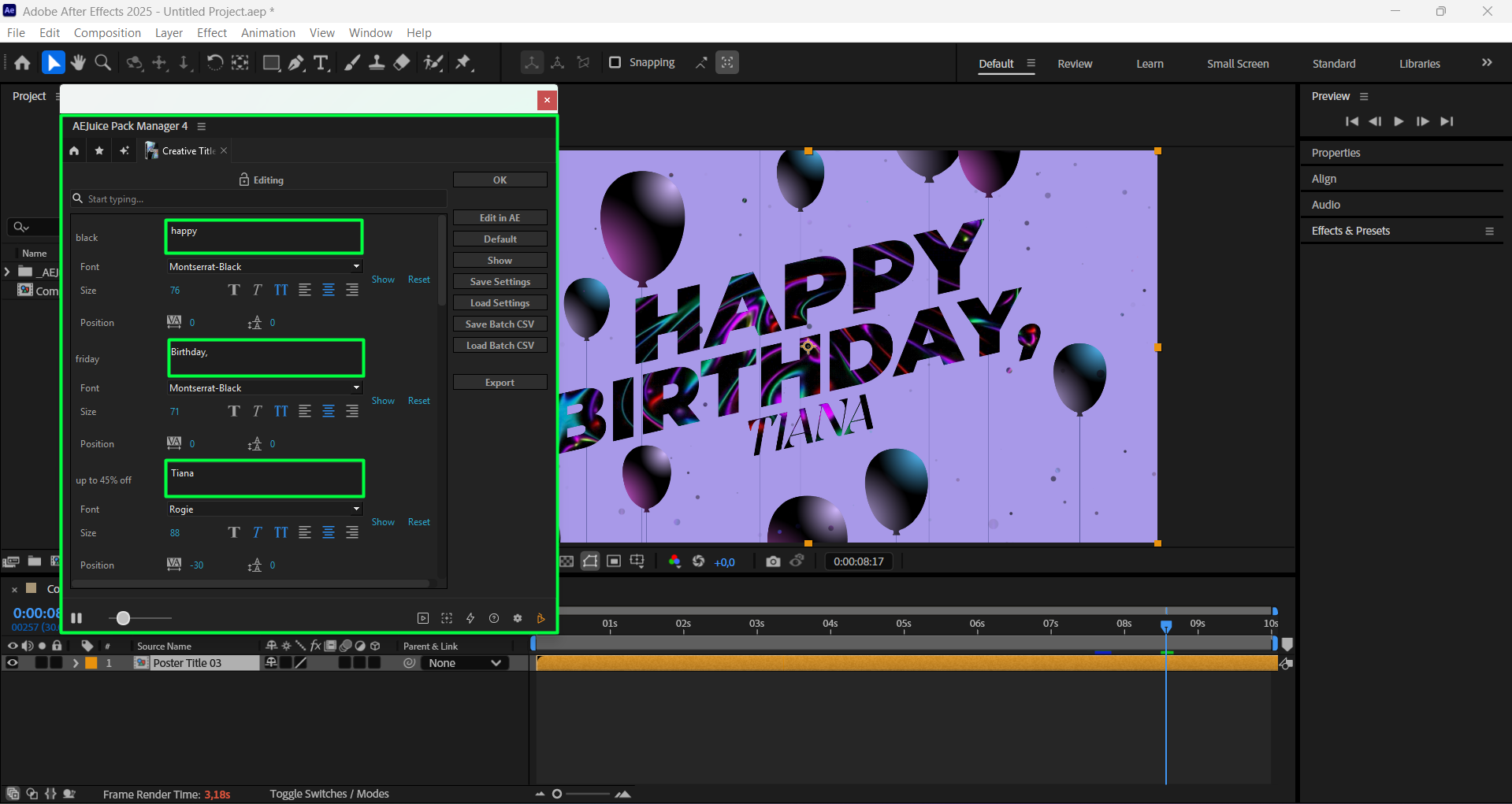
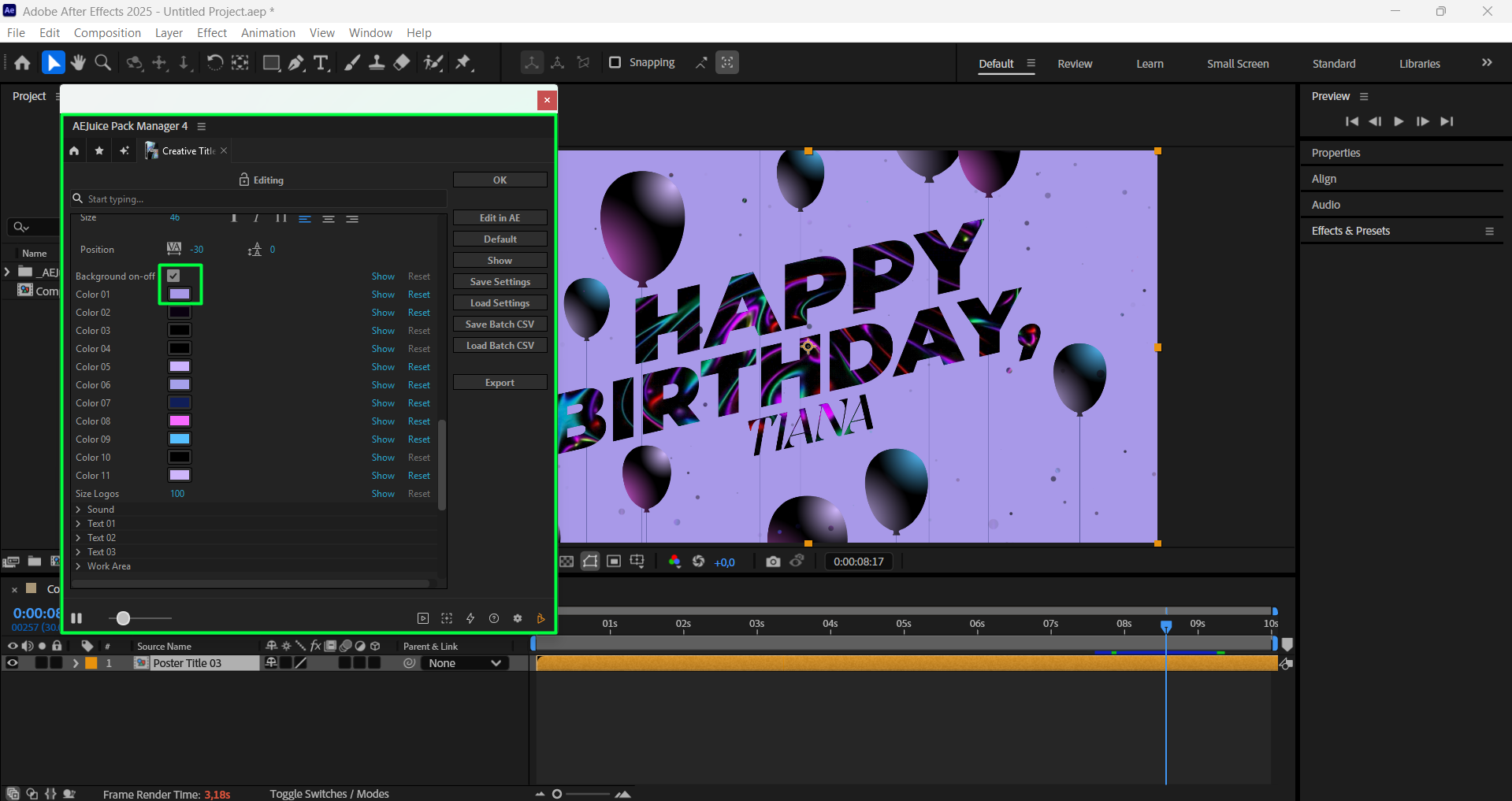 Step 6: Preview and Export
Step 6: Preview and Export
Press the Spacebar to preview your final animated title. If everything looks good, go to Composition > Add to Render Queue to export your project.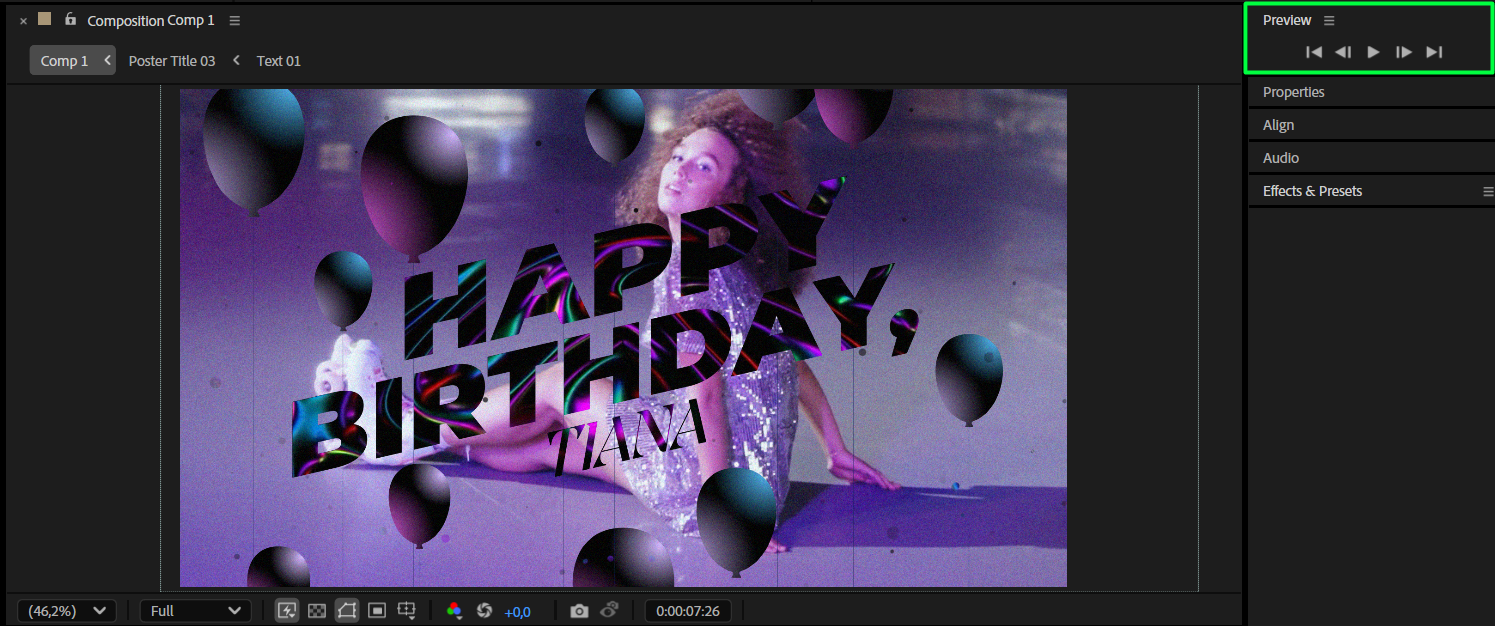 Conclusion
Conclusion
Creative title templates in After Effects are a fast and powerful way to elevate your videos. With AEJuice packs, you can quickly customize and animate professional-looking titles without building everything from scratch. Keep experimenting with colors, fonts, and effects to make your titles truly unique.


