Learn how to create cinematic titles in Premiere Pro using AEJuice templates. Perfect for trailers, intros, and dramatic scenes.
Creating Cinematic Titles in Premiere Pro Using AEJuice Templates
Add Hollywood-Style Opening Titles to Your Projects
Cinematic titles help set the tone for your film or video. Whether you’re working on a movie trailer, documentary, or dramatic intro, well-designed titles give your project a professional and polished look. In this tutorial, you’ll learn how to add and customize cinematic titles in Premiere Pro using the AEJuice Cinematic Titles pack — one of the best template collections for filmmakers and editors.
Step 1: Launch Premiere Pro and Start Your Project
Open Premiere Pro, select your clip and click Create to start working in the timeline.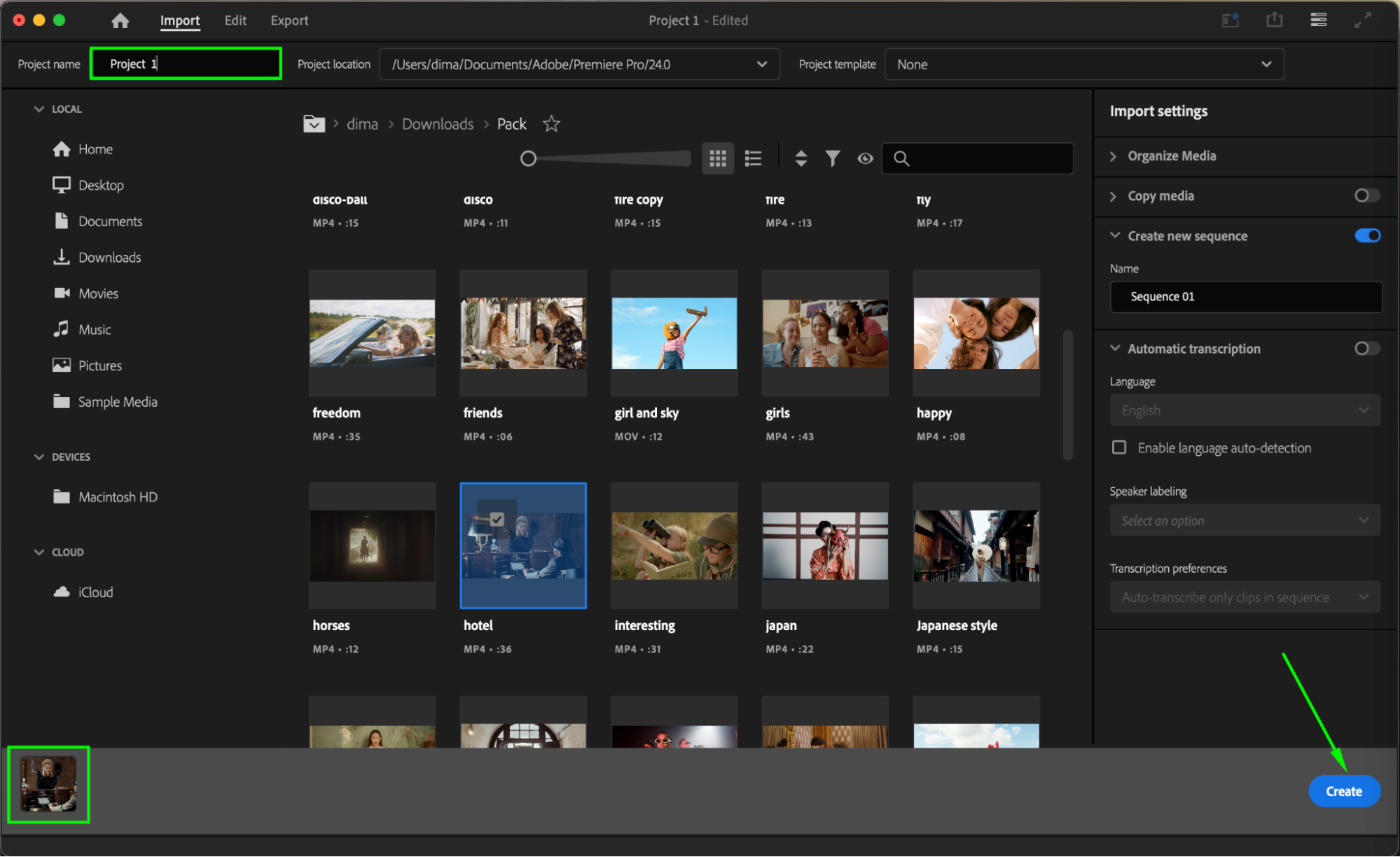 Step 2: Open AEJuice Pack Manager
Step 2: Open AEJuice Pack Manager
Navigate to Window > Extensions > AEJuice Pack Manager 4 to launch the plugin panel. This is where you’ll find all installed AEJuice packs, including cinematic titles, transitions, and other motion graphic templates.
Get 10% off when you subscribe to our newsletter

Step 3: Download the Cinematic Titles Pack
Inside the Pack Manager, locate the Cinematic Titles pack. If it’s not already downloaded, click the Download button. Once downloaded, you can browse a variety of professional title designs inspired by modern and classic movie trailers.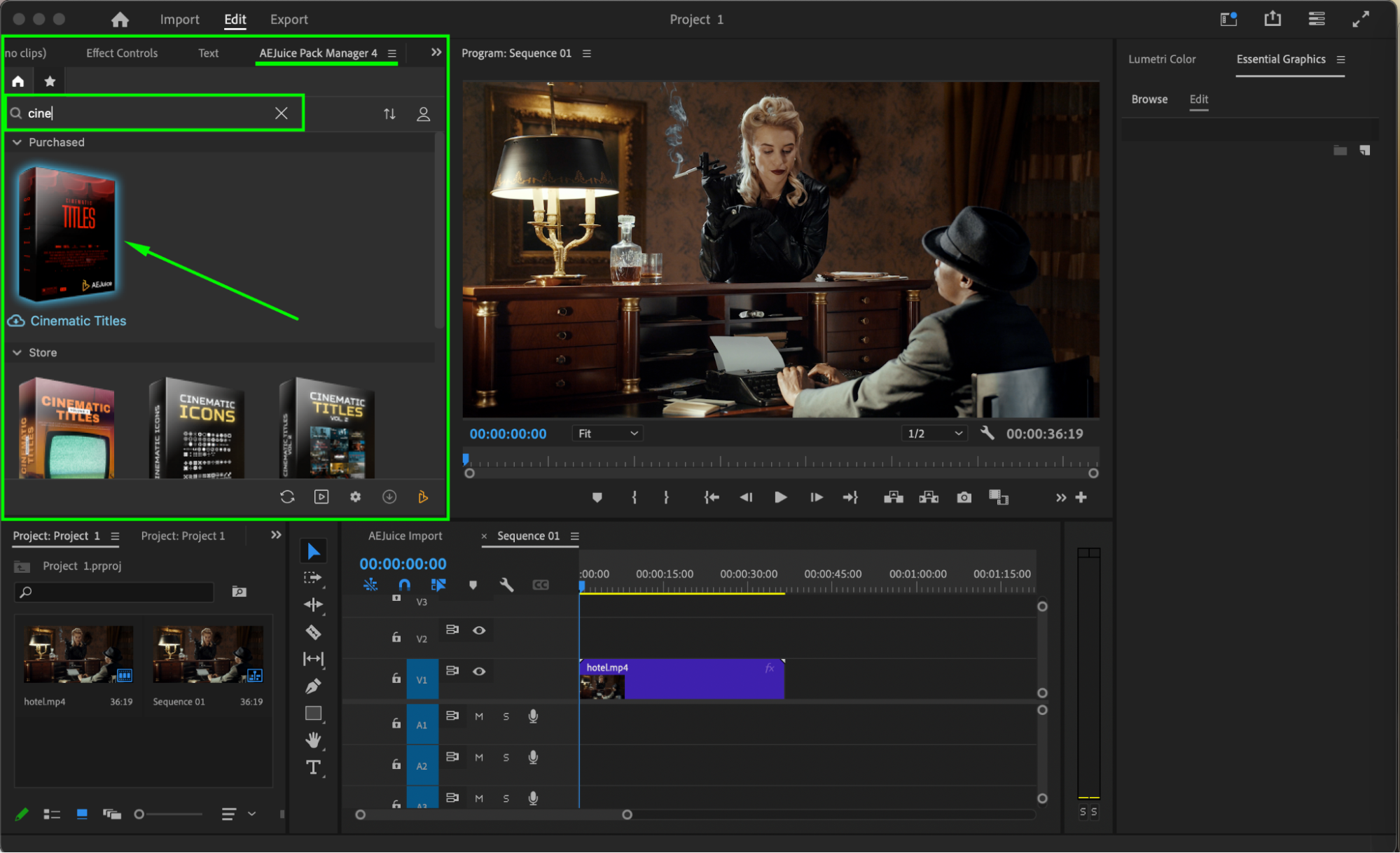
Step 4: Choose and Import a Title Template
Scroll through the available templates and choose the cinematic title design that fits your project. Make sure your playhead is placed at the timeline location where you want the title to appear. Then click the template and press Import to add it to your timeline.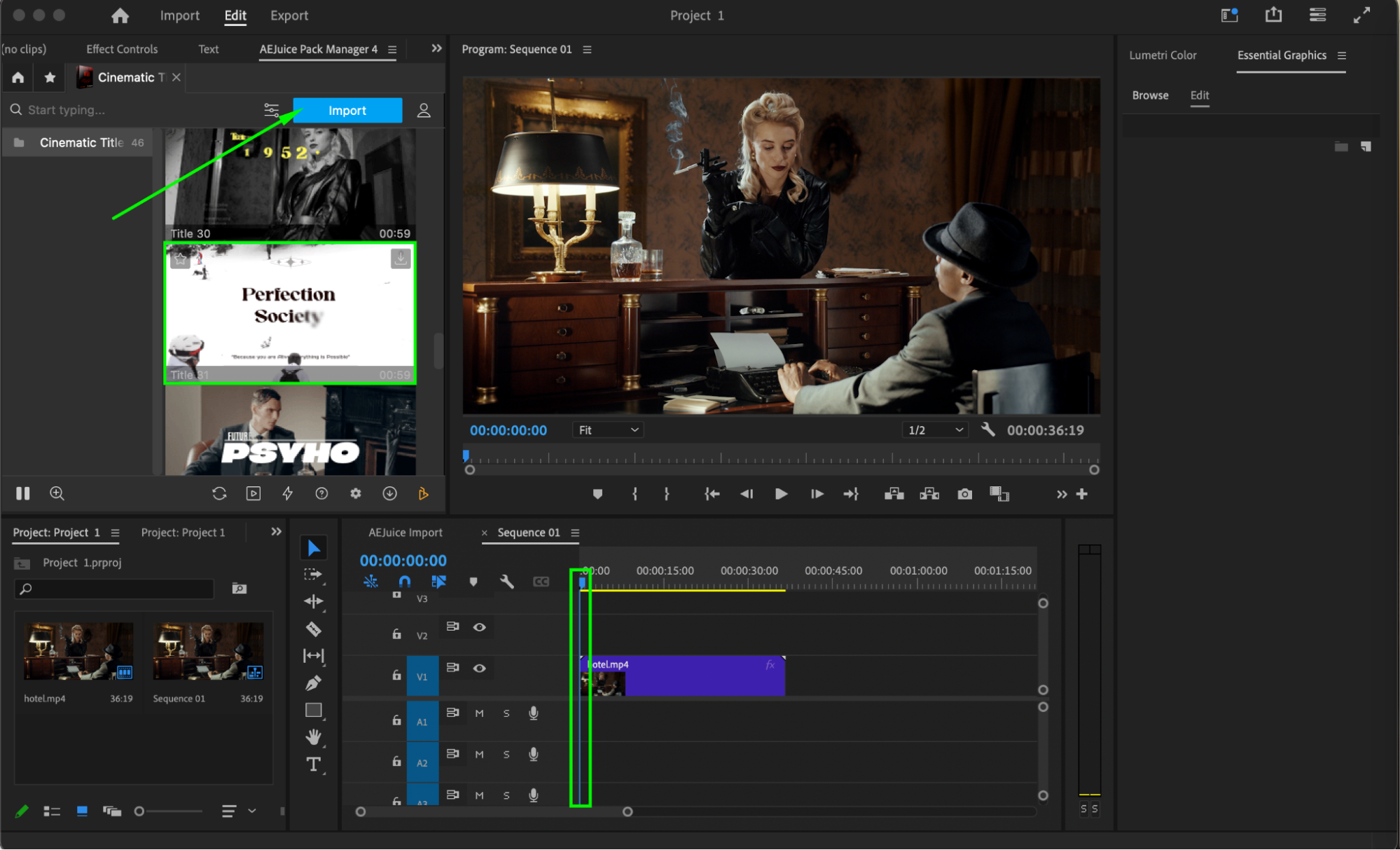
Step 5: Customize the Title
Select the imported title layer in the timeline. Open the Essential Graphics panel and go to the Edit section. Here, you can modify the text content, font, color, position, and scale. If the template includes a placeholder (for a logo or image), click the three-line menu and choose Replace From Finder to upload your own assets.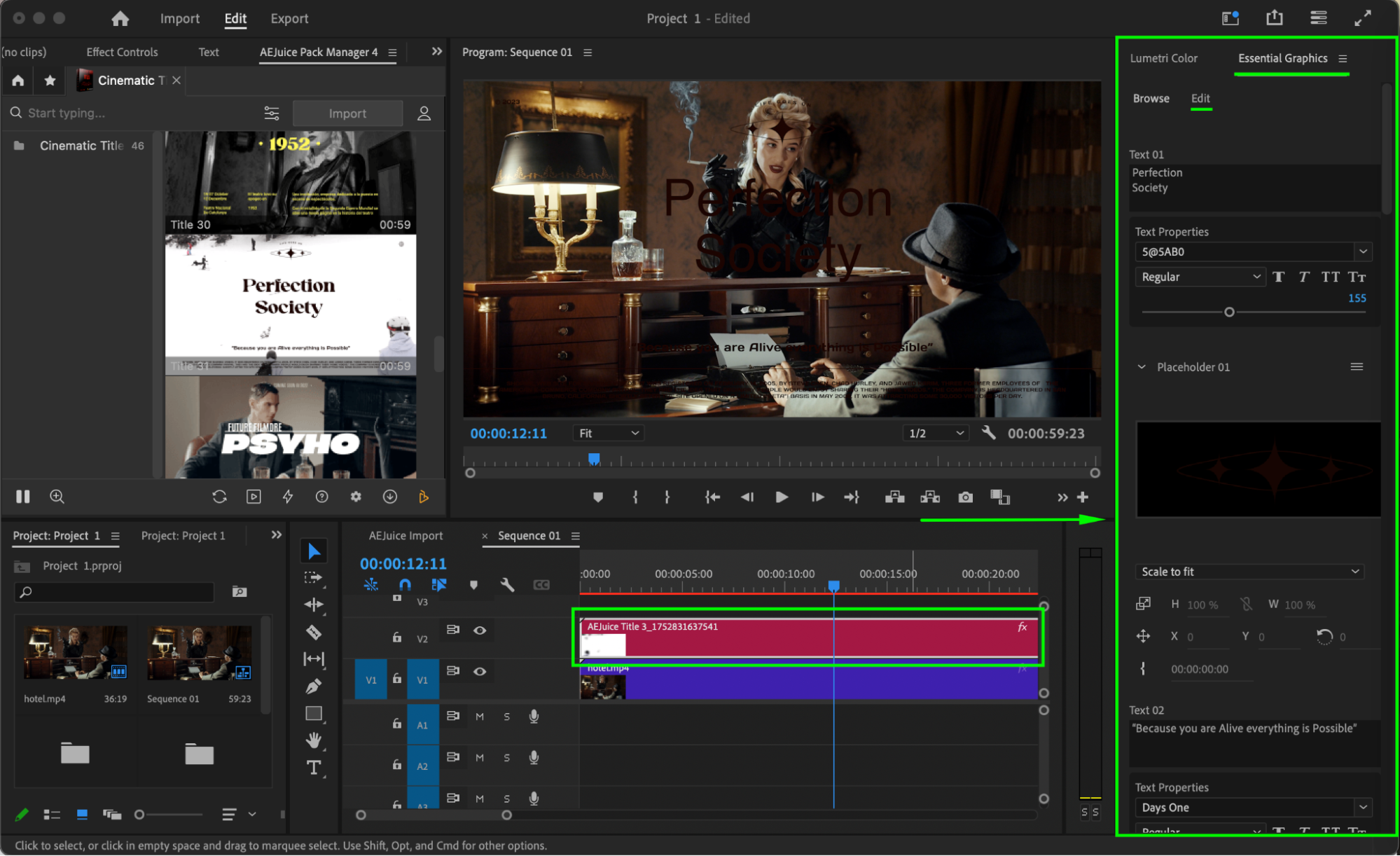
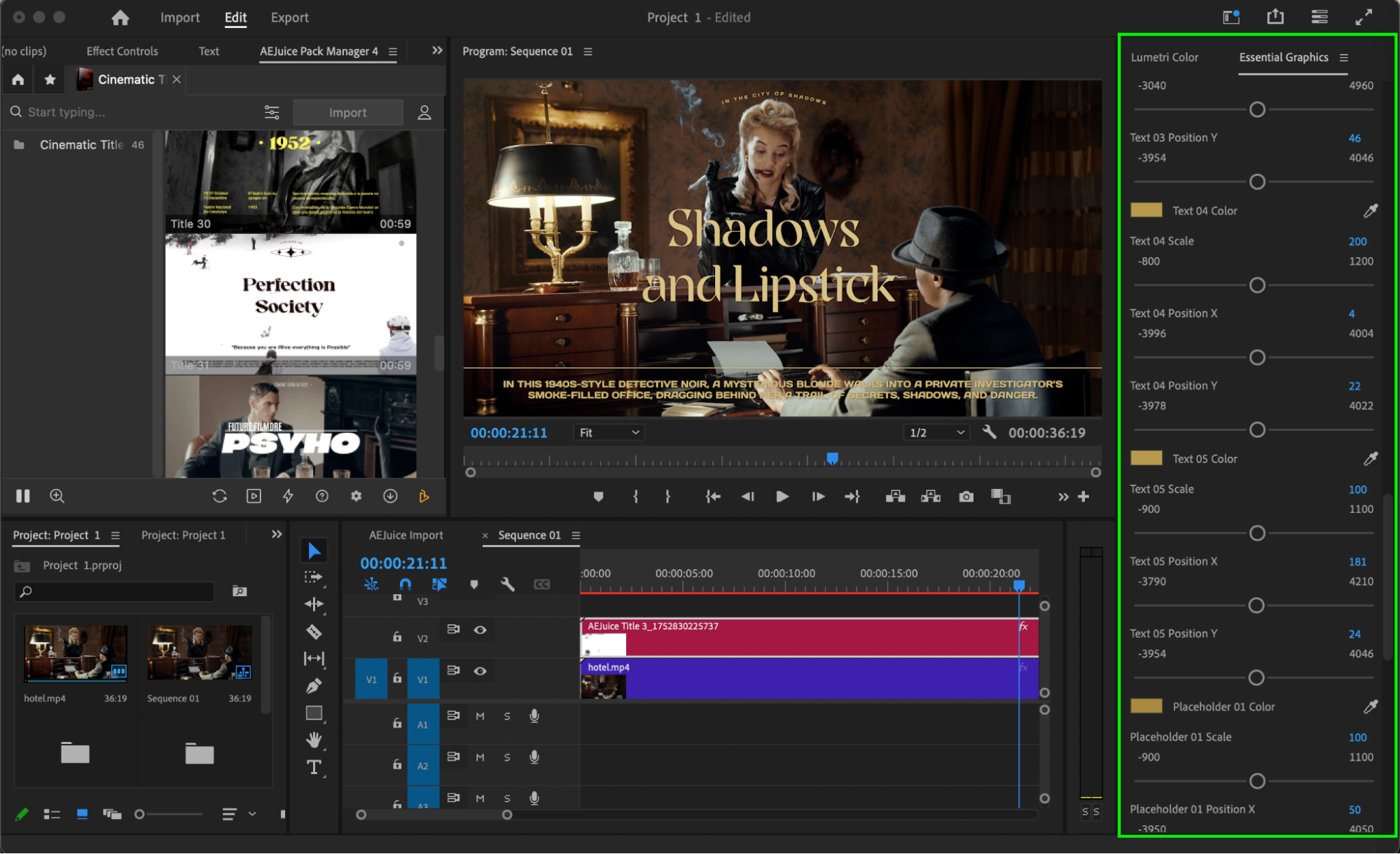 Step 6: Preview and Finalize
Step 6: Preview and Finalize
Press Play or hit the Spacebar to preview the cinematic title. Make any final adjustments to timing, animation, or design as needed. Once you’re satisfied, continue editing or export your video for delivery.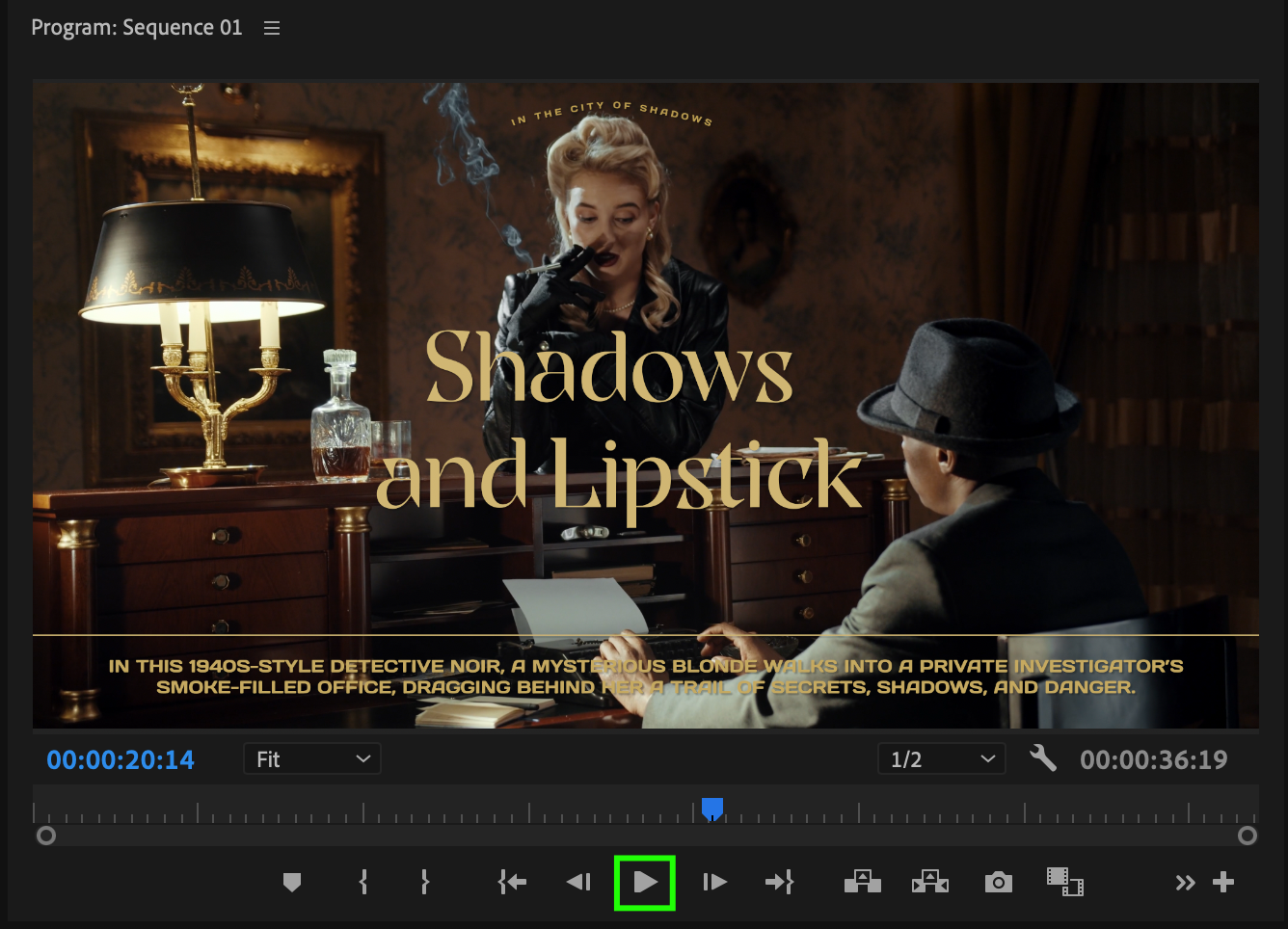
Conclusion
Creating cinematic titles in Premiere Pro is fast and easy with the AEJuice Cinematic Titles Pack. These templates are ideal for trailers, intros, or dramatic moments that need high-quality typography. Customize fonts, animation, and visuals to match your story — and bring a professional edge to any project.


