Learn how to create a beautiful wedding slideshow using AEJuice Slides – Wedding Collection templates in Premiere Pro.
Create a Wedding Slideshow with AEJuice Slides – Wedding Collection
Introduction – Why Use Wedding Slideshow Templates?
Wedding slideshows are a timeless way to share memories with loved ones. Whether it’s for a wedding ceremony, reception, or anniversary gift, using pre-animated templates helps you create an emotional, professional-looking video in minutes. AEJuice’s Slides – Wedding Collection pack provides a range of elegant designs that are easy to apply and customize directly inside Premiere Pro.
Step 1: Open Your Premiere Pro Project
Open your existing project in Premiere Pro where your wedding photos are already arranged on the timeline. Make sure each photo is placed on a separate layer or sequence so it’s easy to apply the slideshow effects one by one.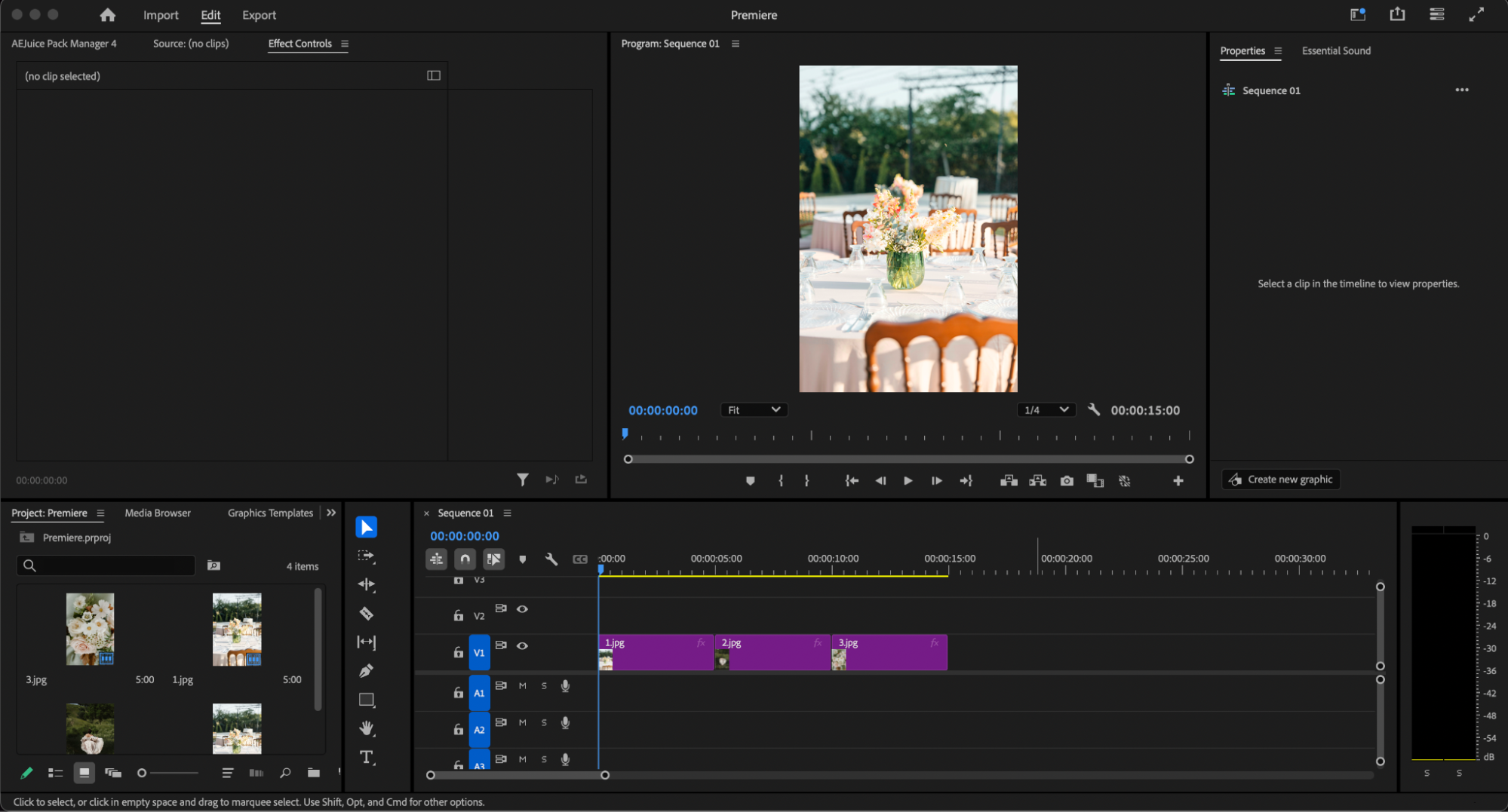 Step 2: Open AEJuice Pack Manager 4
Step 2: Open AEJuice Pack Manager 4
Go to Window > Extensions > AEJuice Pack Manager 4 to open the plugin panel. Here you’ll access all available AEJuice packs and install new ones if needed.
Get 10% off when you subscribe to our newsletter

Step 3: Download the Slides – Wedding Collection Pack
Inside AEJuice Pack Manager, scroll to locate the Slides – Wedding Collection pack. Click on it to download if it’s not already installed. Once installed, you can browse all available slideshow templates in this collection.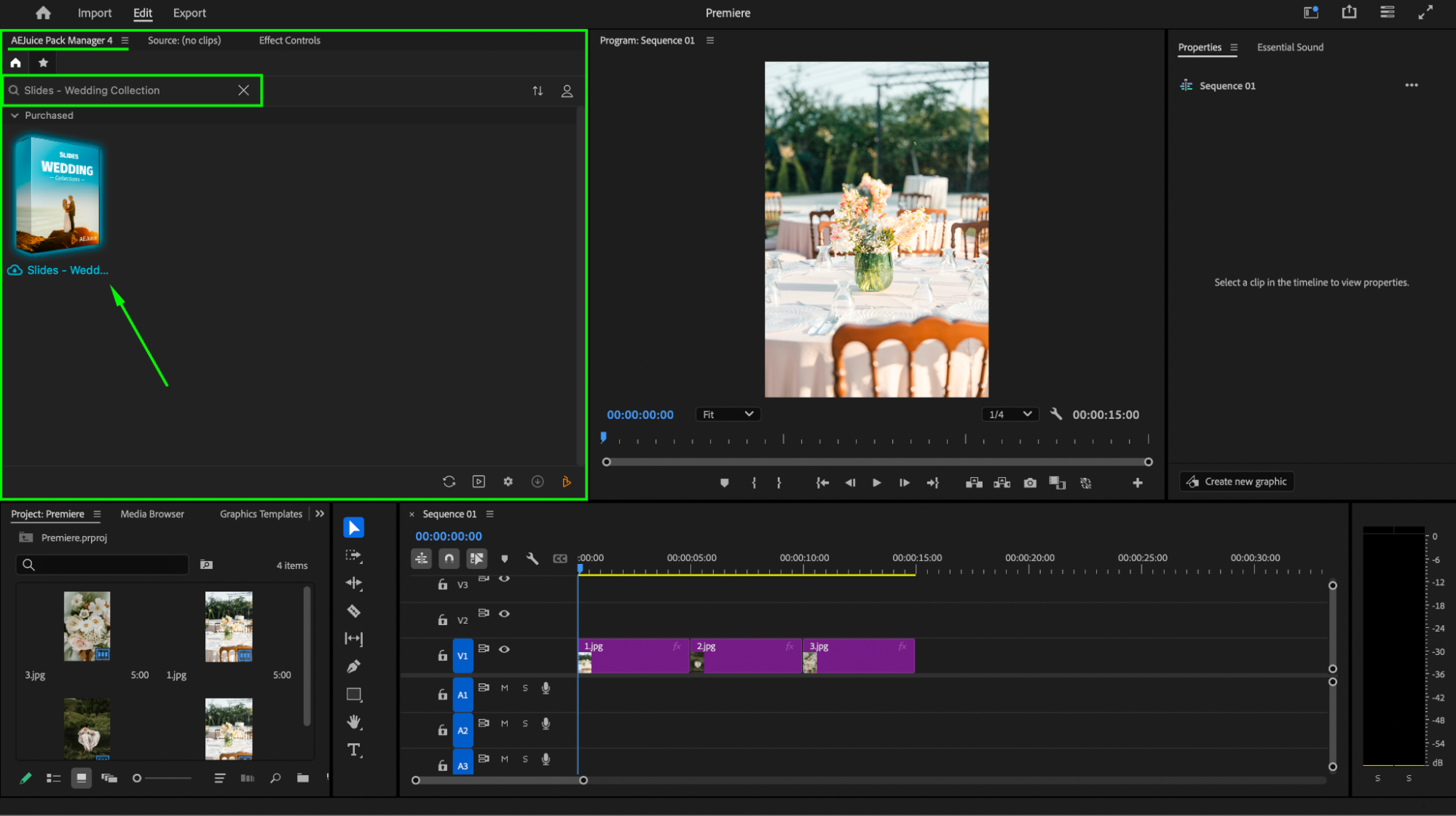
Step 4: Choose and Import a Slideshow Template
Browse through the slideshow templates and find one that fits the mood of your wedding video. Move your playhead to the beginning of the selected photo in the timeline and highlight that photo. Then click on the desired template in the Pack Manager and press Import. The template will be added to your timeline.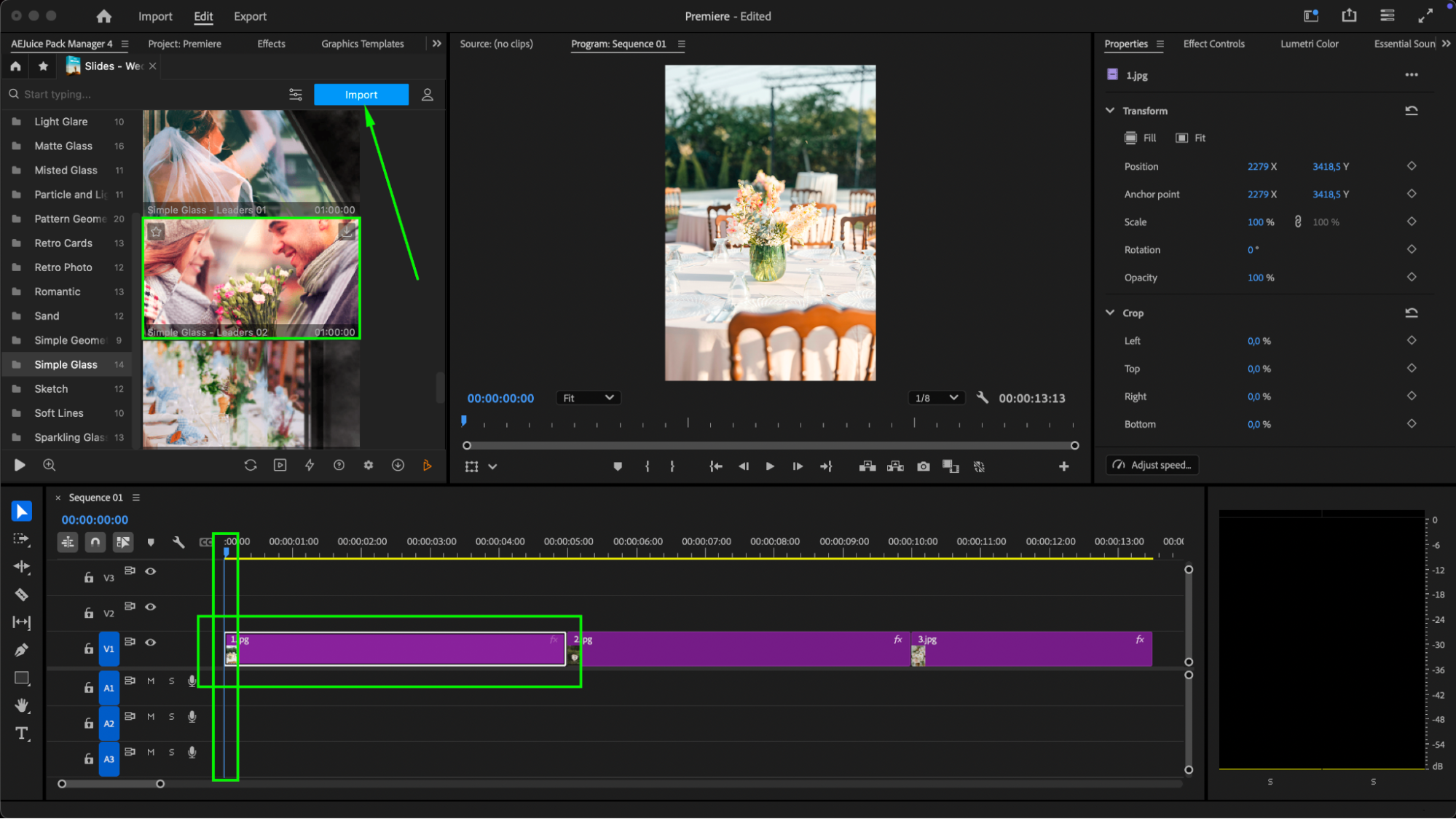 Step 5: Customize the Imported Slide
Step 5: Customize the Imported Slide
Select the imported slide in your timeline. Then open the Essential Graphics panel or the Properties panel. From there, you can adjust key settings like:
Scale, Start Time, Position, and Rotation
Enable Black and White effect (optional)
In the Transform section, press Fill if you’re using a vertical photo to remove empty borders
You can also adjust audio levels if needed
If the template extends beyond the length of the photo clip, use the Razor Tool (C) to trim the end of the template so it fits perfectly.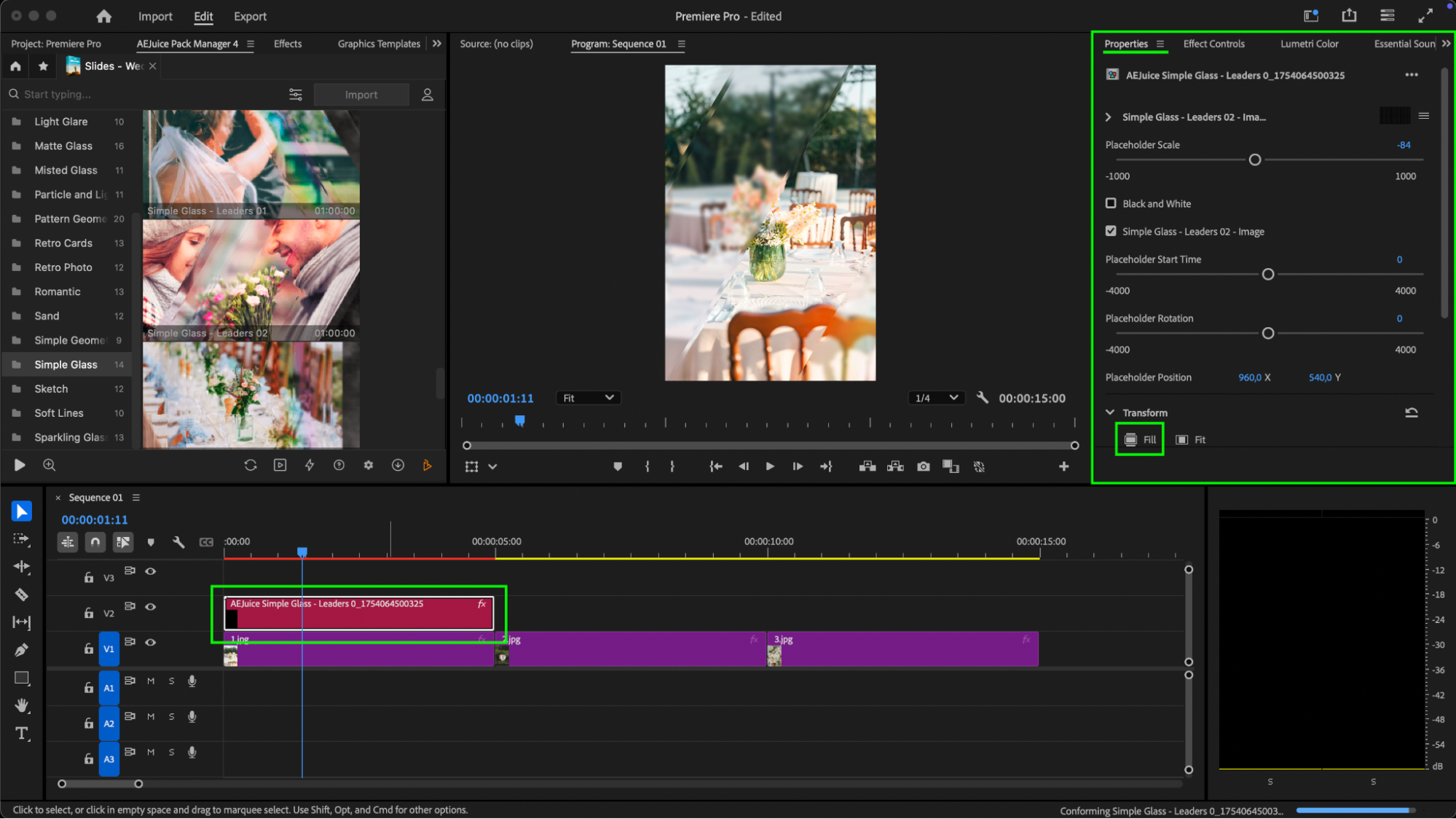
Step 6: Repeat for Each Photo
Repeat the same process for each photo in your slideshow. Feel free to experiment with different templates and color tones to match the overall mood and aesthetic of your video.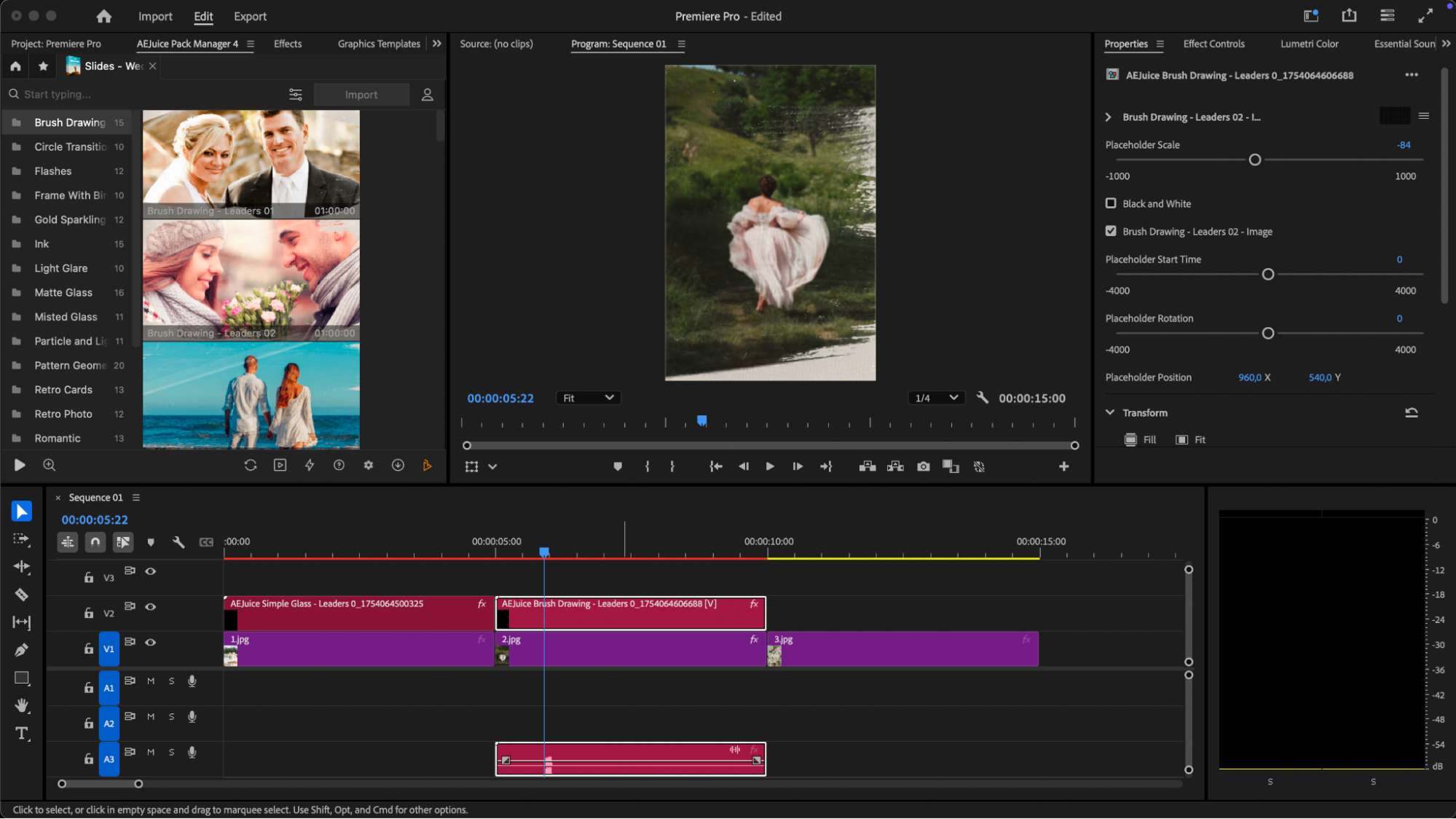 Step 7: Preview
Step 7: Preview
Use the spacebar or preview panel to play through your slideshow and ensure everything looks and sounds perfect. 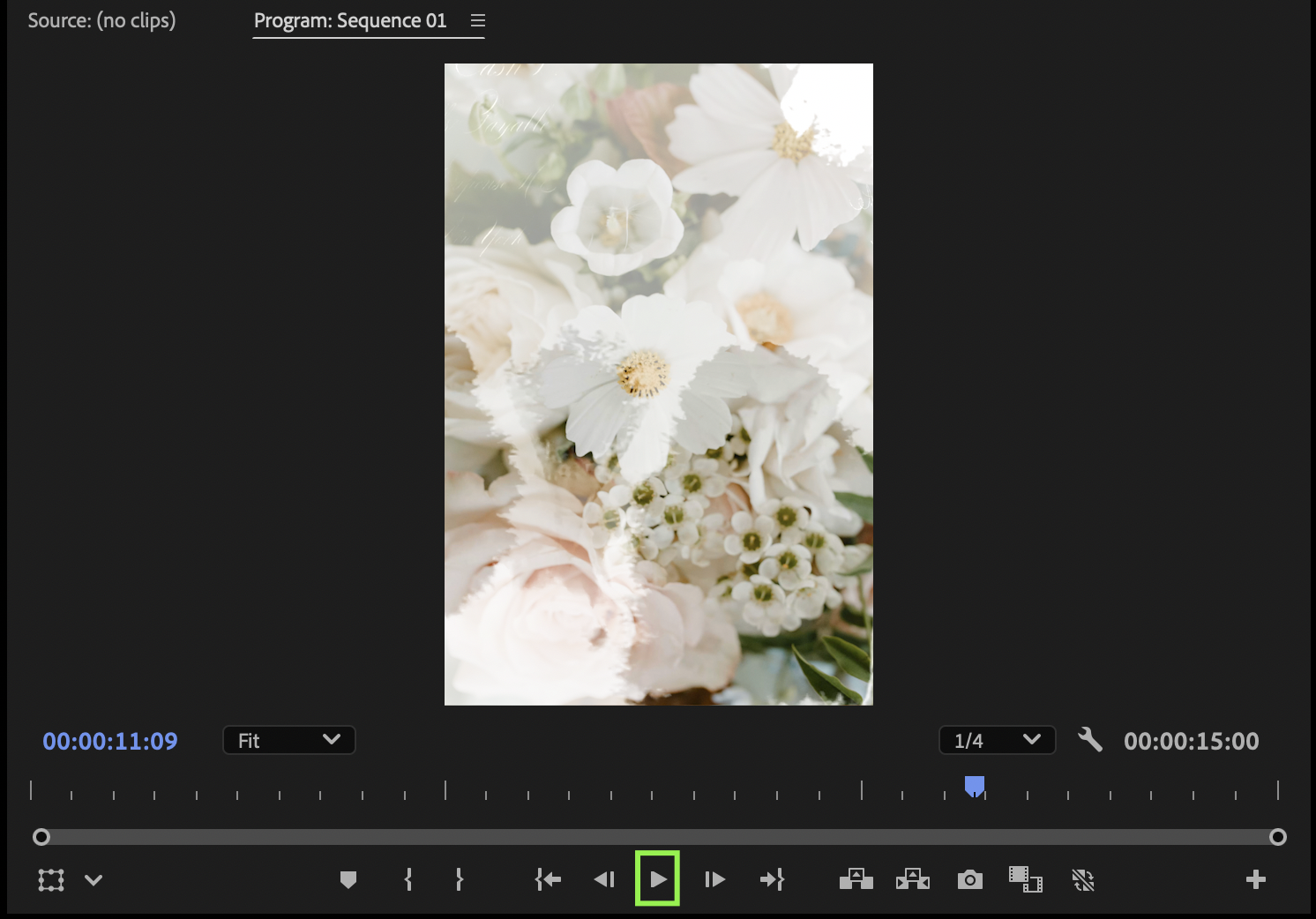
Conclusion
The Slides – Wedding Collection pack by AEJuice makes it easy for video editors to create professional, romantic slideshows in Premiere Pro. With ready-made animations and beautiful layouts, you can focus on storytelling and emotion while saving hours of manual editing. This is one of the best tools for creating stunning wedding presentations with ease.


