Learn how to add and customize stylish animated titles in After Effects using AEJuice. Perfect for intros, interviews, and branded videos.
Create Stylish Title Animations in After Effects
Introduction to Animated Titles in Motion Design
Title animations help convey key information while adding professional flair to your videos. In this tutorial, you’ll learn how to add dynamic titles using AEJuice presets in After Effects. This is perfect for content creators, editors, and anyone working on modern video projects.
Step 1: Import Your Footage
Go to File > Import > File, select your video clip, and drag it into the timeline to automatically create a new composition. This composition will serve as the foundation for placing and previewing your titles.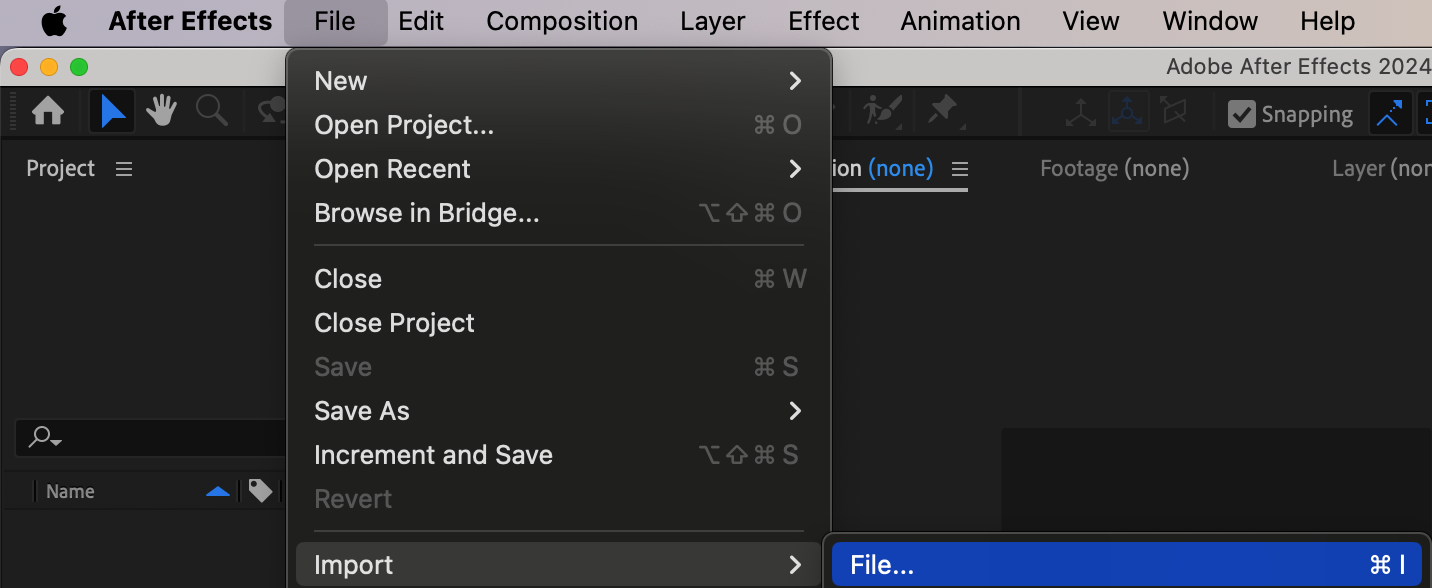
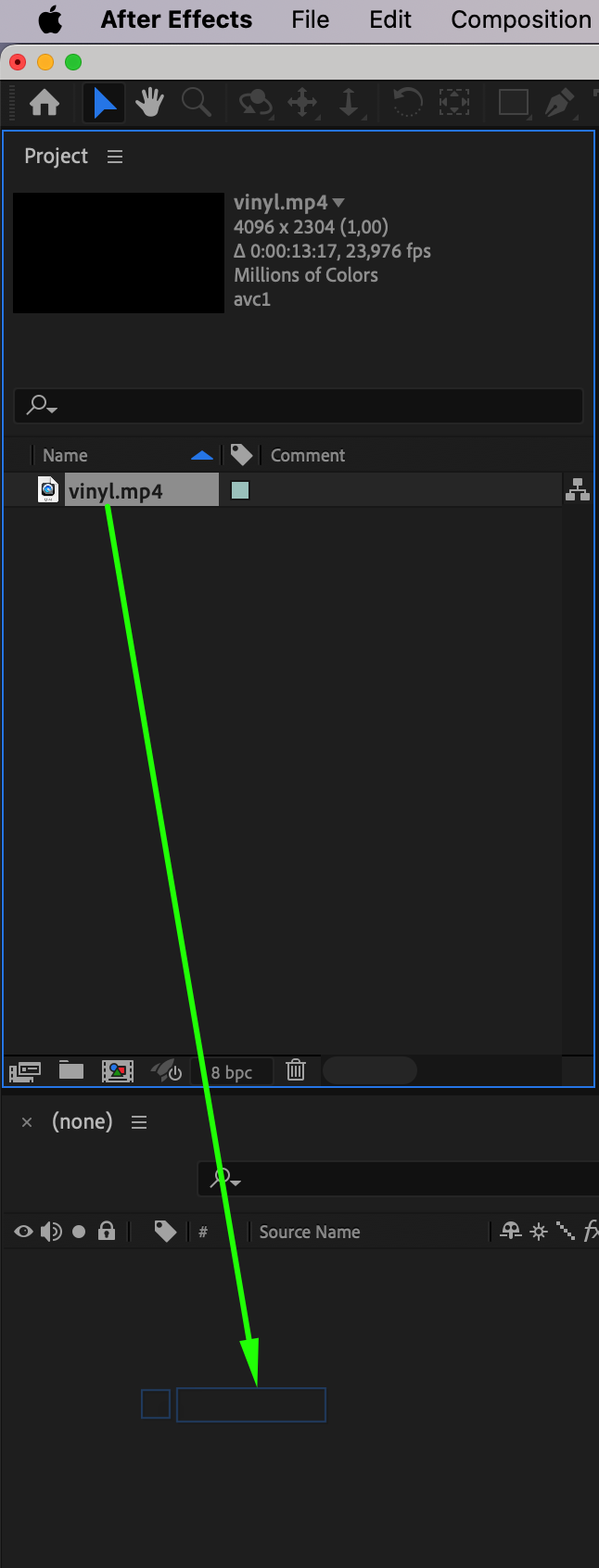
Get 10% off when you subscribe to our newsletter

Step 2: Open AEJuice Pack Manager
Navigate to Window > AEJuice Pack Manager 4. This opens the plugin panel where you can access your purchased or free AEJuice title packs. If you haven’t installed the pack yet, you can do it from here. Step 3: Download the Titles Pack
Step 3: Download the Titles Pack
In the Pack Manager, locate the Titles pack. Click to download it if it hasn’t been installed yet. Once the download is complete, the pack will become available in your plugin panel.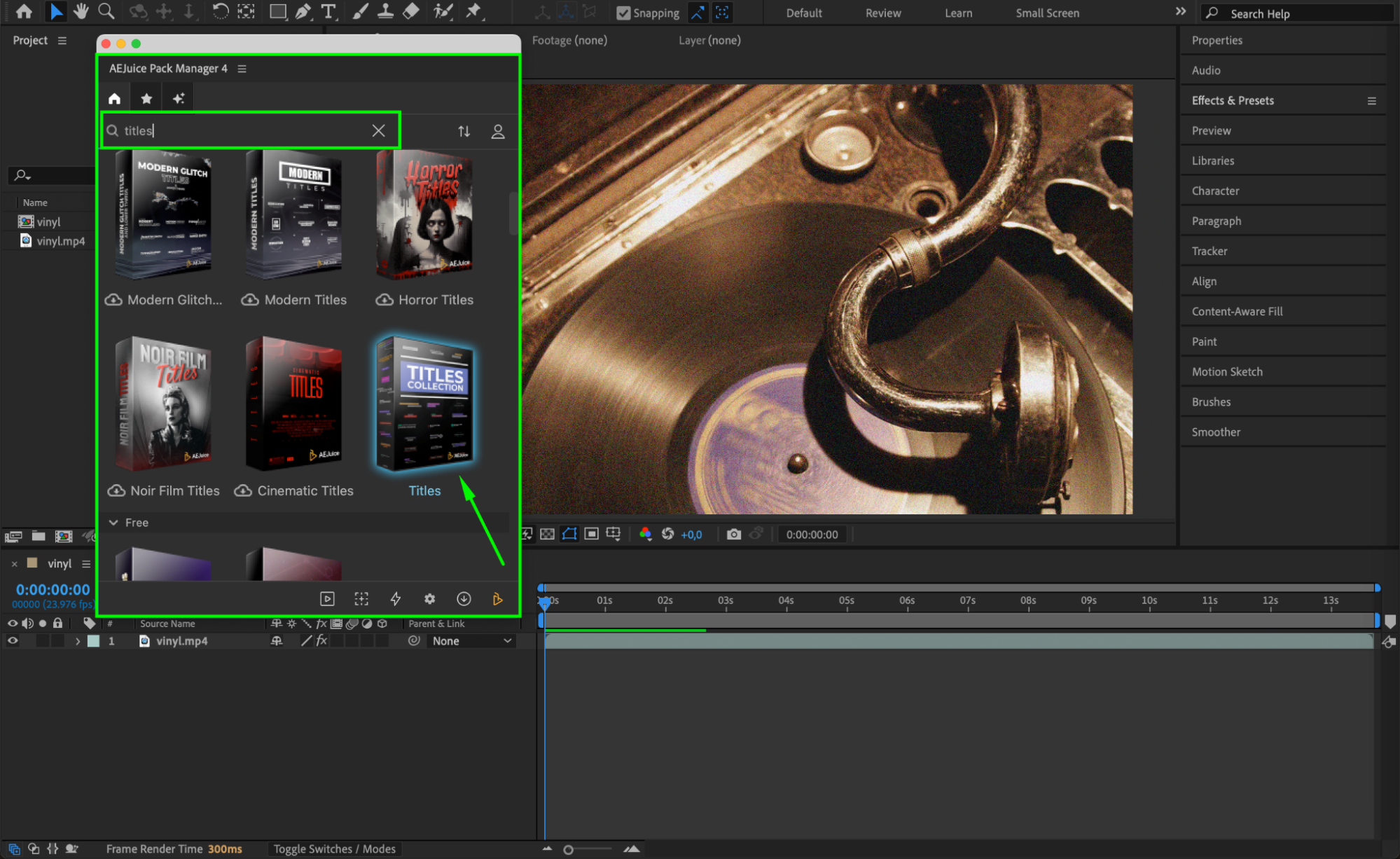 Step 4: Choose and Import a Title Effect
Step 4: Choose and Import a Title Effect
Browse the title effects in the pack and select one that fits your video’s style. Position your playhead (CTI) where you want the title to appear, then click Import to bring the effect into your timeline. The element will automatically resize to match your comp settings.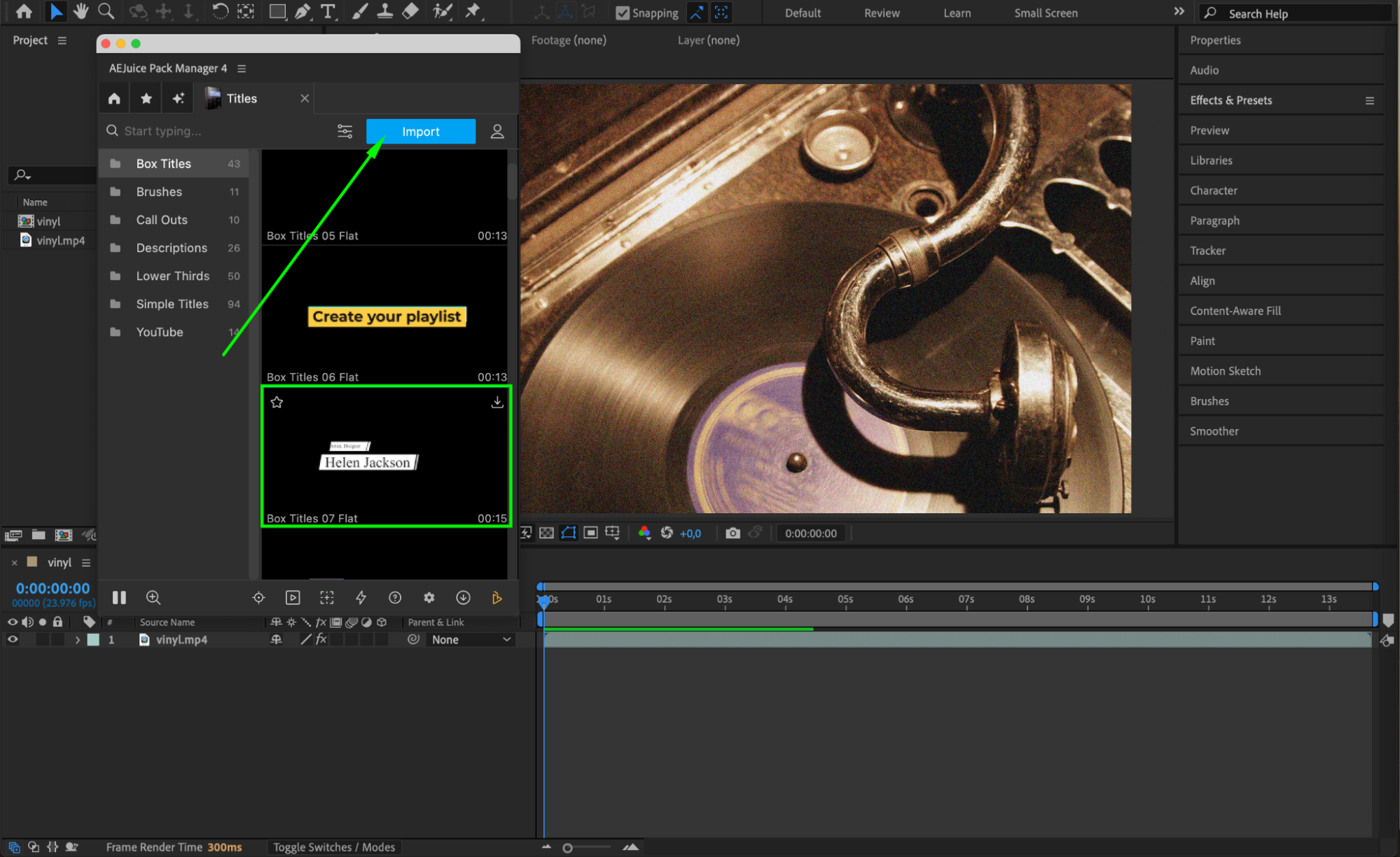
Step 5: Customize Your Title
Select the pre-comp layer that was imported. Click the Edit button (three sliders icon) in the AEJuice panel. In the customization menu, you can edit text, font, size, color of the text, and color of supporting design elements like background boxes or underlines.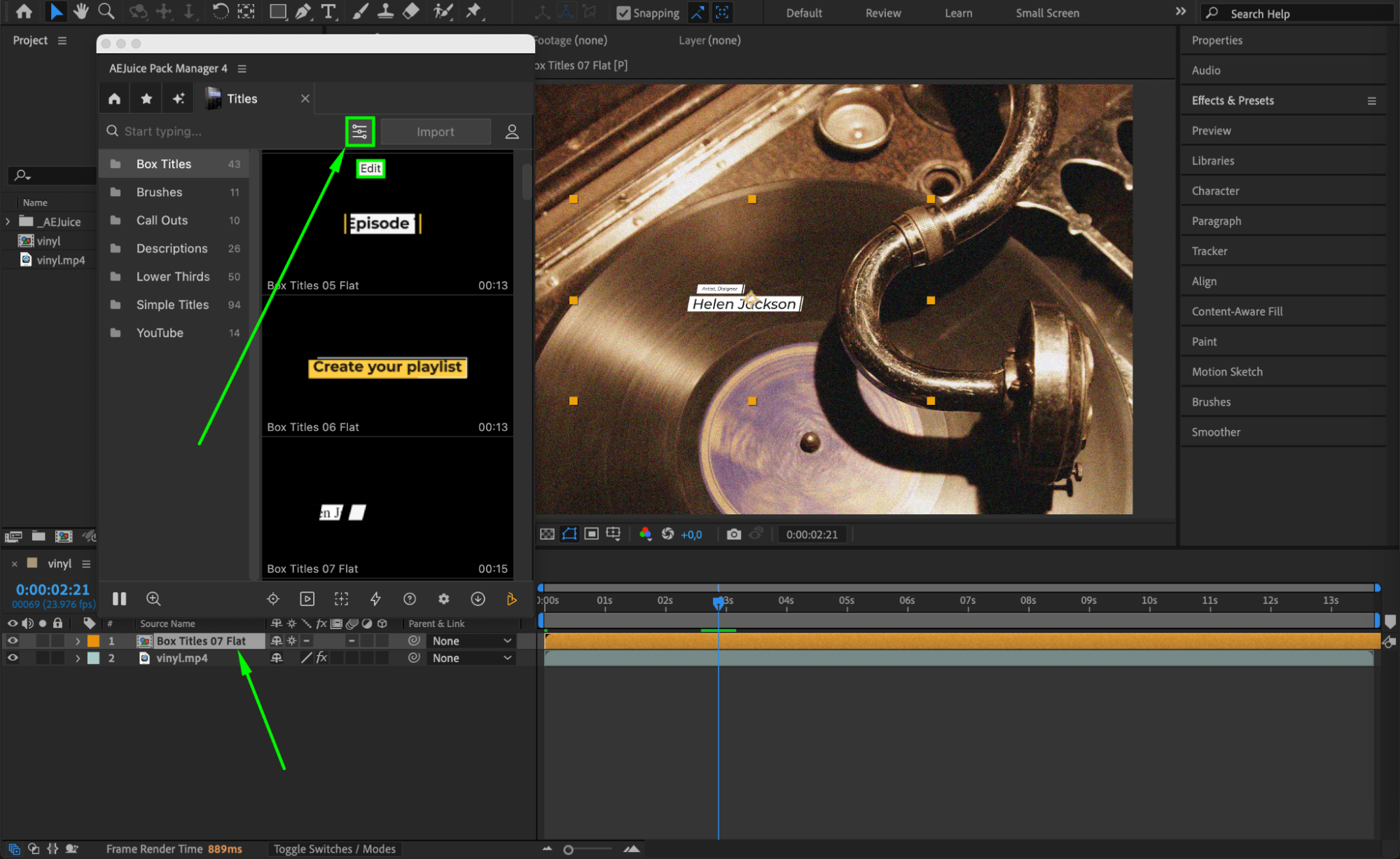
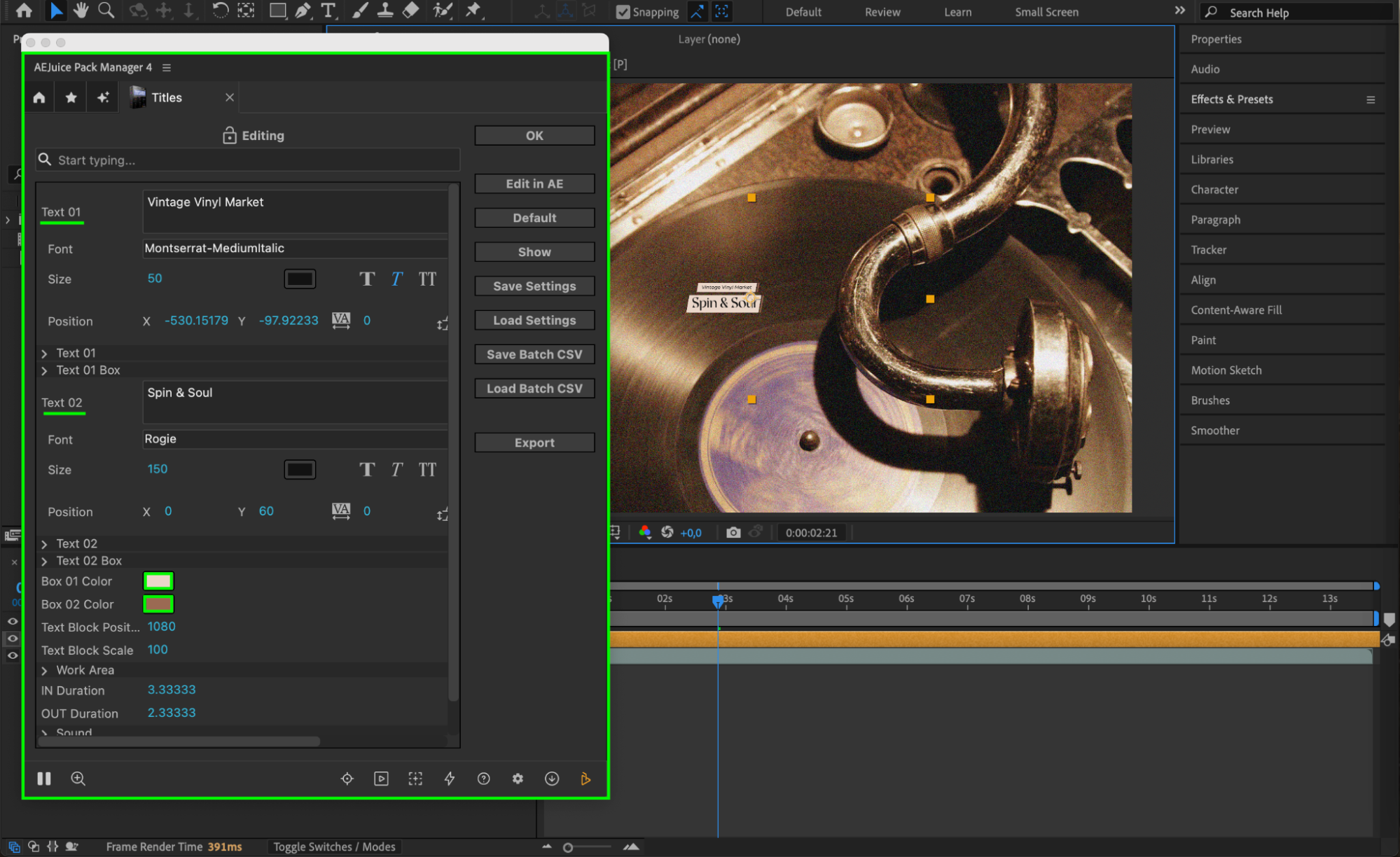 Step 6: Adjust Scale and Position
Step 6: Adjust Scale and Position
To blend the title smoothly with your footage, scale or reposition the pre-comp layer as needed. Use the Selection Tool (V) to move the title or go to Transform > Scale to adjust its size.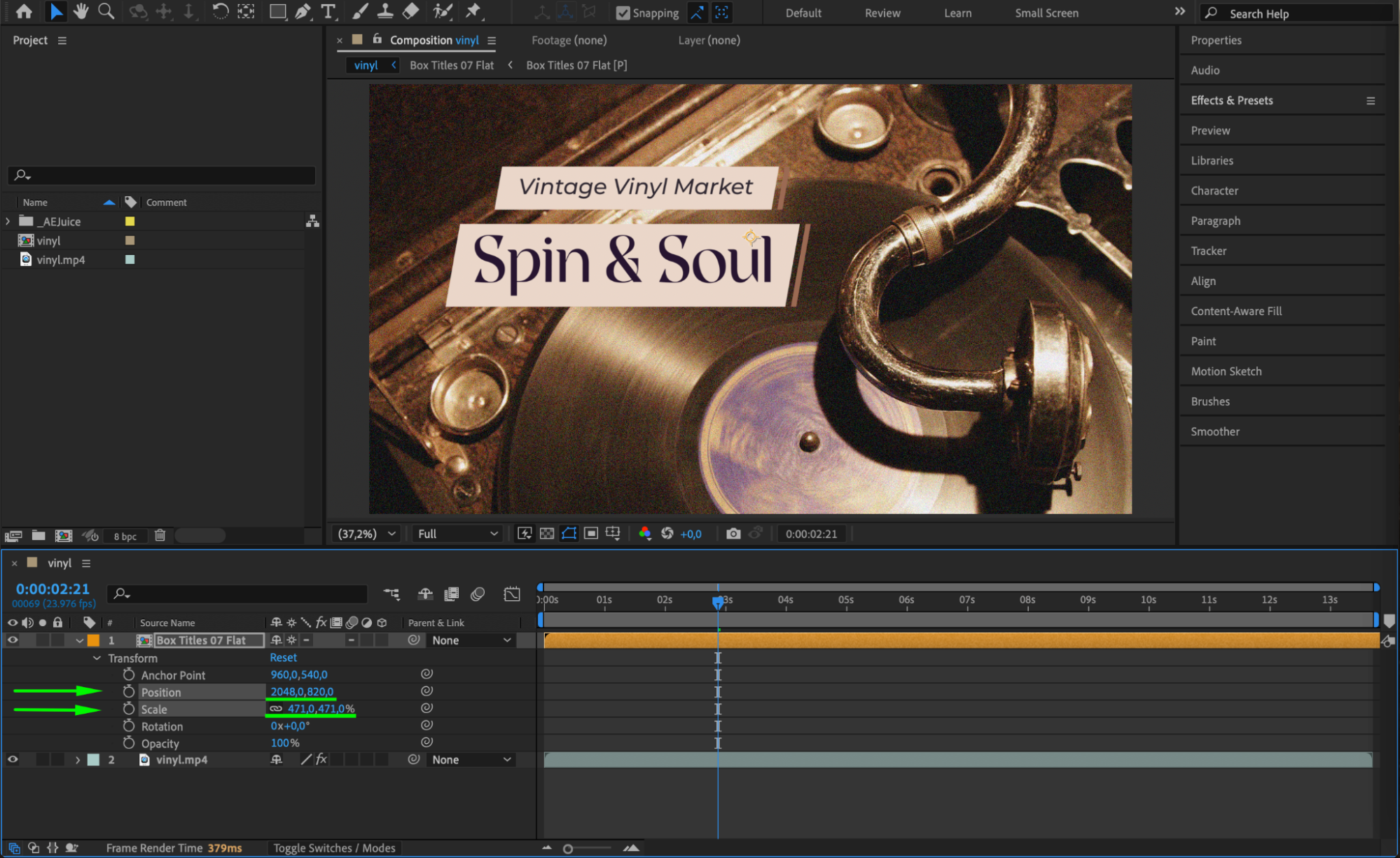 Step 7: Preview and Final Tweaks
Step 7: Preview and Final Tweaks
Press the Spacebar to preview your animation. Make final adjustments to the timing, placement, or design until it matches the tone of your project.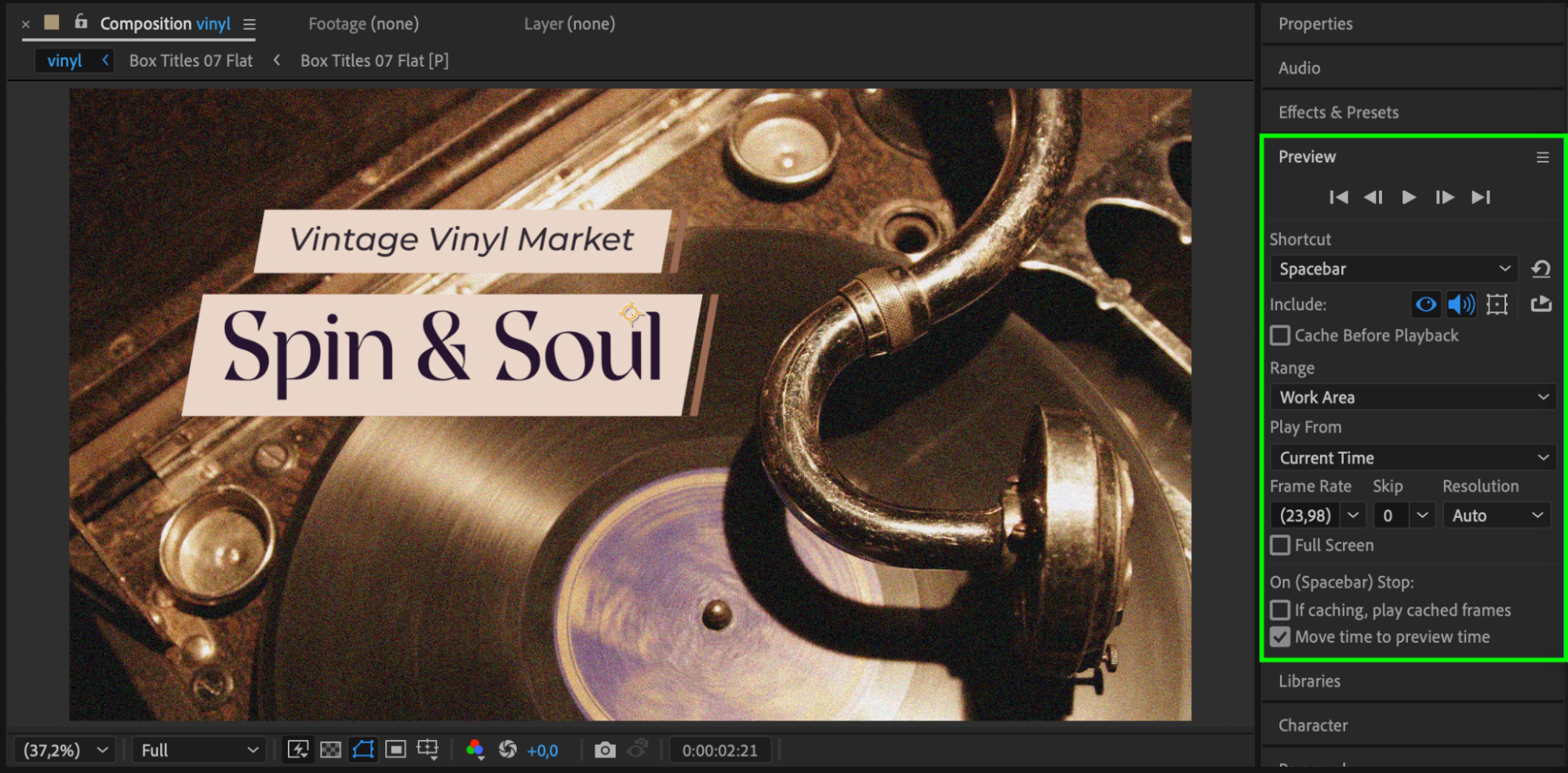
Conclusion
Adding titles in After Effects is fast and flexible with AEJuice. Whether you’re creating cinematic intros or informative text, this workflow helps you achieve professional results with minimal effort.


