Learn how to add vintage punch hole and cigarette burn overlays to your videos using AEJuice and After Effects.
Creating Vintage Punch Hole and Cigarette Burn Effects in After Effects
Add Classic Film Overlay Effects for a Retro Cinematic Look
Punch hole and cigarette burn effects are iconic visual elements often seen in old film reels. These marks traditionally signaled reel changes or scene transitions, and today, they are often used creatively to add a retro, cinematic aesthetic. In this tutorial, you’ll learn how to easily apply these effects in Adobe After Effects using the AEJuice Punch Hole and Cigarette Burns Pack — a collection of high-quality .mov overlays designed for seamless integration.
Step 1: Import Your Footage
Start by opening After Effects and importing your footage. Go to File > Import > File, then select your video clip. Drag the imported footage onto the timeline to automatically create a new composition. This composition will act as your main edit where you’ll apply the vintage effects.
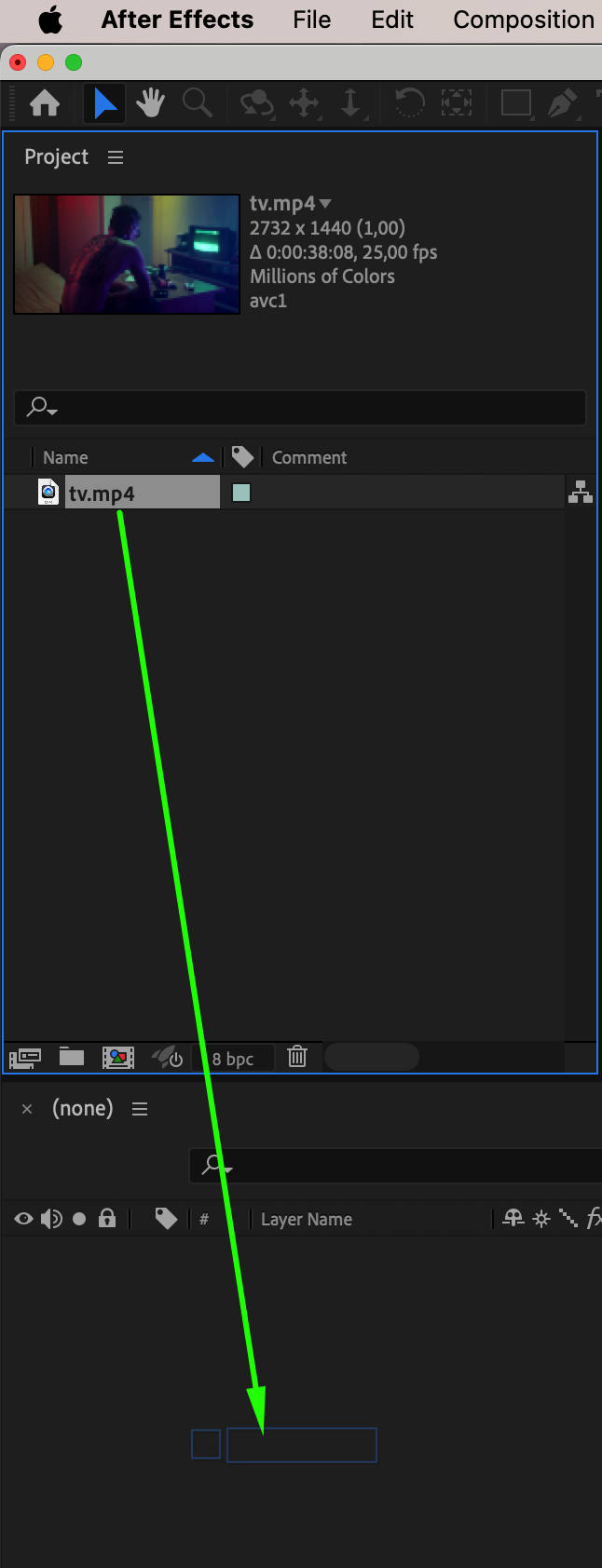
Get 10% off when you subscribe to our newsletter

Step 2: Open AEJuice Pack Manager
To access the AEJuice overlays, go to Window > AEJuice Pack Manager 4. This will launch the plugin panel, where you can browse, preview, and import a variety of packs. Make sure you are logged in to your AEJuice account to access all available content. Step 3: Download the Punch Hole and Cigarette Burns Pack
Step 3: Download the Punch Hole and Cigarette Burns Pack
Inside the Pack Manager, search for the Punch Hole and Cigarette Burns pack. If it’s not already installed on your system, click the Download button. Once downloaded, you’ll be able to explore a range of animated film damage overlays in .mov format.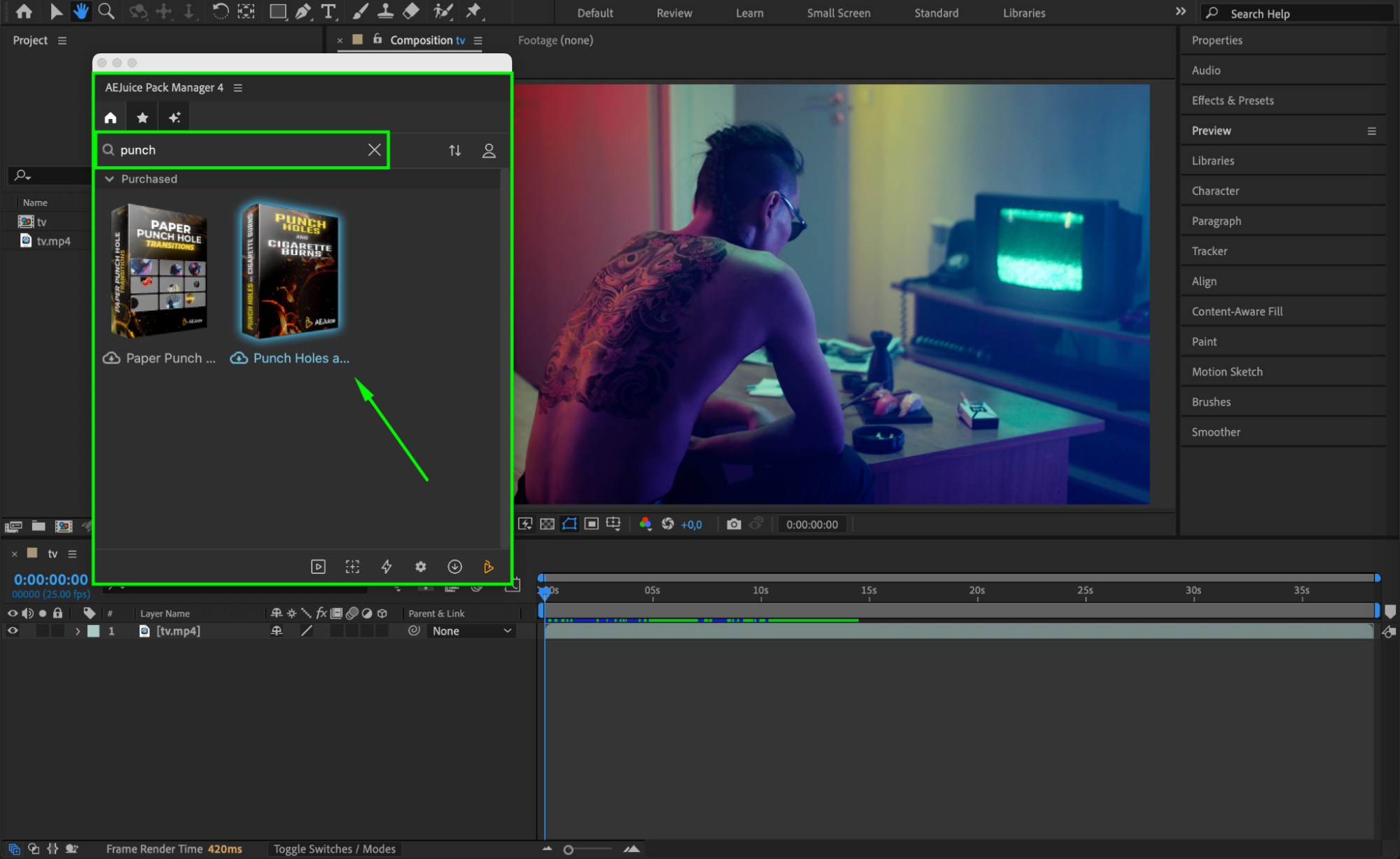 Step 4: Choose and Import an Overlay
Step 4: Choose and Import an Overlay
Browse through the available templates in the pack. Choose a punch hole, burn mark, or film transition that suits your project. Click on the template to preview it, then press Import to add it to your composition. The overlay will appear as a pre-composed layer above your footage.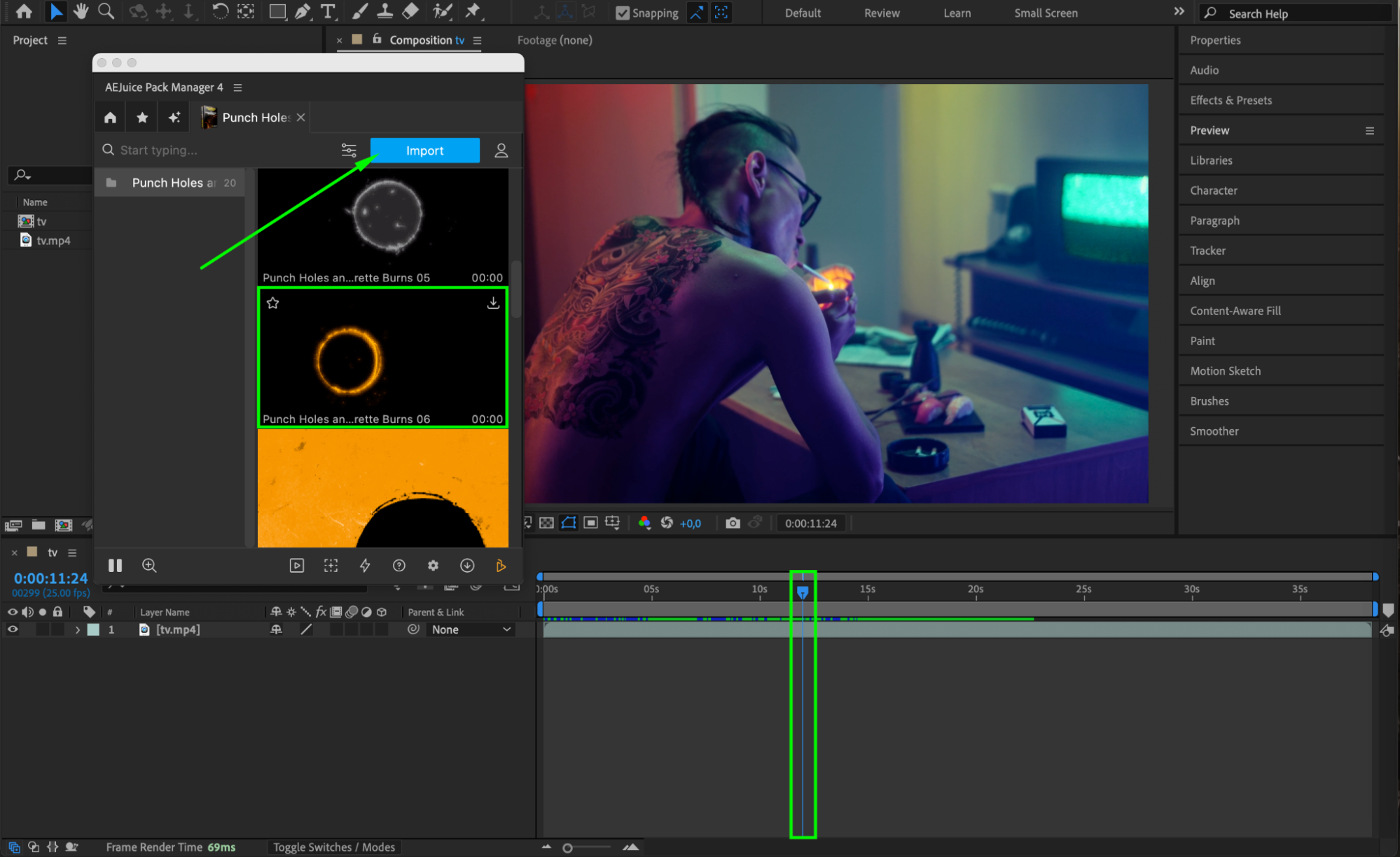
Step 5: Customize the Overlay (Optional)
To fine-tune the effect, select the imported pre-comp layer in the timeline. You can duplicate it for extra intensity, or adjust the scale, position, and rotation using the Transform controls. You can also move it along the timeline to match a specific moment in your footage — like the end of a scene or transition point.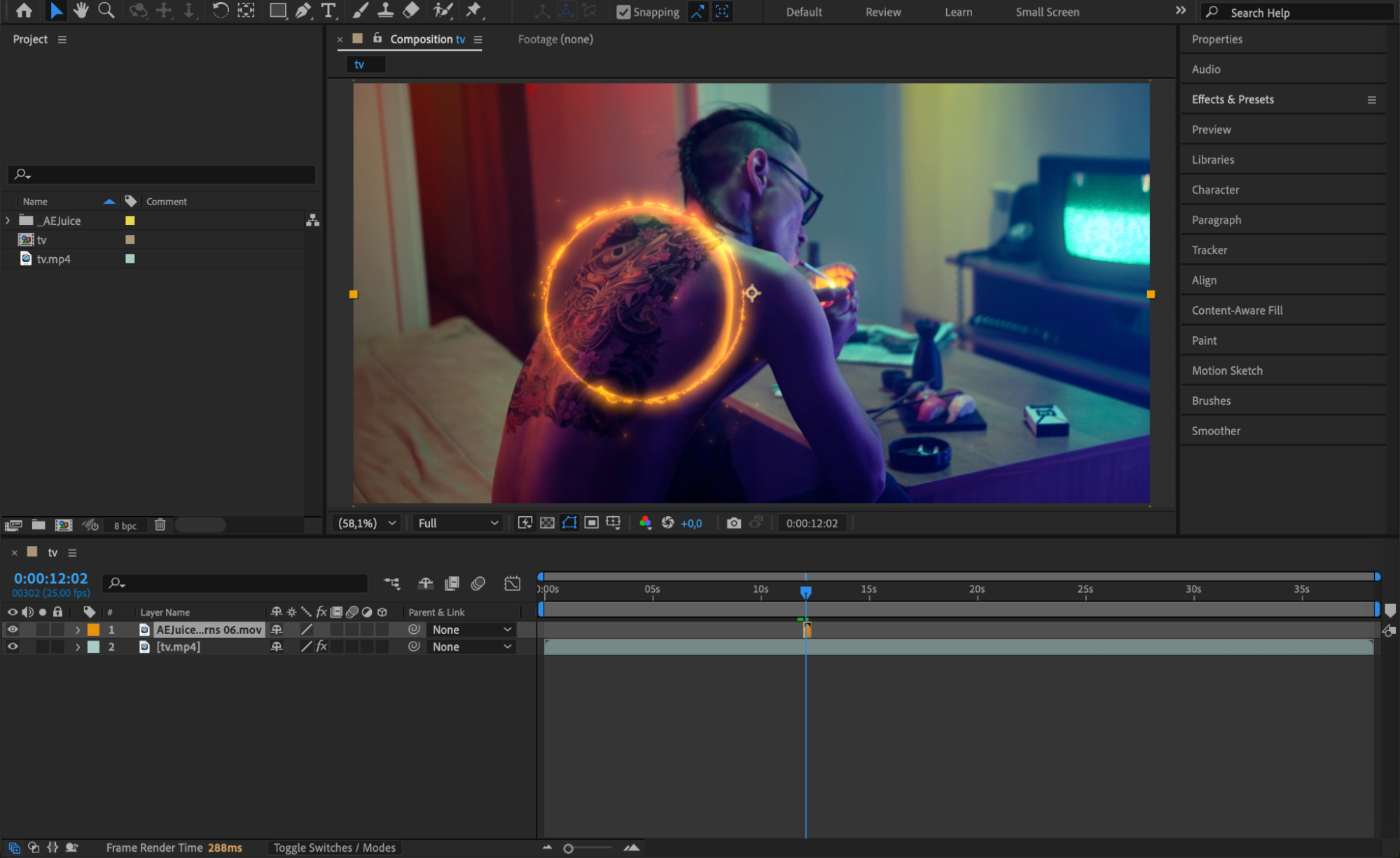
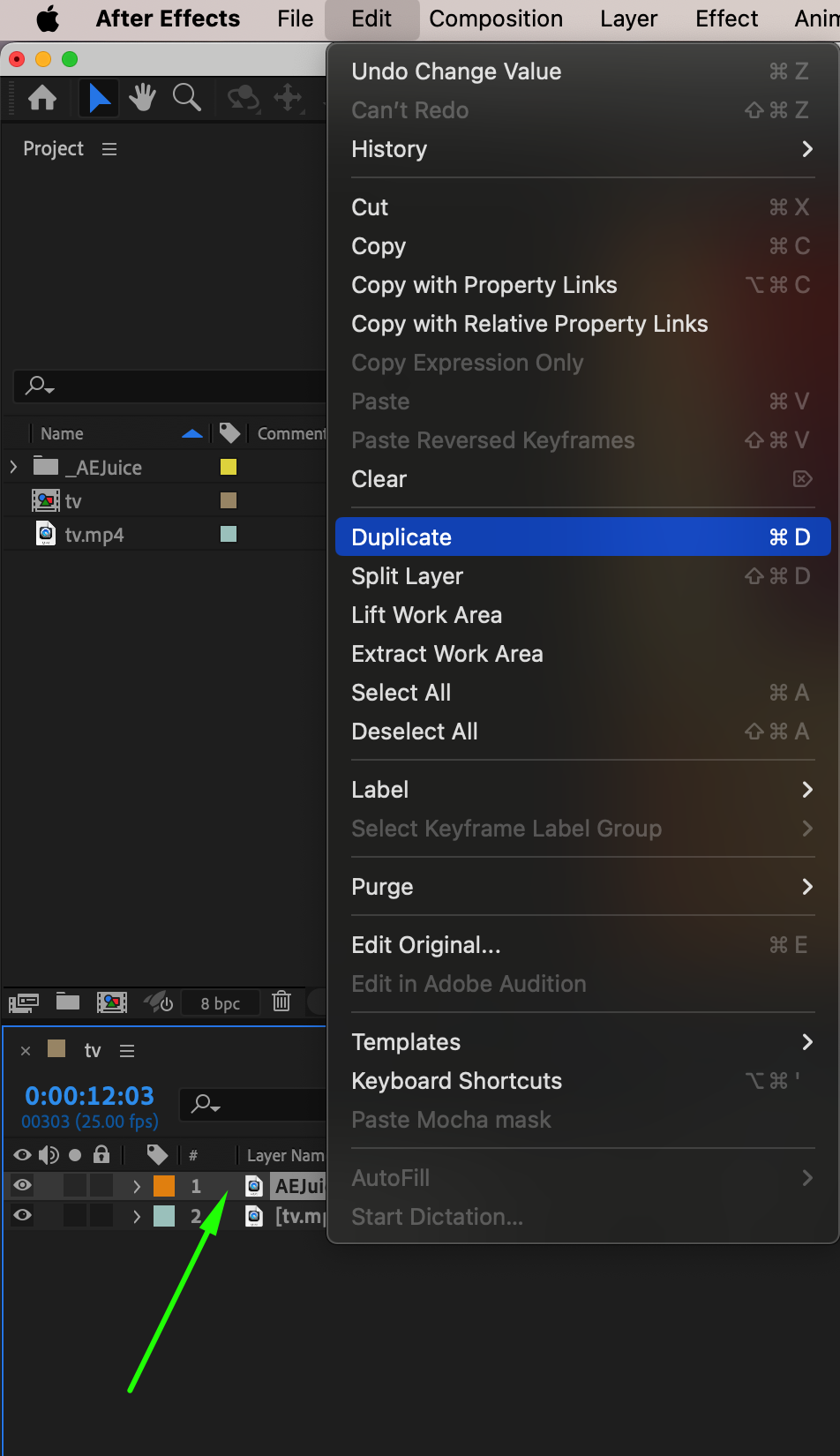
 Step 6: Preview and Export
Step 6: Preview and Export
Press Spacebar to preview the effect in real time. Make any final adjustments to timing or opacity. Once you’re satisfied with the look, go to Composition > Add to Render Queue to export your vintage-styled video with the punch hole or cigarette burn effect included.
Conclusion
Using punch hole and cigarette burn overlays is a simple way to give your footage a nostalgic film look. With the AEJuice Punch Hole and Cigarette Burns Pack, these retro effects are just a few clicks away. Whether you’re editing a music video, short film, or vintage-style montage, these overlays bring authentic character to your visuals.


