Learn how to design classic newspaper-inspired titles in Premiere Pro using AEJuice Newspaper Constructor templates for news-style and vintage projects.
Create Vintage Newspaper Titles in Premiere Pro Using AEJuice
Introduction to Newspaper Title Design for Video Editors
Newspaper-style titles instantly give your video a classic, journalistic, or vintage vibe. Whether you’re working on a news segment, documentary, or a creative project, AEJuice’s Newspaper Constructor pack provides professional templates to help you achieve this look. In this tutorial, you’ll learn how to use these ready-made assets in Premiere Pro and fully customize them to fit your story.
Step 1: Launch Premiere Pro
Open Premiere Pro and start a new project. Give your project a name and click Create to enter the timeline workspace.
Step 2: Open AEJuice Pack Manager
Go to Window > Extensions > AEJuice Pack Manager 4 to open the AEJuice plugin panel. This is where all your available AEJuice packs are stored. You’ll use this panel to find and import templates directly into your project.
Get 10% off when you subscribe to our newsletter

Step 3: Download the Newspaper Constructor Pack
Inside the Pack Manager, locate the Newspaper Constructor pack. Click on it to download if you haven’t already. Once installed, you can browse a variety of newspaper-style templates — including animated headlines and backgrounds.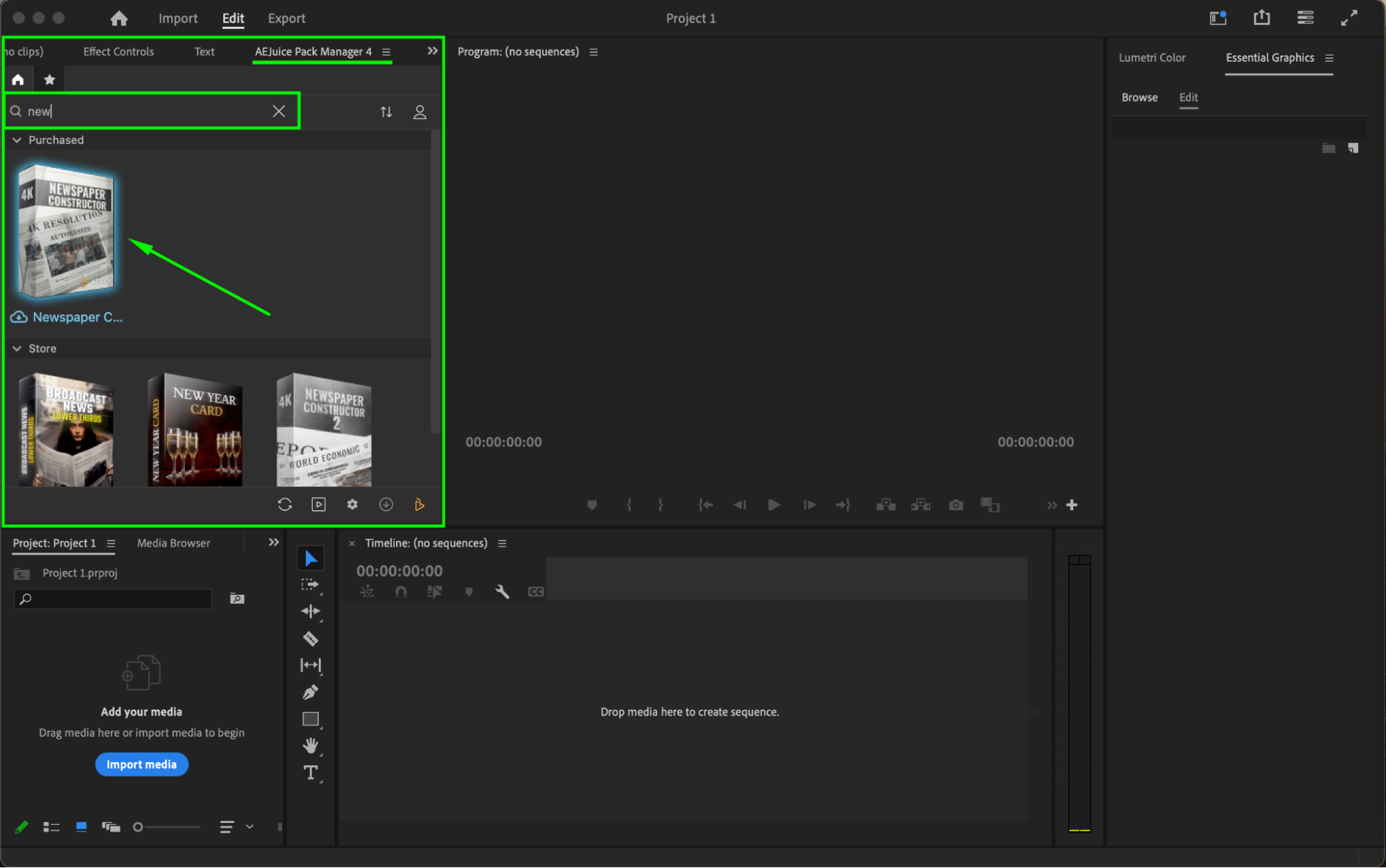 Step 4: Choose and Import a Template
Step 4: Choose and Import a Template
Browse through the pack and find a template that fits your project’s style. Make sure your playhead is at the beginning of the timeline (or wherever you want the title to appear), then click Import to add the template into your timeline. You can also import into an empty project if you want to work on the title separately.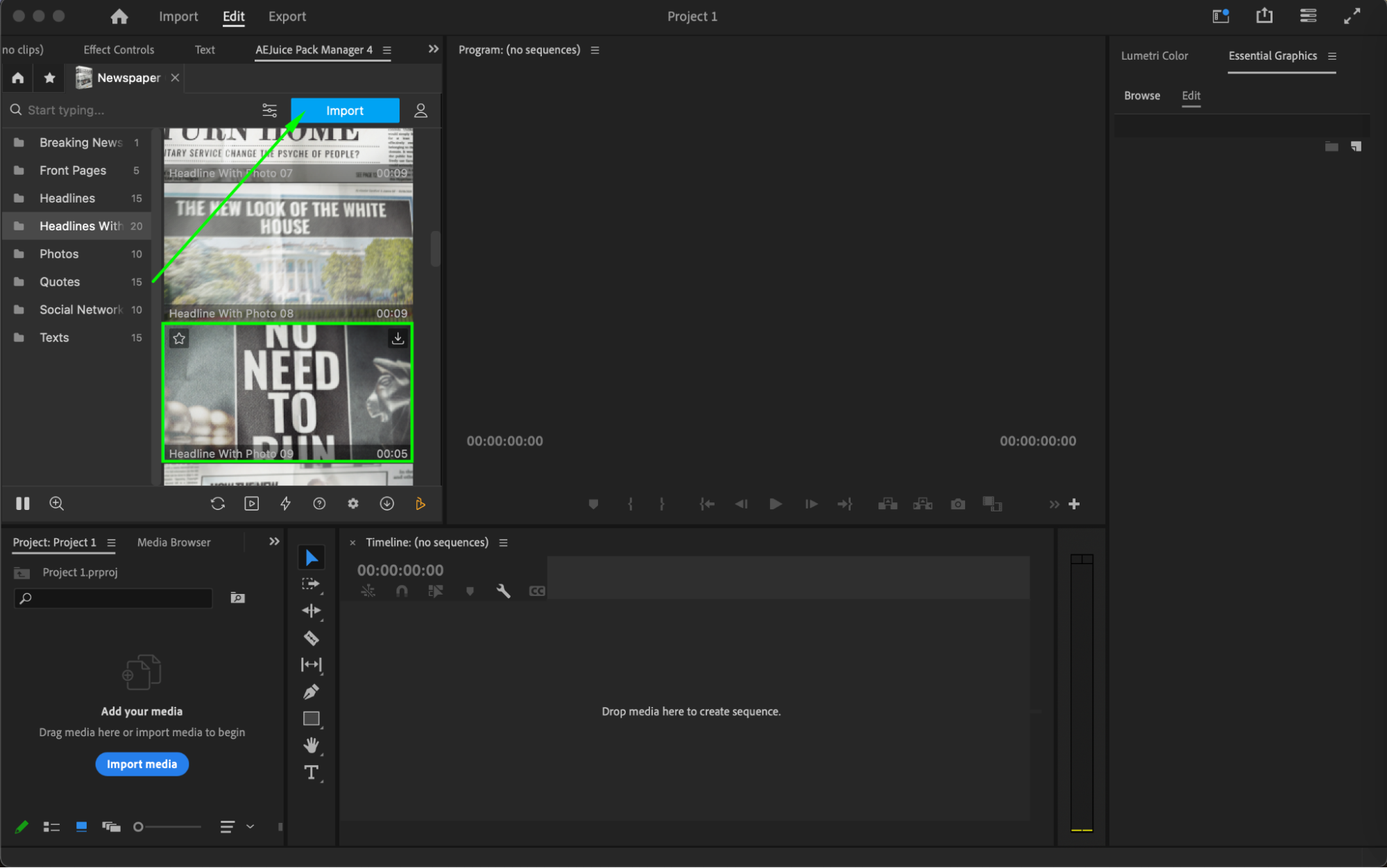
Step 5: Customize the Newspaper Title
Select the imported title layer in the timeline. Go to the Essential Graphics panel and click on the Edit tab. Here you can:
Replace all placeholder text with your own
Change fonts, size, and color of the text
Click the three-line icon (≡) and choose Replace From Finder to insert your own image
Adjust the text box color, animation settings, and other design elements
This allows you to personalize the template to match your story or aesthetic.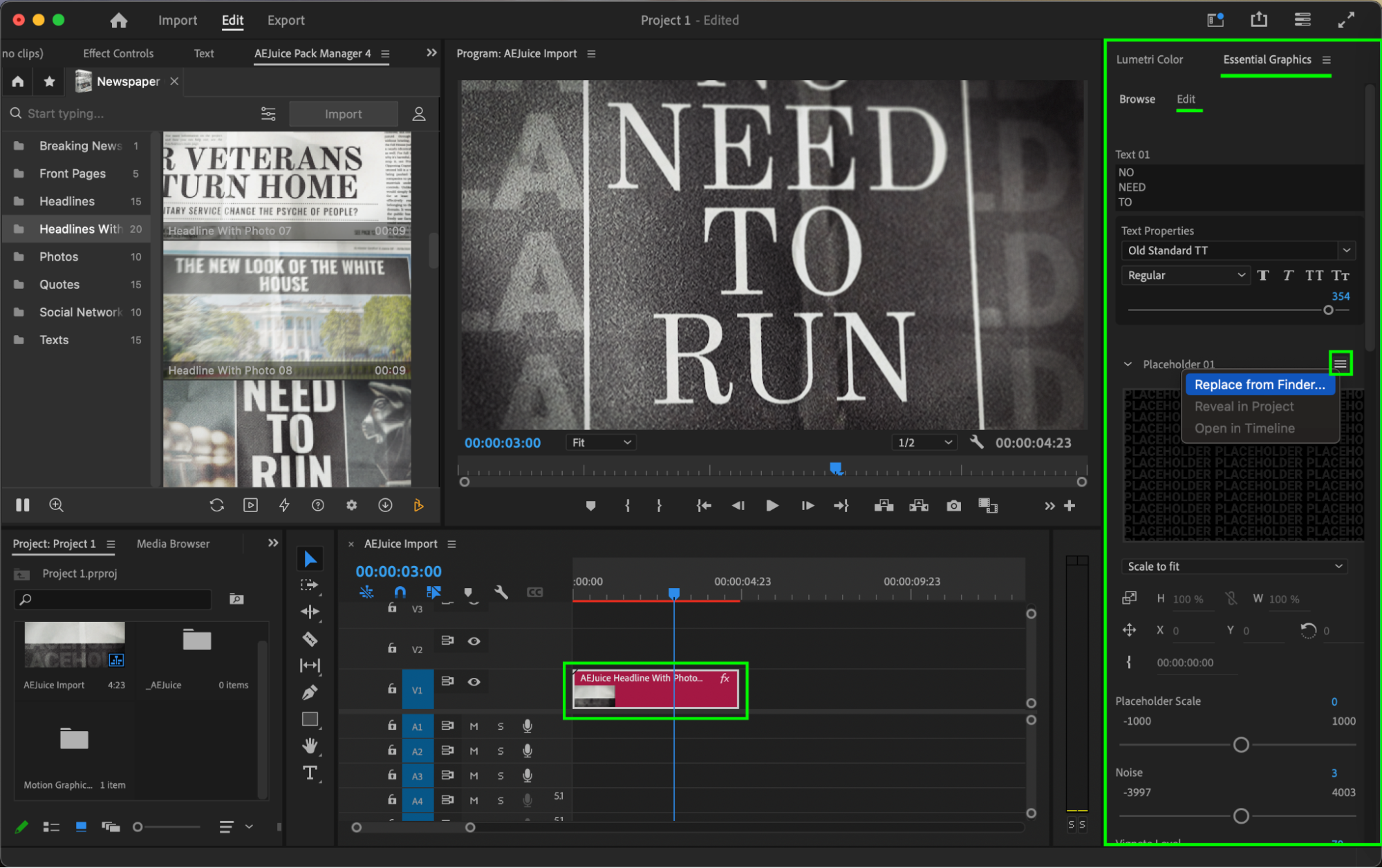
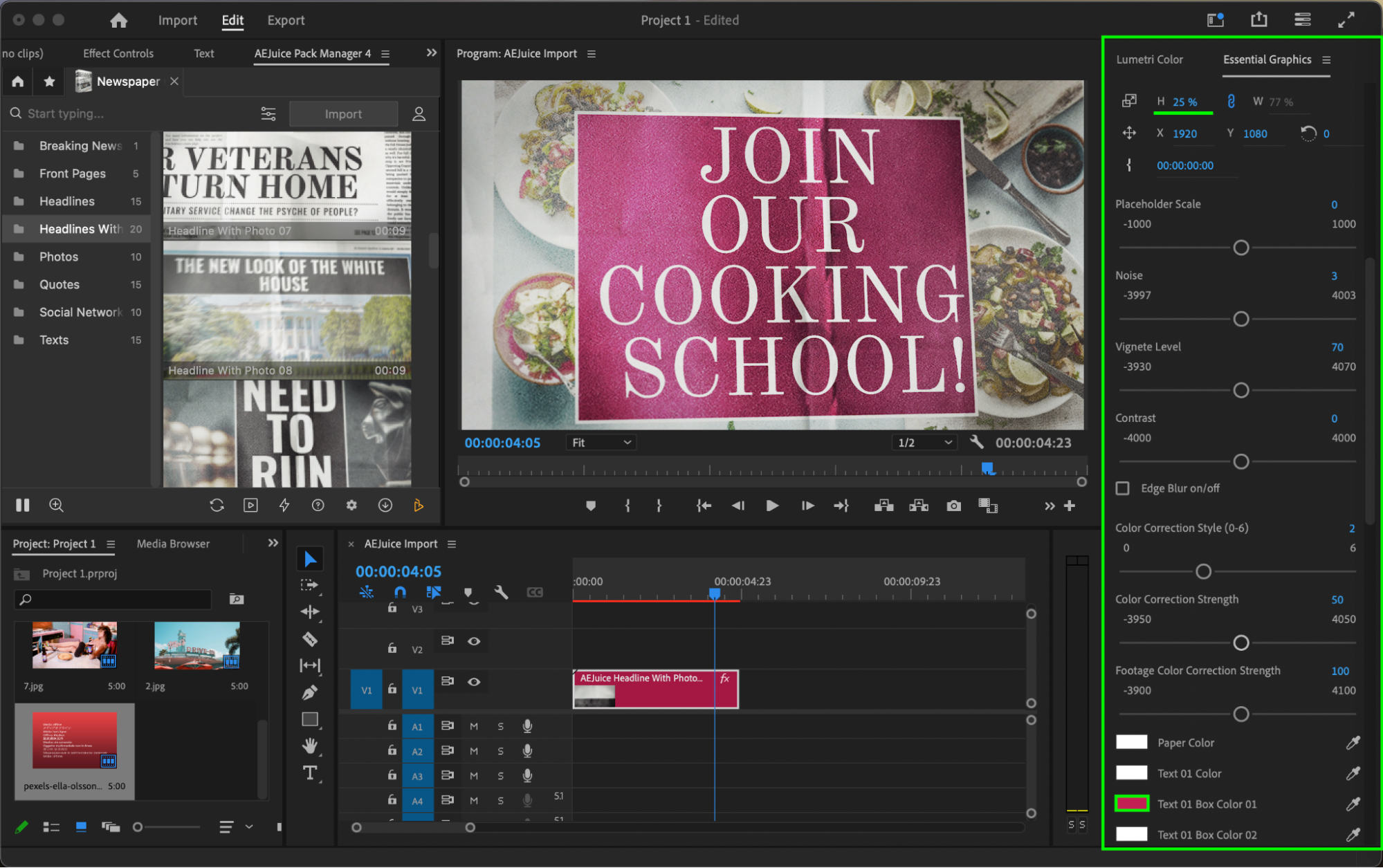 Step 6: Preview and Finalize
Step 6: Preview and Finalize
Press the Spacebar to preview your animation. Make final adjustments to timing, font sizes, and layout as needed. Once everything looks sharp and cohesive, your vintage newspaper-style title is ready!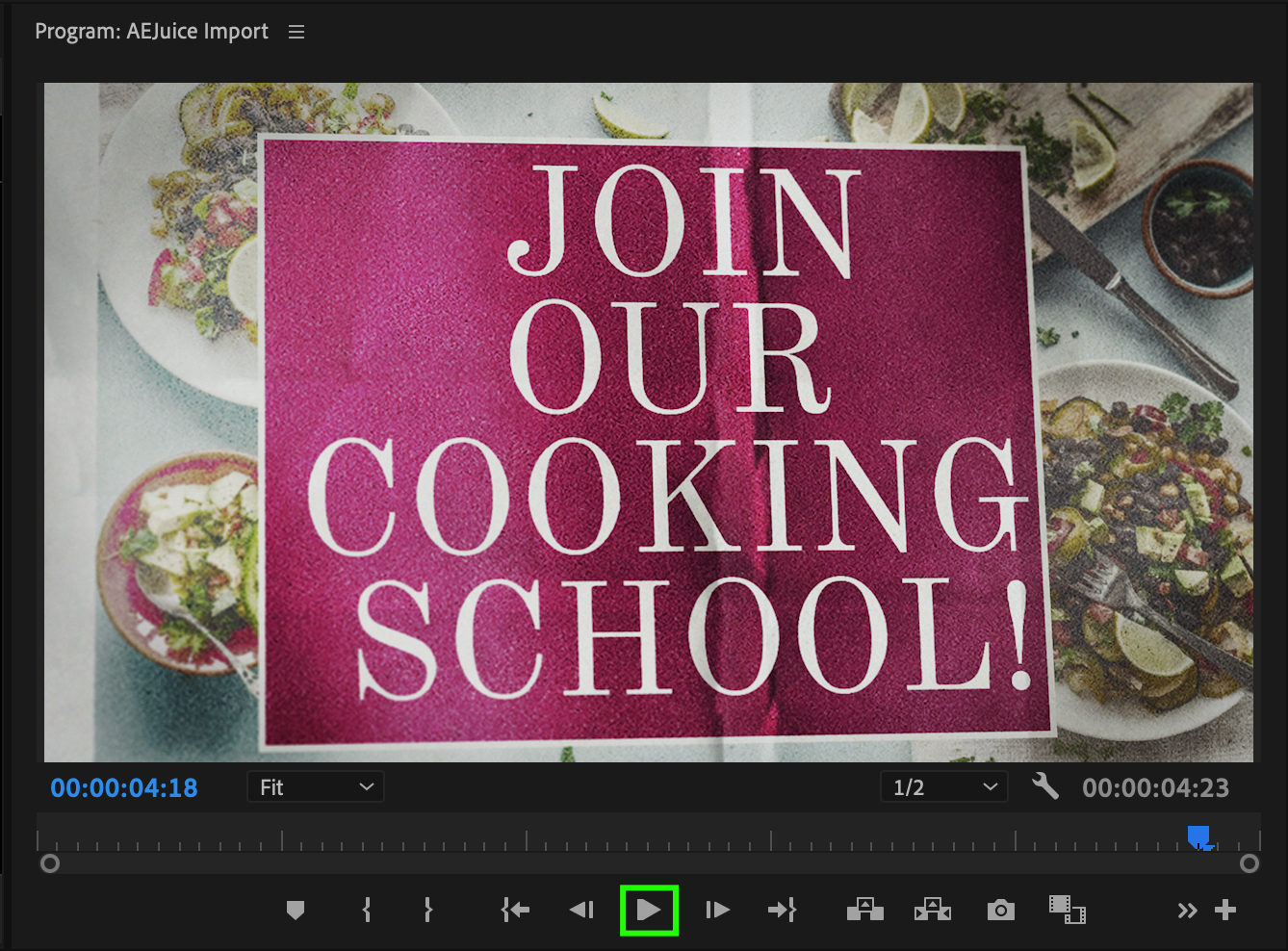 Conclusion
Conclusion
The Newspaper Constructor is one of the best newspaper title templates available for editors looking to add a classic editorial or vintage print feel to their videos. Whether you’re creating news content, historical montages, or just love the aesthetic, this pack gives you all the tools to create impactful and stylish headlines in minutes.


