Learn how to easily add confetti effects to your videos using AEJuice Confetti Pack for celebration scenes and festive edits.
Add Confetti Effects to Your Videos in After Effects
Make Your Edits Festive with Colorful Confetti Animations
Adding confetti is a quick and fun way to boost the energy of any video — whether it’s a birthday clip, product launch, party scene, or social media content. With the Confetti Pack from AEJuice, you can add professional, ready-to-use overlays in seconds.
Step 1: Import Your Footage
Start by going to File > Import > File and select your video file. Drag it into the timeline to automatically create a new composition. This footage will be your main background for the confetti overlay.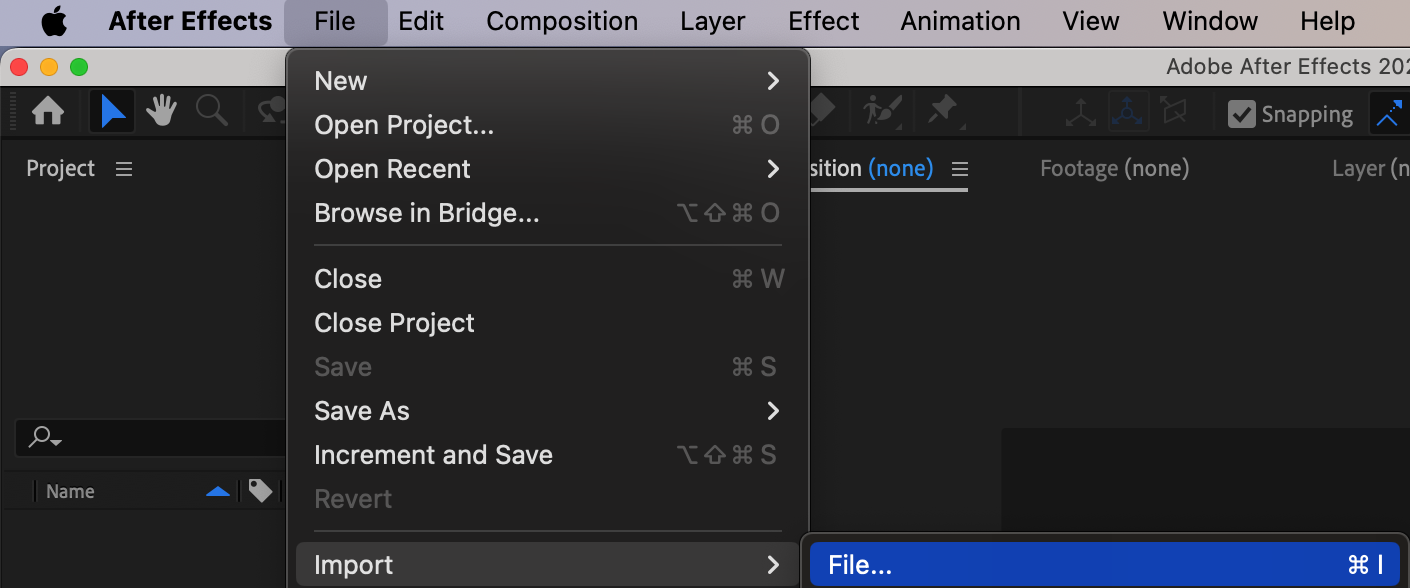
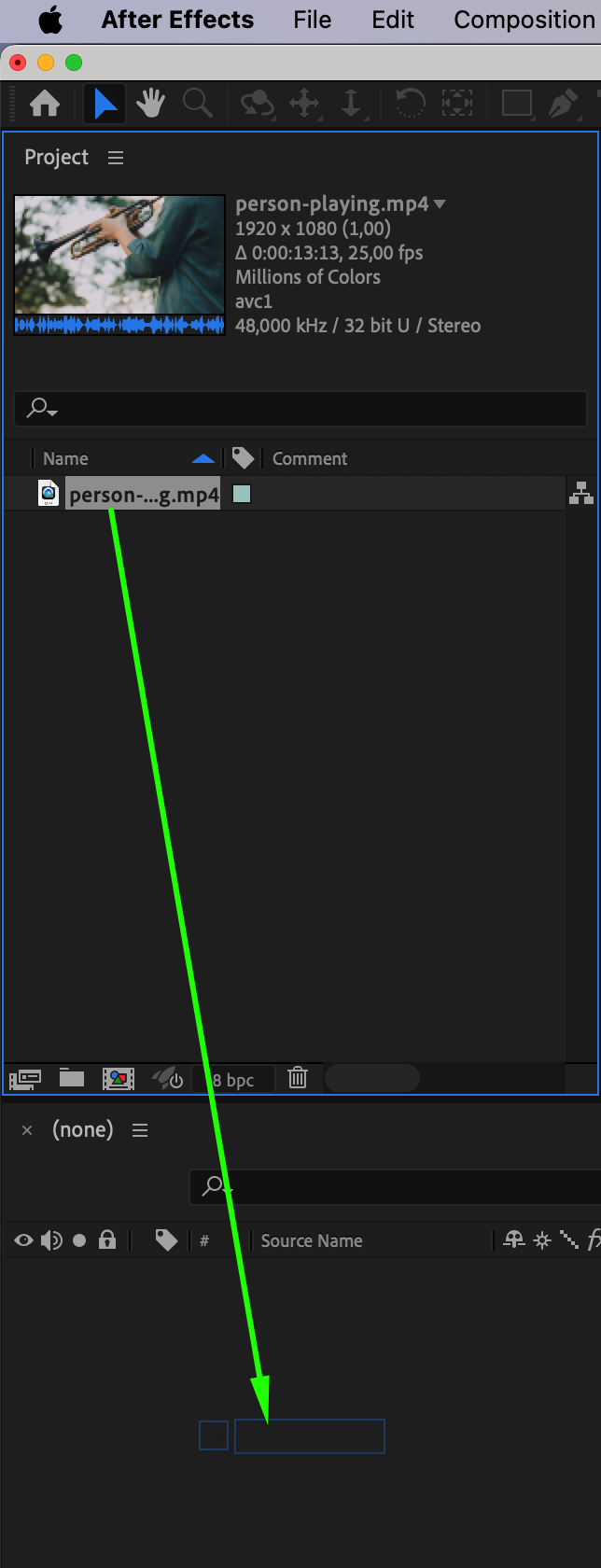
Get 10% off when you subscribe to our newsletter

Step 2: Open AEJuice Pack Manager
Navigate to Window > AEJuice Pack Manager 4. This will open the plugin panel where all your AEJuice packs are available for preview and import. Step 3: Download the Confetti Pack
Step 3: Download the Confetti Pack
In the AEJuice Pack Manager, scroll or search for the Confetti Pack. Click to download it if it’s not already installed. Once it finishes downloading, you’ll see multiple confetti styles and angles ready to use.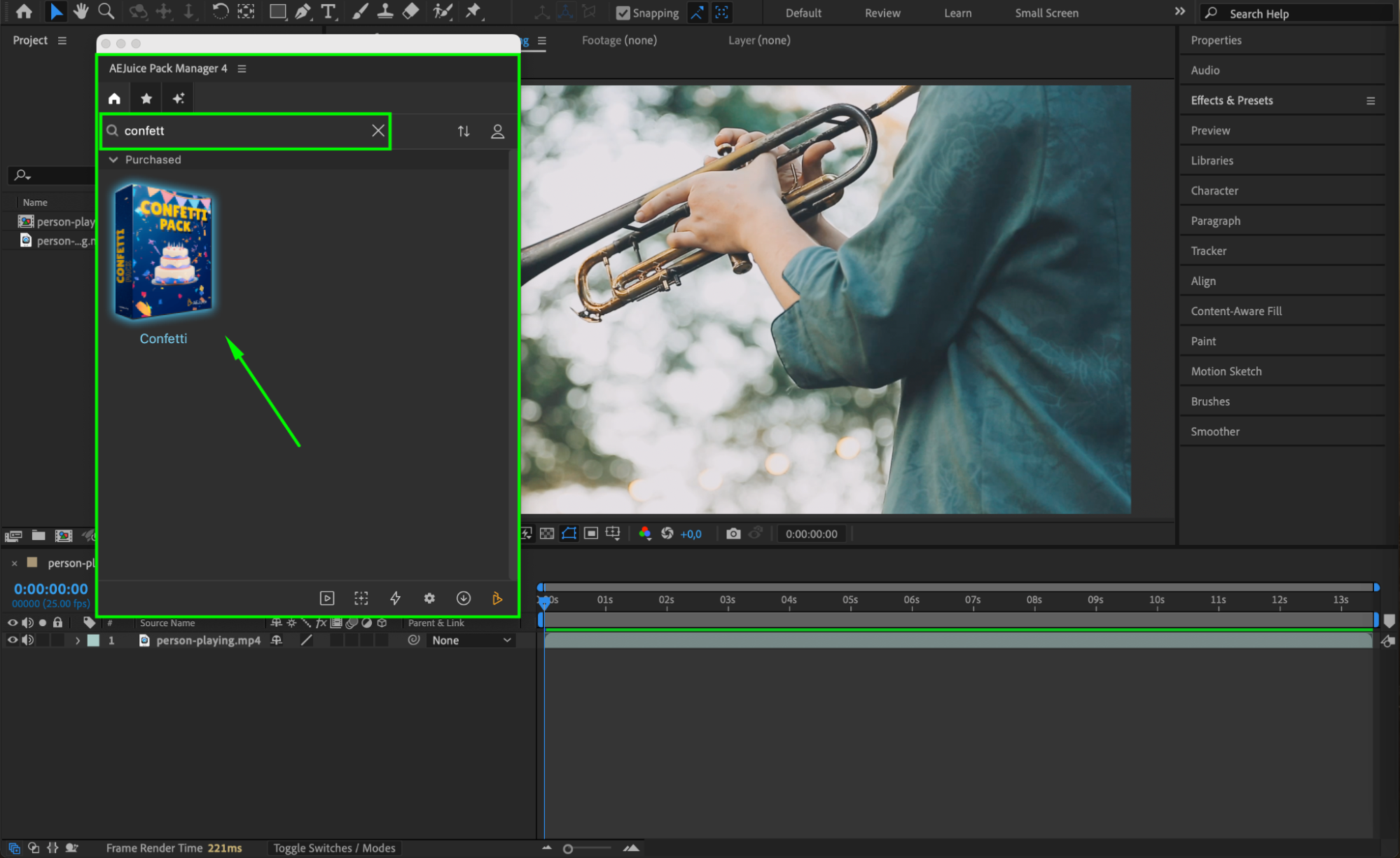 Step 4: Choose and Import Confetti Effect
Step 4: Choose and Import Confetti Effect
Browse the available confetti effects and pick the one that matches your scene best — such as a full-screen burst or falling streamers. Place the Current Time Indicator (CTI) where you want the confetti to appear, then click Import to bring the effect into your timeline.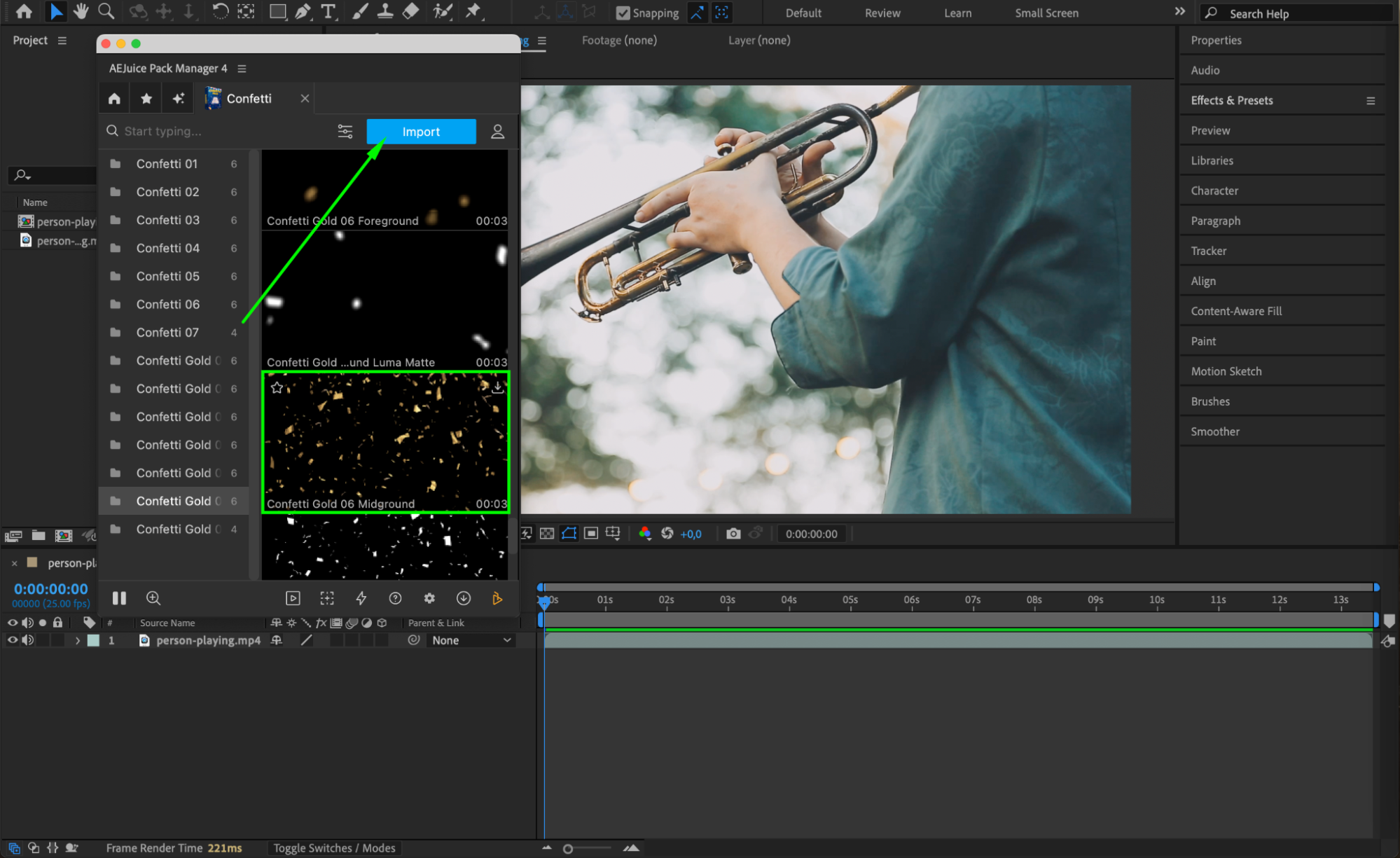
Step 5: Customize the Confetti Layer
The confetti will appear as an auto-resized footage with a black background. To blend it with your video, right-click on the confetti layer > Blending Mode > Lighter Color (or Add). This will make the black background invisible and show only the colorful confetti.
You can also adjust the opacity, position, or scale of the layer for better integration.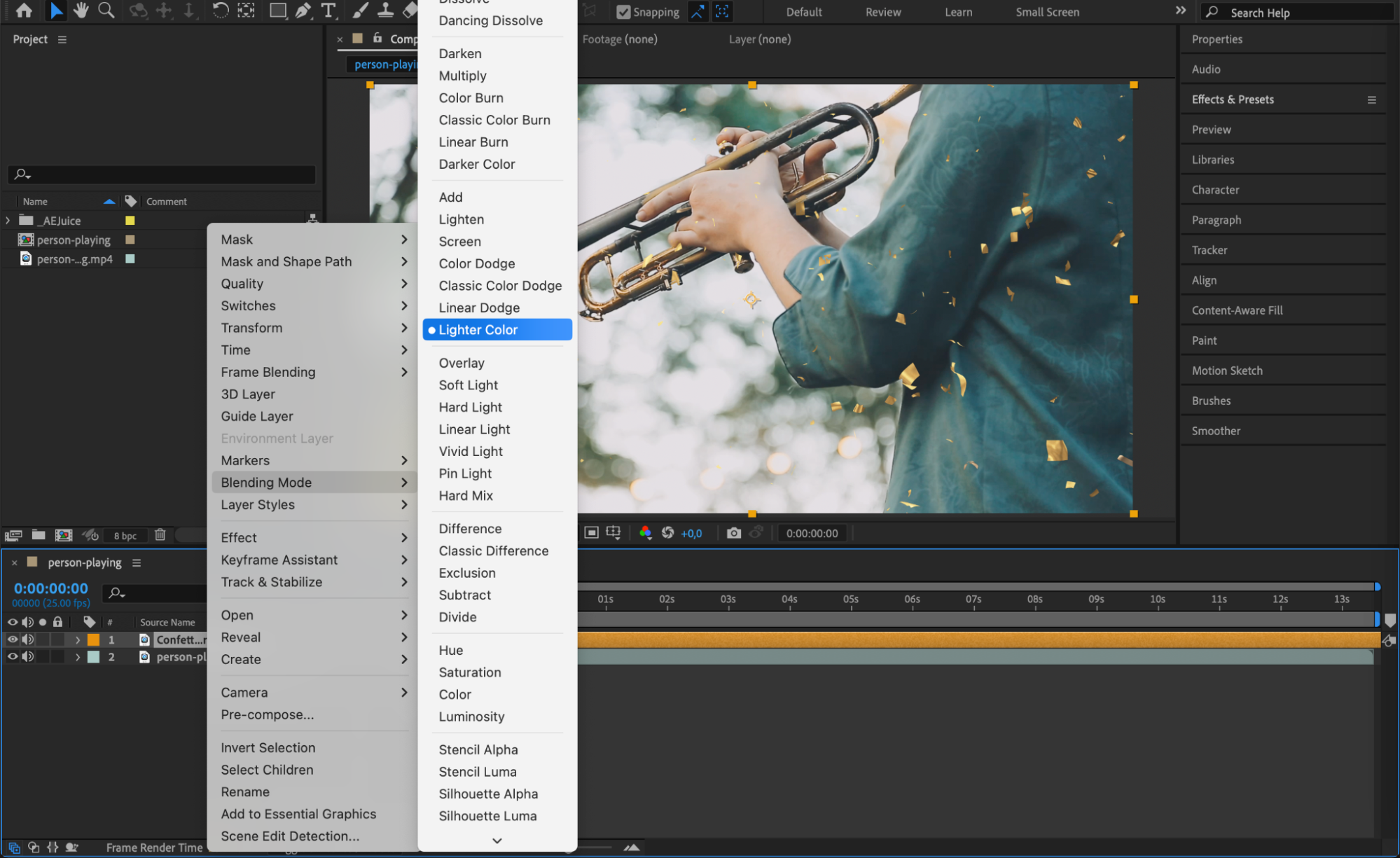 Step 6: Preview and Export
Step 6: Preview and Export
Hit the Spacebar to preview your animation. Make final tweaks if needed, then render your video using Composition > Add to Render Queue or Add to Adobe Media Encoder.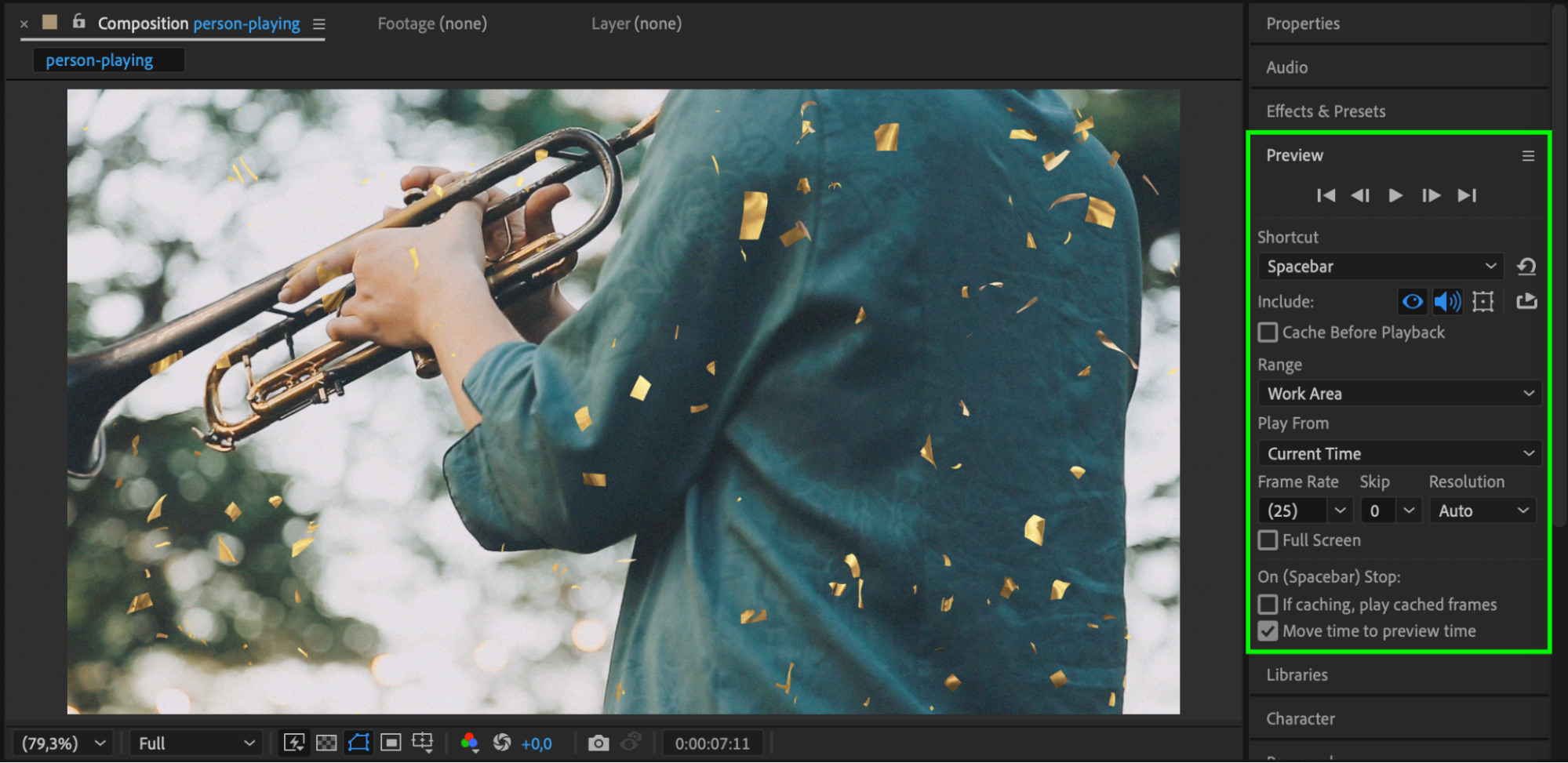 Conclusion
Conclusion
With the AEJuice Confetti Pack, adding festive energy to your videos is fast and effortless. Perfect for celebrations, promos, and social content — these confetti effects help you finish your project with style.


