Learn how to design a nostalgic, retro-style slideshow using AEJuice’s Slides – Vintage Collection in Premiere Pro.
H1: Create a Retro Slideshow with Slides – Vintage Collection in Premiere Pro
H2: Introduction – Why Use Vintage Slideshow Templates?
Vintage slideshows bring a warm, nostalgic atmosphere to any video project. Whether you’re making a memory reel, personal video, or a retro-style presentation, AEJuice’s Slides – Vintage Collection makes it easy to create beautiful animations with an old-school aesthetic. These templates work seamlessly in Premiere Pro and are fully customizable for your photos and timeline.
Step 1: Open Your Project in Premiere Pro
Open your Premiere Pro project where your images are already arranged in the timeline (Sequence panel). Make sure each image has its own layer or appears one after another, as this will make applying the templates easier.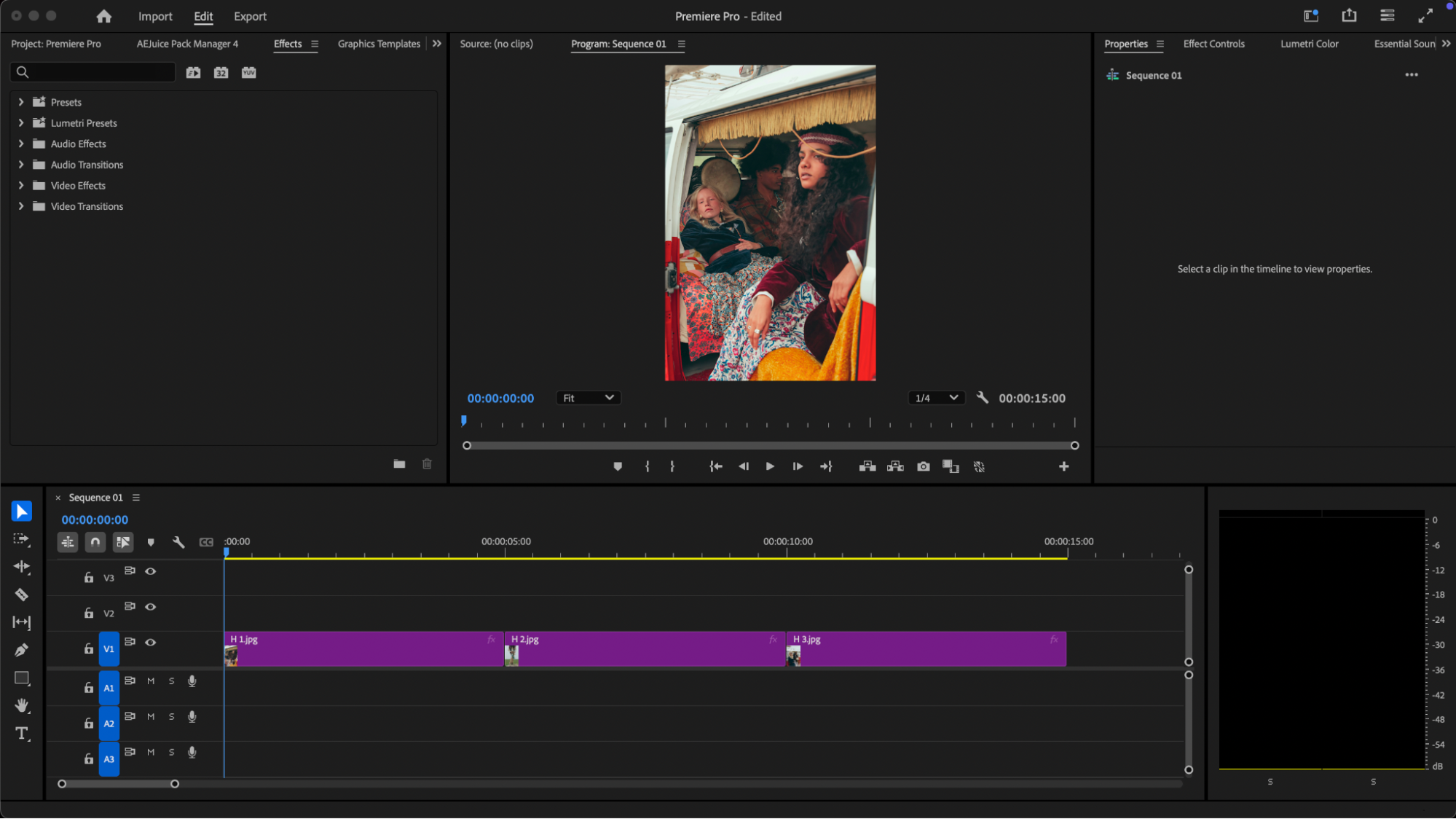 Step 2: Open AEJuice Pack Manager 4
Step 2: Open AEJuice Pack Manager 4
Go to Window > Extensions > AEJuice Pack Manager 4 to open the plugin. This panel allows you to browse, install, and import slideshow templates and effects directly into your project.
Get 10% off when you subscribe to our newsletter

Step 3: Download the Slides – Vintage Collection Pack
In the AEJuice Pack Manager, scroll to find the Slides – Vintage Collection pack. Click on it to download if it’s not already installed. Once downloaded, you’ll be able to preview and use all the included templates.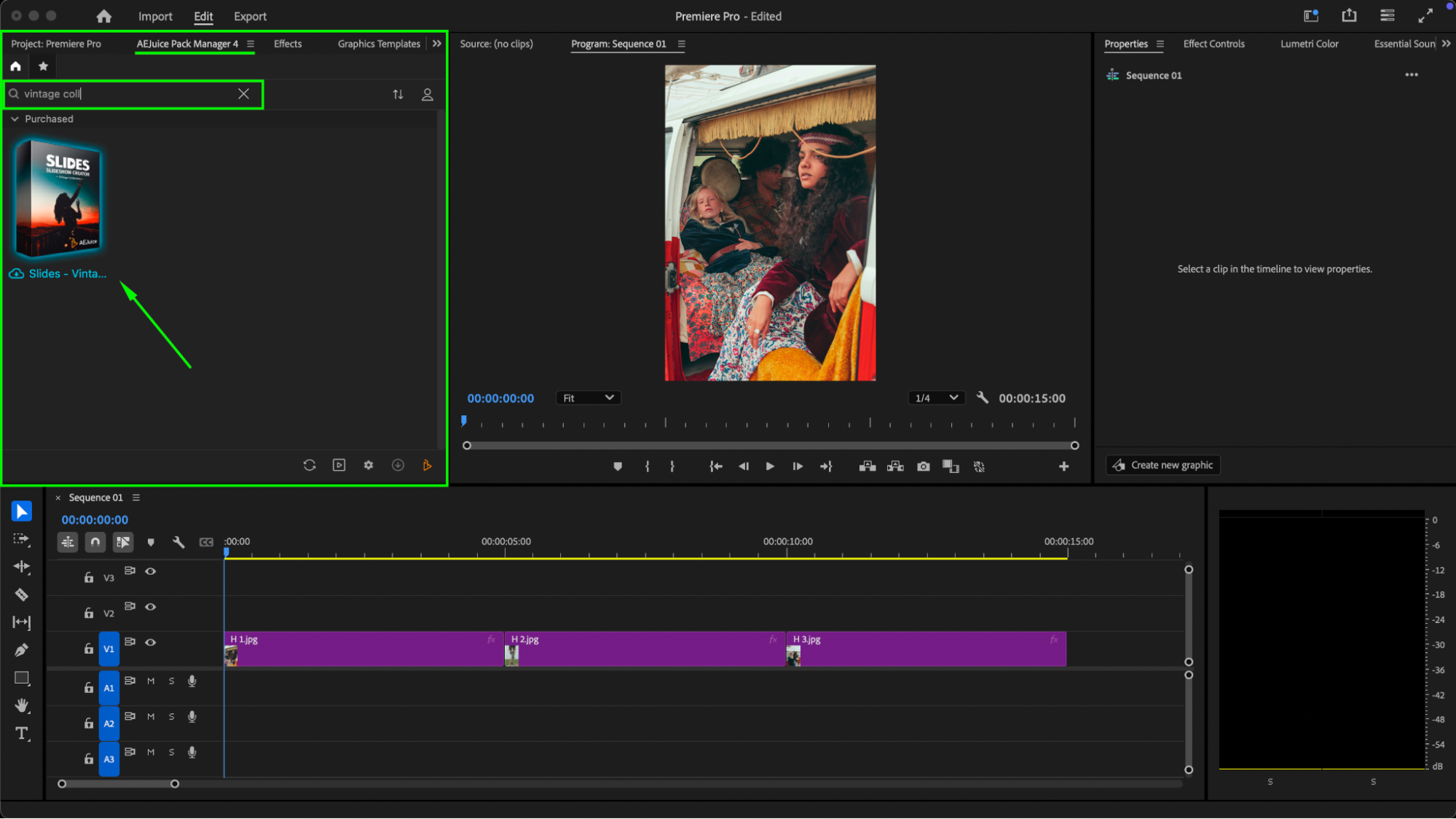 Step 4: Choose and Import a Template
Step 4: Choose and Import a Template
Browse the templates and choose one that fits your retro aesthetic. Move the playhead to the beginning of the image clip in the timeline and select the photo. Then click on the template and press Import. The template will be placed directly over the selected clip, usually as a pre-composed overlay.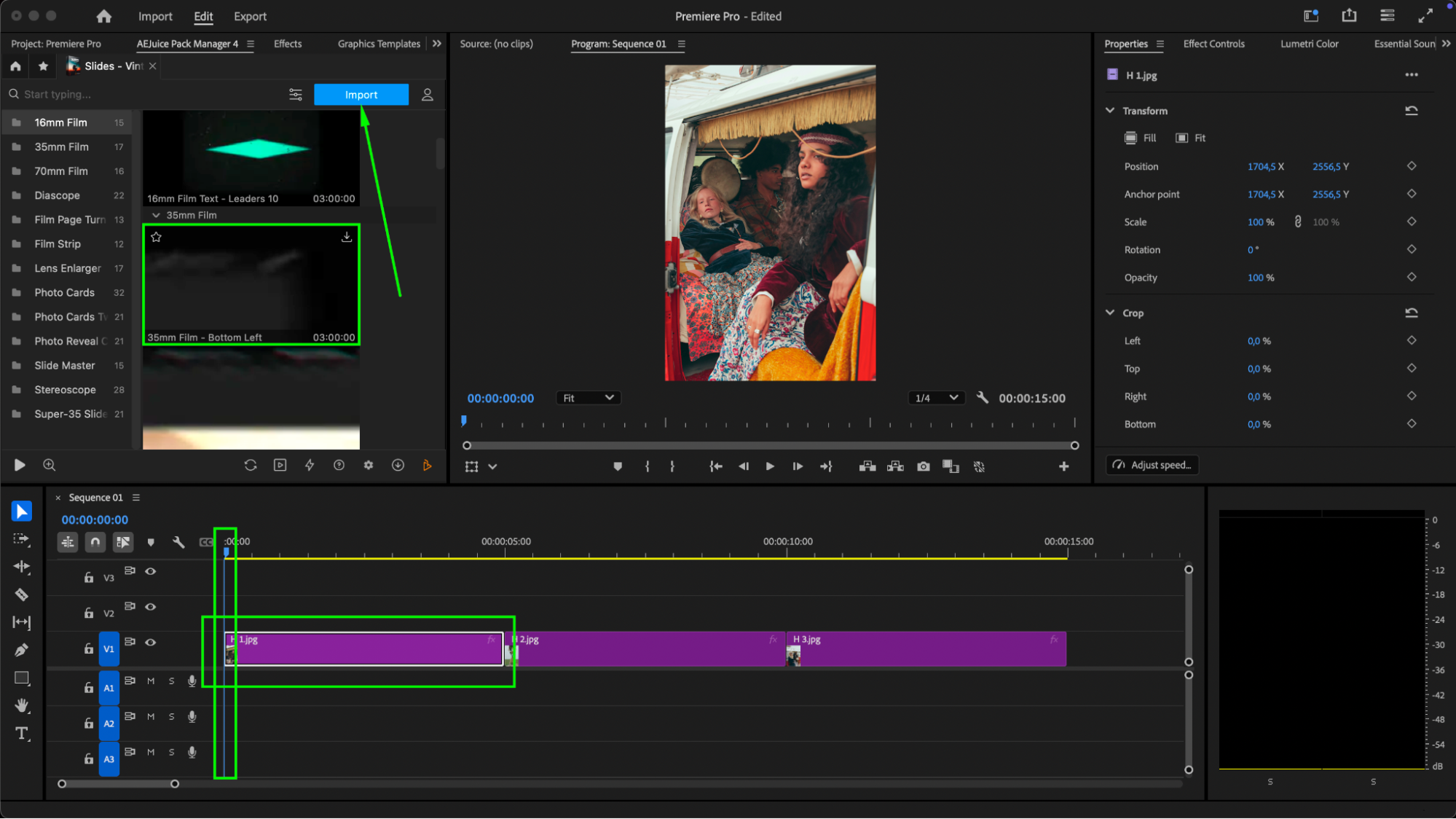 Step 5: Customize the Imported Slide
Step 5: Customize the Imported Slide
Select the imported template in the timeline. Open the Essential Graphics panel (Edit section) or the Properties panel to make adjustments. You can:
Change Scale, Rotation, Position, or Start Time
Enable Black & White effect if desired
In the Transform section, press Fill if you’re using a vertical photo
Crop the template if needed and adjust Audio Levels
Tip: If the template is longer than the photo clip, use the Razor Tool (C) to trim it for better alignment.
Step 6: Repeat for Each Image
Repeat the same process for each photo in your sequence. Feel free to experiment with different templates and effects to keep your slideshow dynamic and interesting.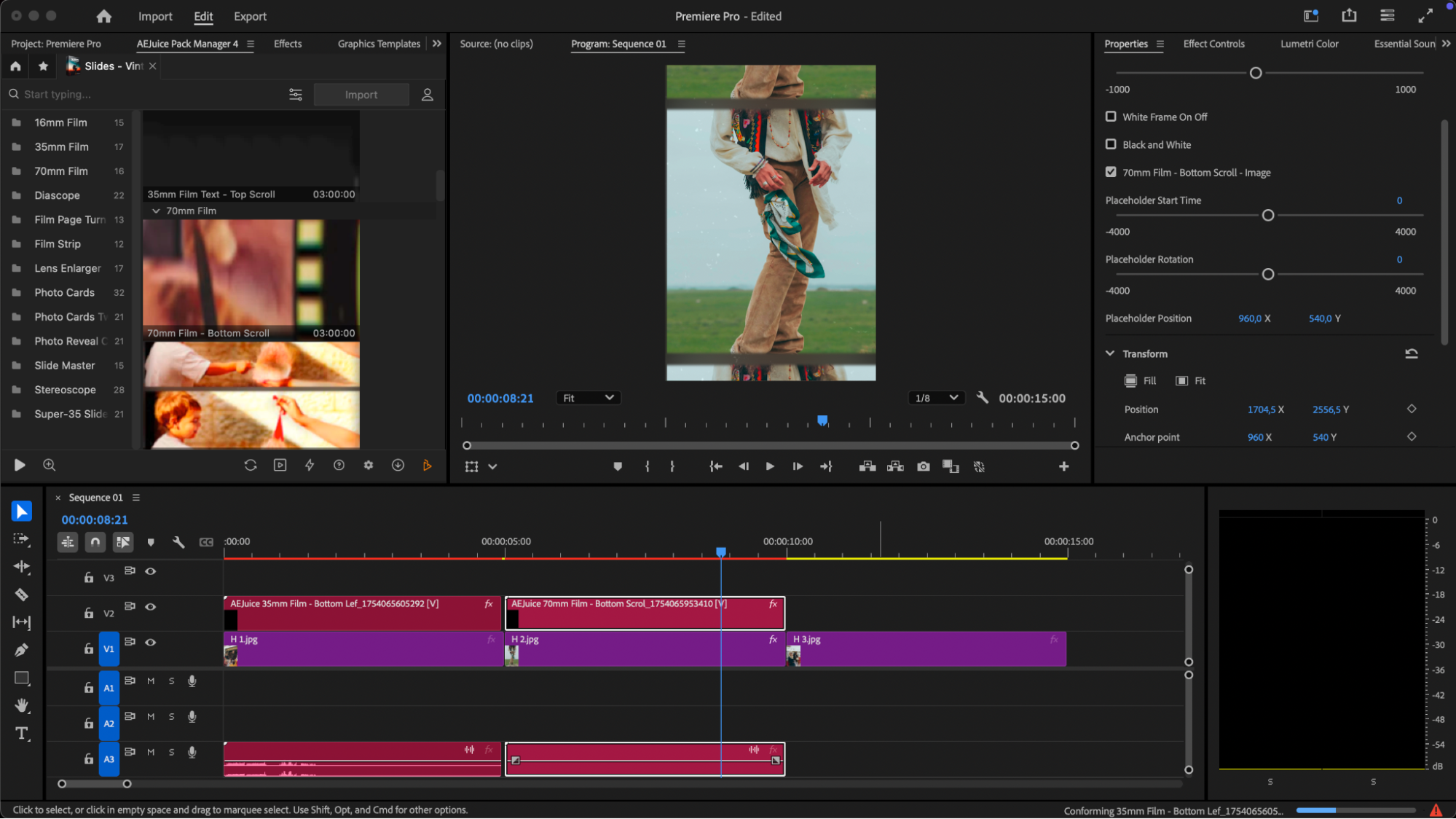 Step 7: Preview
Step 7: Preview
Use the spacebar or preview panel to play through your slideshow and ensure everything looks and sounds perfect.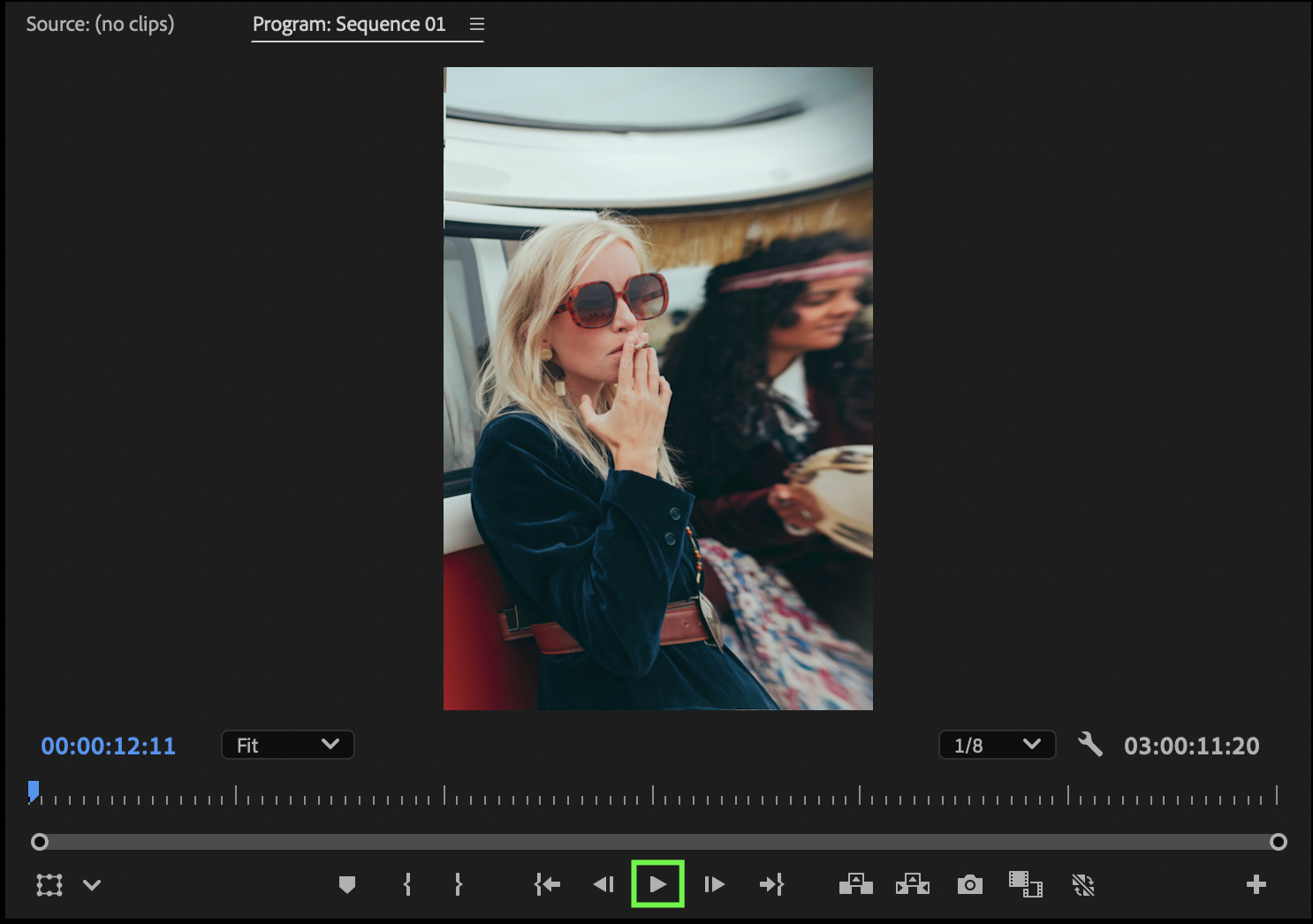 Conclusion
Conclusion
AEJuice’s Slides – Vintage Collection is one of the best vintage slideshow template packs for retro-themed videos. Whether you’re creating a nostalgic memory reel or a creative video presentation, these templates offer a quick and professional way to achieve that classic vintage look directly in Premiere Pro.


