Smooth Zoom Blur Transitions Between Clips in After Effects
Introduction – Create a Cinematic Zoom Blur Transition Between Two Videos
This tutorial shows you how to create a seamless and smooth zoom blur transition between two clips in After Effects. This effect is great for vlogs, travel videos, and cinematic edits, adding a dynamic motion and energy to your cuts.
Step 1: Import Your Video Files
Go to File > Import > File and select the two video clips you want to transition between. Drag them into the timeline and position them next to each other.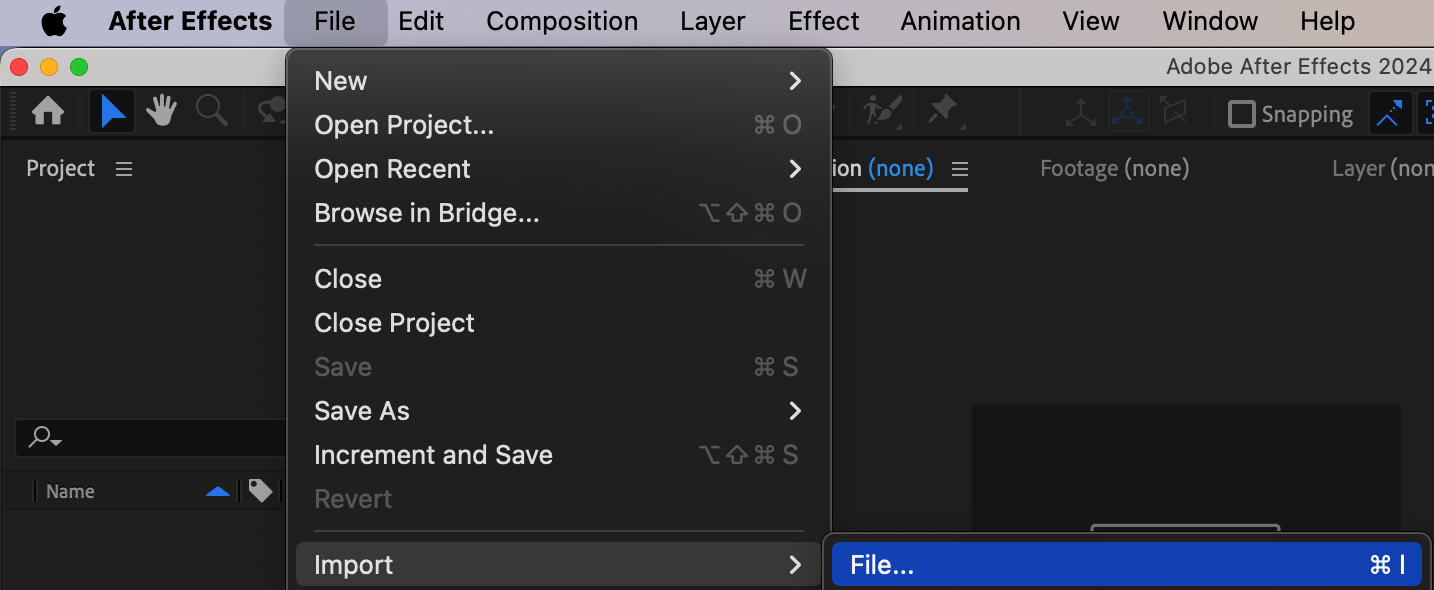
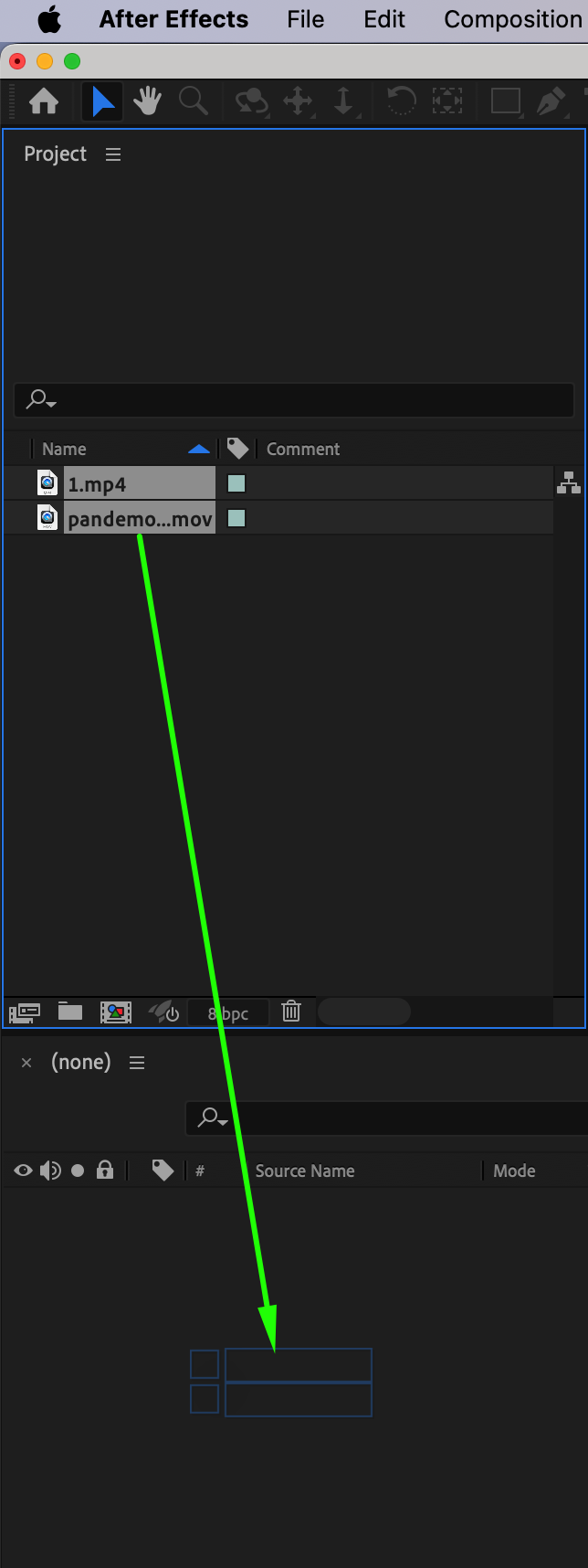
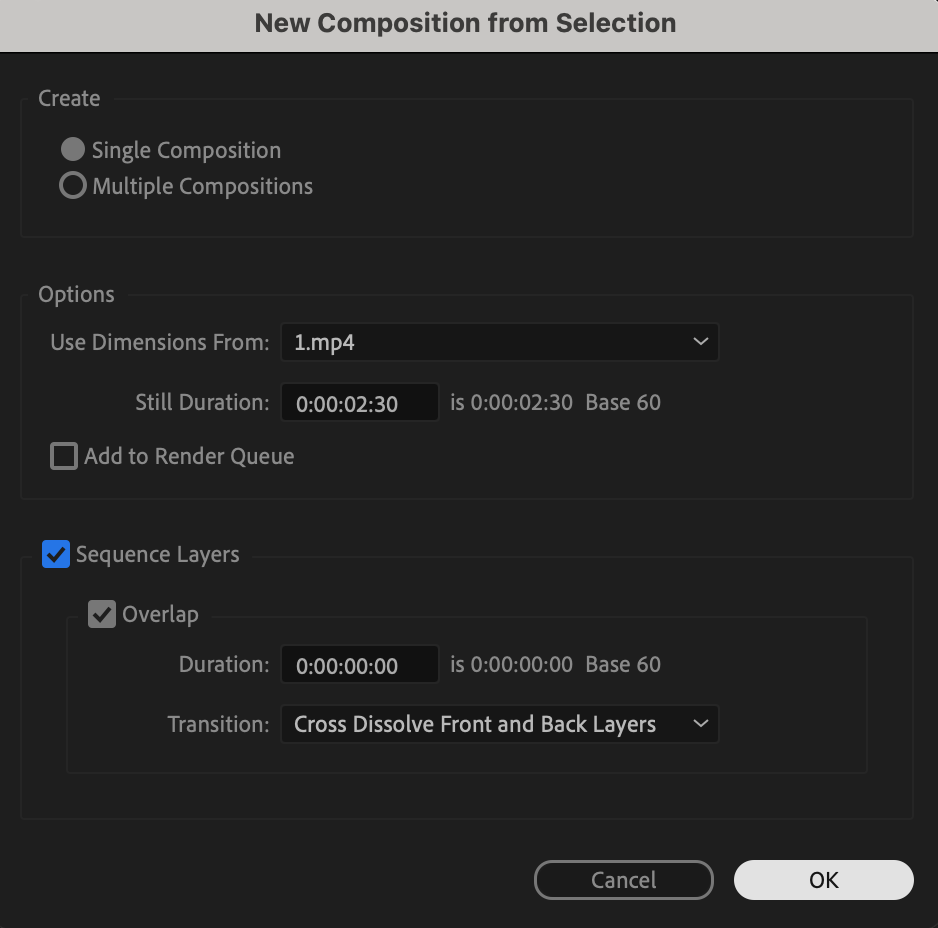
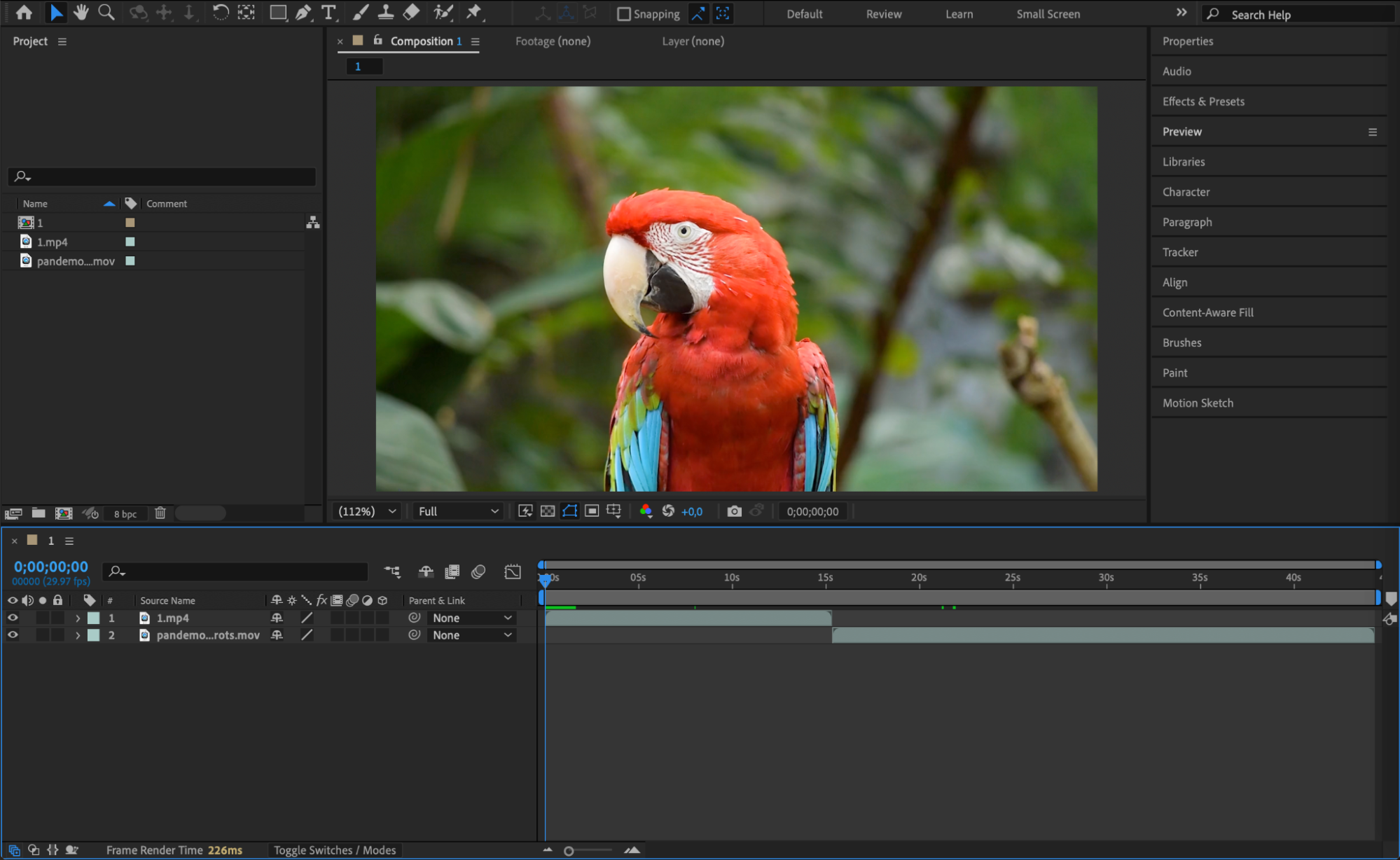 Step 2: Add an Adjustment Layer
Step 2: Add an Adjustment Layer
Go to Layer > New > Adjustment Layer. Place this layer exactly between the two video clips. Adjust its duration to about 20 frames so that it equally overlaps the end of the first video and the start of the second.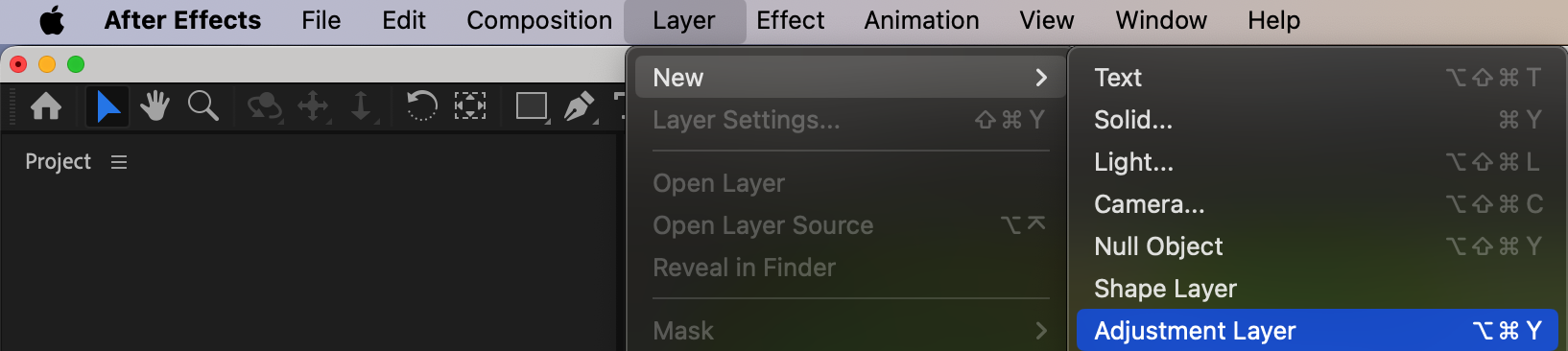
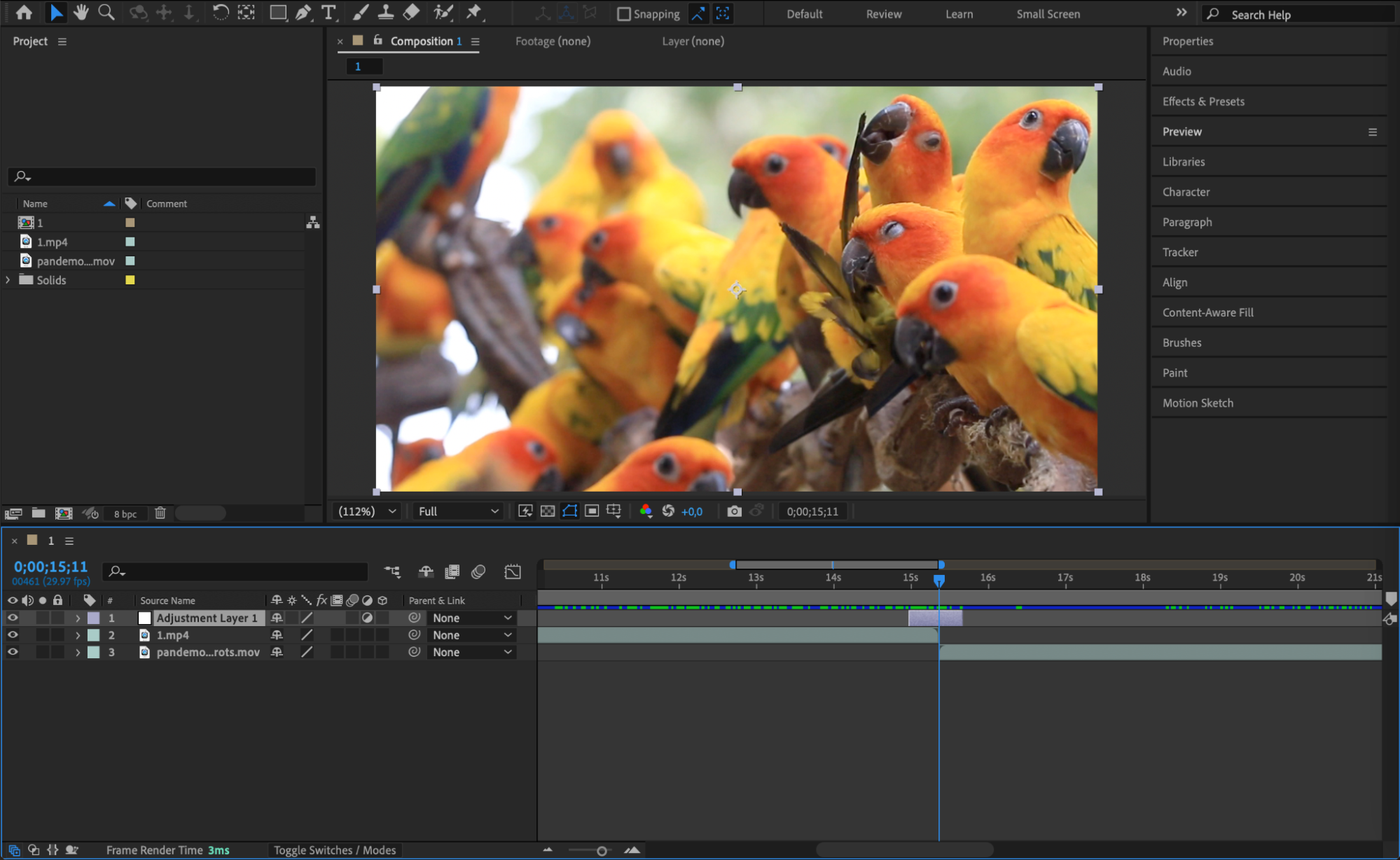 Step 3: Apply Gaussian Blur
Step 3: Apply Gaussian Blur
With the adjustment layer selected, go to Effect > Blur & Sharpen > Gaussian Blur. This effect will give your zoom motion a natural blur that enhances the smoothness of the transition.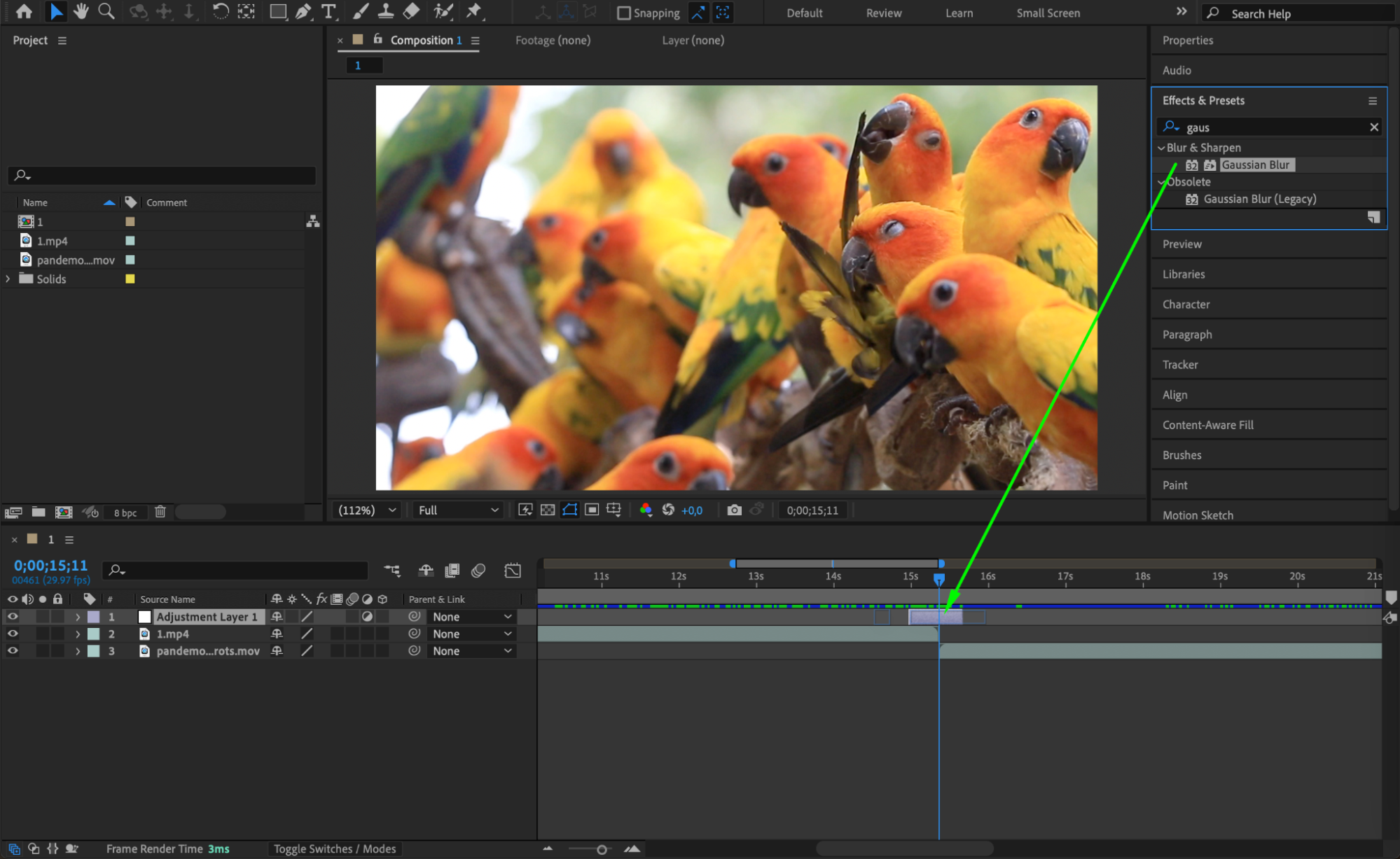 Step 4: Animate Blur and Scale
Step 4: Animate Blur and Scale
At the start of the adjustment layer, set Blurriness to 0 and Scale to 100%. Click the stopwatches to add keyframes. Then go to the middle of the adjustment layer, and set Blurriness to around 60 and Scale to around 250%. This creates the zoom-in and blur effect.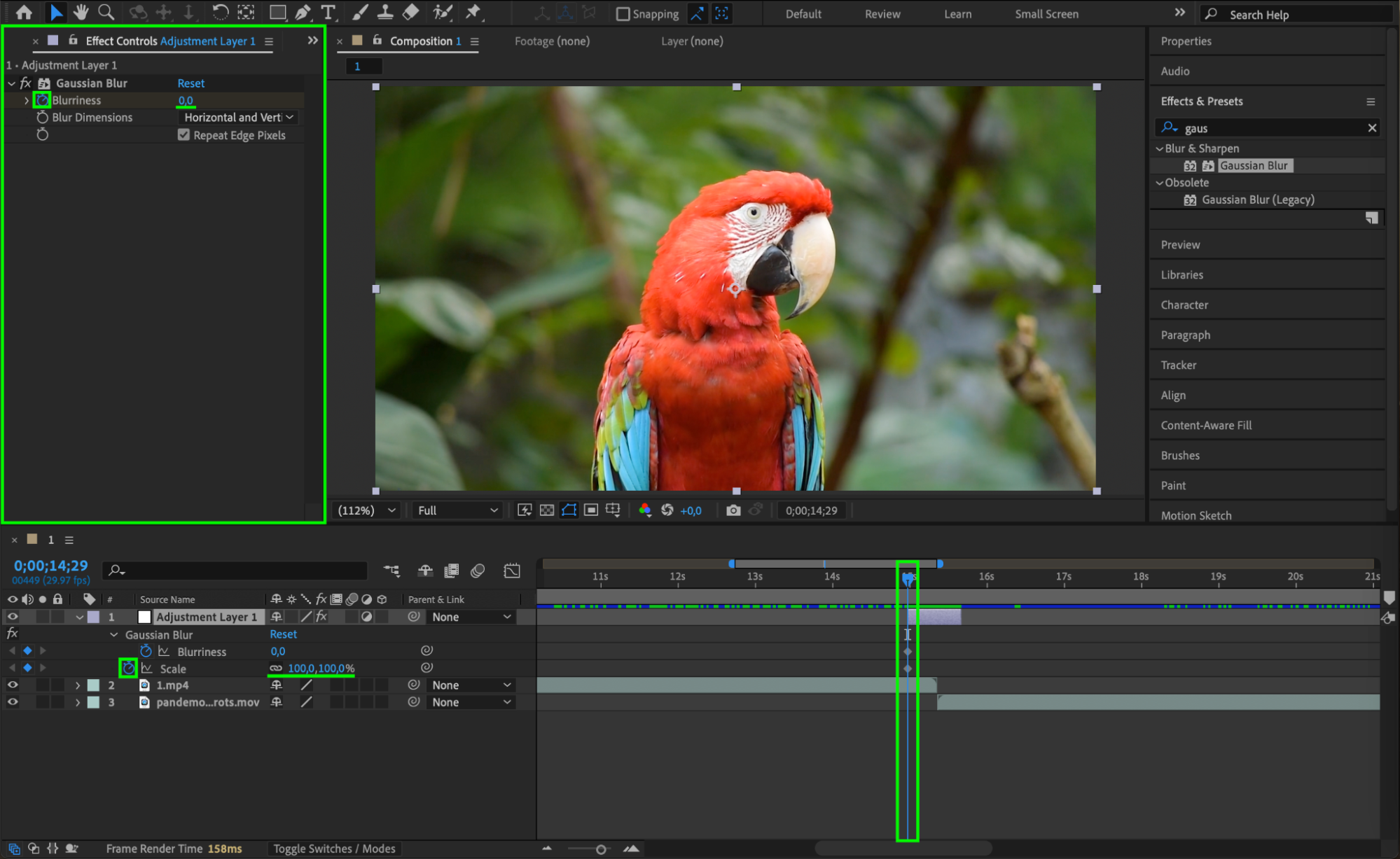
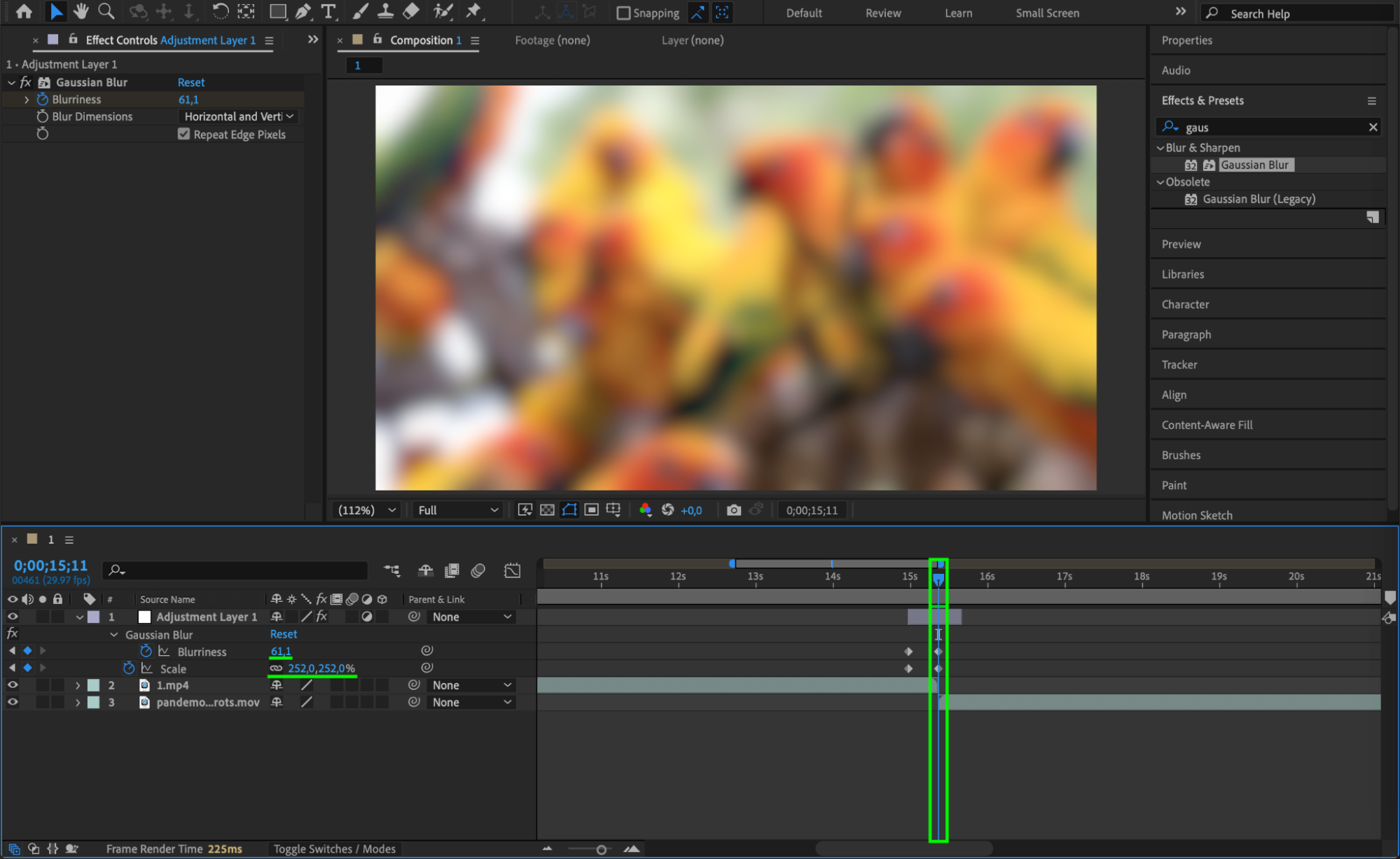
Get 10% off when you subscribe to our newsletter

Step 5: Link Clip Scales to Adjustment Layer
To make the zoom apply to both video clips, use the Pick Whip tool from each clip’s Scale property to link it to the Scale property of the adjustment layer. This ensures a smooth and unified zoom transition.
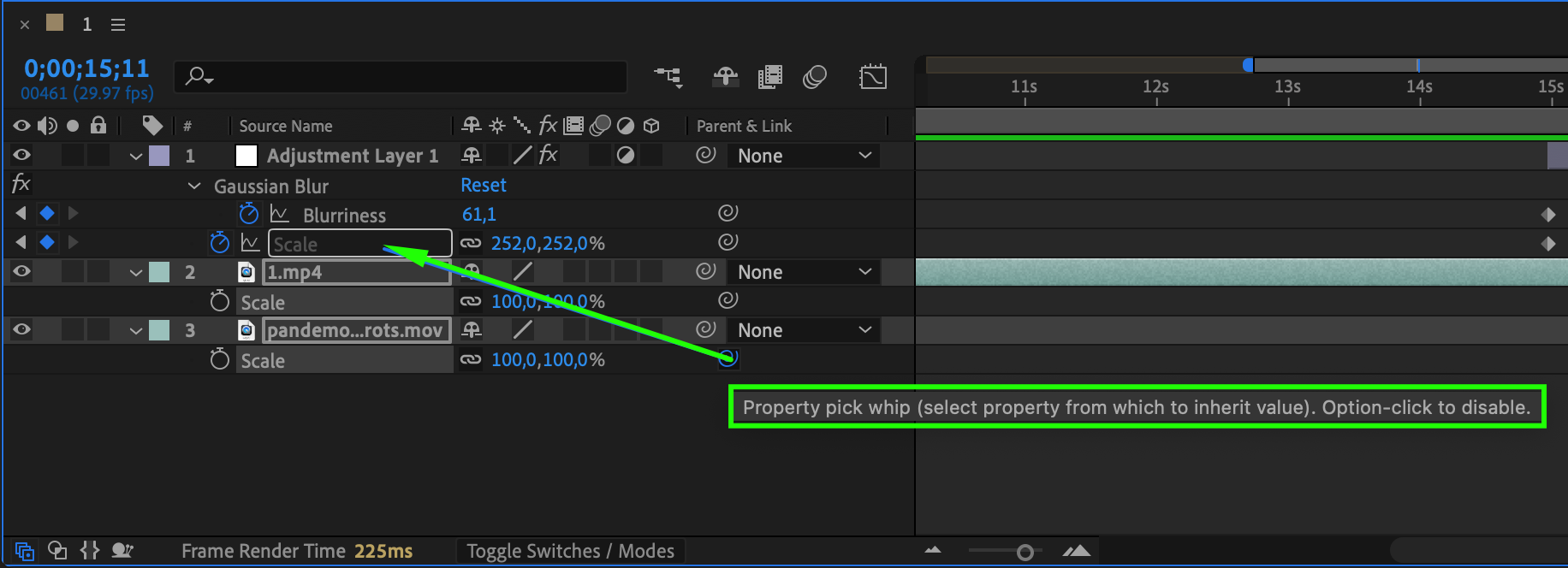 Step 6: Return to Original Scale
Step 6: Return to Original Scale
At the end of the adjustment layer, keyframe the Blurriness and Scale back to their original values: 0 for blur and 100% for scale. This allows the second clip to continue at normal zoom and clarity.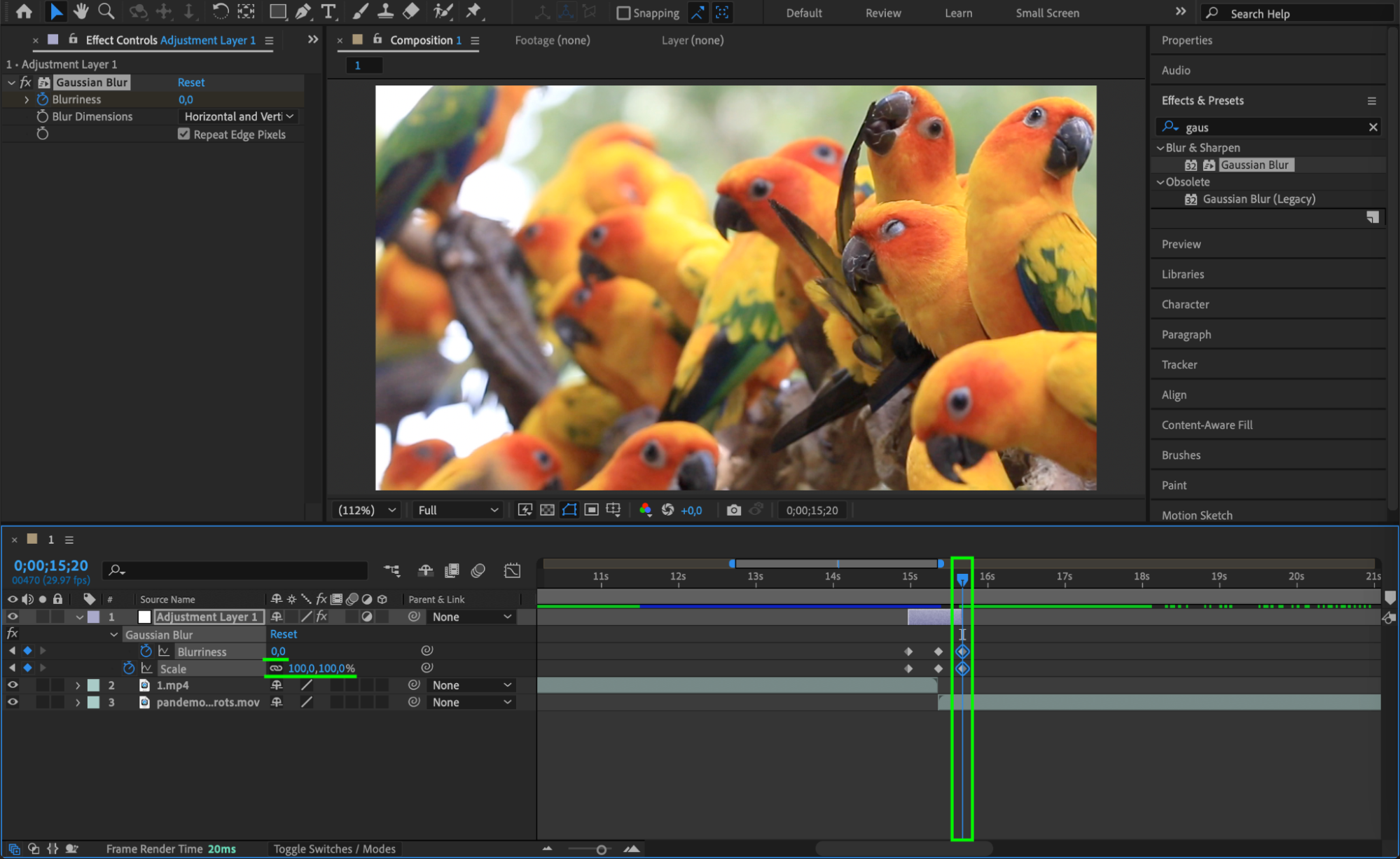 Step 7: Add Easy Ease for Smooth Motion
Step 7: Add Easy Ease for Smooth Motion
Right-click on the keyframes and choose Keyframe Assistant > Easy Ease. You can also use the Graph Editor to fine-tune the speed and timing for an even smoother transition feel.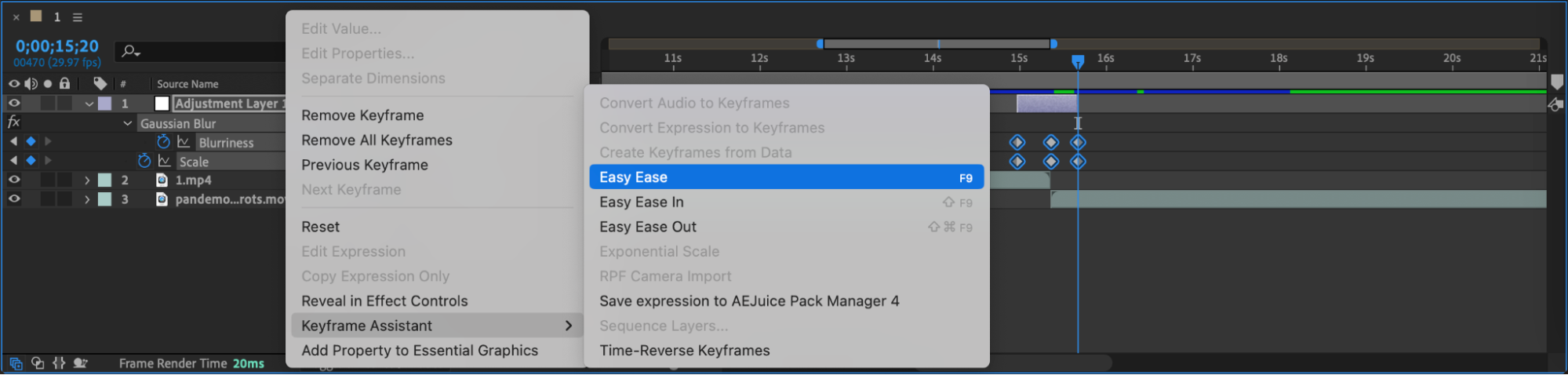 Step 8: Preview the Transition
Step 8: Preview the Transition
Press Spacebar to preview your animation. You should see a smooth zoom blur effect that transitions seamlessly from one video to the next, giving a dynamic and polished result.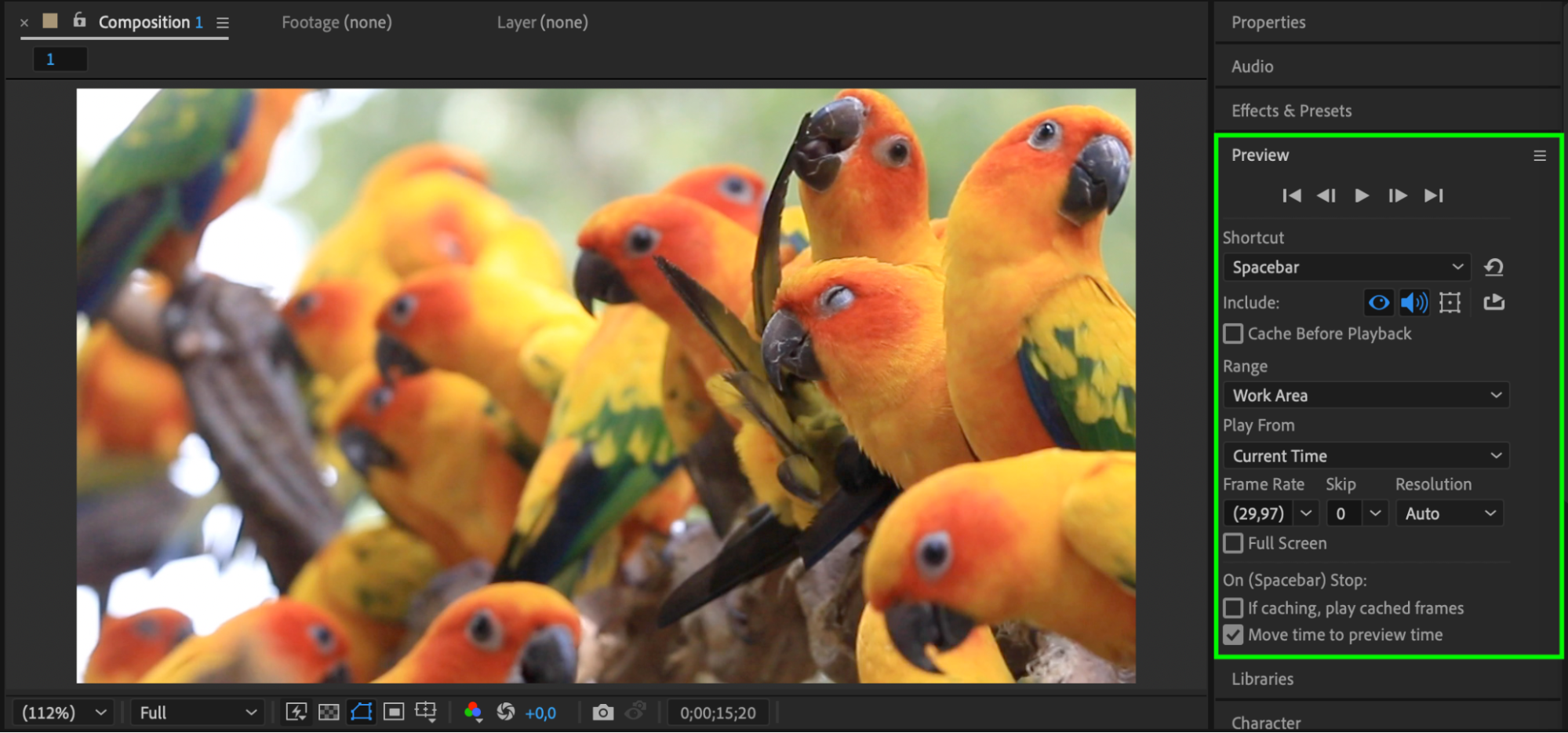 Conclusion
Conclusion
With just a few keyframes and an adjustment layer, you can create a professional-looking zoom blur transition in After Effects. This effect is perfect for adding style and energy to any video without using third-party plugins.


