Creating a Pop-Up Animation in After Effects
Introduction
Pop-up animations are commonly used in UI design, notifications, and motion graphics to grab attention and enhance visual appeal. In After Effects, you can create a smooth pop-up effect using shape layers, text, and simple animations. This tutorial will guide you through the process of designing a rounded speech bubble, adding text, and animating it with a smooth scaling effect. By the end, you’ll have a professional-looking pop-up animation ready to use in your projects.
Step 1: Create a New Composition
Open After Effects and go to Composition > New Composition. Set your desired resolution and frame rate, then click OK to create the composition.
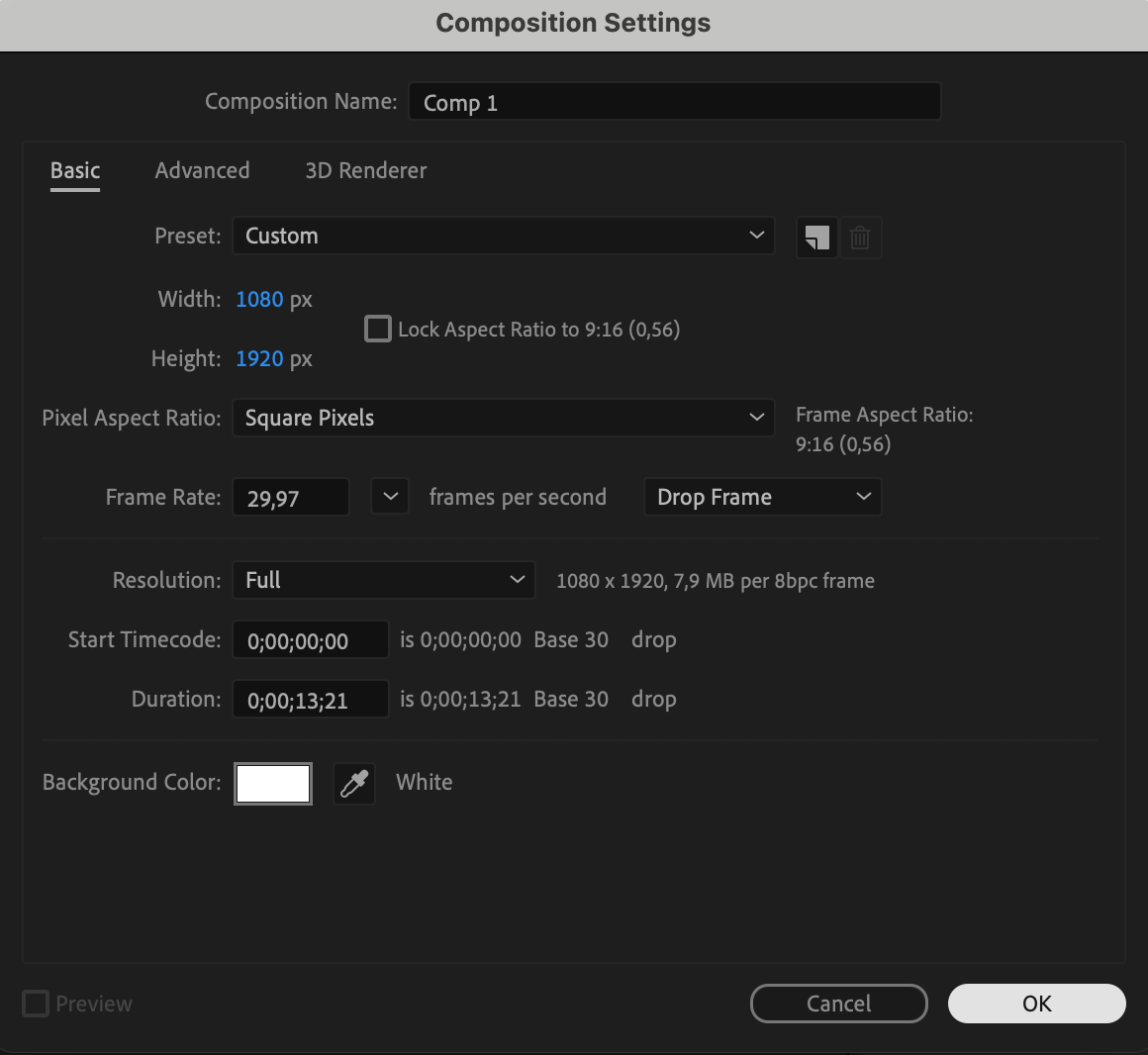 Step 2: Create a Rounded Rectangle
Step 2: Create a Rounded Rectangle
Select the Rounded Rectangle Tool (Q) and draw a rectangle. Set the Fill Color to blue and the Stroke to none. Use the Align Panel to center the shape horizontally and vertically within the composition.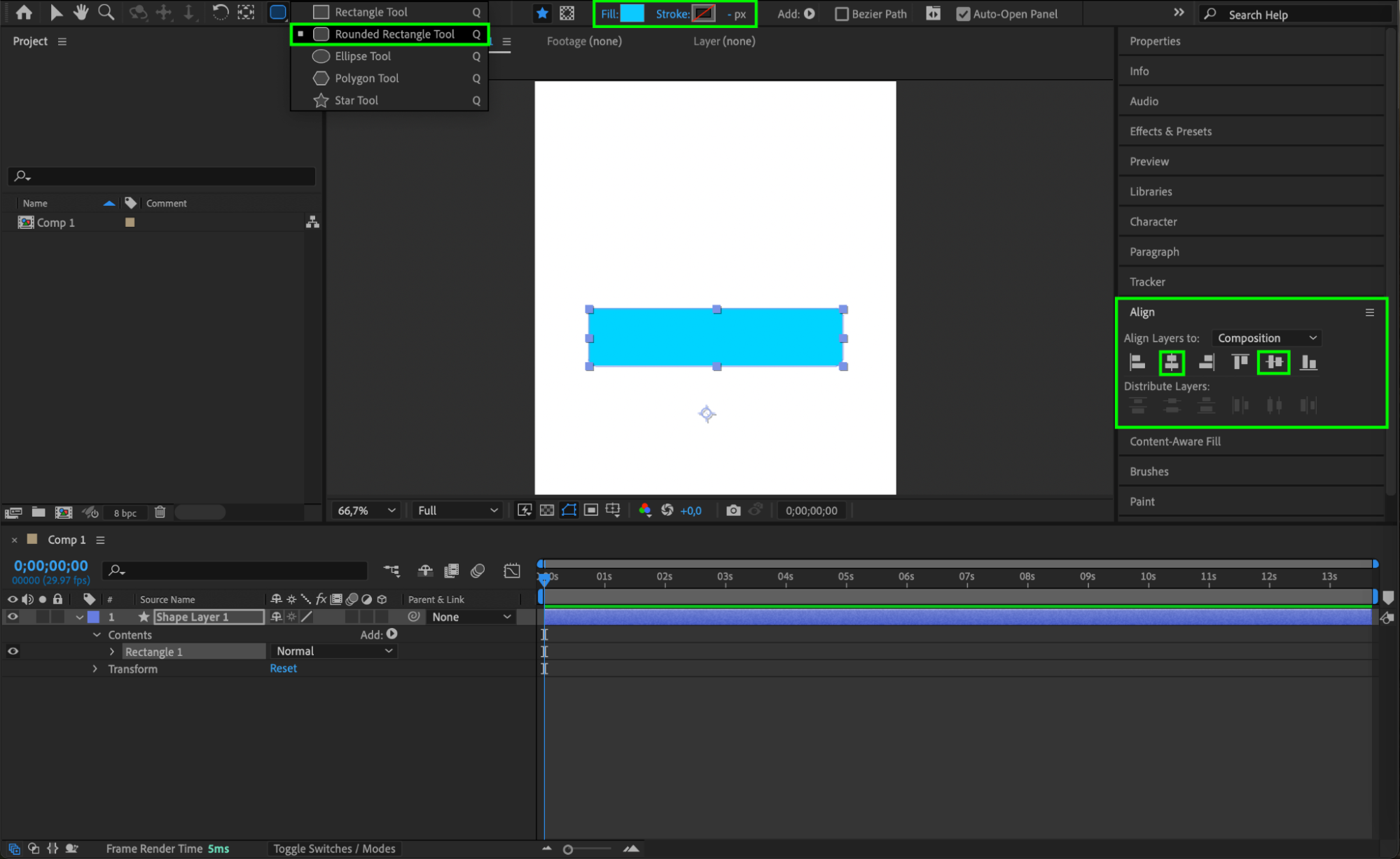 Step 3: Adjust the Anchor Point and Roundness
Step 3: Adjust the Anchor Point and Roundness
Right-click on the shape layer and choose Transform > Center Anchor Point in Layer Content. Then, expand the shape properties and set the Roundness value to 60 for smoother corners.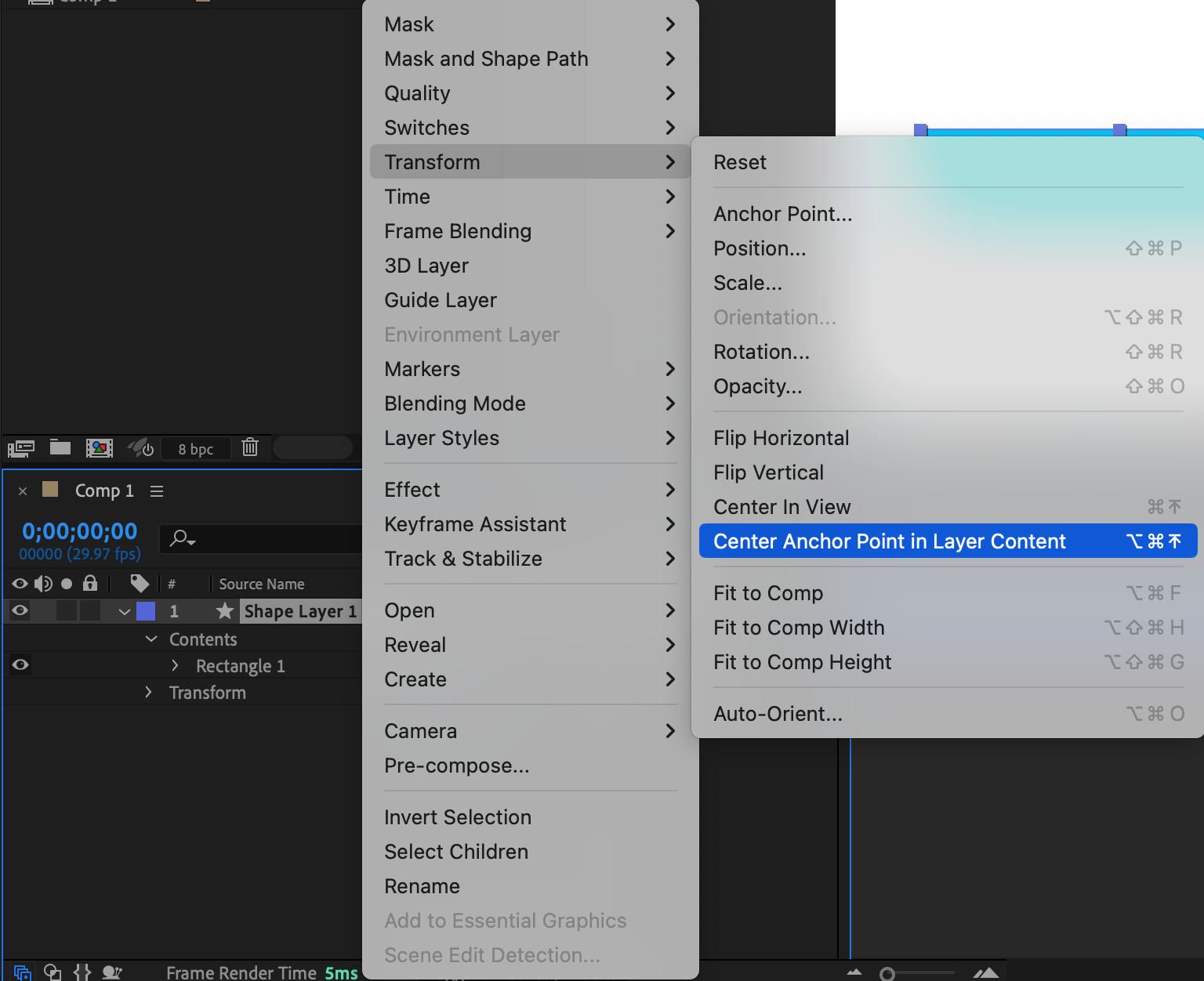
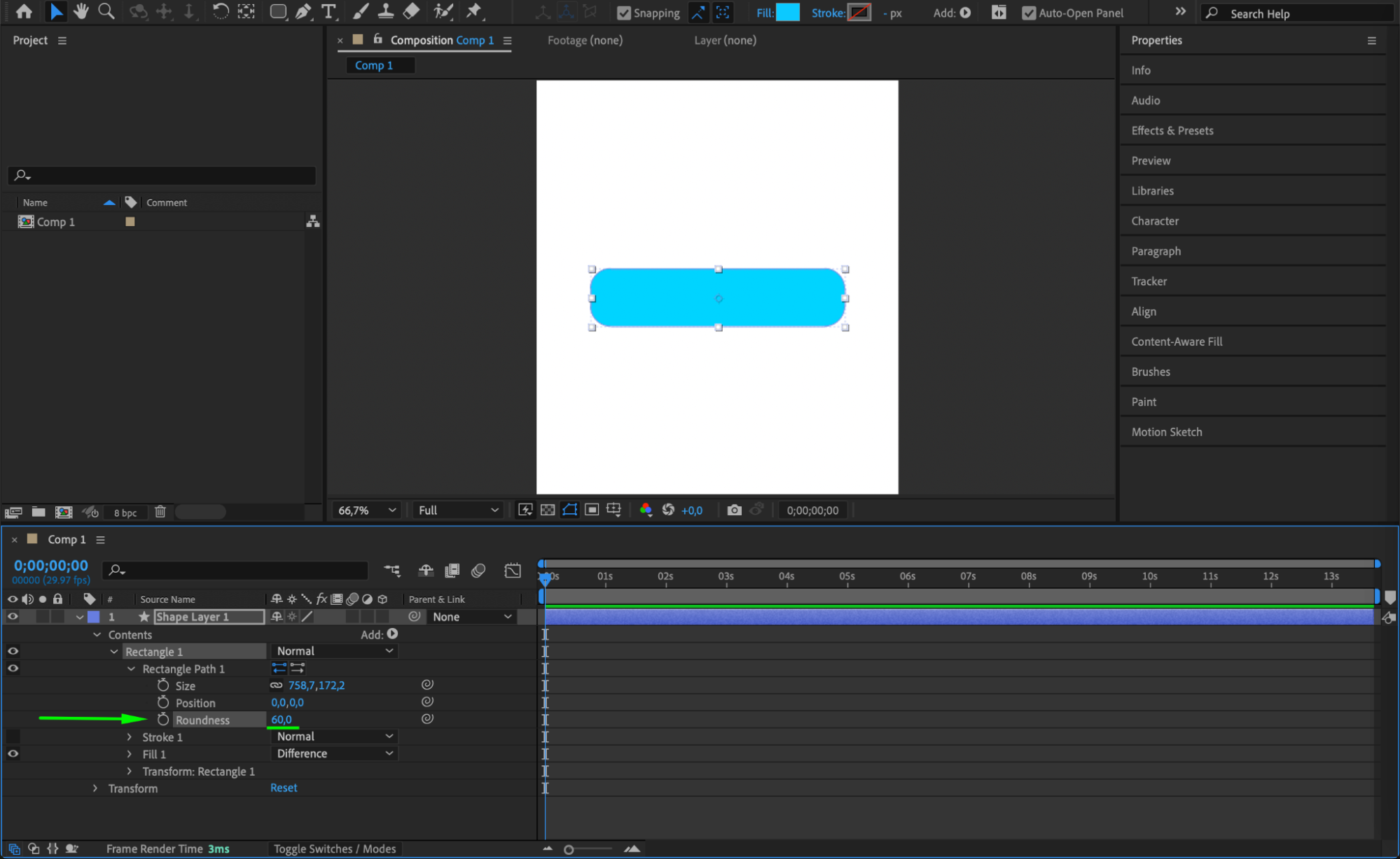
Get 10% off when you subscribe to our newsletter

Step 4: Add a Triangle for a Speech Bubble Effect
Use the Pen Tool (G) to draw a small triangle at the bottom right corner of the rectangle. This will act as a tail for the pop-up, making it look like a speech bubble.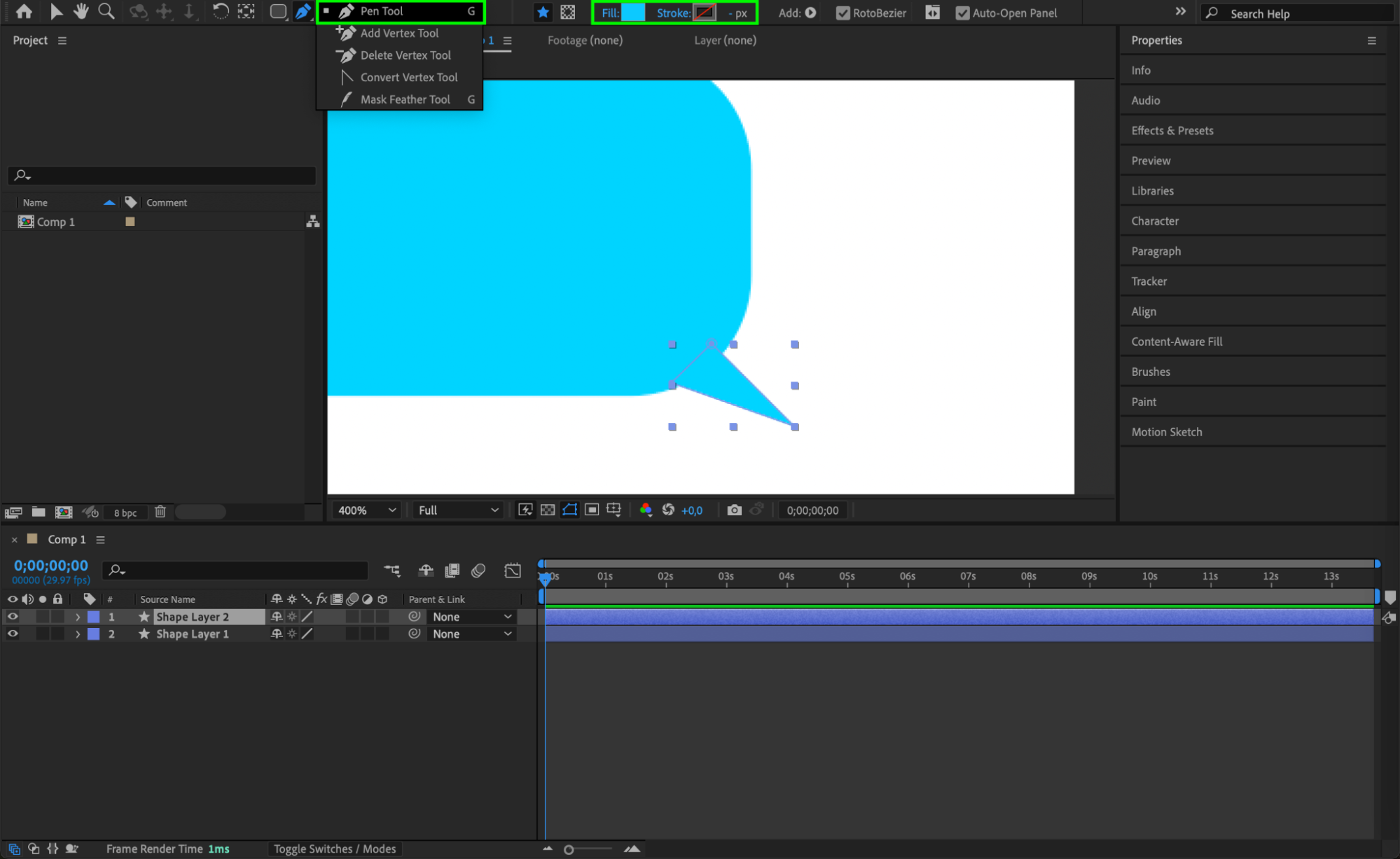 Step 5: Add and Align Text
Step 5: Add and Align Text
Select the Type Tool (Ctrl/Cmd+T) and type your desired text inside the shape. Open the Paragraph Panel and align the text to the right to ensure it fits well within the speech bubble.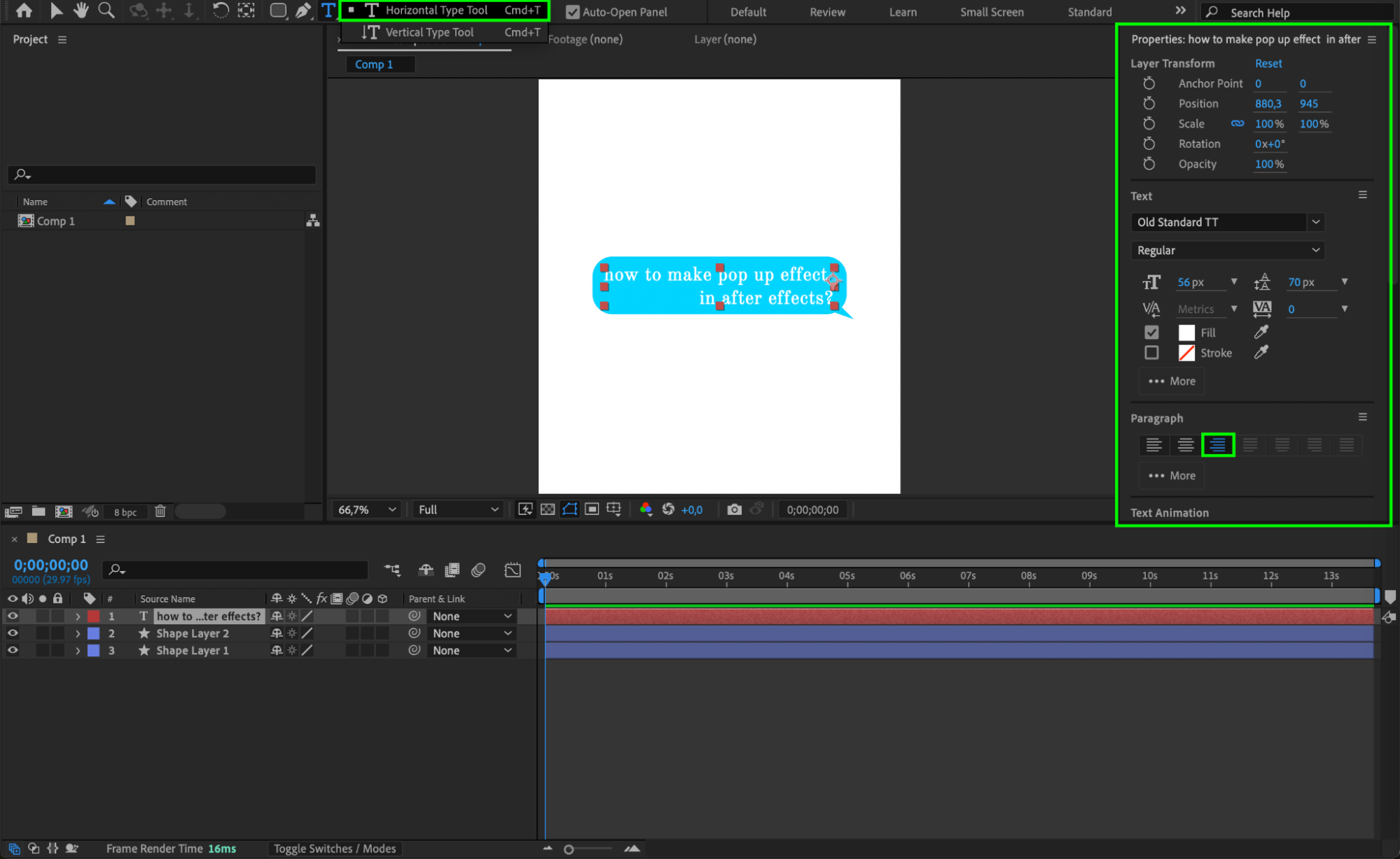 Step 6: Create a Null Object and Parent Layers
Step 6: Create a Null Object and Parent Layers
Go to Layer > New > Null Object. Select all shape and text layers, then use the Pick Whip Tool to parent them to the Null Object. This allows you to animate everything together.

Step 7: Animate the Scale for the Pop-Up Effect
Select the Null Object and open the Transform properties. Set a keyframe for Scale at 0% at the start of the timeline. Move to the middle of the composition and change the scale to 100%.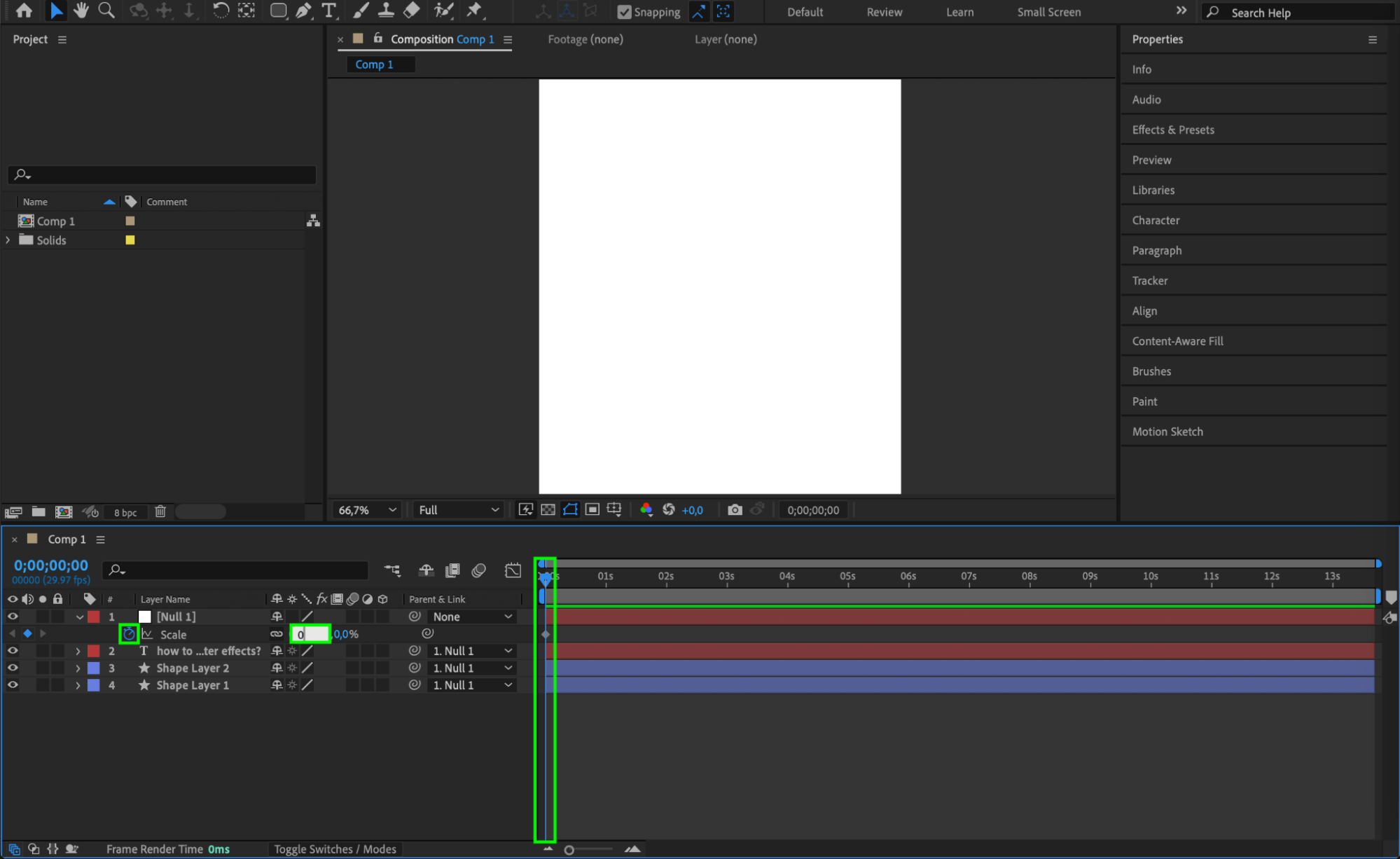
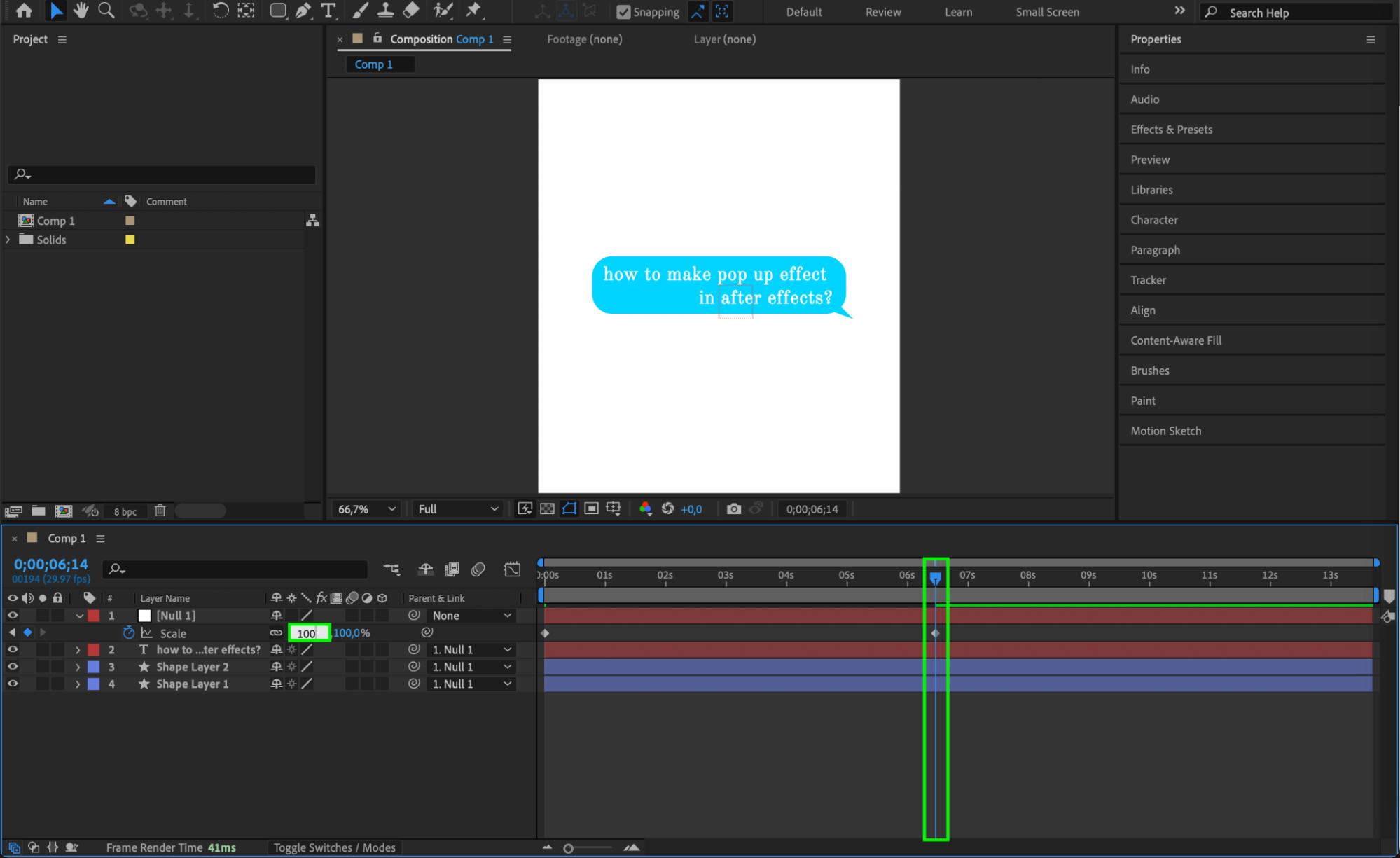 Step 8: Apply Easy Ease and Adjust Graph Editor
Step 8: Apply Easy Ease and Adjust Graph Editor
Select both scale keyframes and press F9 to apply Easy Ease. Open the Graph Editor and adjust the curve to create a smoother pop-up motion with a slight bounce effect.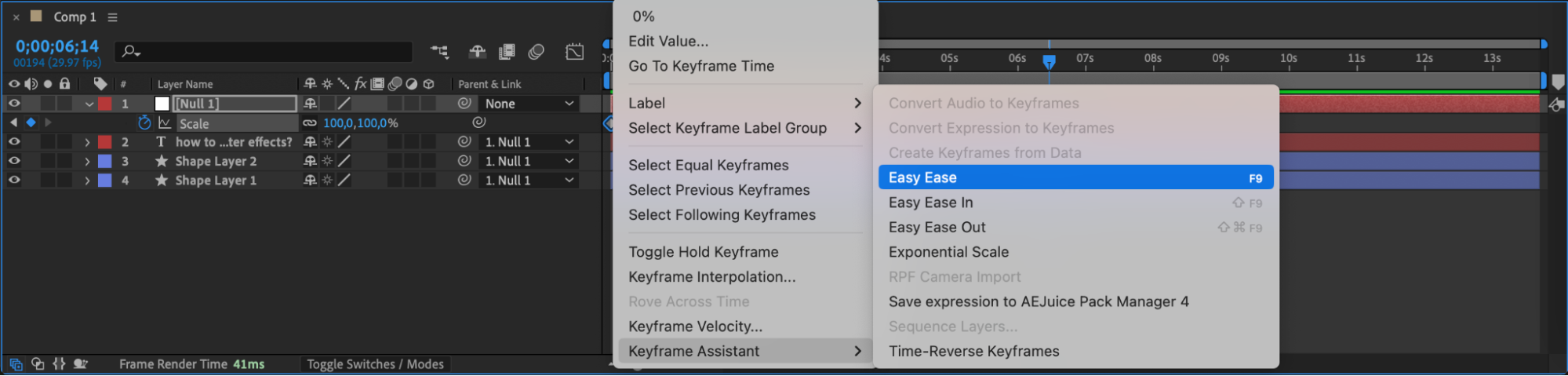
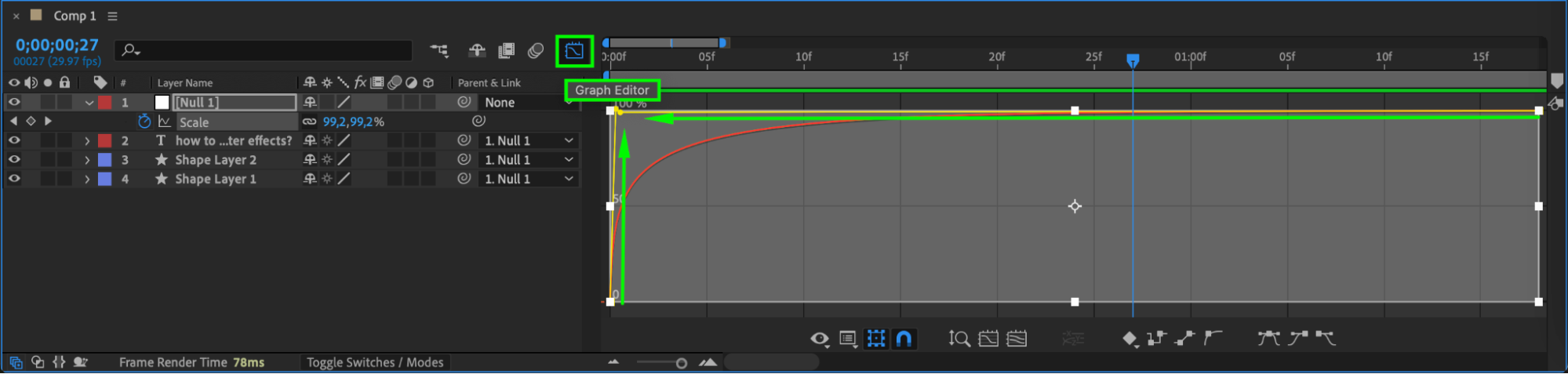 Step 9: Enable Motion Blur
Step 9: Enable Motion Blur
Check the Motion Blur box for all layers and enable Motion Blur for the composition to enhance the realism of the pop-up animation.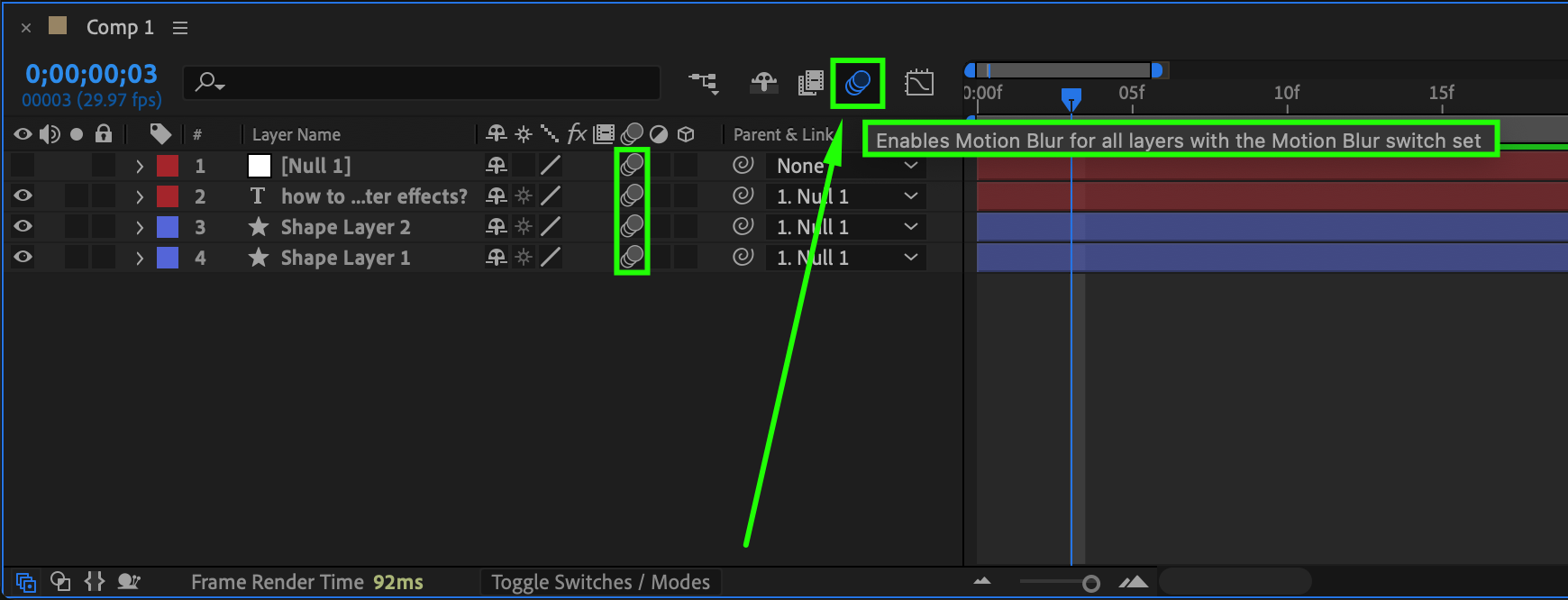
Step 10: Preview and Render
Press Spacebar to preview the animation. If everything looks good, go to Composition > Add to Render Queue, select your desired output format, and render the final animation.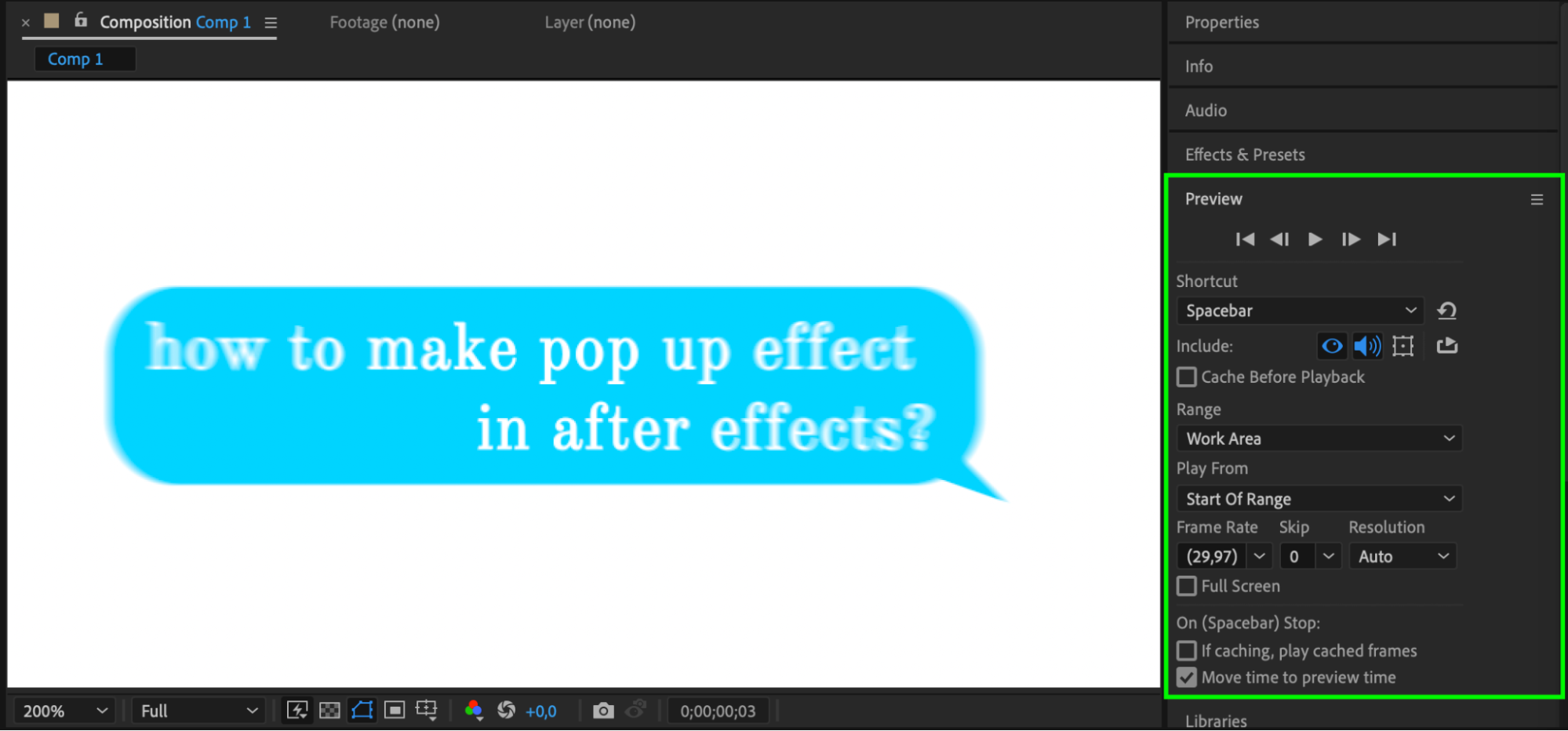 Conclusion
Conclusion
Creating a pop-up effect in After Effects is a great way to add dynamic motion to UI elements, speech bubbles, or notifications. By using shape layers, parenting to a null object, and applying smooth animations, you can achieve a professional-looking effect with ease.


