How to Create a Burned Dark Red Effect in Adobe After Effects
Introduction
A dark red burned look can add intensity, emotion, or a damaged atmosphere to your scene. This style is often used in horror, war, or post-apocalyptic visuals. In Adobe After Effects, you can create this effect using built-in tools like solid color layers, CC Burn Film, and noise. Follow these simple steps to build a dramatic burned effect for your footage.
Step 1: Prepare Your Footage or Layer
Open your project and import the footage or image you want to apply the effect to. Drag it into the timeline and make sure it’s selected. You can use this technique on video clips, still images, or even compositions with text or graphics.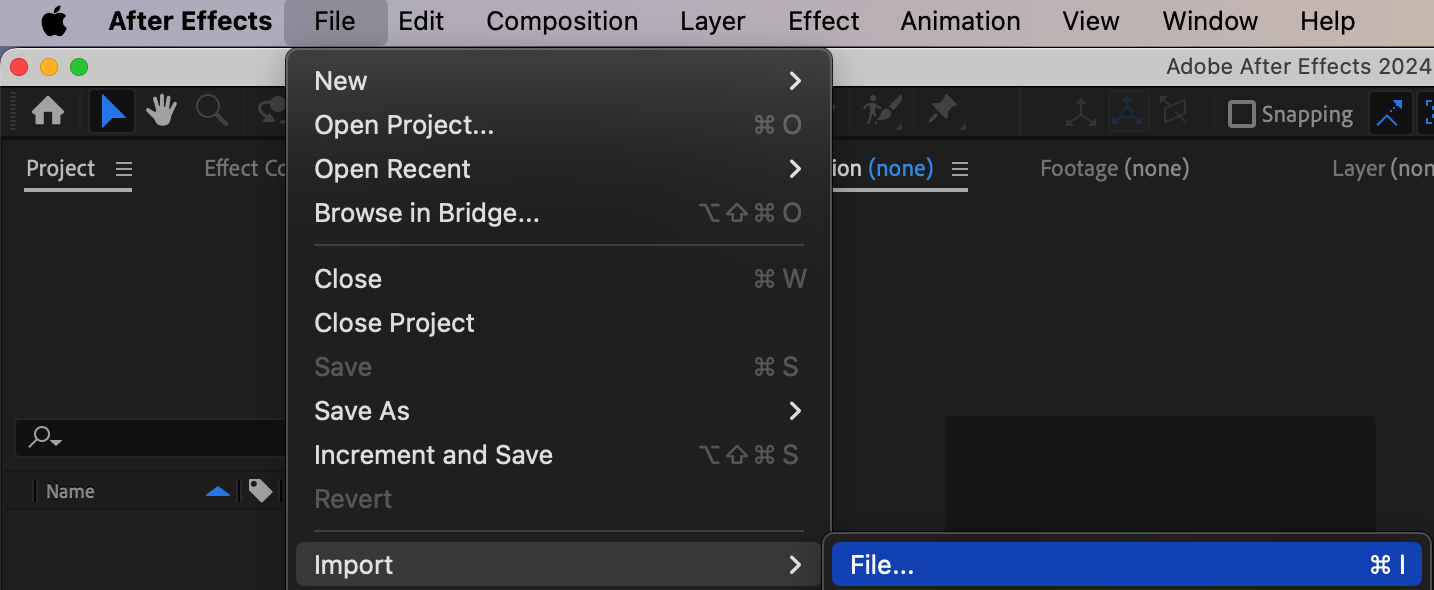
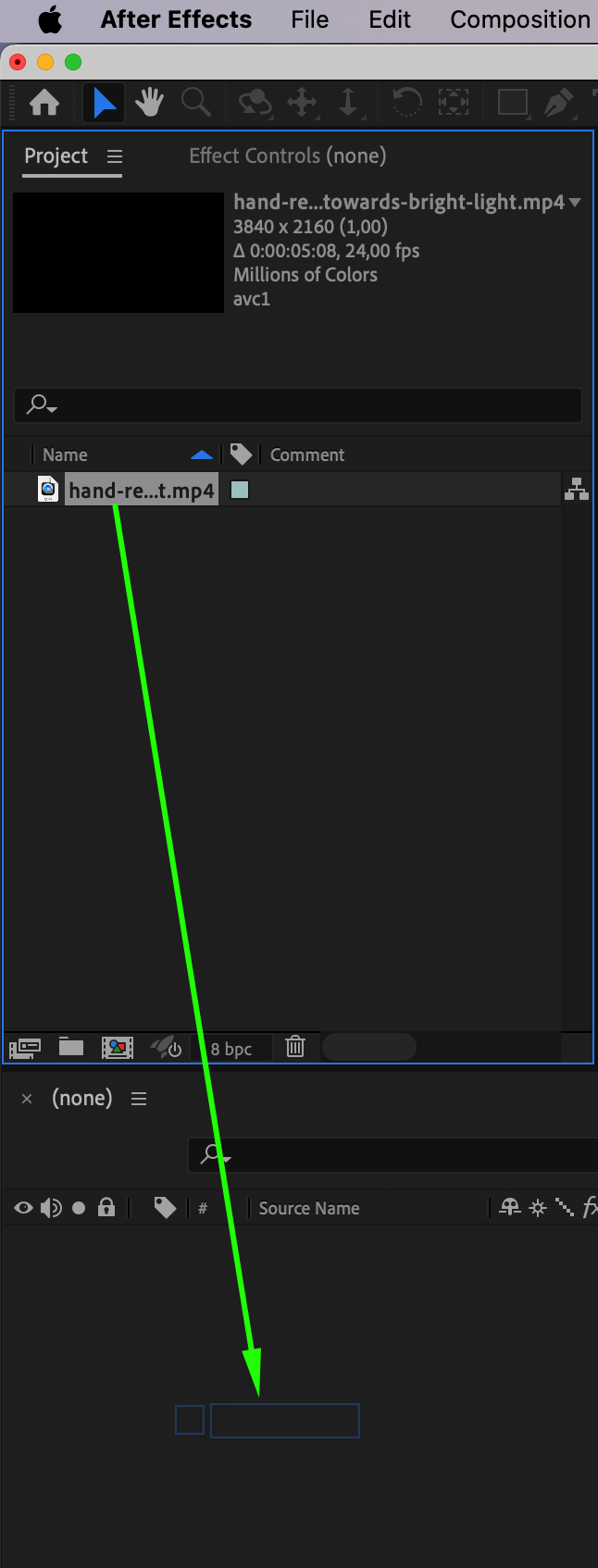

Get 10% off when you subscribe to our newsletter

Step 2: Add a Solid Color Layer
To create the base tone, go to Layer > New > Solid, and choose a dark red or maroon color. Place this solid above your footage in the timeline. You can later adjust the blending mode or opacity to control how strongly the red tone affects the layer below.
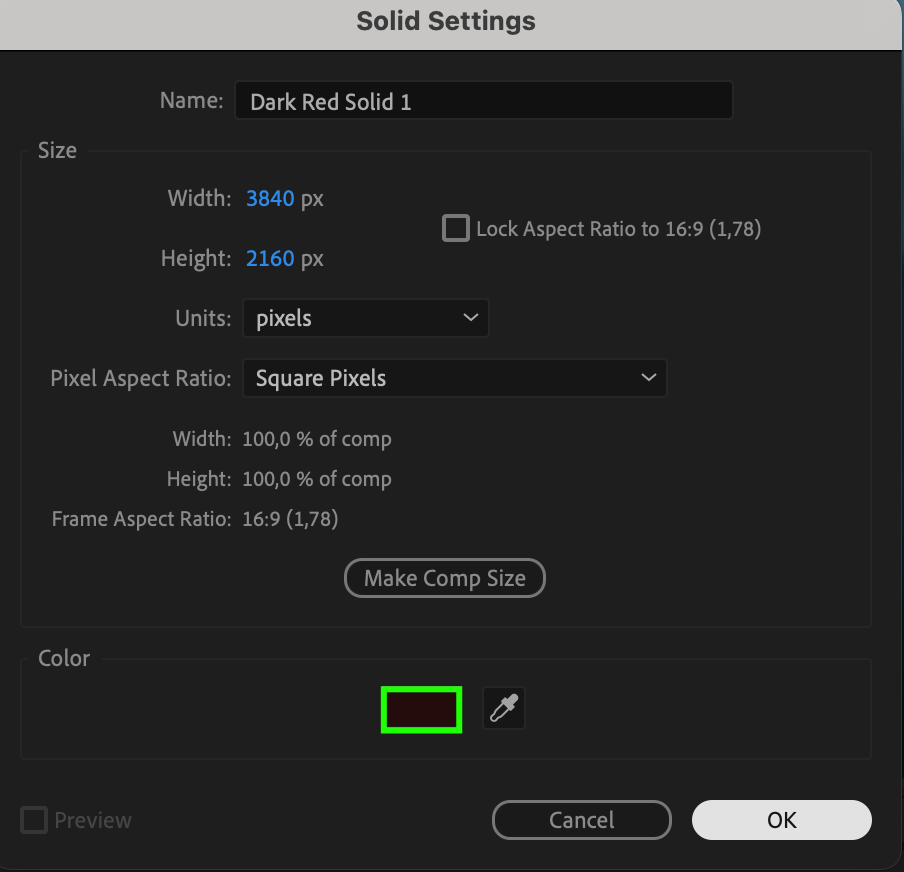 Step 3: Apply and Animate CC Burn Film
Step 3: Apply and Animate CC Burn Film
Search for CC Burn Film in the Effects & Presets panel and apply it to your footage layer. This effect creates a burned or melting look. Animate the Burn value by setting a keyframe at 0% at the start, and another at 100% at the point you want the full burned effect to disappear. This creates a gradual destruction look.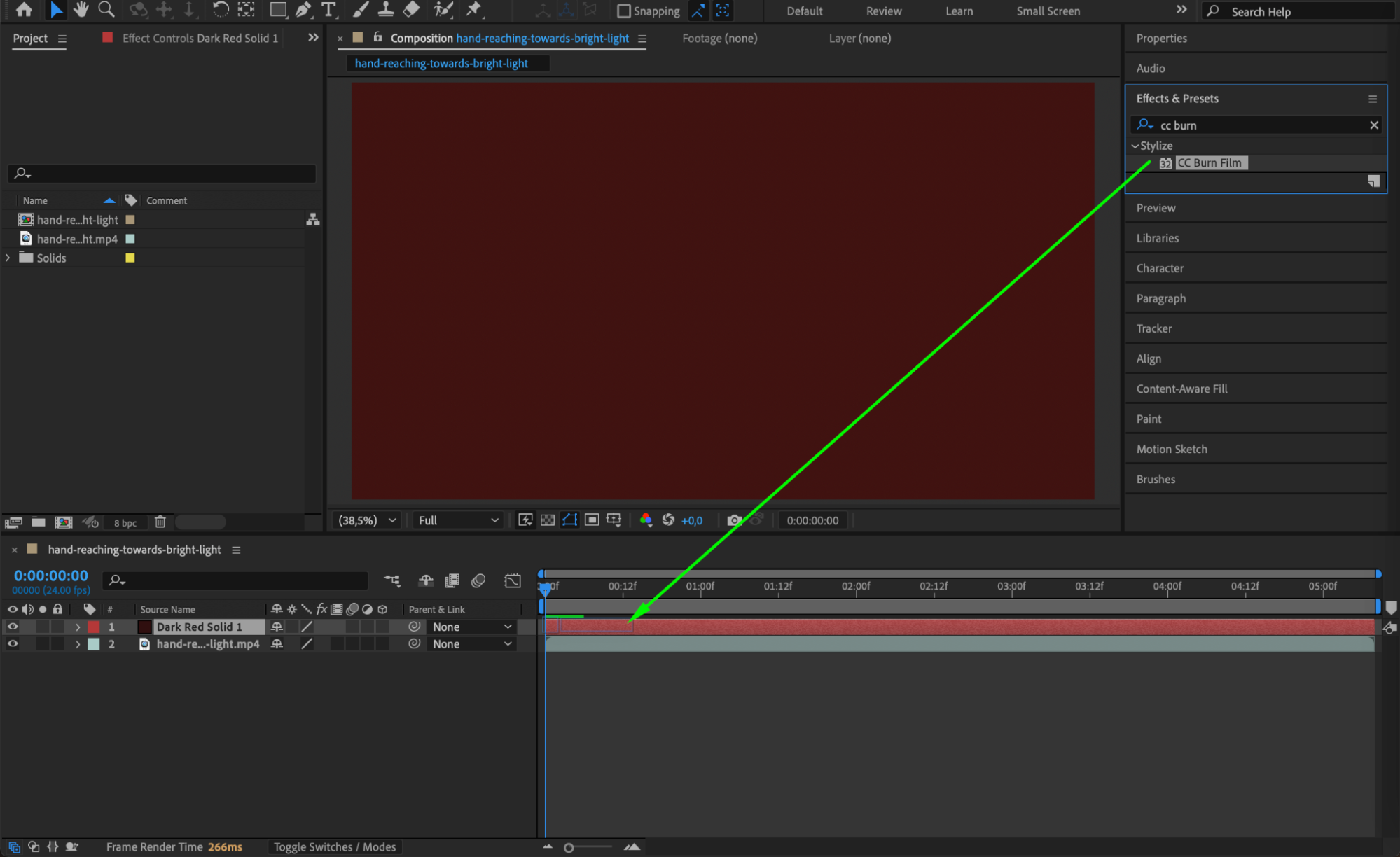
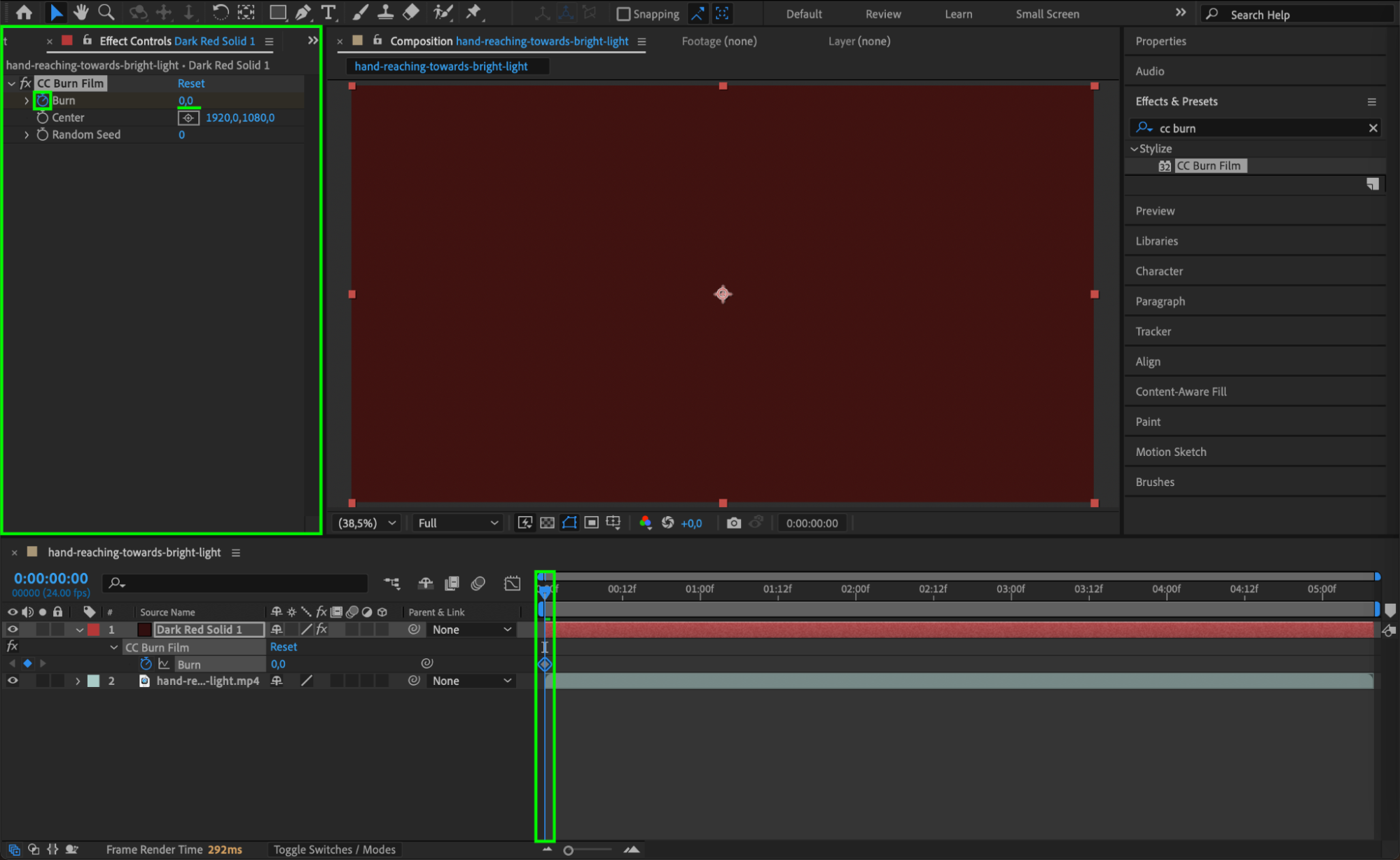

Step 4: Add Texture or Noise
For extra realism, add the Noise effect (Effect > Noise & Grain > Noise) to your footage or solid layer. Set the noise amount to around 10–20%, and make sure Use Color Noise is checked for more depth. This helps the image look less clean and more organically damaged.
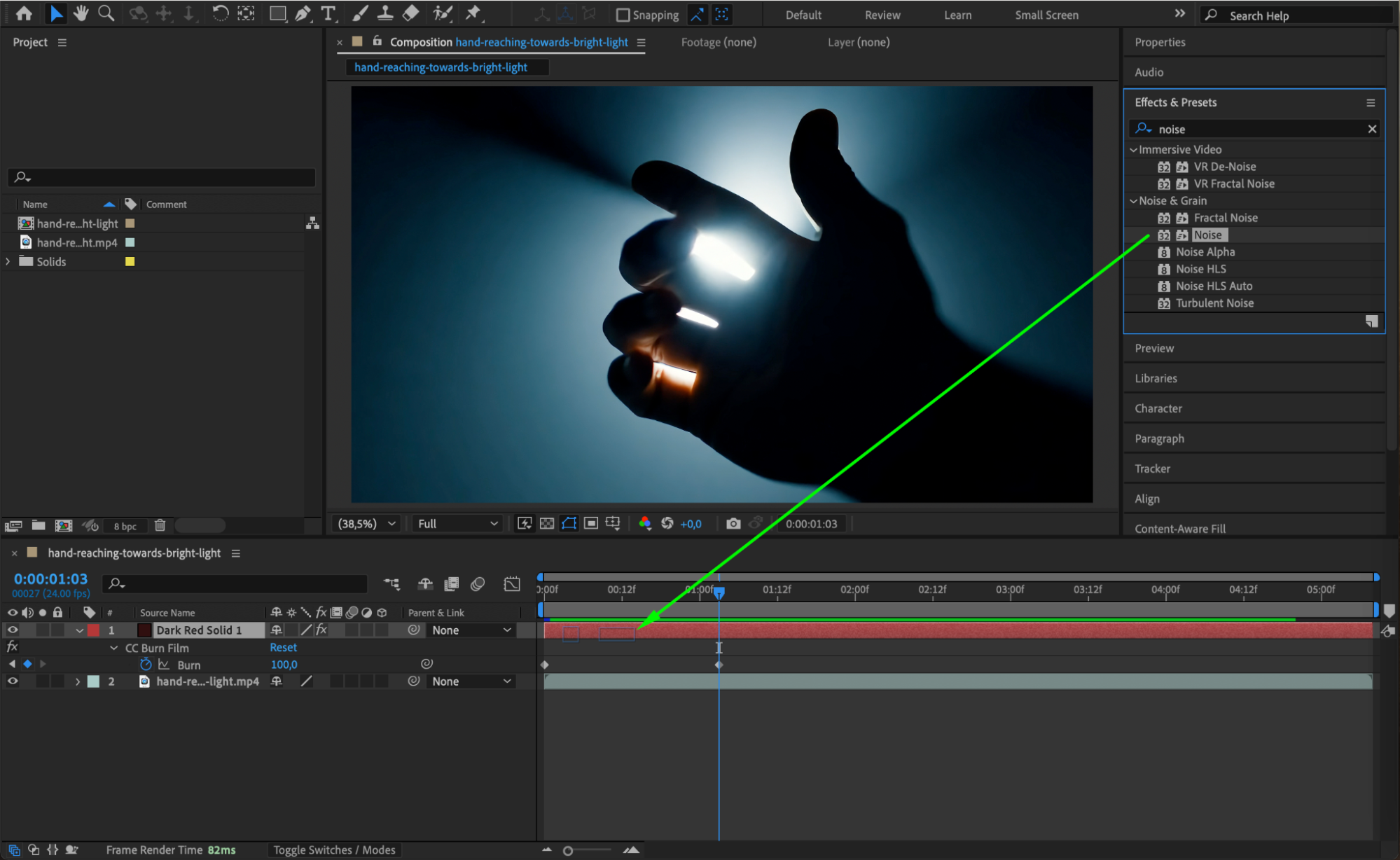
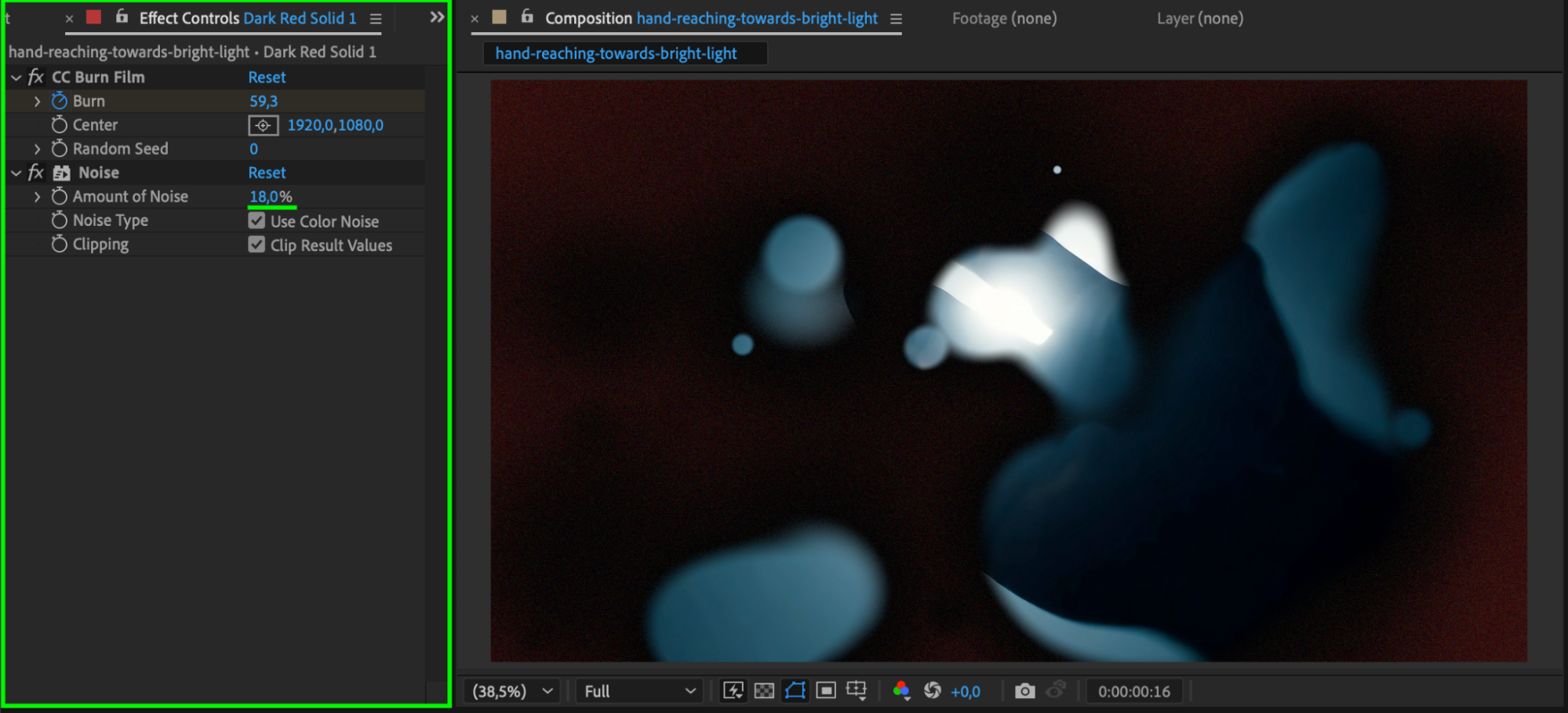
Step 5: Preview and Fine-Tune
Press Spacebar to preview your animation. If needed, adjust the timing of the CC Burn Film keyframes, the opacity of the solid layer, or the intensity of the noise. Small tweaks can help the effect feel more natural and polished.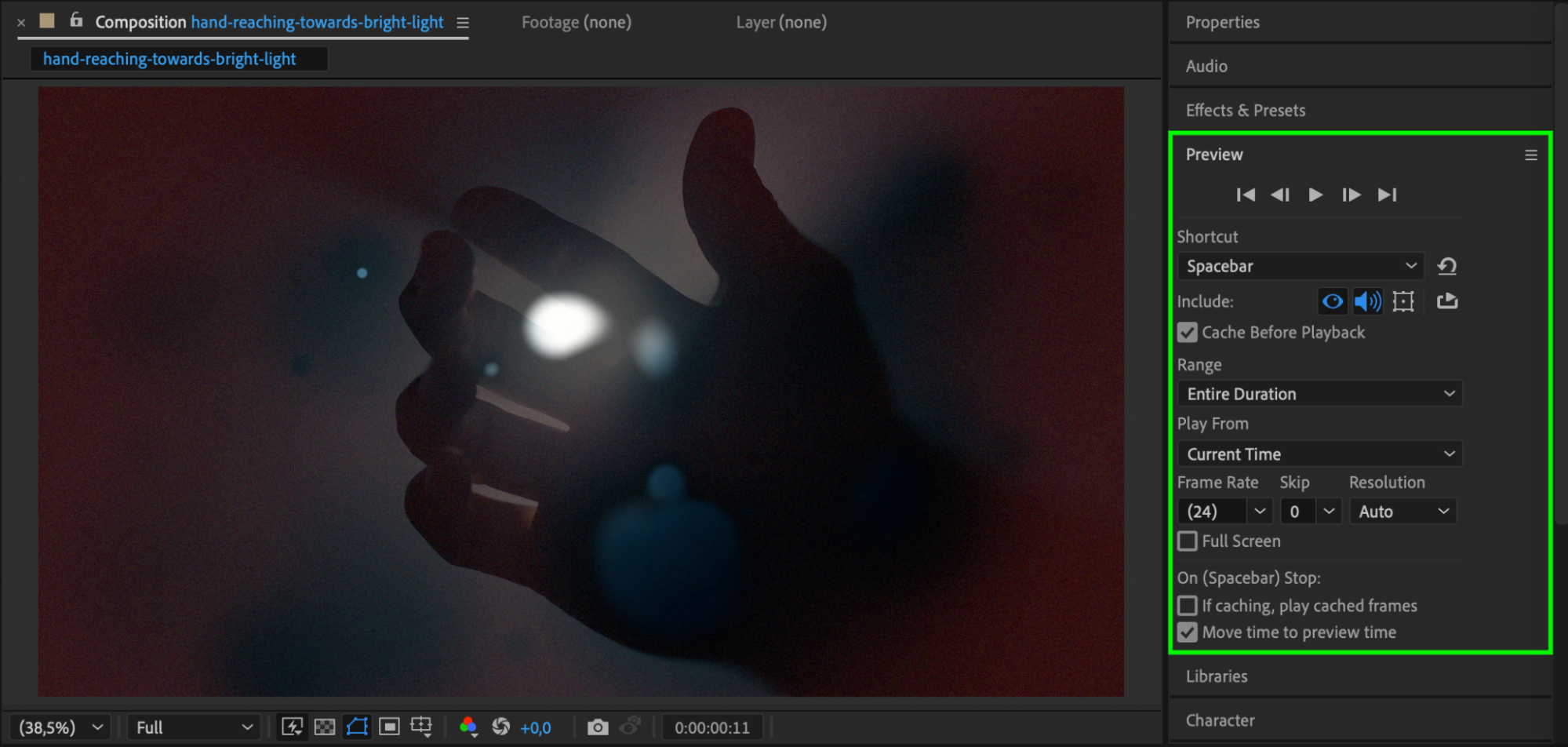
Conclusion
Creating a dark red burned look in Adobe After Effects is easy with just a few built-in tools. By combining a red solid color layer, the CC Burn Film effect, and some noise, you can achieve a strong, stylized burn effect. This method adds dramatic storytelling power to your project and works great for visual damage, horror scenes, or stylized transitions.


