Learn how to apply 8-bit pixel effects in Premiere Pro using the AEJuice 8-Bit Effects Pack for a nostalgic video game look.
Add 8-Bit Retro Effects in Premiere Pro with AEJuice
Introduction to 8-Bit Pixel Effects for Classic Gaming Style
Want to give your video that nostalgic retro game look? The AEJuice 8-Bit Effects Pack is perfect for adding pixelated transitions, overlays, and animations that feel straight out of the arcade. In this 8-bit effects tutorial, we’ll show you how to apply and customize the best 8-bit pixel effects for your video editing projects in Premiere Pro.
Step 1: Launch Premiere Pro and Create a Project
Open Premiere Pro. In the welcome screen, enter your Project Name, select your footage for import, and press Create. This will launch your timeline and workspace.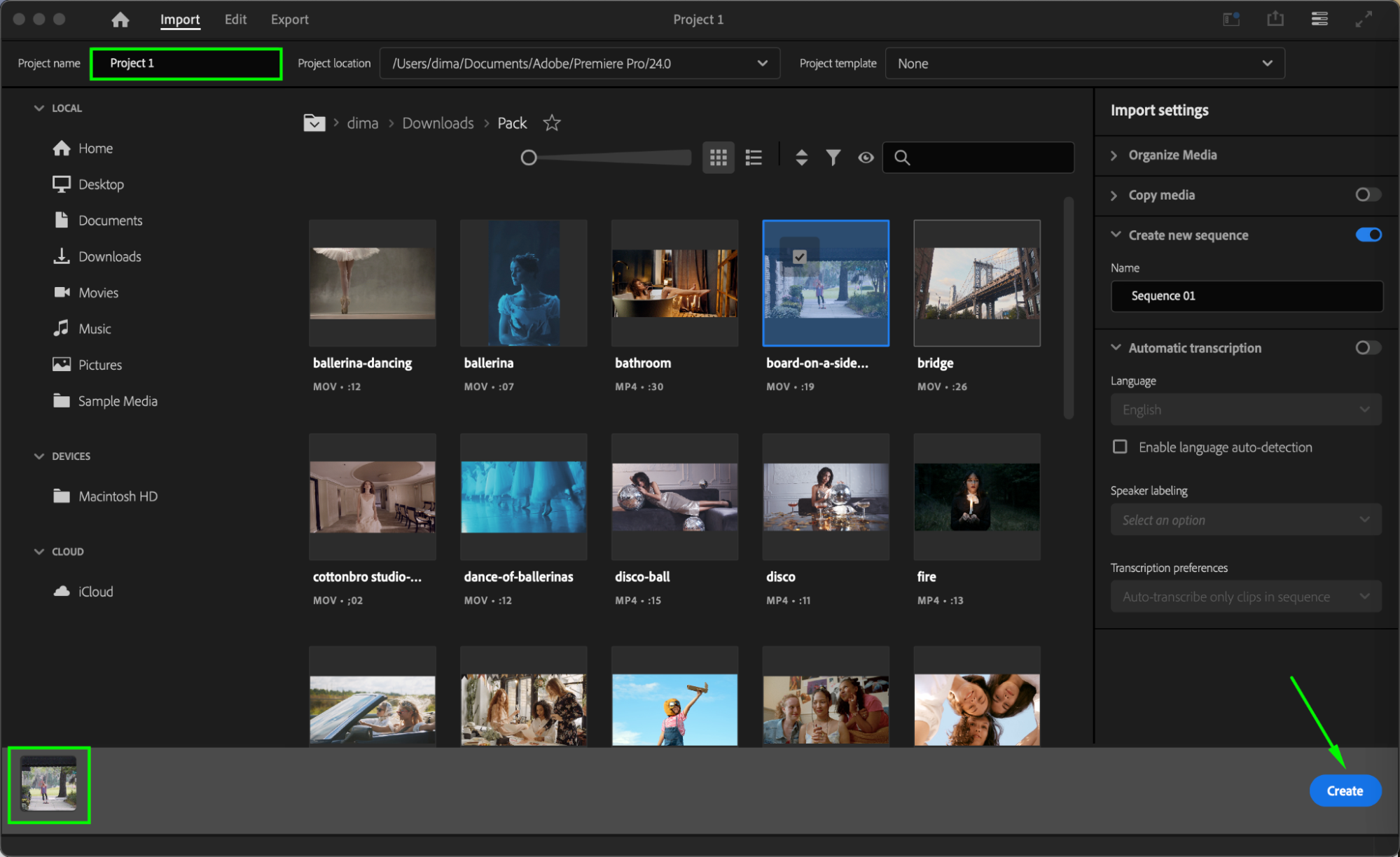
Get 10% off when you subscribe to our newsletter

Step 2: Open AEJuice Pack Manager
Go to Window > Extensions > AEJuice Pack Manager 4 to open the plugin panel. This is where you’ll find all your AEJuice products and template packs. Step 3: Download the 8-Bit Effects Pack
Step 3: Download the 8-Bit Effects Pack
Inside Pack Manager, scroll or search to find the 8-Bit Effects Pack. If it’s not installed yet, click it to download. Once downloaded, the pack will be available for use in your projects.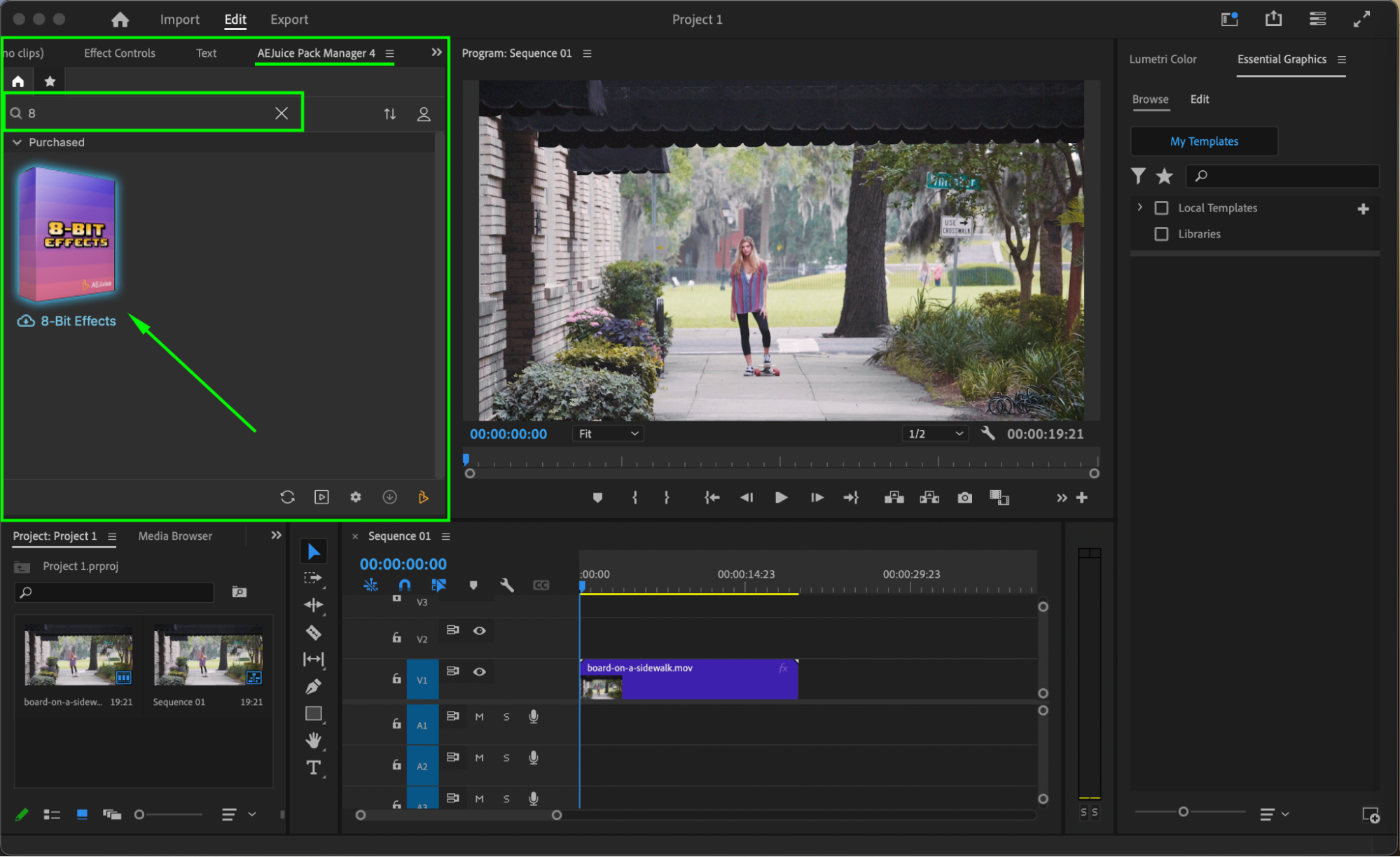 Step 4: Choose and Import an 8-Bit Effect
Step 4: Choose and Import an 8-Bit Effect
Browse through the available 8-bit animations or overlays and pick one that fits your creative vision. Make sure your playhead is placed where you want the effect to begin. Click on the effect and press Import to add it to your timeline.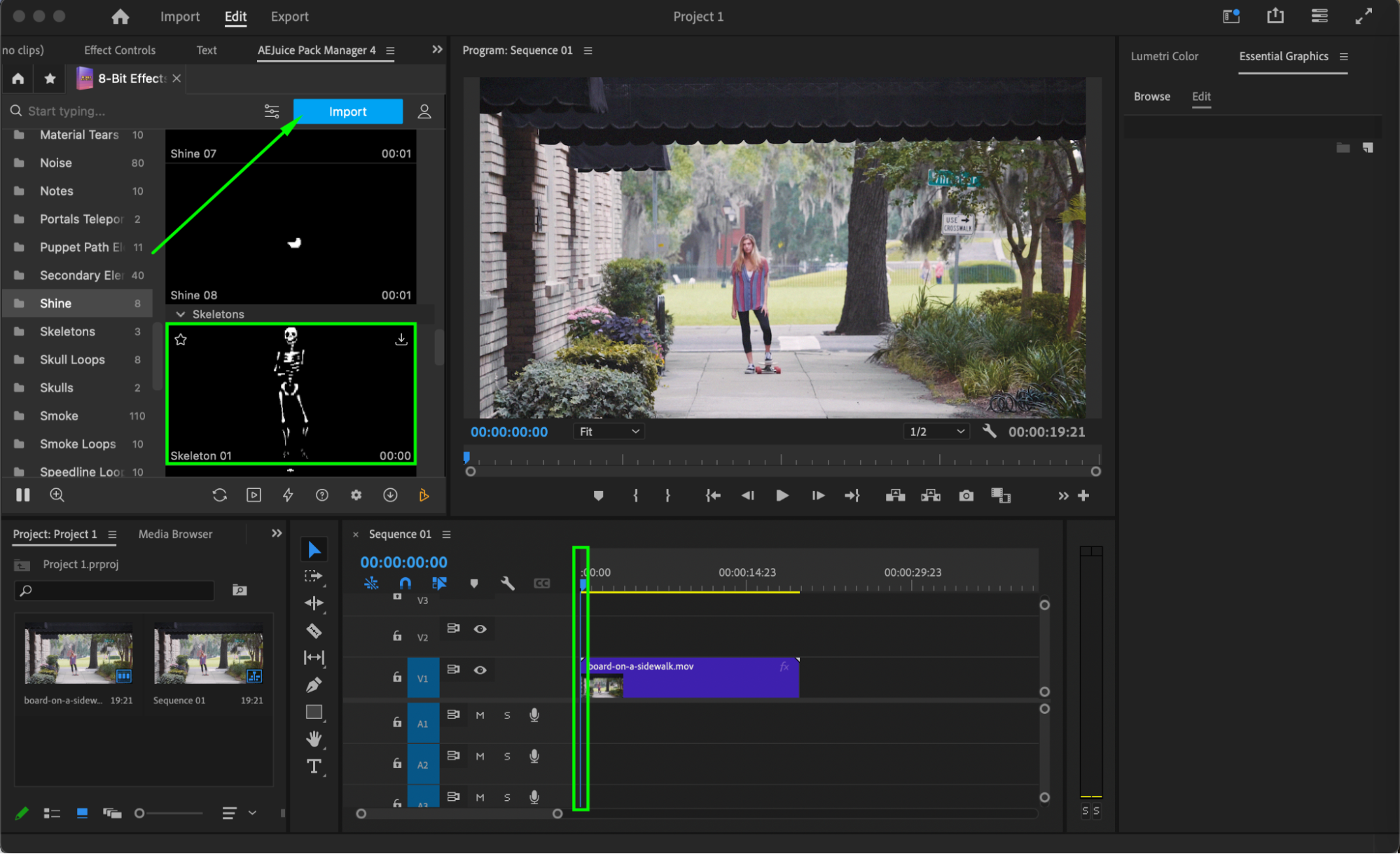
Step 5 (Optional): Customize the Effect
Select the imported effect layer in your timeline. Open the Effect Controls panel to adjust scale, position, or blending settings. This helps you better integrate the effect with your footage and achieve a polished, pixel-perfect look.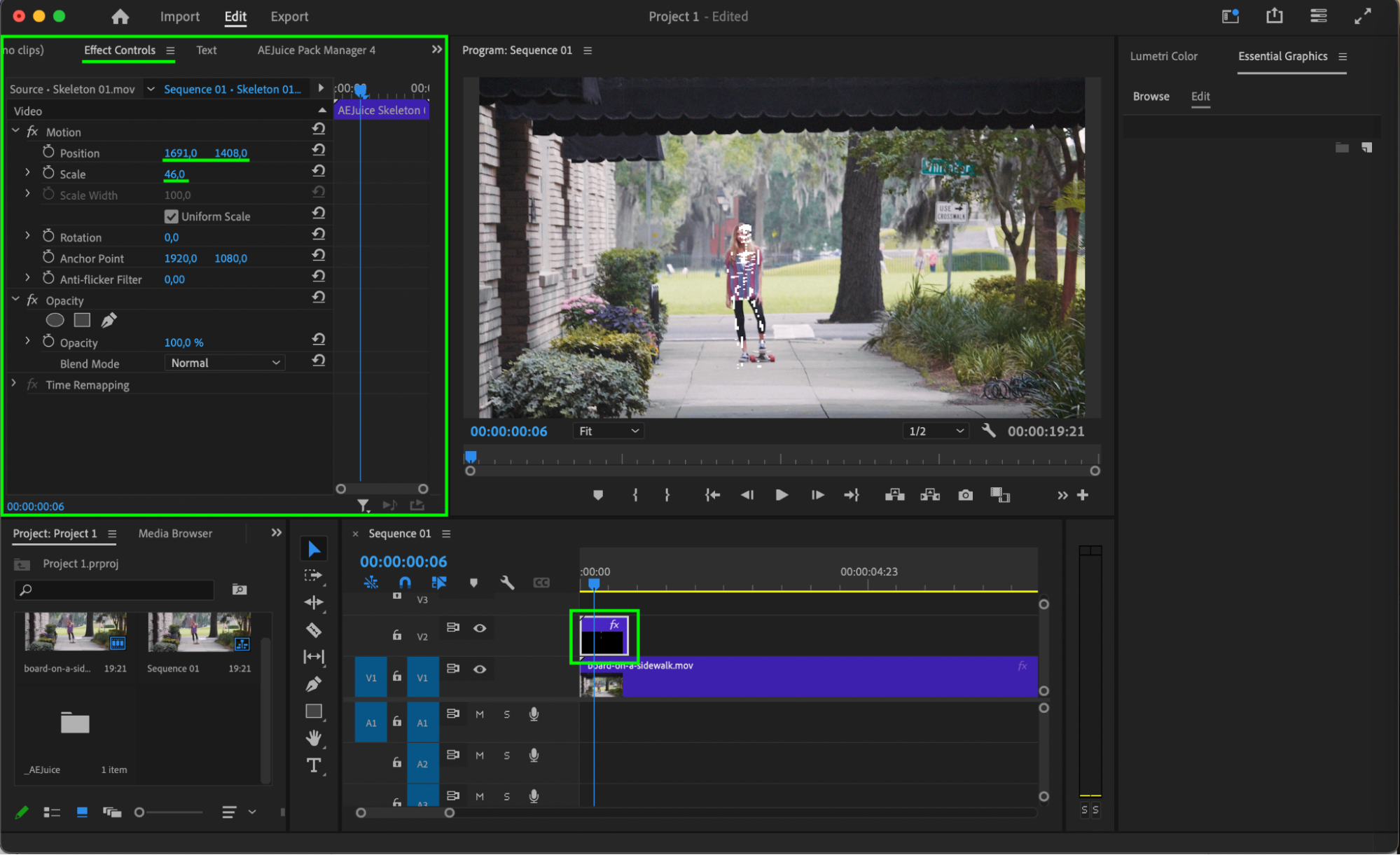
Step 6: Preview and Finalize
Press the Play button or hit the Spacebar to preview the animation. Make any final adjustments to timing, placement, or scale. Your 8-bit animation is now ready for export!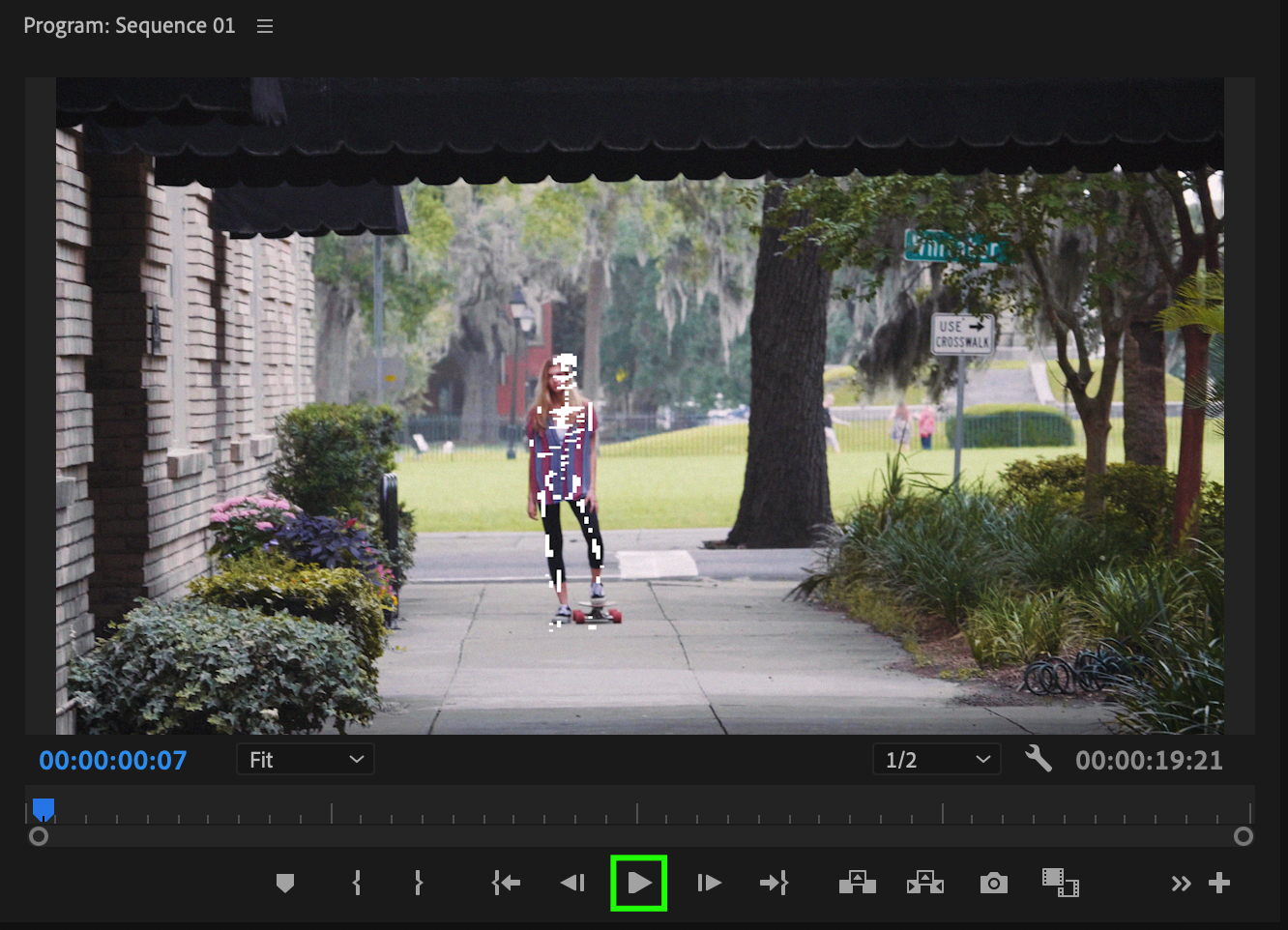 Conclusion
Conclusion
Using the AEJuice 8-Bit Effects Pack, you can easily create fun, nostalgic visuals inspired by vintage video games. Whether you’re editing a retro music video or a gaming-themed project, this pack delivers bold and playful pixel effects in just a few clicks.


