How to Automatically Mask Objects in After Effects
Using the Roto Brush Tool for Auto Masking
Masking is an essential technique in After Effects for isolating objects or removing backgrounds. The Roto Brush tool allows you to create an automatic mask by selecting the subject and refining the edges without the need for manual frame-by-frame masking. Below is a step-by-step guide on how to auto mask using the Roto Brush tool.
Get 10% off when you subscribe to our newsletter

Step 1: Import Your Video
Go to File > Import > File and select the video you want to work with. Drag it onto the timeline to create a composition with matching settings.
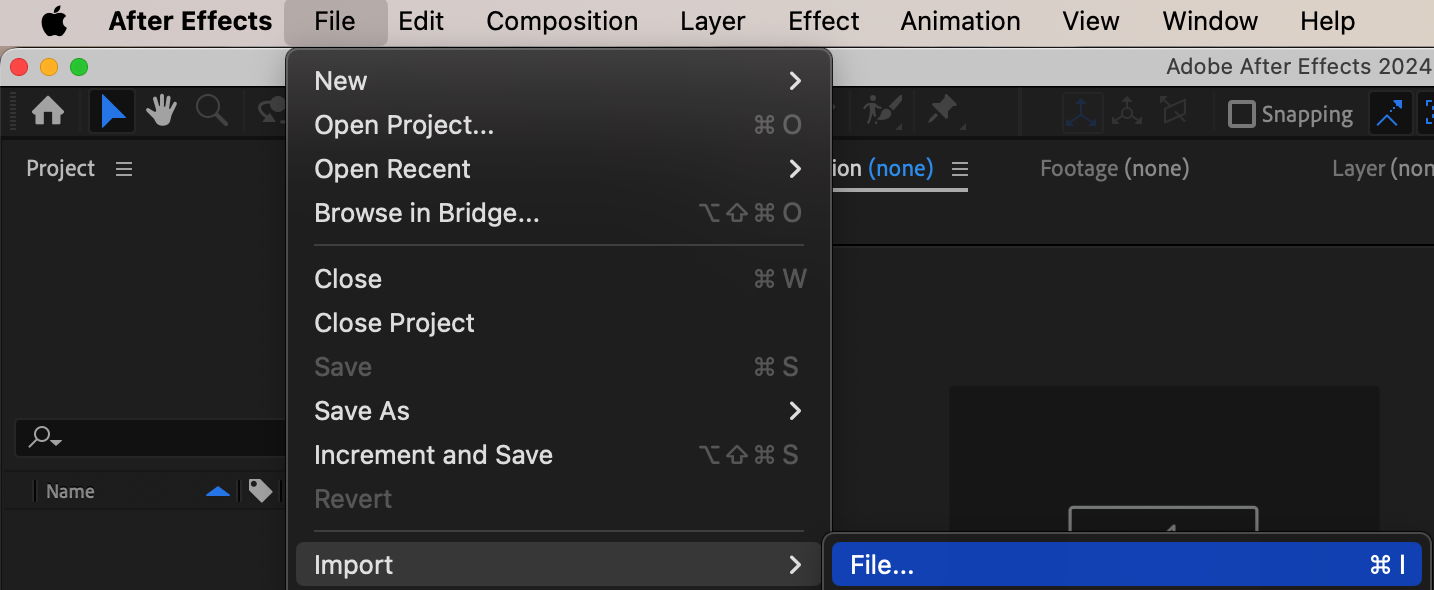
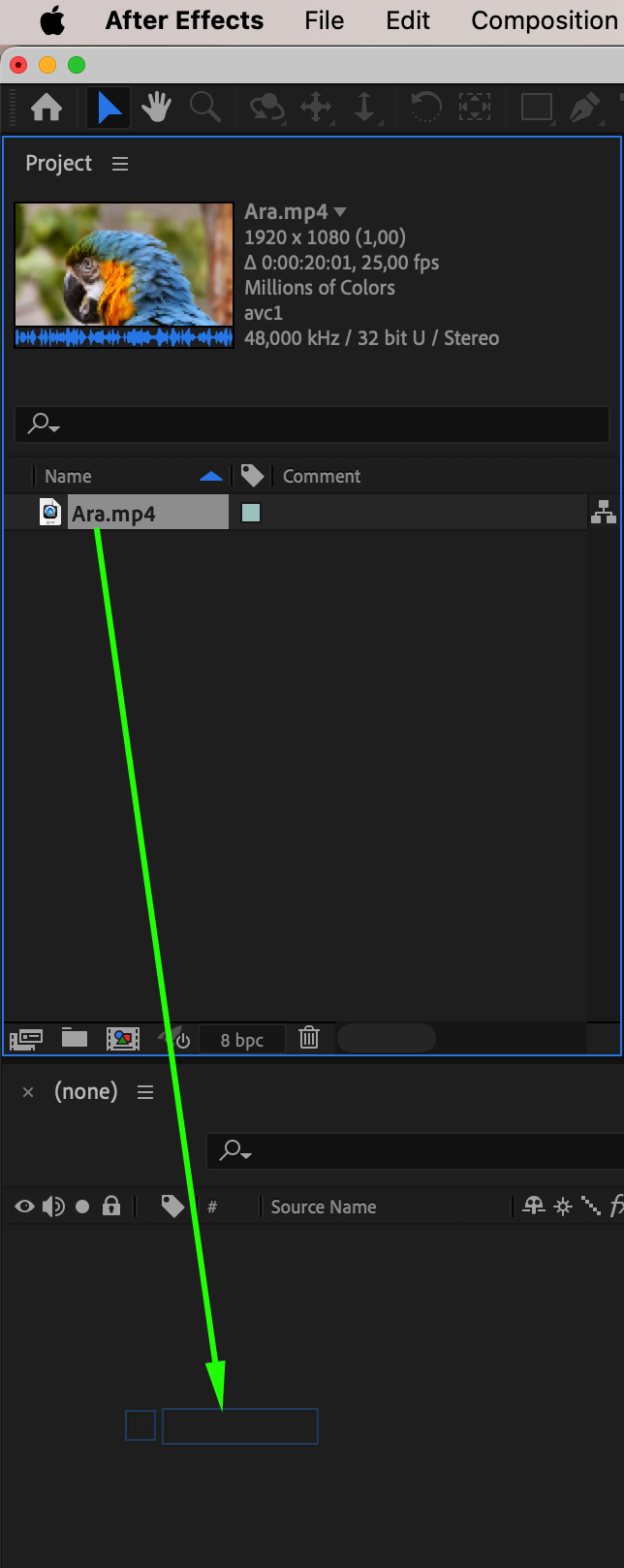 Step 2: Select the Roto Brush Tool
Step 2: Select the Roto Brush Tool
Double-click your video layer in the timeline to open it in the Layer panel. Then, select the Roto Brush tool (Alt/Option + W) from the Toolbar.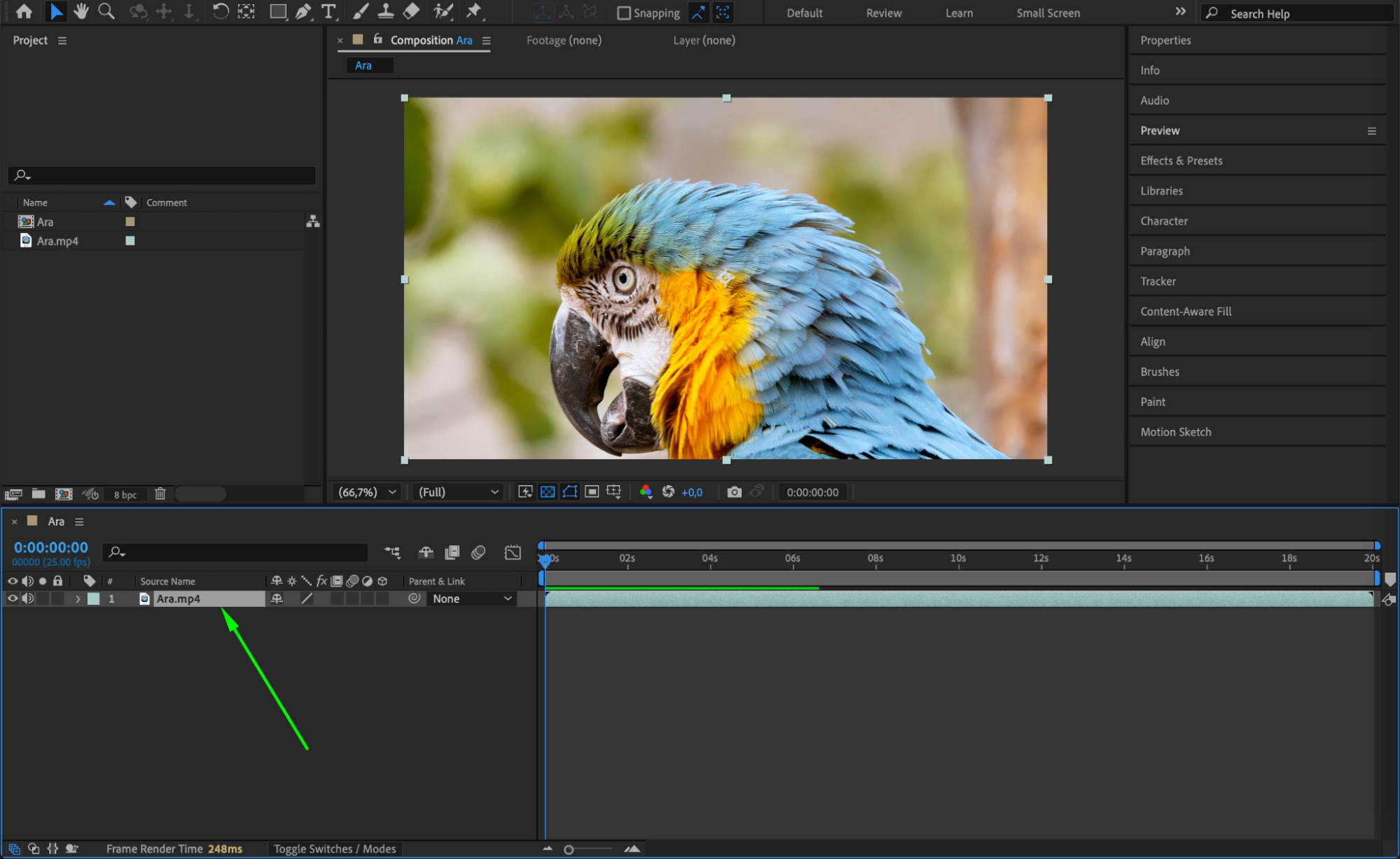 Step 3: Define the Masked Area
Step 3: Define the Masked Area
Click and drag over the object you want to keep visible. After Effects will automatically detect the edges. To refine the selection, hold “Alt/Option” and paint over unwanted areas. Check the selection frame by frame to ensure accuracy.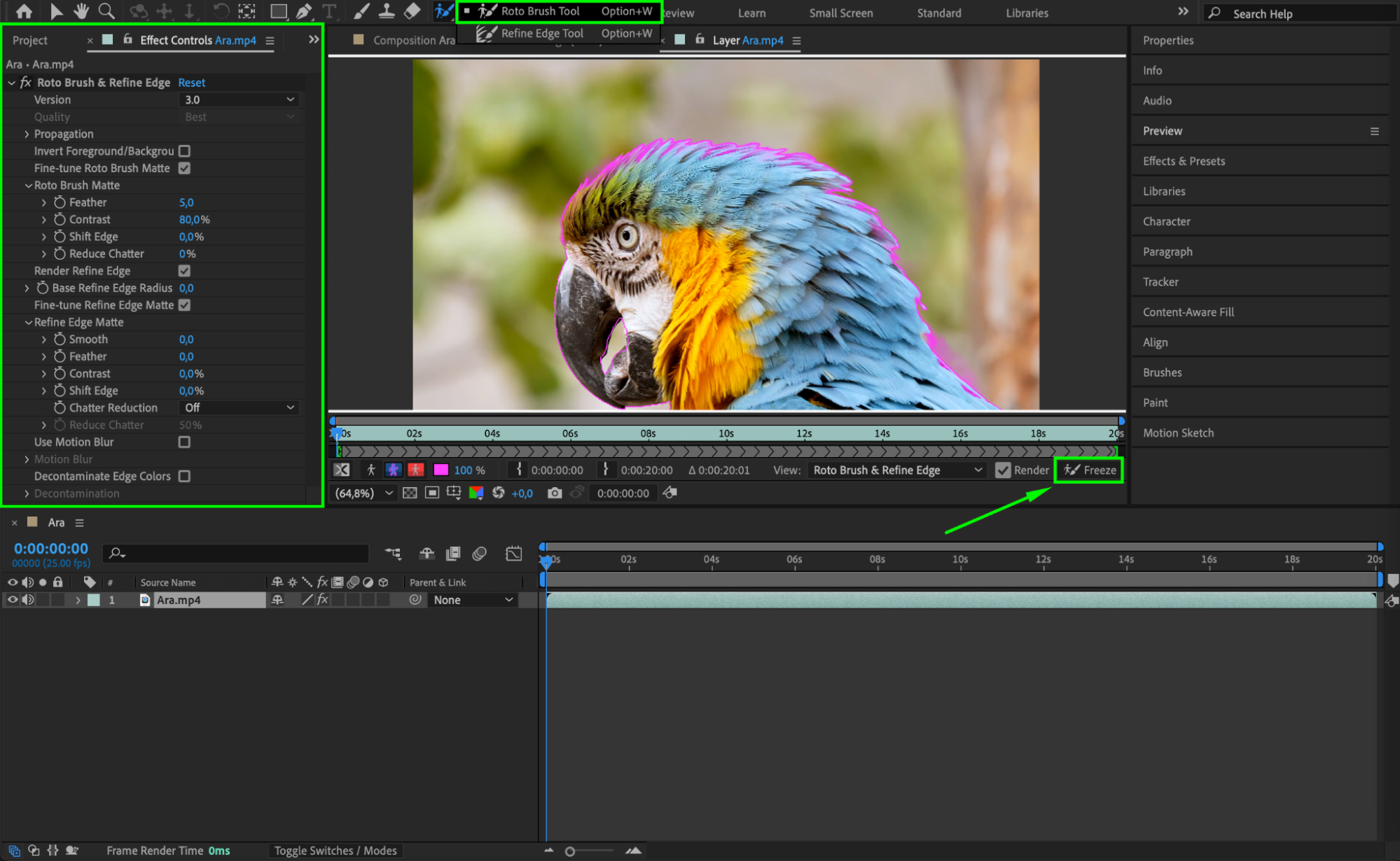 Step 4: Freeze the Mask
Step 4: Freeze the Mask
Once you are satisfied with the selection, click the Freeze button at the bottom of the Composition panel. This locks the mask and prevents further changes, ensuring smooth playback.
Step 5: Return to the Composition Panel
After freezing, return to the Composition panel by clicking on your main composition tab. The masked object will now be isolated from the background.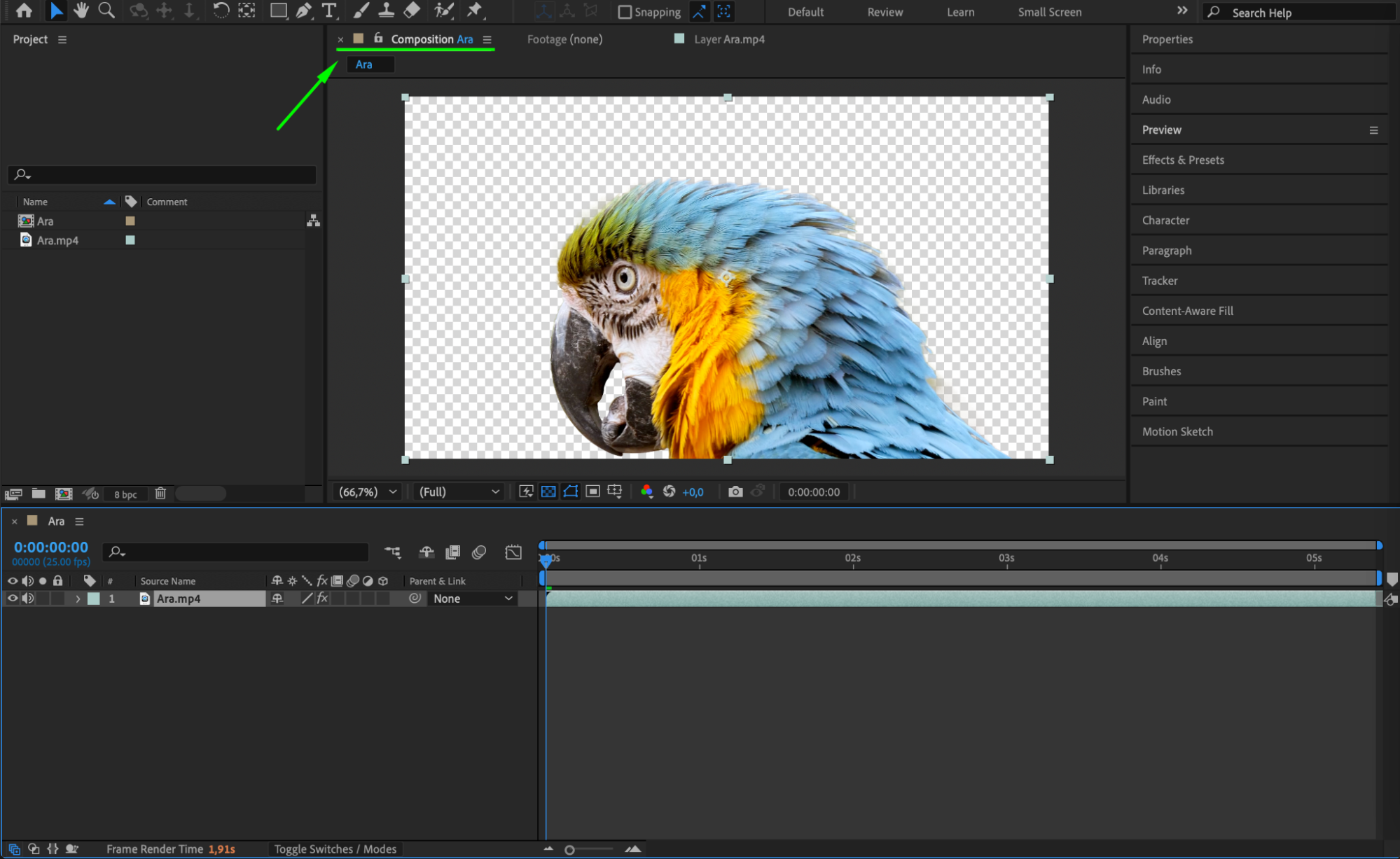
Step 6: Add a New Background (Optional)
If you want to replace the background, go to Layer > New > Solid and place it below your masked video layer in the timeline. Adjust its color or add a new background image or video.
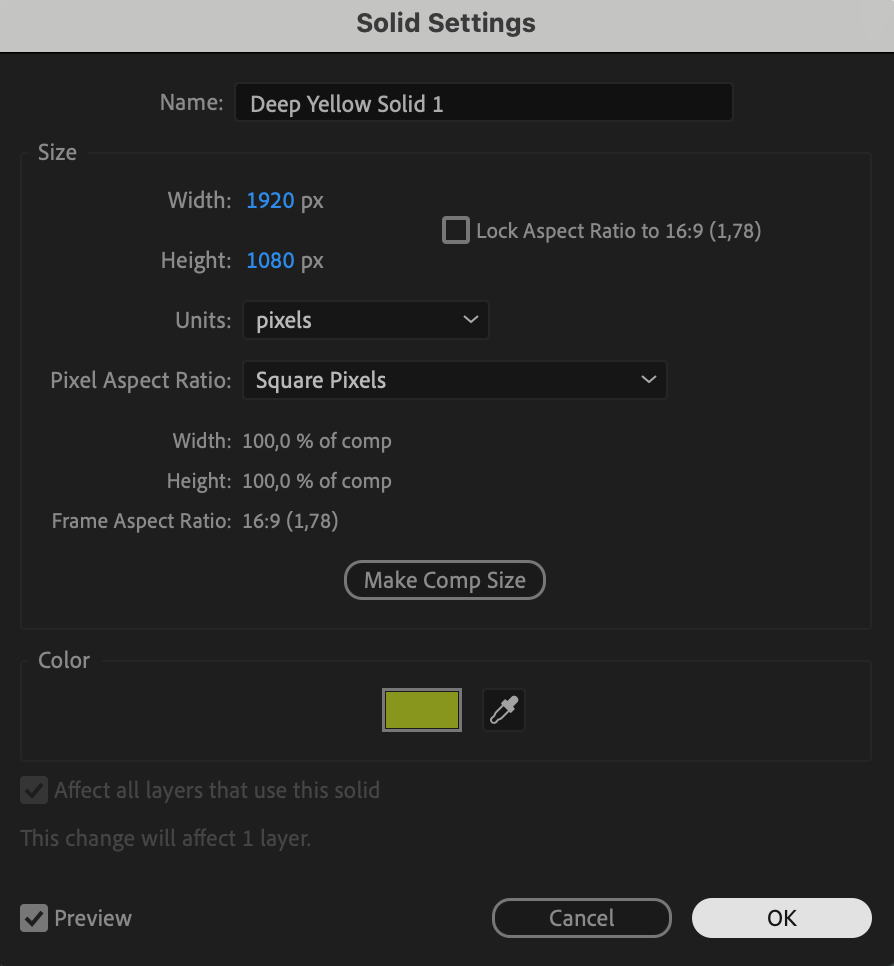 Step 7: Apply Effects (Optional)
Step 7: Apply Effects (Optional)
You can enhance the masked object by applying effects. Go to Effects & Presets and add effects like Brightness & Contrast to match the new background.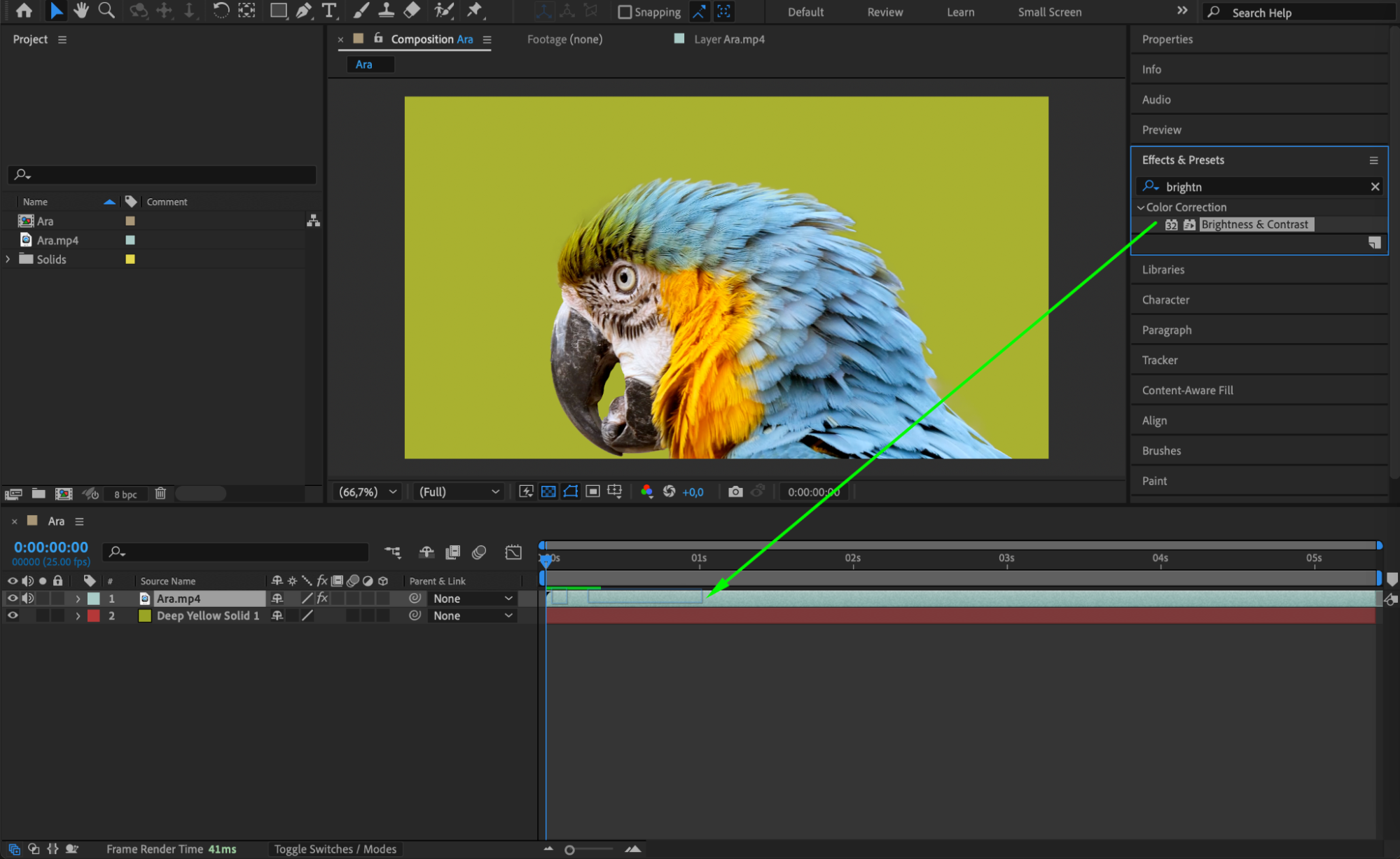
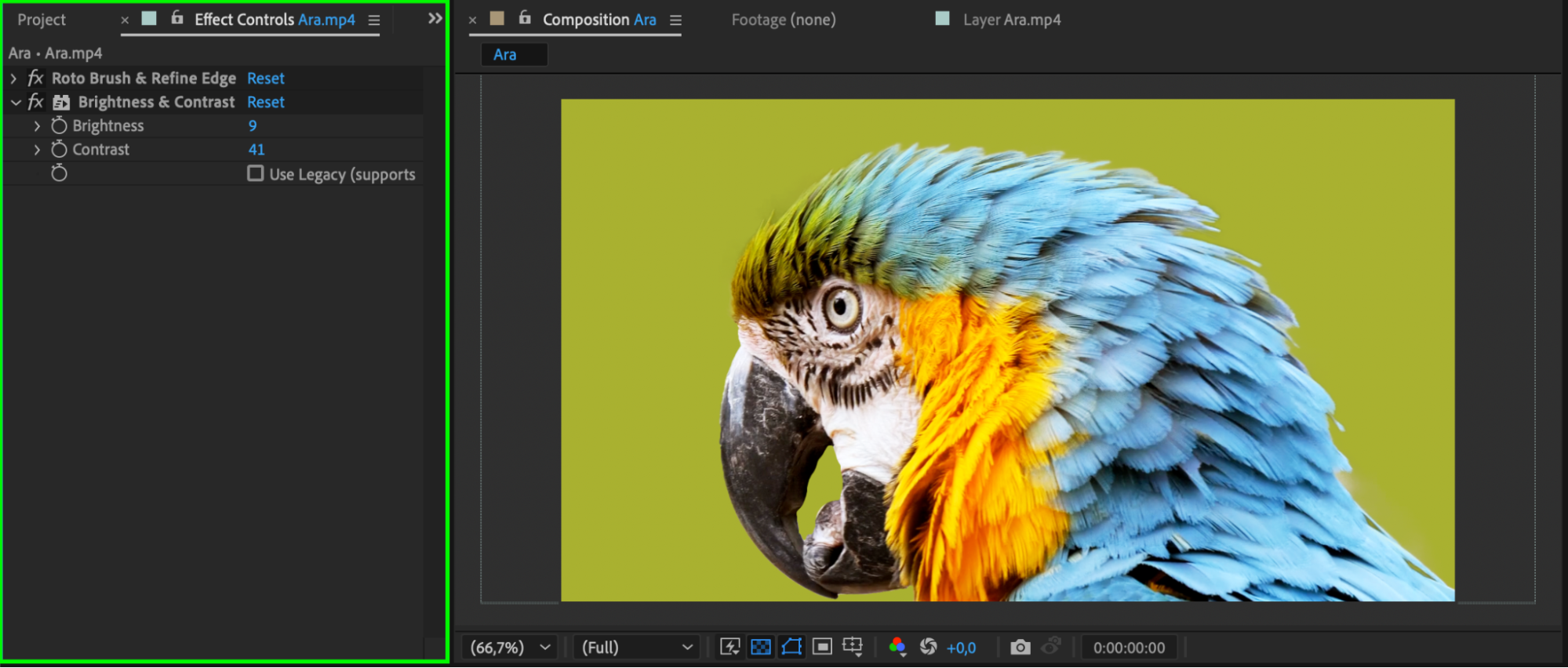 Step 8: Preview Your Animation
Step 8: Preview Your Animation
Press the Spacebar to preview the result. If necessary, adjust the edges by modifying the Roto Brush settings in the Effect Controls panel.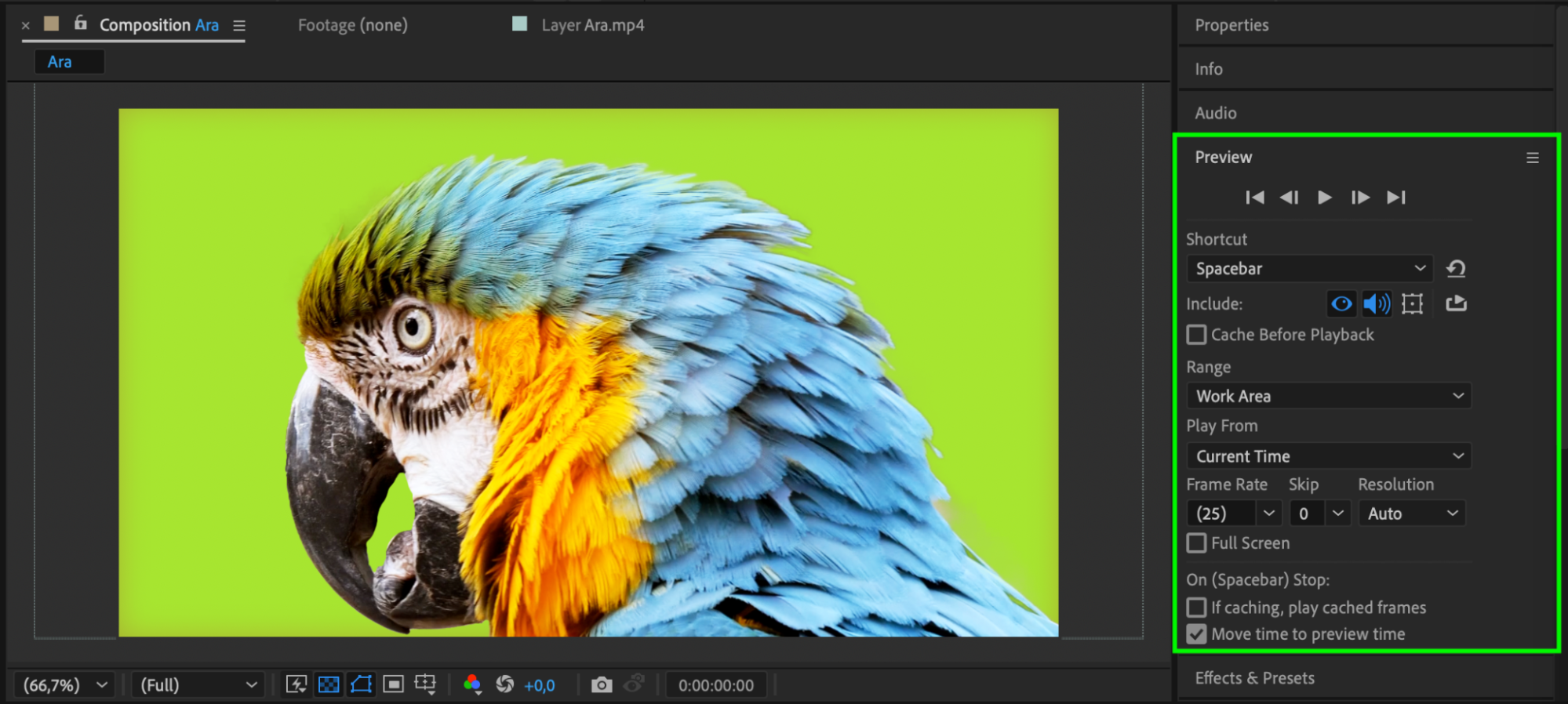 Step 9: Render the Final Video
Step 9: Render the Final Video
Go to Composition > Add to Render Queue, adjust the Output Module, select a destination folder, and click Render to export your final masked video.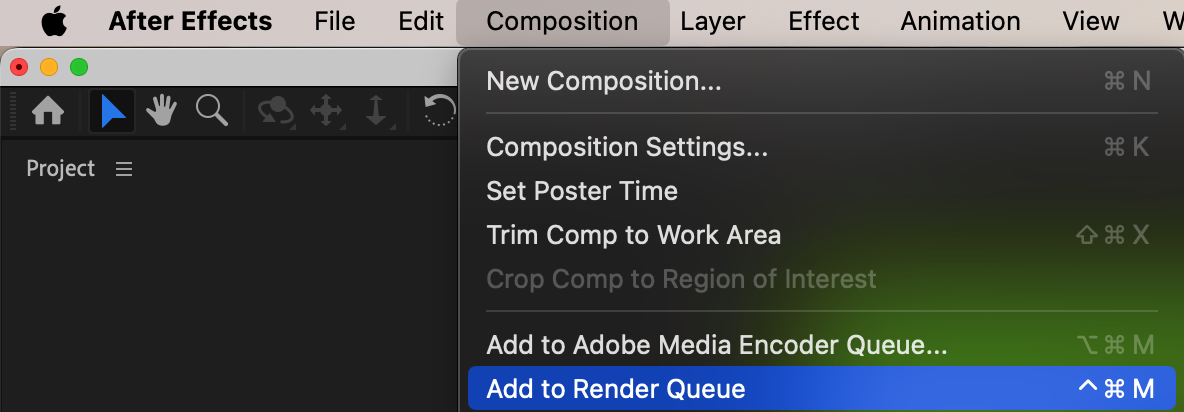
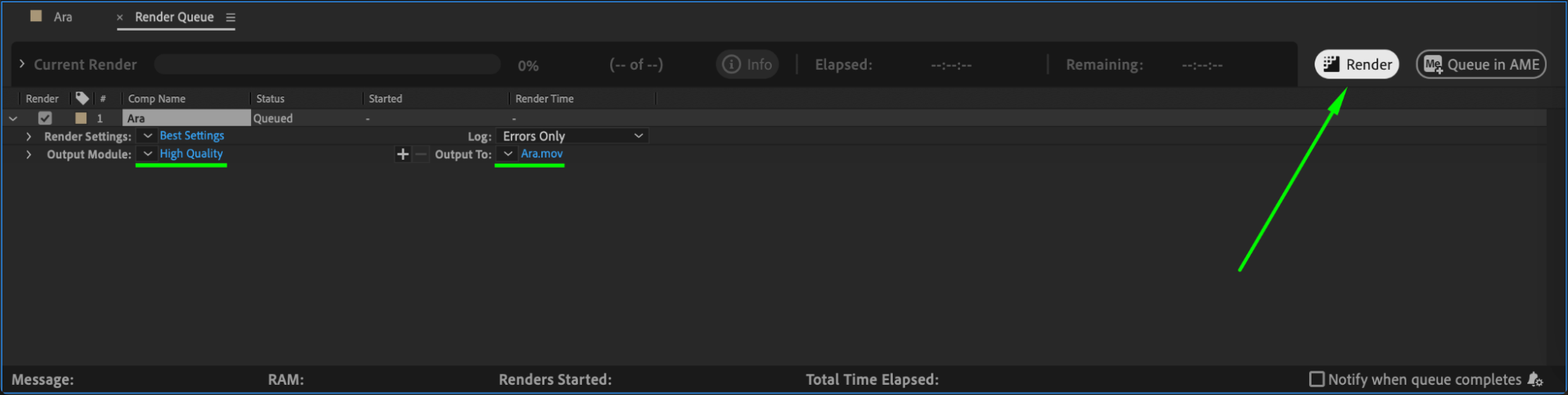 Conclusion
Conclusion
The Roto Brush tool in After Effects provides an efficient way to mask objects without manually creating keyframes. By following these steps, you can isolate elements, replace backgrounds, and apply effects seamlessly.


