Learn how to use Neon Analog Glitch Shapes in After Effects to add vibrant retro effects to your video projects.
Using Neon Analog Glitch Shapes in After Effects
Introduction – Why Use Neon Analog Glitch Overlays?
Neon Analog Glitch Shapes bring a dynamic, retro-futuristic vibe to your edits. These effects are perfect for music videos, stylized content, reels, or retro montages. Whether you’re creating a vaporwave-inspired project or want to add distorted shapes for stylistic flair, these glowing glitch elements can enhance your visuals in seconds. In this tutorial, we’ll show you how to apply and customize them using AEJuice.
Step 1: Import Your Footage
Go to File > Import > File and select the video clip you want to enhance. Drag it into the timeline to create a new composition. This footage will serve as the base for your glitch effects.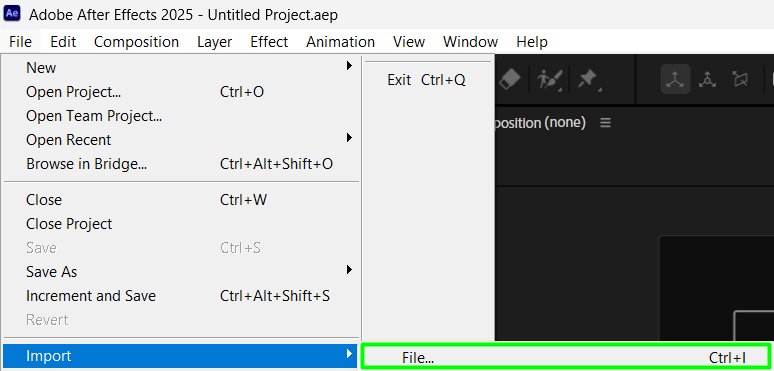
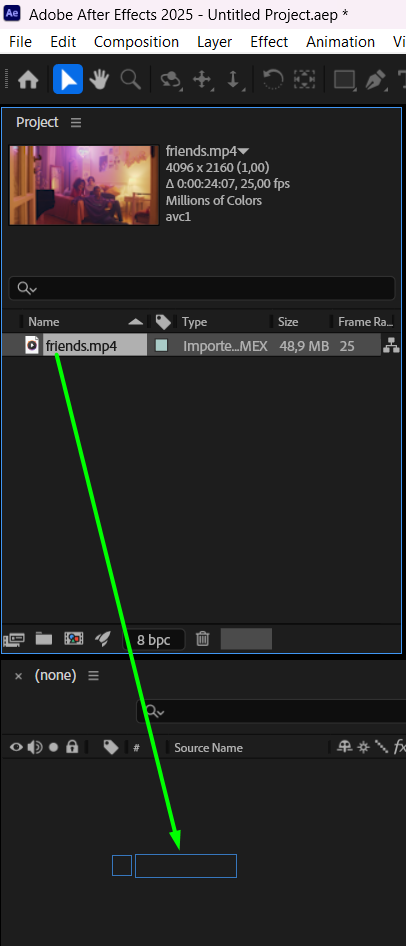 Step 2: Open AEJuice Pack Manager
Step 2: Open AEJuice Pack Manager
Open AEJuice Pack Manager 4 by going to Window > AEJuice Pack Manager 4. This panel is where you can browse, install, and apply all AEJuice packs, including glitch overlays.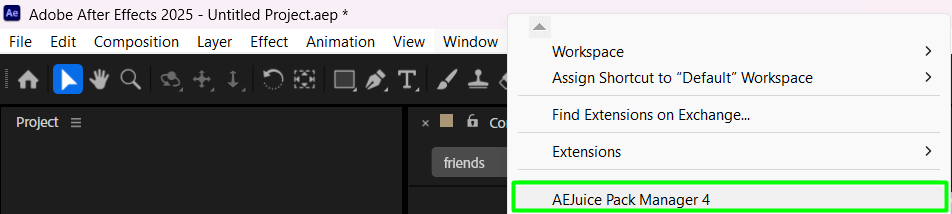
Get 10% off when you subscribe to our newsletter

Step 3: Download the Neon Analog Glitch Shapes Pack
Scroll through the Pack Manager until you find Neon Analog Glitch Shapes. Click to download the pack if it isn’t already installed. Once downloaded, all included animations will be available for use.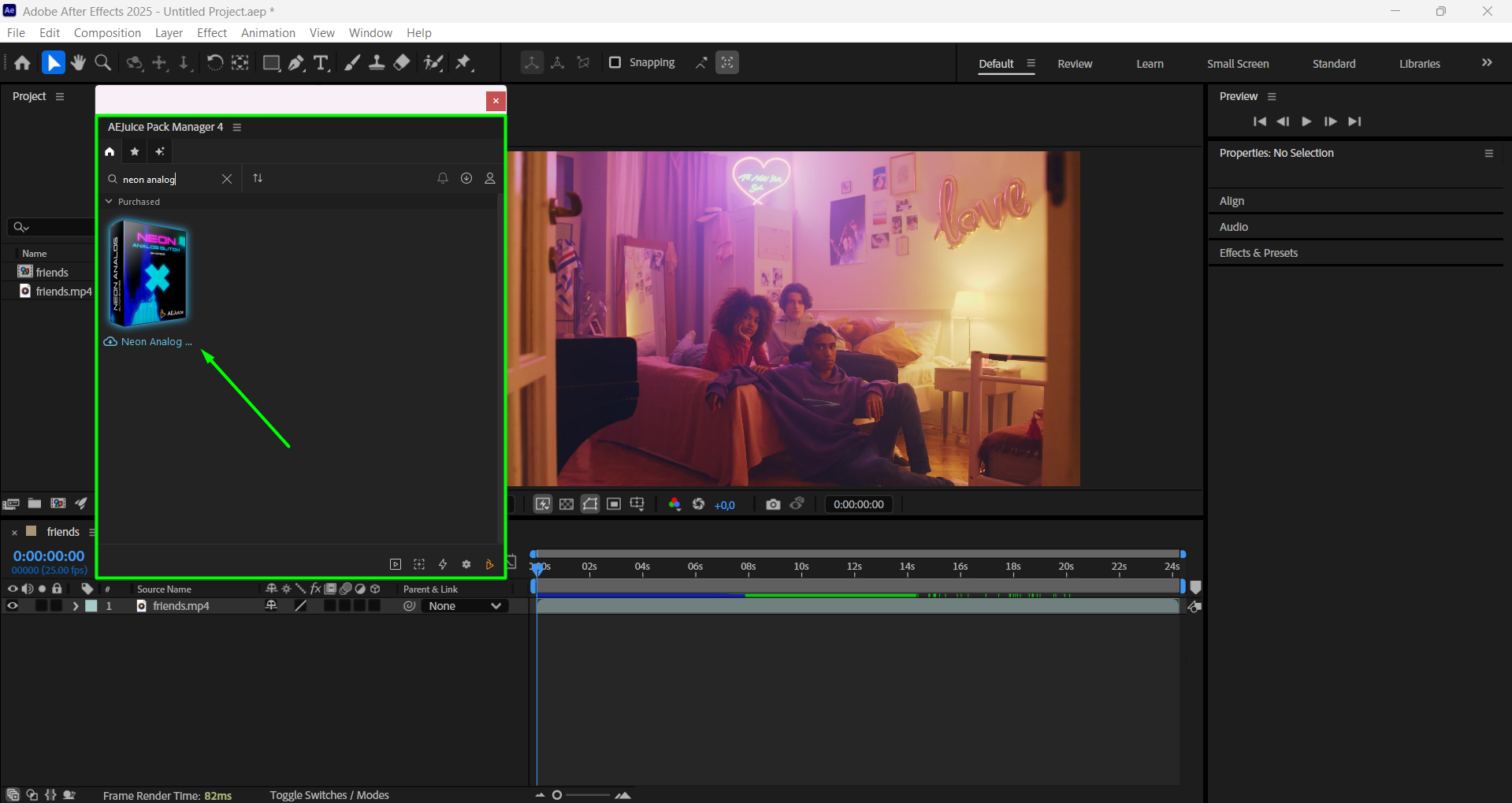 Step 4: Choose and Import an Animation
Step 4: Choose and Import an Animation
Place the CTI (Current Time Indicator) at the desired spot on your timeline. When you find an animation that fits your scene, click on it and press Import. This will add a pre-composed glitch animation to your timeline.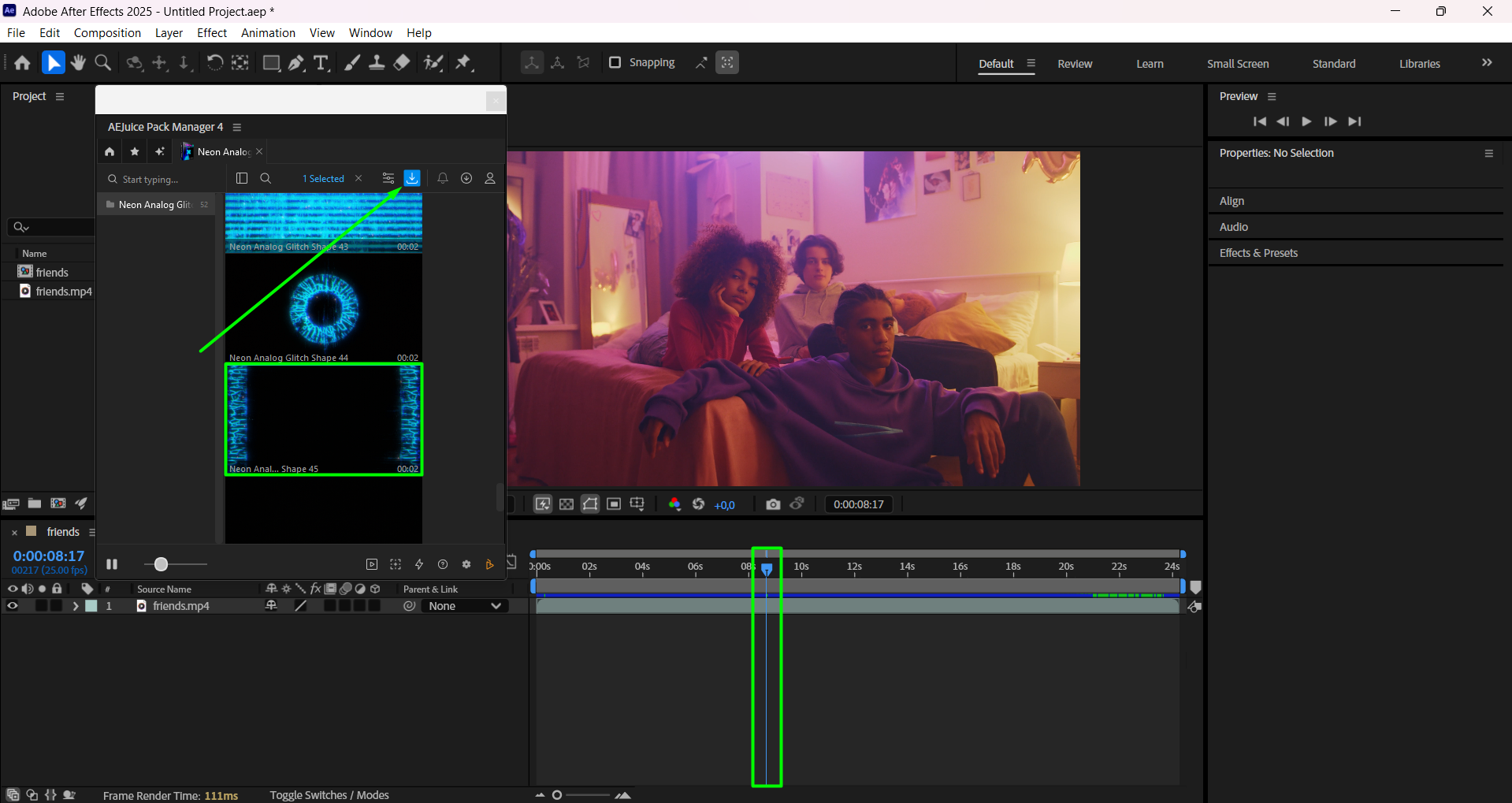 Step 5: Resize and Position the Glitch Shape
Step 5: Resize and Position the Glitch Shape
Adjust the Scale and Position of the glitch shape pre-comp to fit your video layout. You can layer multiple glitch shapes for a more complex look or stick with one bold element.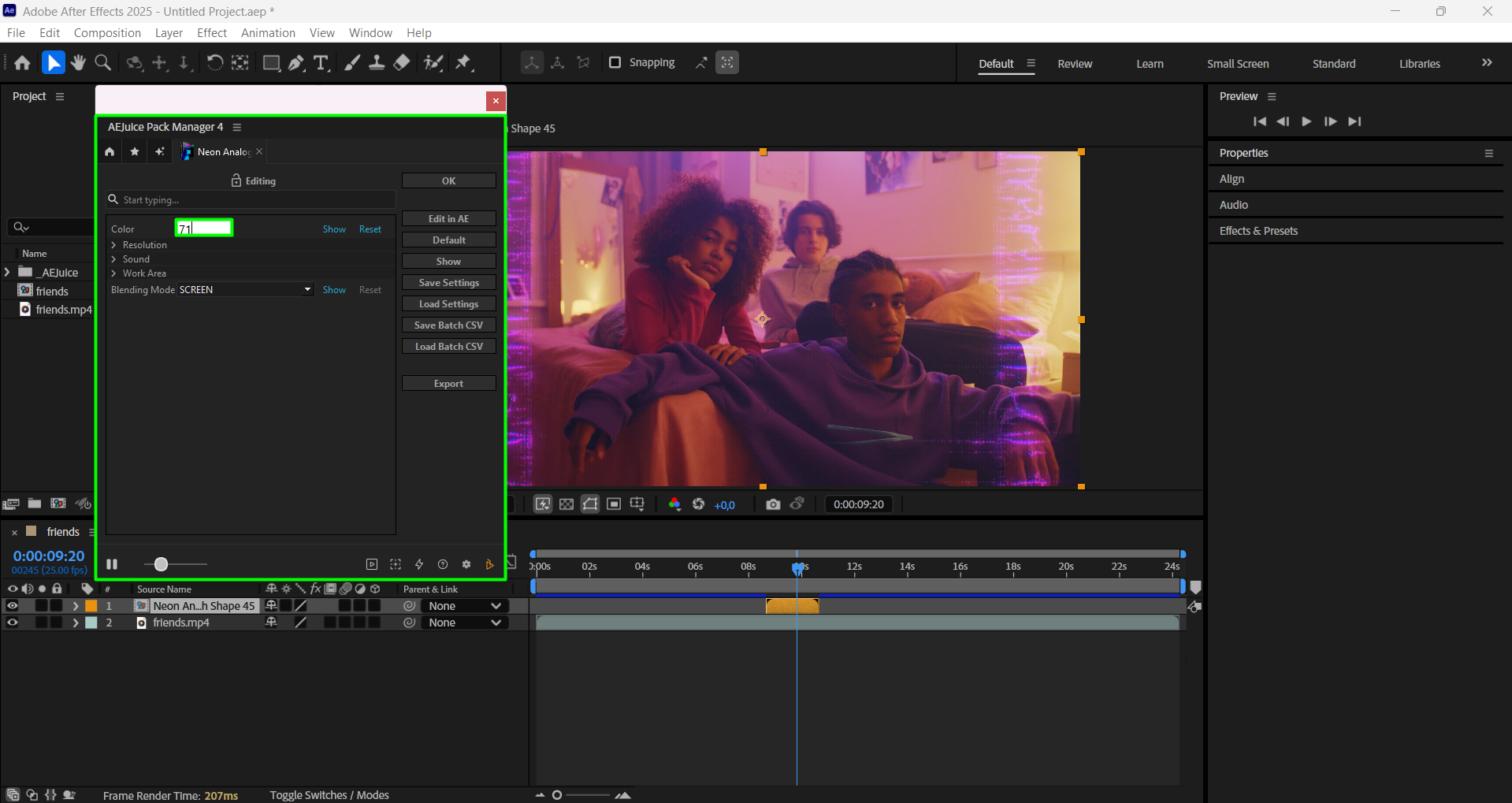
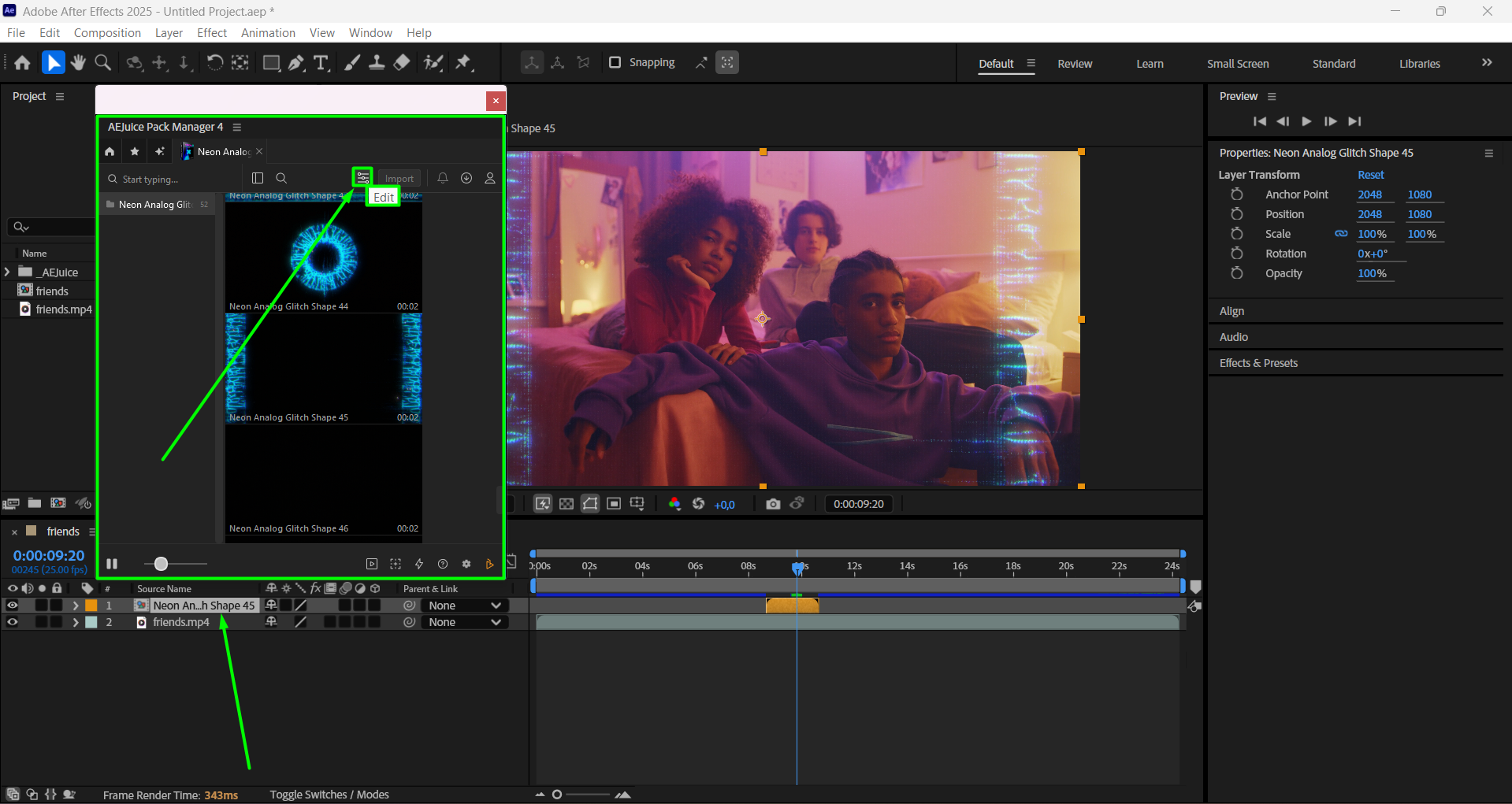
Step 6: Customize Glitch Colors and Effects
Double-click the glitch shape pre-comp to open it. Select the Controls layer, then open the Effect Controls panel. Use the Color Slider or Hue Controls to change the look of the neon shapes to match your brand or desired palette.
Step 7: Return to Main Composition and Preview
Go back to your main composition and press Spacebar to preview. Make any final tweaks to timing, positioning, or blending. You can also duplicate the glitch shape layer for more intense effects or sync them with music beats.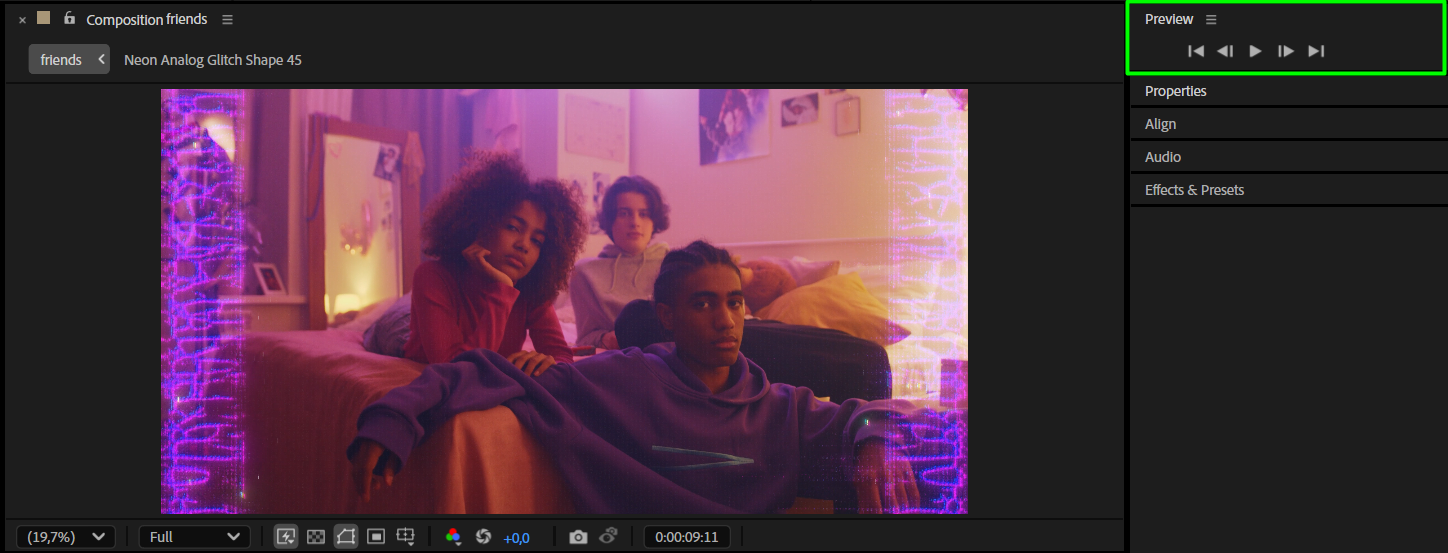
Conclusion
Using Neon Analog Glitch Shapes is one of the best ways to add stylish, energetic visuals to retro videos. Whether you’re working on a short-form reel or an entire sequence, these overlays are fast, customizable, and ready to impress. For more inspiration, check out the Neon Analog Glitch Shapes tutorial and explore the best neon analog glitch overlays available in AEJuice.


