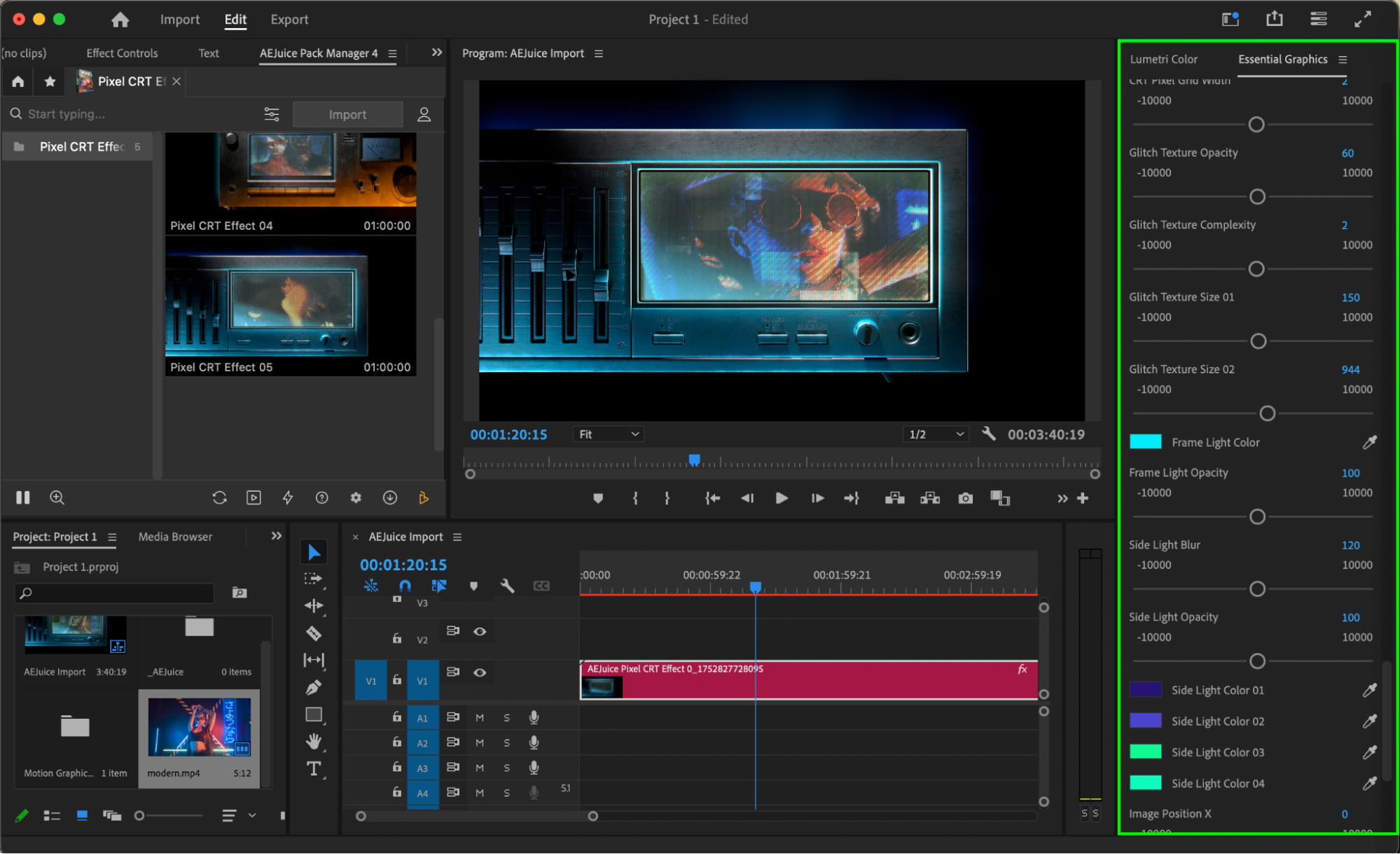Learn how to add retro CRT and pixel screen effects to your videos using AEJuice templates in Premiere Pro.
Applying a Retro Pixel CRT Effect in Premiere Pro Using AEJuice
Add Old-School Monitor Vibes to Your Videos with CRT Overlays
The Pixel CRT Effect is perfect for giving your video a nostalgic, retro look inspired by vintage monitors and old-school arcade screens. Whether you’re editing a music video, a retro-style intro, or game footage, this effect can add texture, distortion, and glow that brings the digital past to life. In this tutorial, you’ll learn how to add and customize a Pixel CRT Effect in Premiere Pro using AEJuice’s ready-to-use templates.
Step 1: Launch Premiere Pro
Open Premiere Pro and start a new project. Import your footage or create a blank sequence if you want to build from scratch.
Get 10% off when you subscribe to our newsletter

Step 2: Open AEJuice Pack Manager
Navigate to Window > Extensions > AEJuice Pack Manager 4 to open the AEJuice plugin panel. This is where you can find and manage all AEJuice effect packs available on your system. Step 3: Download the Pixel CRT Effect Pack
Step 3: Download the Pixel CRT Effect Pack
In the Pack Manager, locate the Pixel CRT Effect pack. If it’s not already installed, click Download. Once downloaded, you’ll have access to a variety of retro-style CRT and pixel screen templates, complete with glow, glitch, scanlines, and monitor frame effects.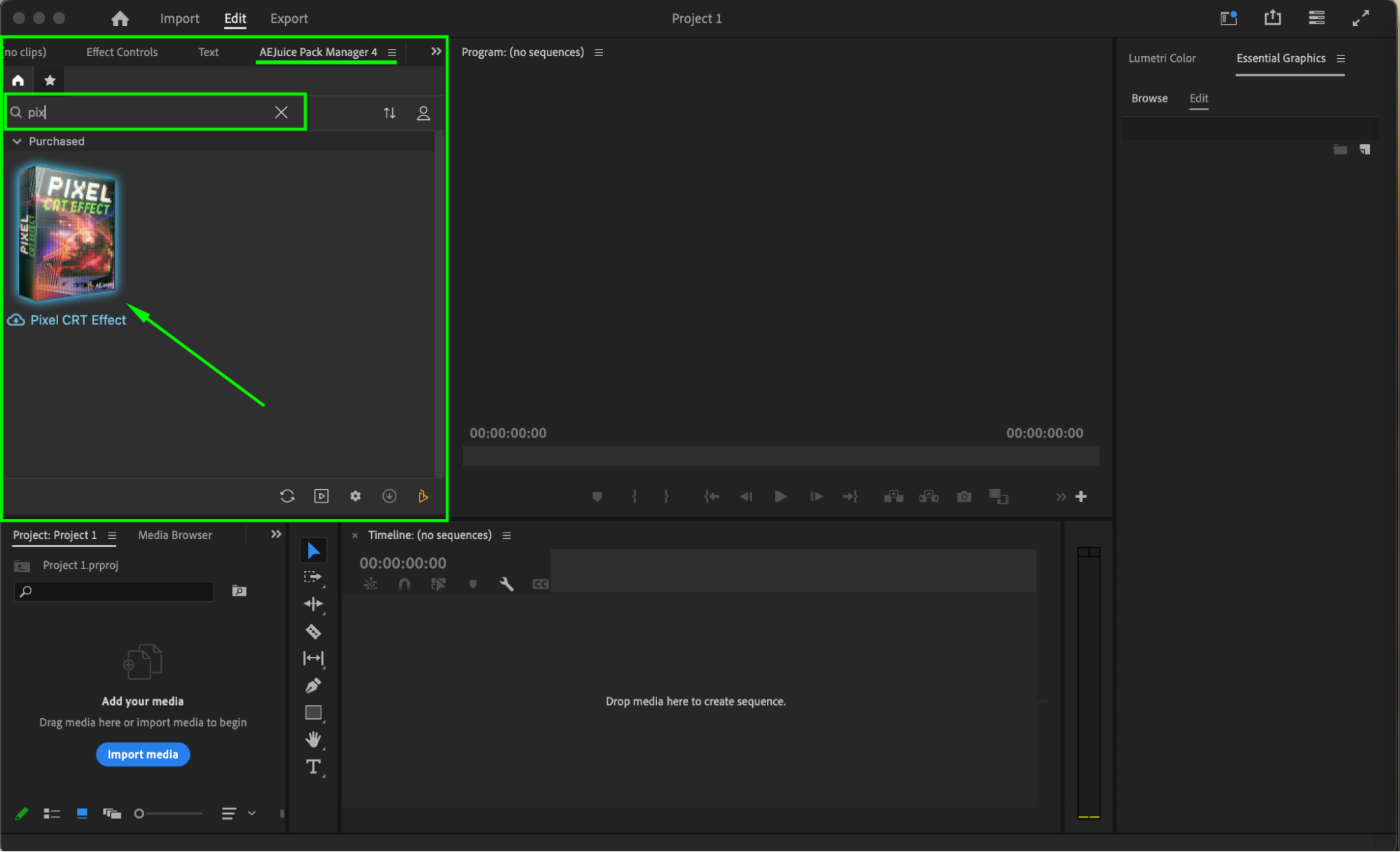 Step 4: Choose and Import a Template
Step 4: Choose and Import a Template
Browse the pack and preview different templates. Choose the CRT effect that fits your video style. Make sure your playhead is set at the timeline location where you want the effect to appear — or simply use an empty sequence for preview. Click on the template and press Import to add it to your project.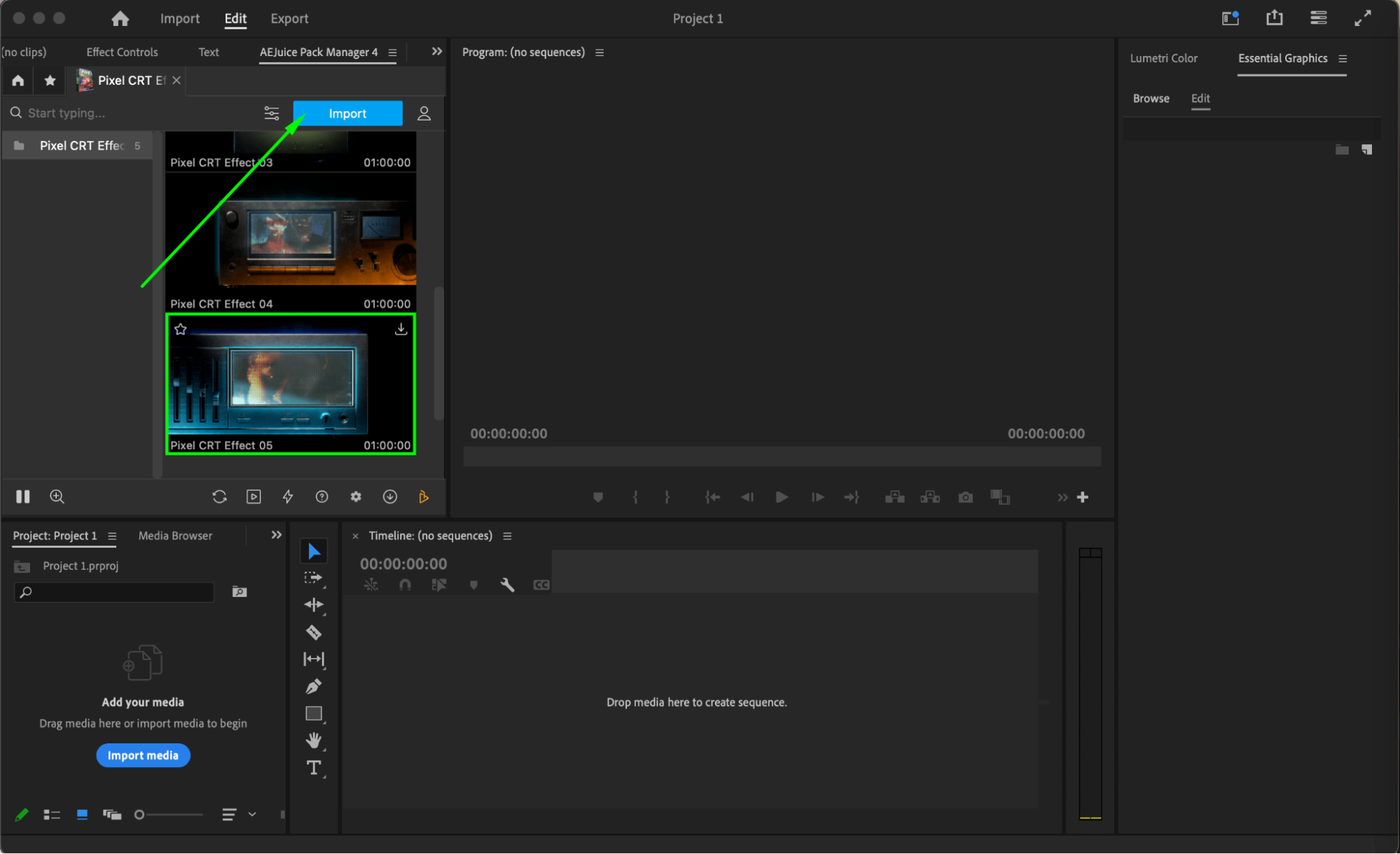
Step 5: Customize the Template
Select the CRT template layer, go to Essential Graphics > Edit, click the three-line menu, and choose Replace From Finder to load your file directly. You can scale, reposition, or rotate it inside the template. You can also adjust advanced CRT-specific settings, such as:
Pixel Size – increase or decrease the pixelation effect
Monitor Frame Color – change the border color of the screen
Glow Intensity – control how bright the screen glow appears
Global Hue Color – shift the overall color tone of your footage
Chromatic Aberration – simulate RGB color separation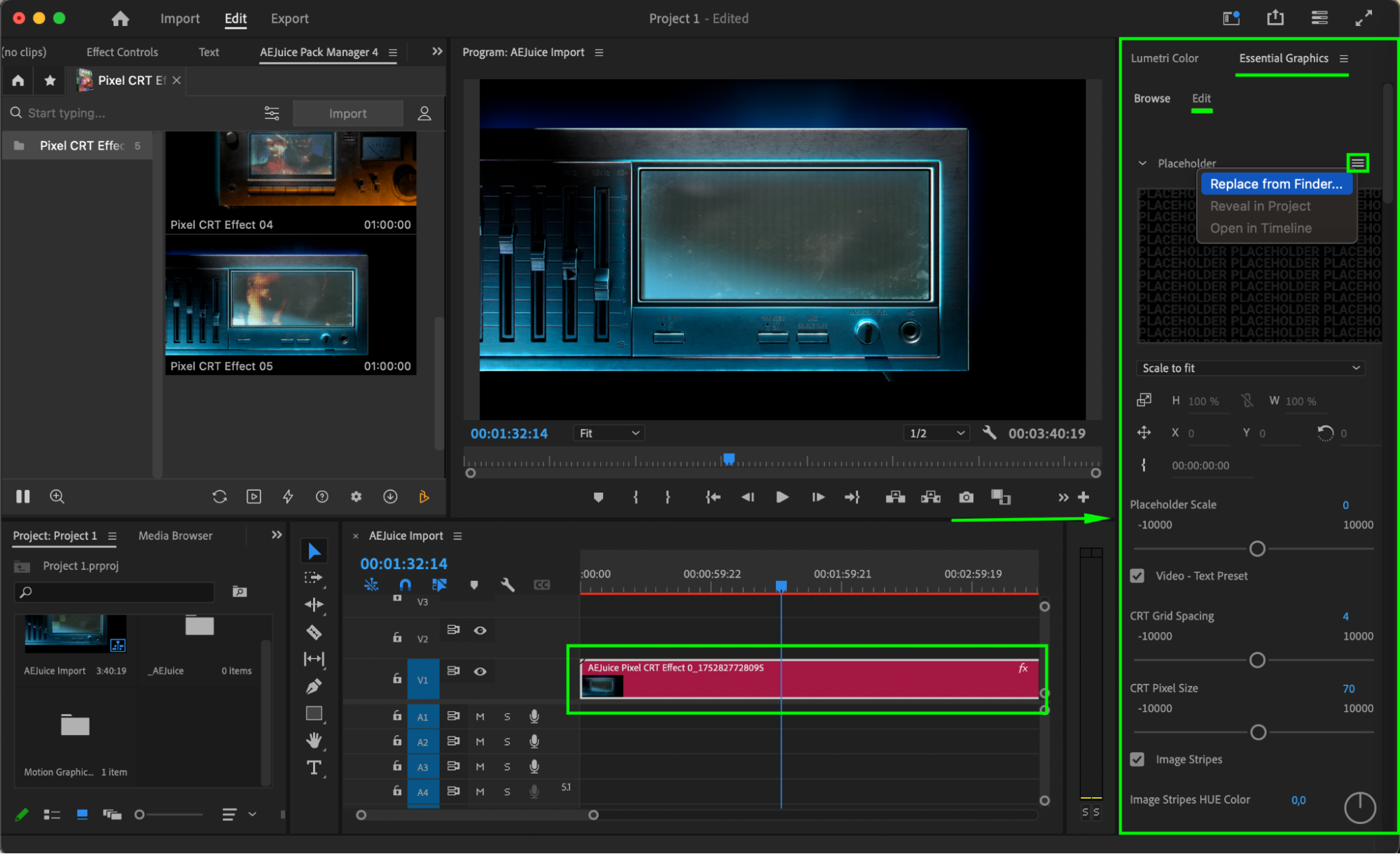 Step 6: Preview and Finalize
Step 6: Preview and Finalize
Hit the Spacebar to preview the effect. Make sure the animation plays smoothly and that your style adjustments match your creative intent. Once satisfied, you’re ready to render or continue editing your sequence.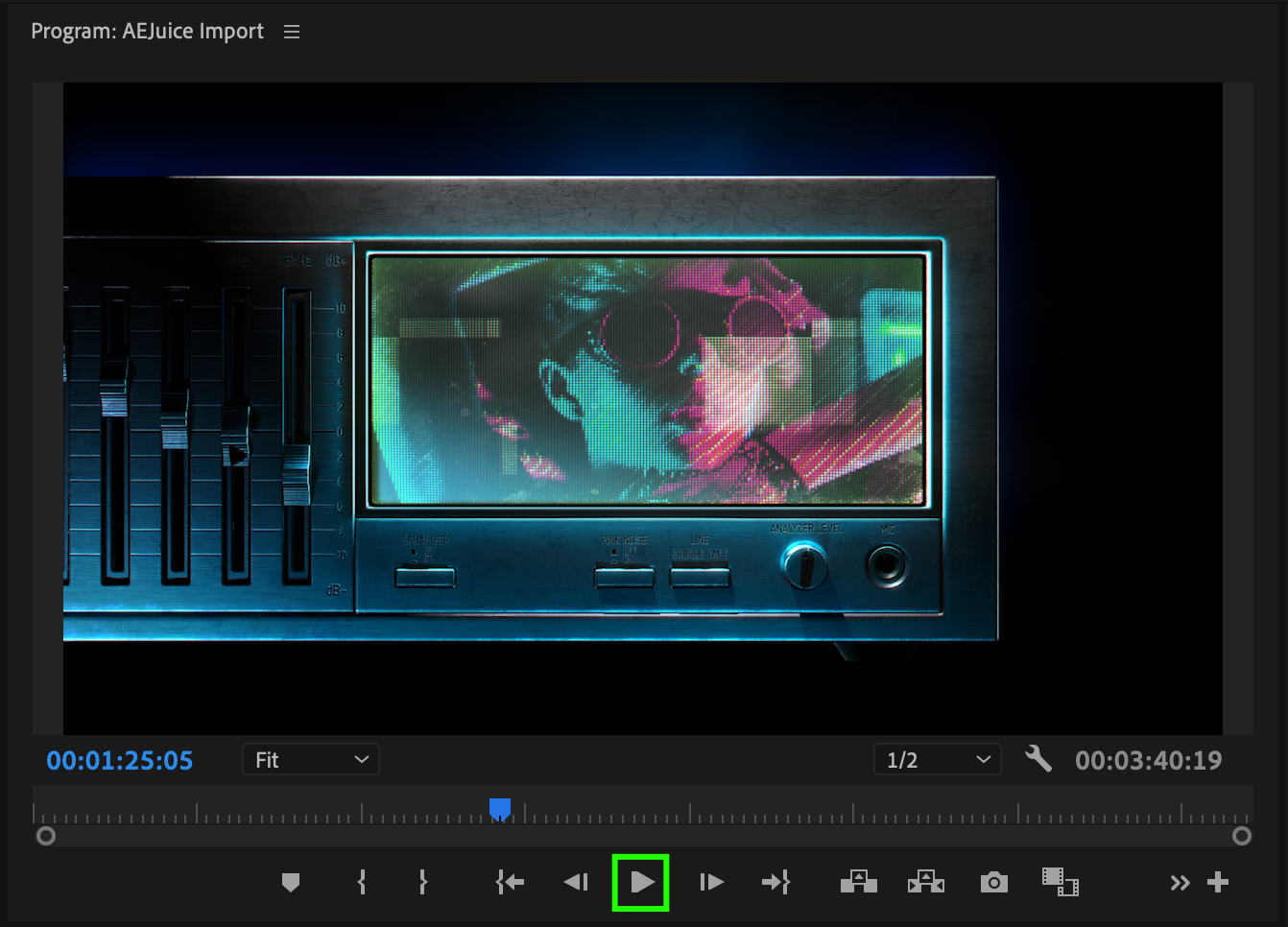 Conclusion
Conclusion
Adding a Pixel CRT Effect in Premiere Pro is easy and visually impactful with the AEJuice Pixel CRT Pack. It gives your videos an instant retro tech look — perfect for nostalgia-driven content, video games, or sci-fi edits. Customize colors, glow, glitches, and more to match your vision with just a few clicks.