Learn how to customize realistic chat overlays with AEJuice’s Messenger Toolkit in After Effects. Perfect for social media and YouTube videos.
How to Use Messenger Toolkit Overlays in After Effects
Introduction – Why Use Messenger Overlays?
Messenger-style overlays are a great way to make your videos feel modern, personal, and story-driven. Whether you’re creating content for YouTube, TikTok, or a short film, realistic chat interfaces can help you visualize a conversation and connect with your audience. With AEJuice’s Messenger Toolkit, adding and customizing chat templates becomes quick and easy — no advanced animation needed.
Step 1: Open AEJuice Pack Manager
In After Effects, go to Window > AEJuice Pack Manager 4. This will open the plugin panel, where you can access all installed AEJuice packs or explore new ones like the Messenger Toolkit. Step 2: Download the Messenger Toolkit Pack
Step 2: Download the Messenger Toolkit Pack
Inside the Pack Manager, scroll to find the Messenger Toolkit. Click on it to download if you haven’t already. Once it’s installed, you’ll be able to browse a variety of chat templates.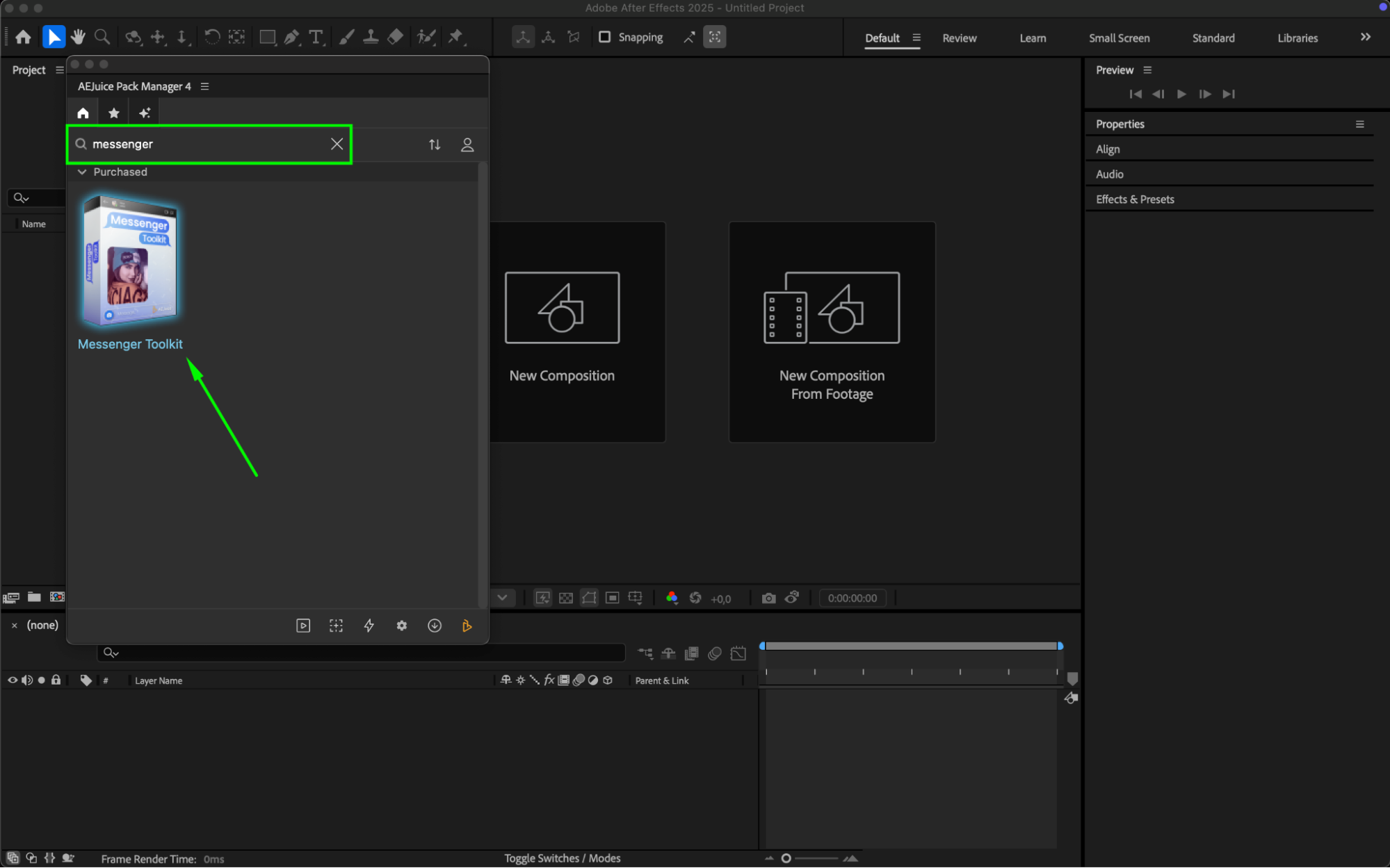
Get 10% off when you subscribe to our newsletter

Step 3: Choose and Import a Template
Browse through the pack and pick a template that fits your story. Once you’ve chosen one, click on it and then press the Import button.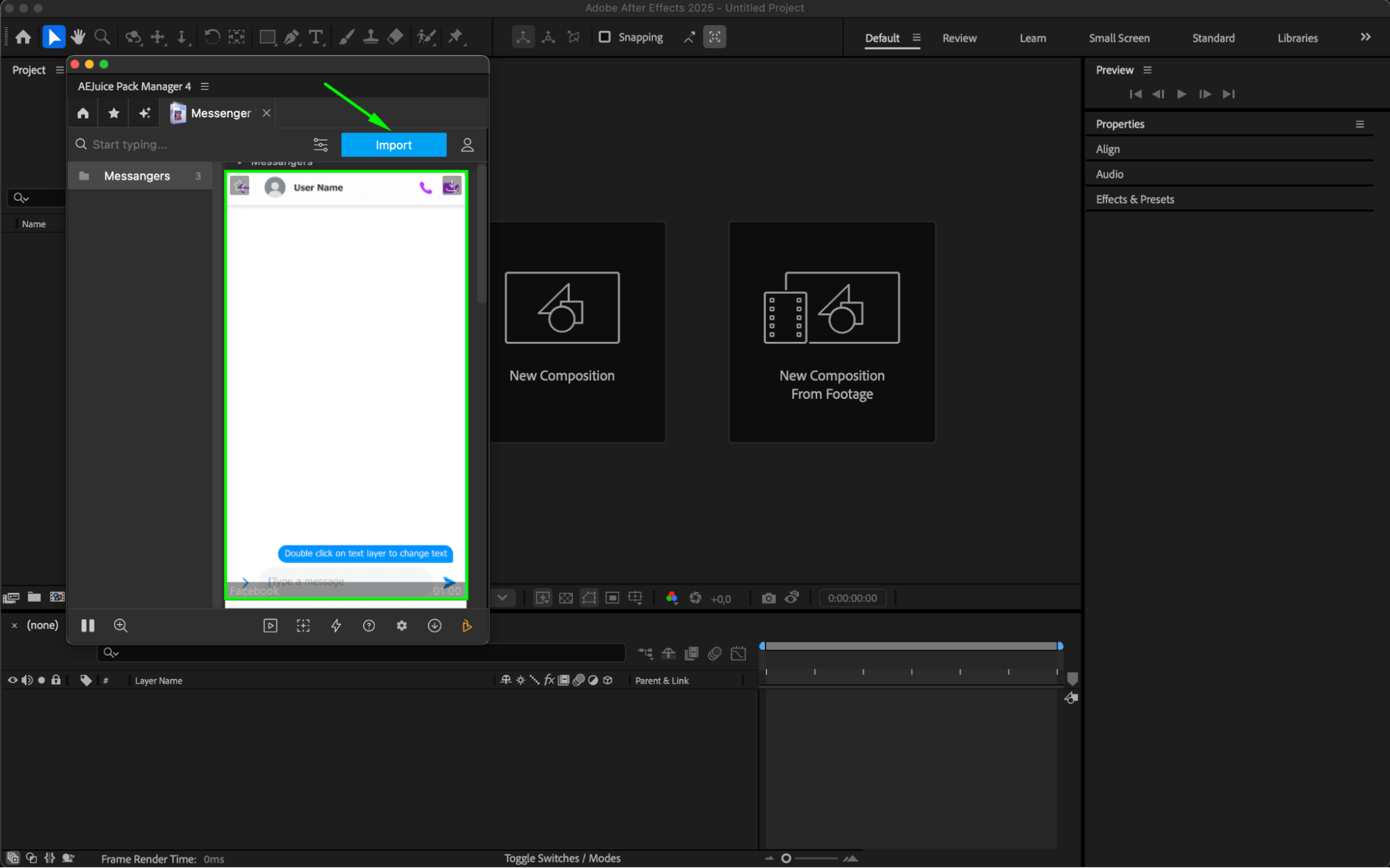
Step 4: Customize the Messenger Template
Click on the pre-comp layer named “Controls” in your timeline. Then, in the AEJuice Pack Manager 4 panel, click the Edit button (the one with three sliders). A customization panel will open. Here, you can:
Change the username and text messages
Adjust the font, size, and color
Modify the bubble and background colors to match your theme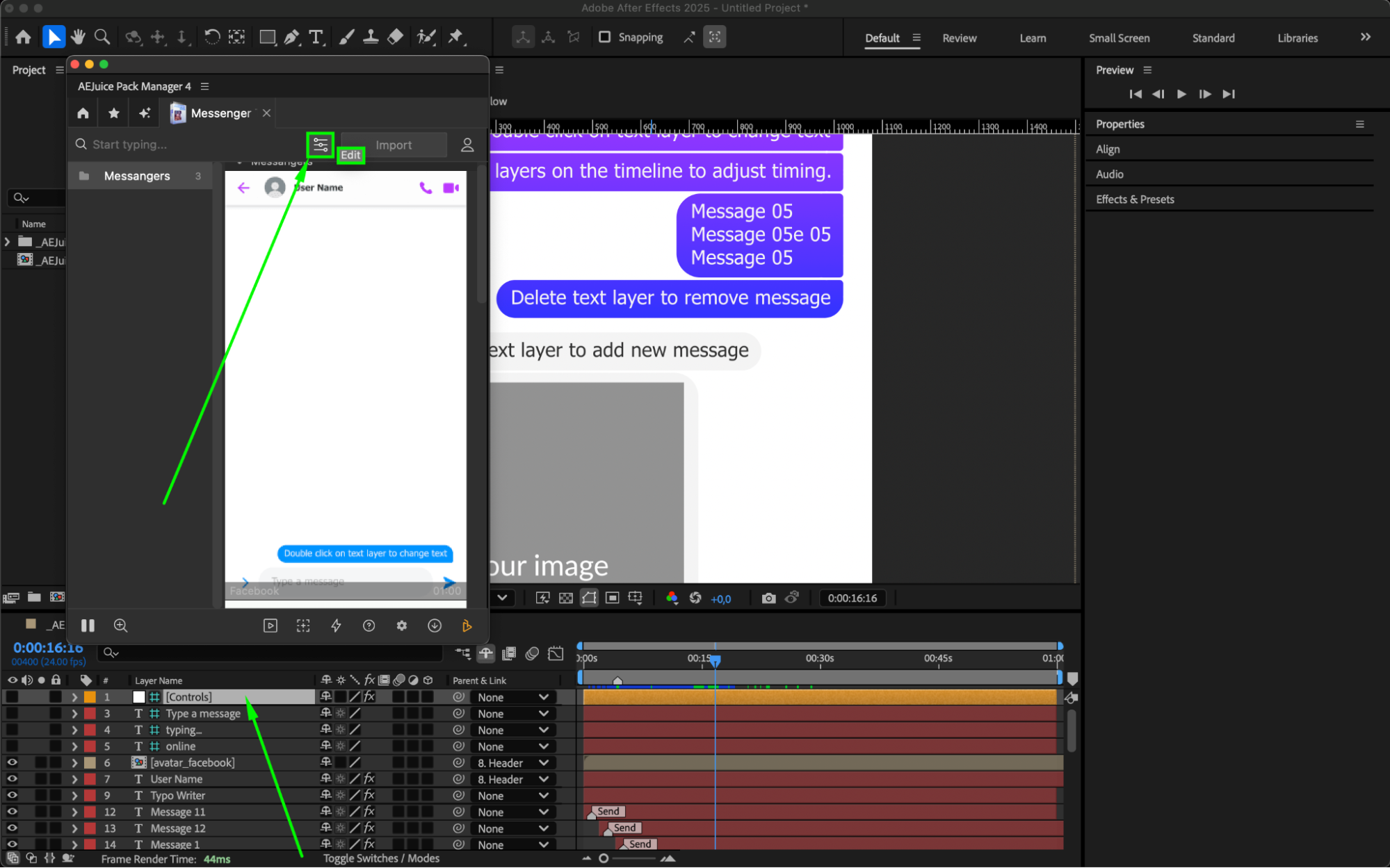
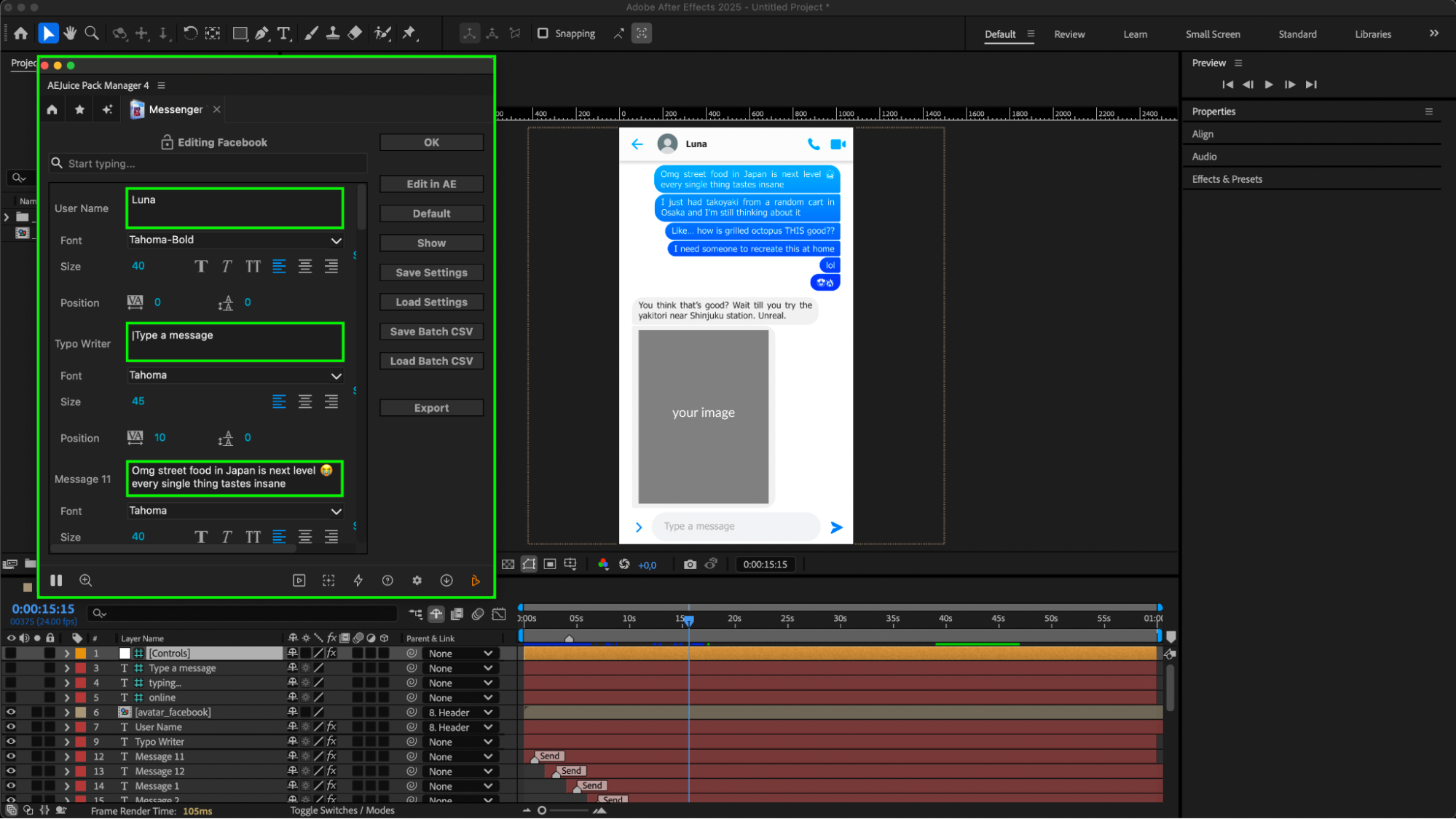 Step 5: Manage Message Layers on the Timeline (Optional)
Step 5: Manage Message Layers on the Timeline (Optional)
In your timeline, just below the Controls pre-comp layer, you’ll see multiple layers that represent each message in the chat.
To remove a message, simply delete the corresponding text layer.
To add a new message, duplicate one of the existing message layers and customize its content, timing, and position.
This gives you full control over how the conversation unfolds in your scene.
Step 6: Replace Placeholder Images with Your Own
To add your own photos or images into the composition, first go to File > Import > File and import your images into the Project panel. Then, double-click on the specific image composition (for example, Avatar Facebook or Image) to open it. Inside the composition, delete the placeholder image and drag your imported photo from the Project panel into the comp. Adjust the scale and position as needed to fit the design.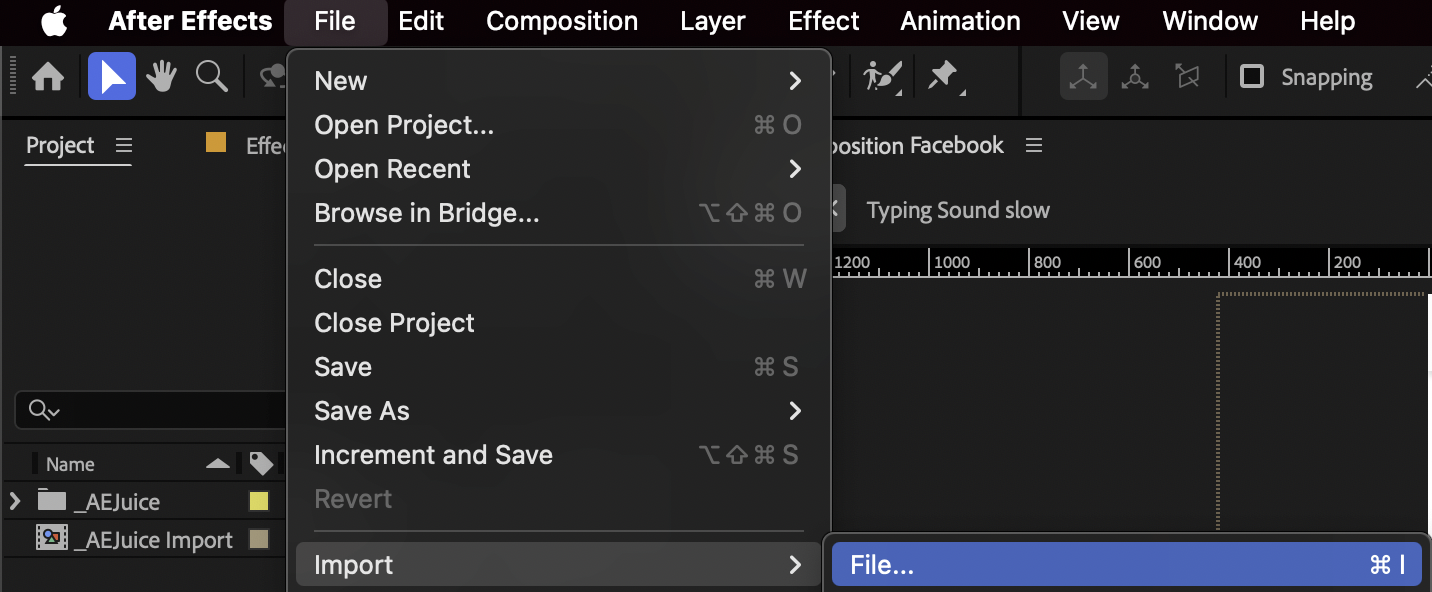
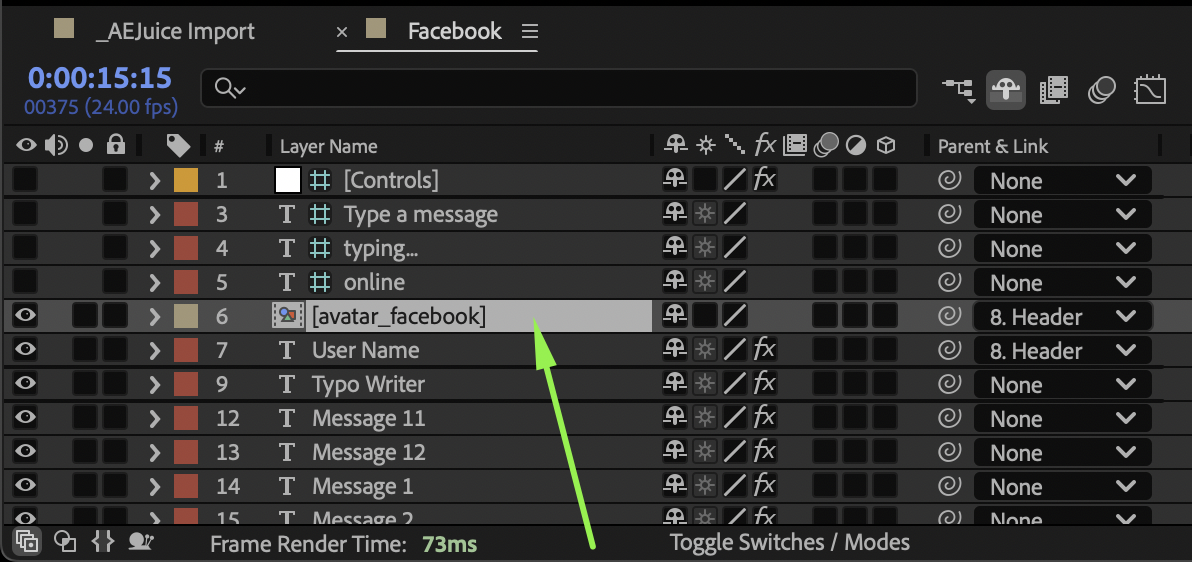
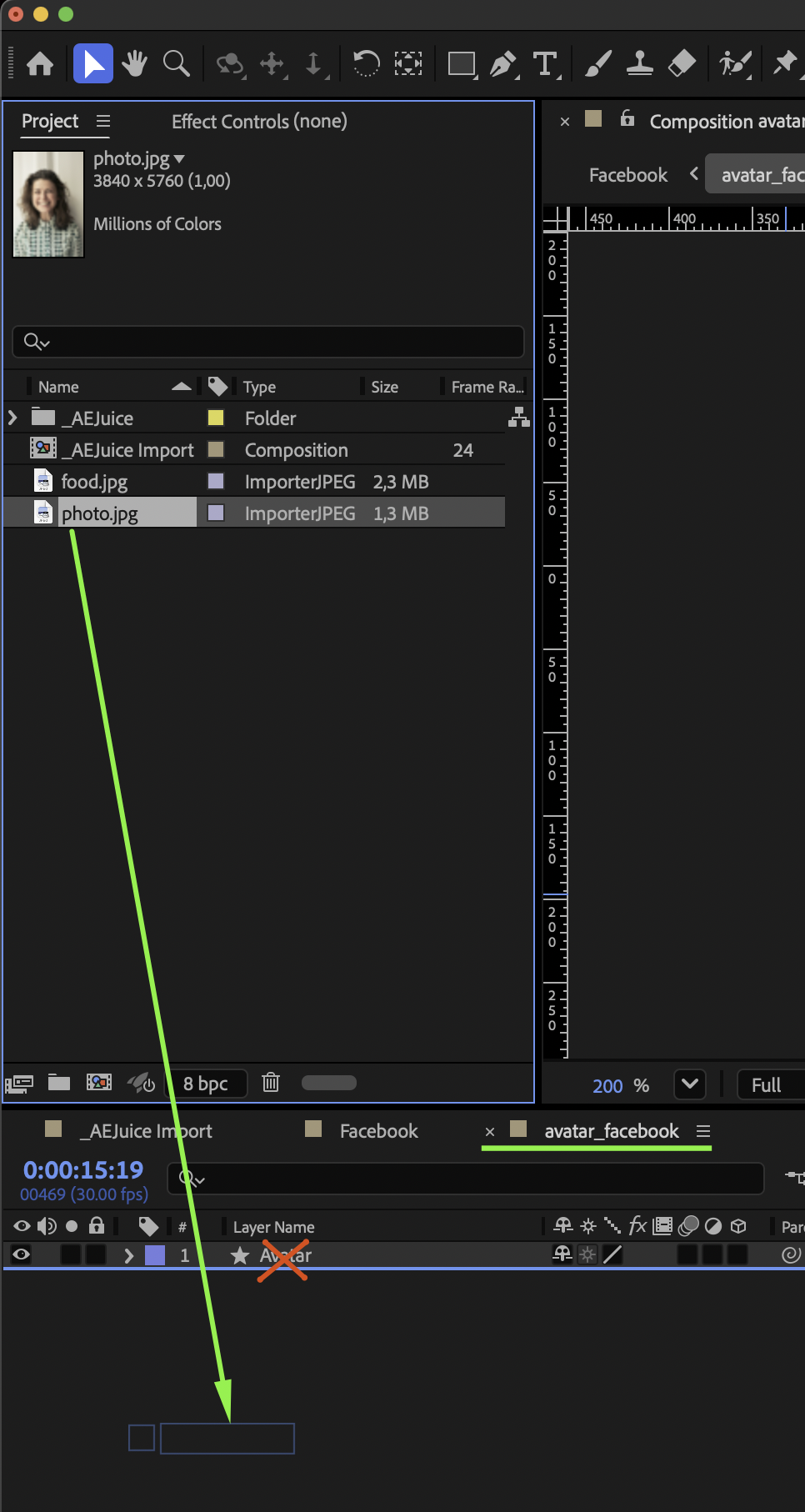
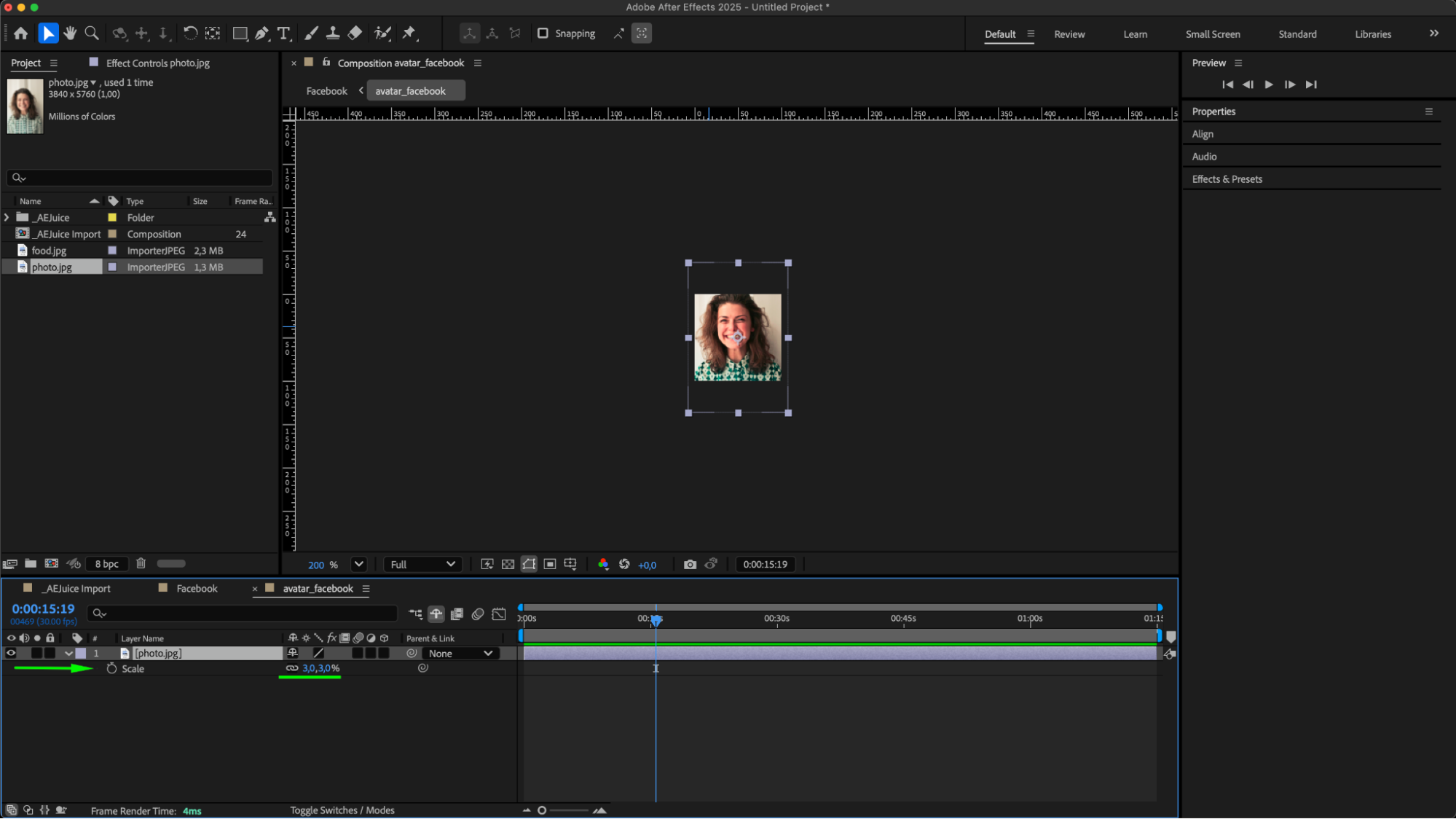 Step 7: Preview and Finalize
Step 7: Preview and Finalize
Press the spacebar to preview the chat animation. Make any final adjustments if needed. When you’re happy with the result, export the project using Composition > Add to Render Queue or Adobe Media Encoder.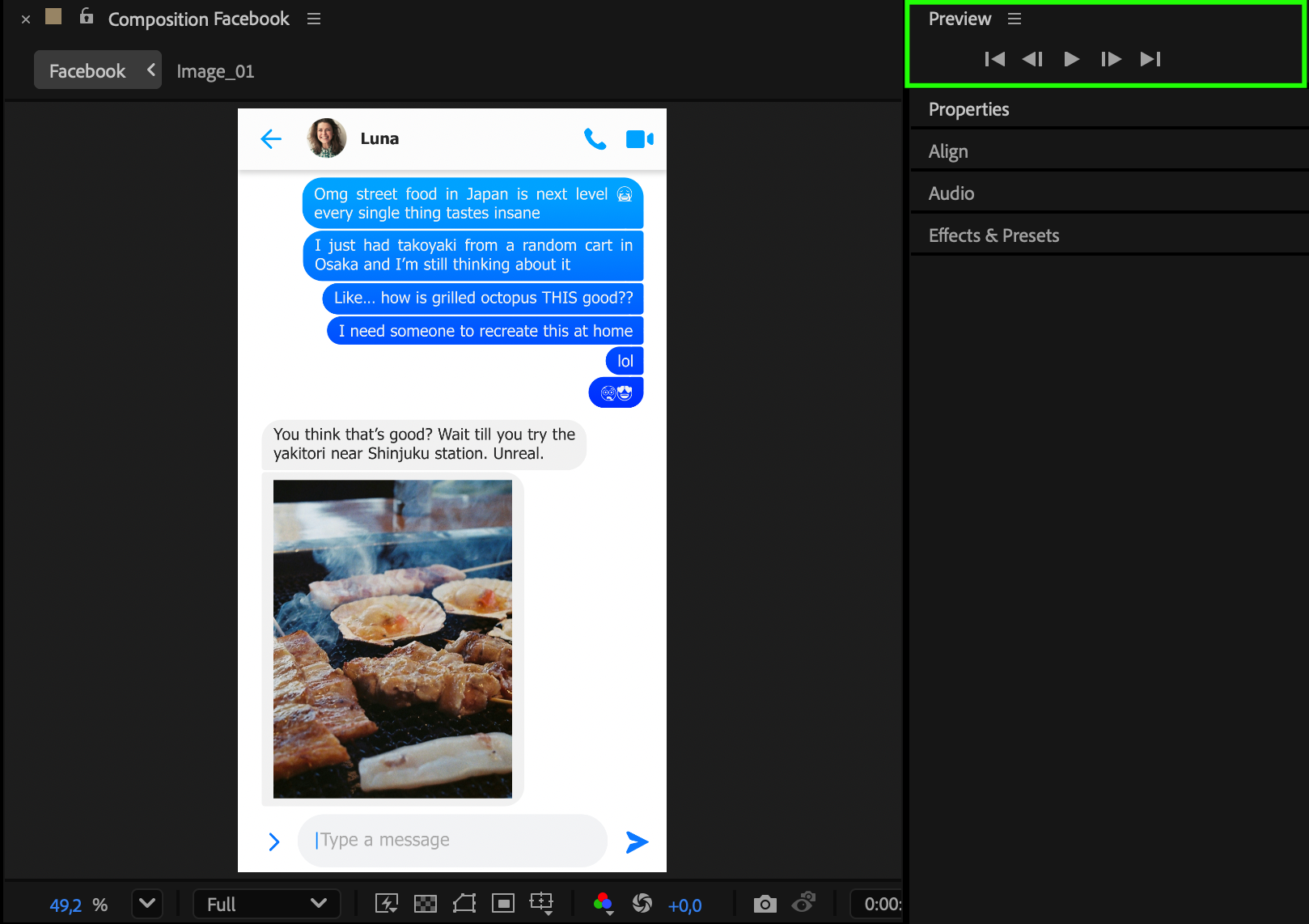 Conclusion
Conclusion
Messenger Toolkit overlays are a creative way to enhance storytelling with digital conversations. Whether you’re simulating a real chat or building a narrative through text, AEJuice’s toolkit gives you everything you need — fully animated, customizable, and ready to use. Try different styles and message sequences to make your content feel more personal and modern.


