Learn how to add beautiful light leaks overlays in Premiere Pro using AEJuice to give your videos a soft, cinematic look.
Create Cinematic Light Leaks in Premiere Pro Using AEJuice
Introduction to Light Leak Effects for Video Editors
Light leaks are a great way to add a warm, dreamy, and cinematic touch to your footage. These glowing flares simulate light entering the lens and can help create a vintage or artistic atmosphere. In this light leaks tutorial, we’ll walk you through how to use the AEJuice Light Leaks Pack in Premiere Pro. It’s perfect for music videos, travel vlogs, wedding films, and more.
Step 1: Launch Premiere Pro and Create a Project
Open Premiere Pro, enter your Project Name, and select your footage for import. Then click Create to start working in your timeline.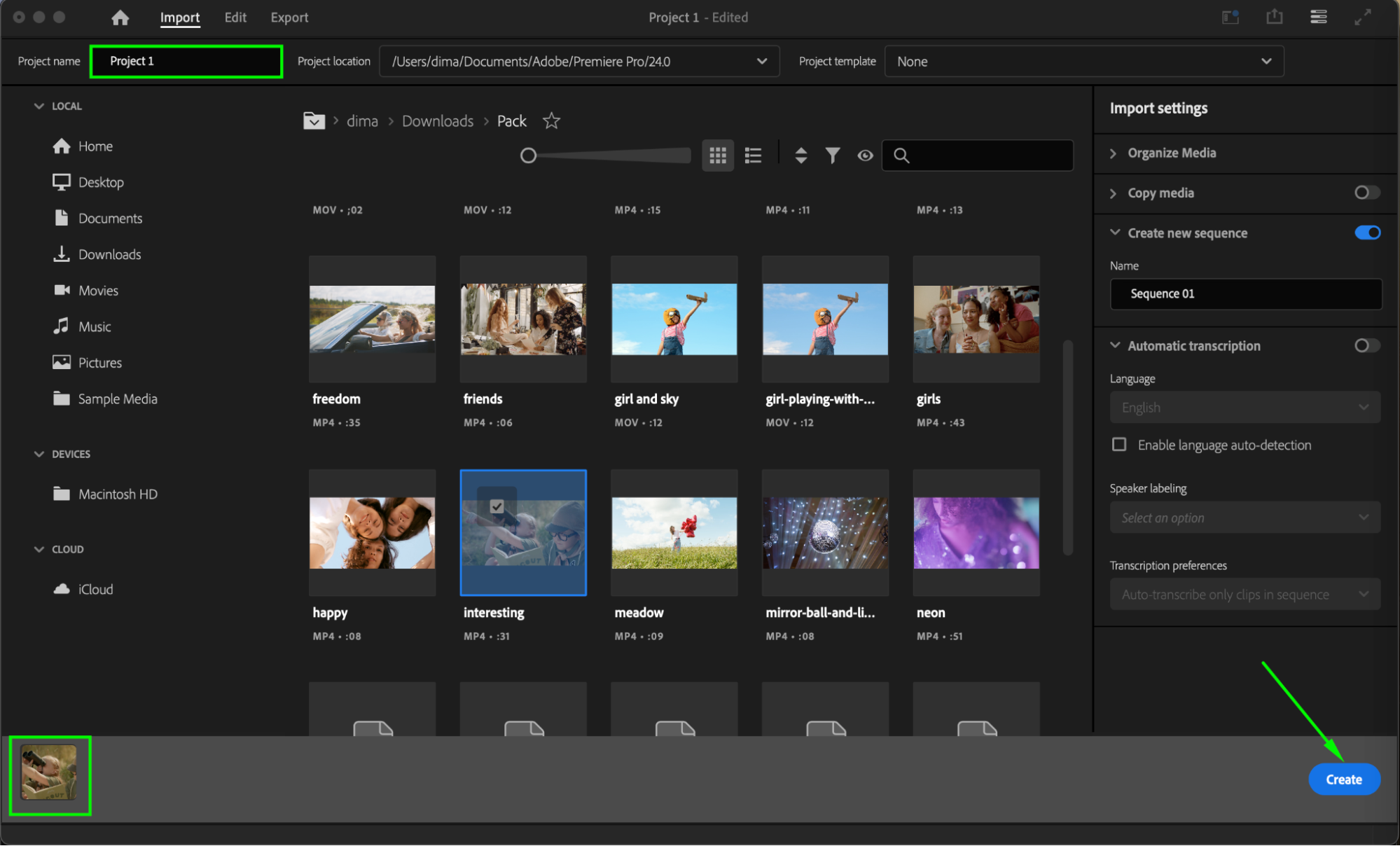 Step 2: Open AEJuice Pack Manager
Step 2: Open AEJuice Pack Manager
Go to Window > Extensions > AEJuice Pack Manager 4. This will open the AEJuice panel, where you can access and manage all your installed packs.

Get 10% off when you subscribe to our newsletter

Step 3: Download the Light Leaks Pack
Inside the AEJuice Pack Manager, scroll or search to find Light Leaks. If it’s not already installed, click on the pack to download it. Once installed, you’ll be able to preview various light leak overlays and animations.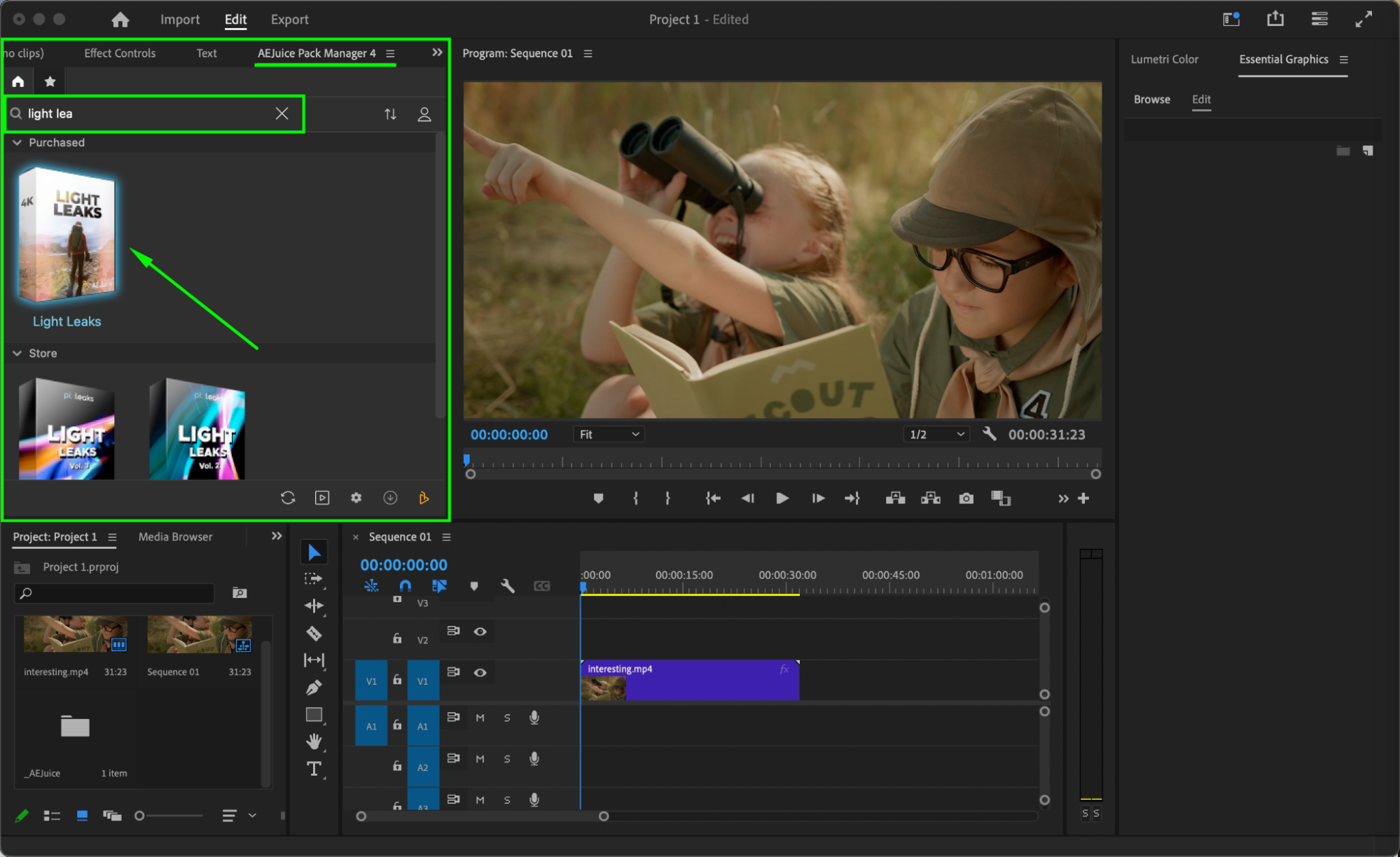
Step 4: Choose and Import a Light Leak
Browse through the available options and choose the light leak effect that matches your desired look. Move your playhead to the point on the timeline where you want the effect to start. Then click on the selected effect and press Import.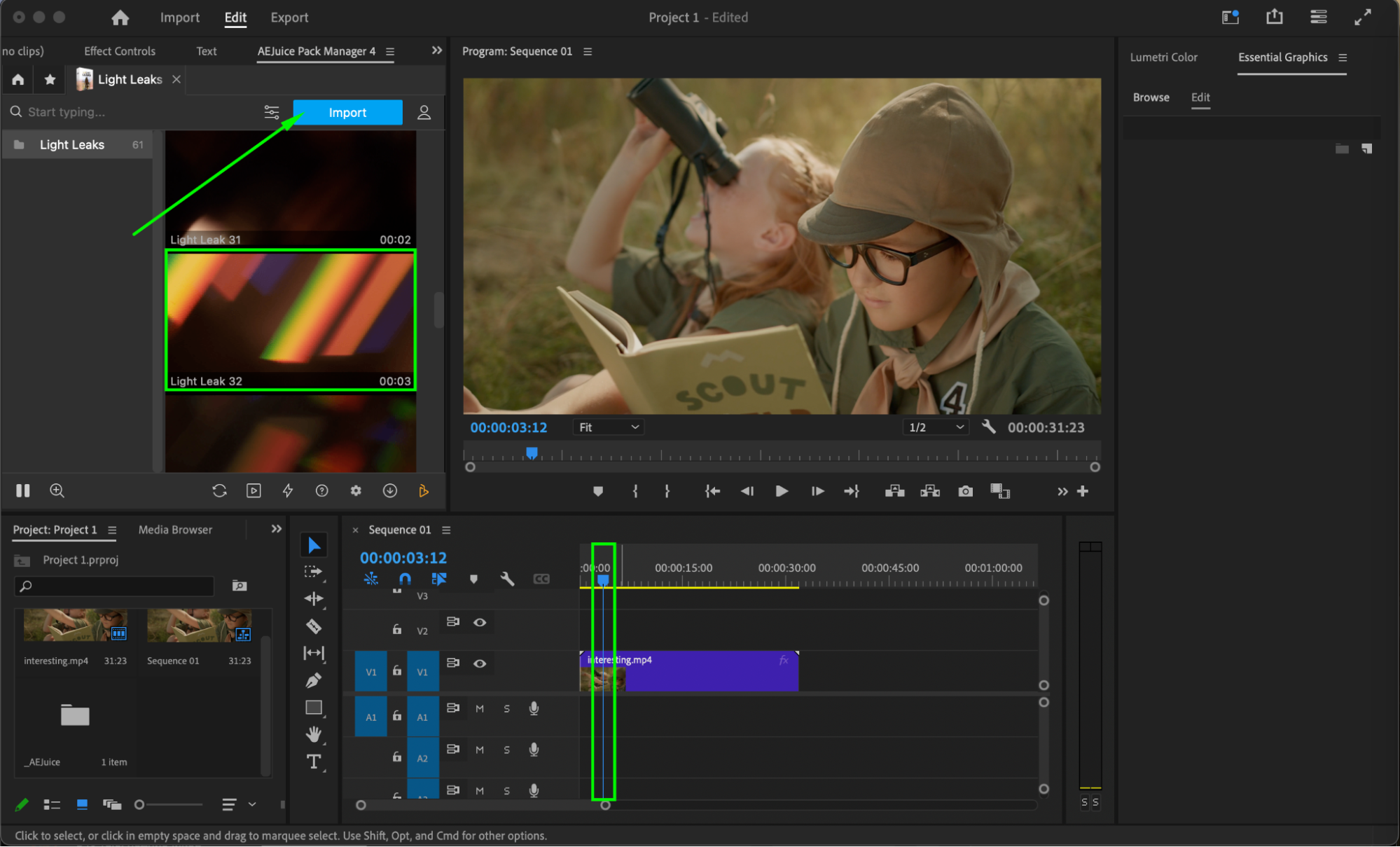 Step 5: Set Loop Duration
Step 5: Set Loop Duration
After import, a small window will appear asking for “Seconds to Loop.” Enter the duration you want (for example, 3 seconds) to define how long the effect will play.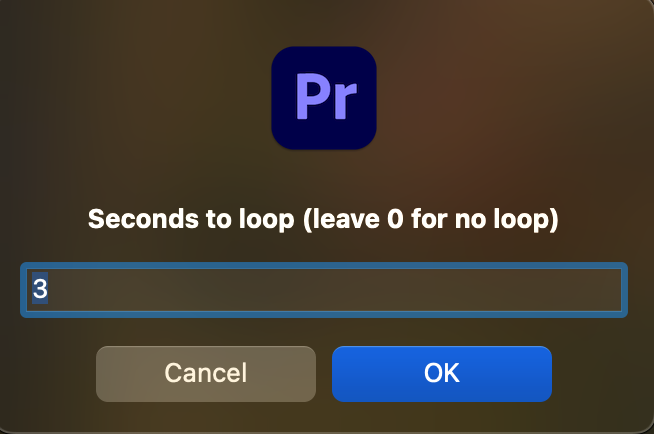
Step 6 (Optional): Customize the Effect
Select the imported light leak layer in the timeline. Then, in the Effect Controls panel, adjust scale and opacity to better blend the effect into your footage.
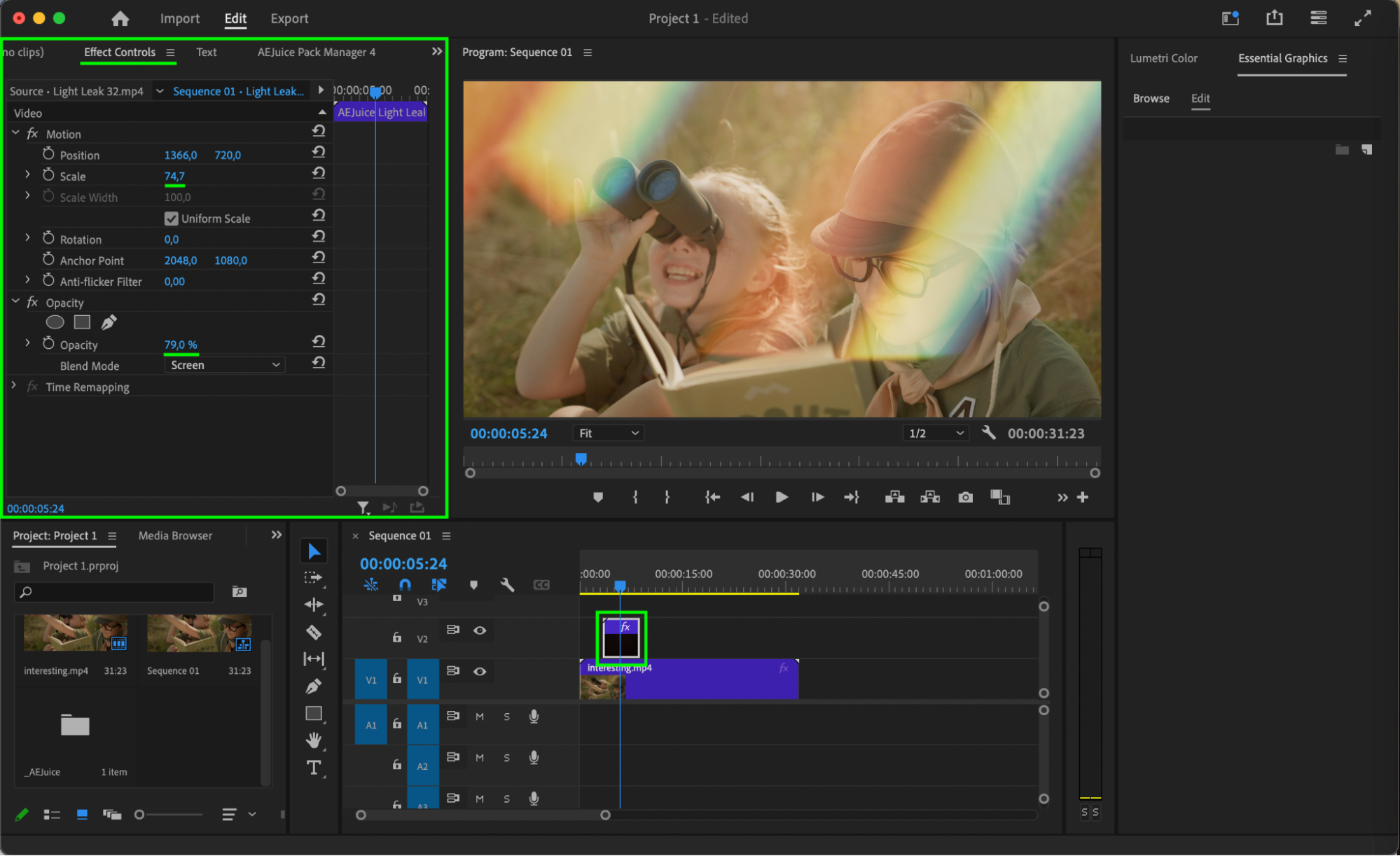
Step 7: Preview Your Result
Press Play or the Spacebar to preview your video with the light leak applied. If needed, make final tweaks to timing, opacity, or position for the best result.
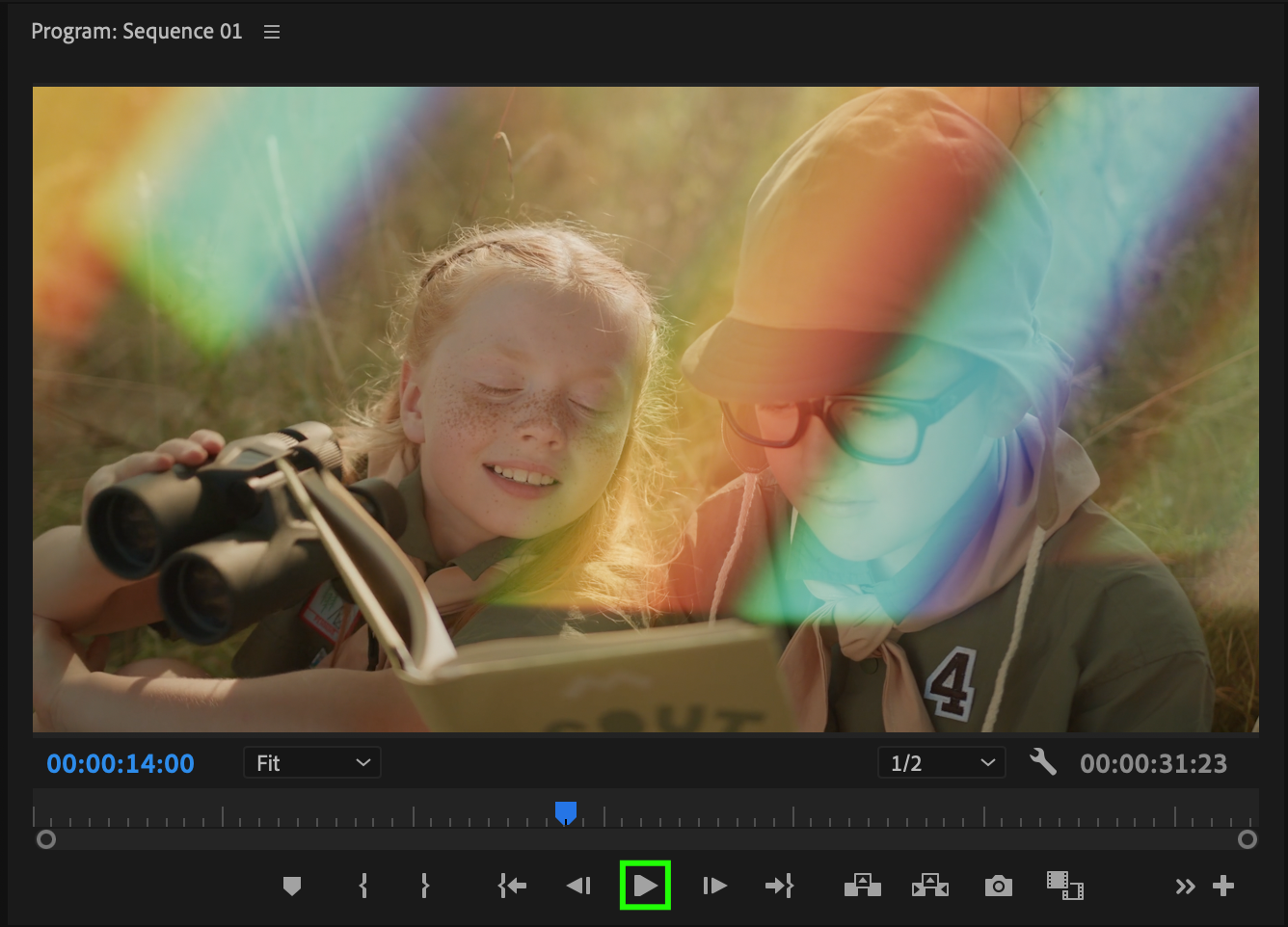 Conclusion
Conclusion
Using light leaks can instantly elevate the visual appeal of your videos, giving them a cinematic and emotional tone. The AEJuice Light Leaks Pack makes this process fast and flexible with a wide range of beautiful, high-quality overlays.


