Creating a Broken Ring Effect in After Effects
Introduction
Breaking an object like a ring into pieces can be a powerful visual for storytelling, symbolism, or dramatic animation. In this tutorial, you’ll learn how to import an image of a ring into After Effects and use the Shatter effect along with masks to simulate a broken ring. This method gives you full control over the destruction area while keeping the original ring visible in the composition.
Step 1: Create a New Composition
Open After Effects and go to Composition > New Composition. Set your resolution, duration, and background color as needed. This will be the canvas where you create the broken ring animation.

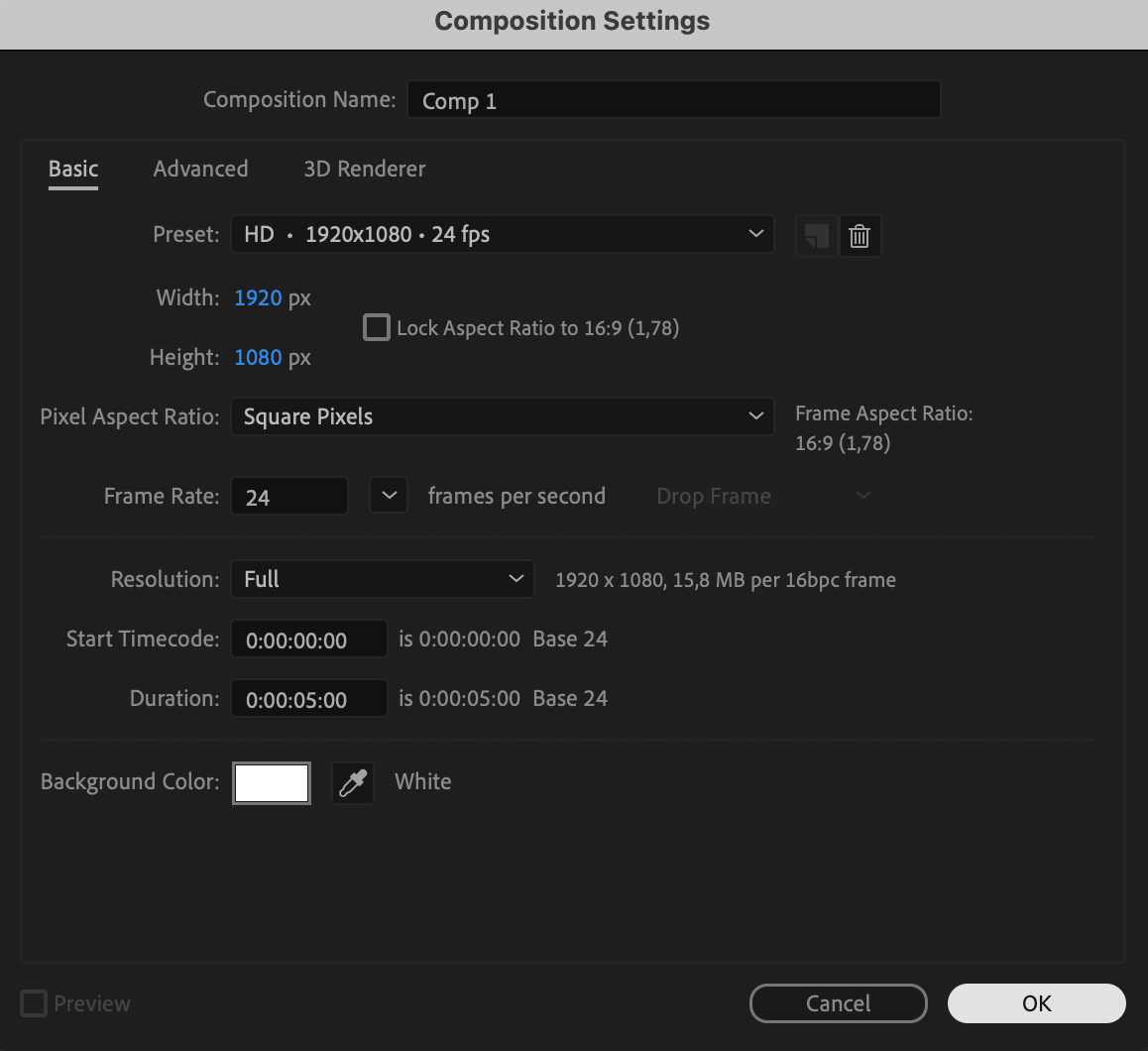
Step 2: Import and Add the Ring Image
Go to File > Import > File and choose your ring image. Drag the image from the Project panel onto your timeline. Position and scale it if needed using the Transform properties.
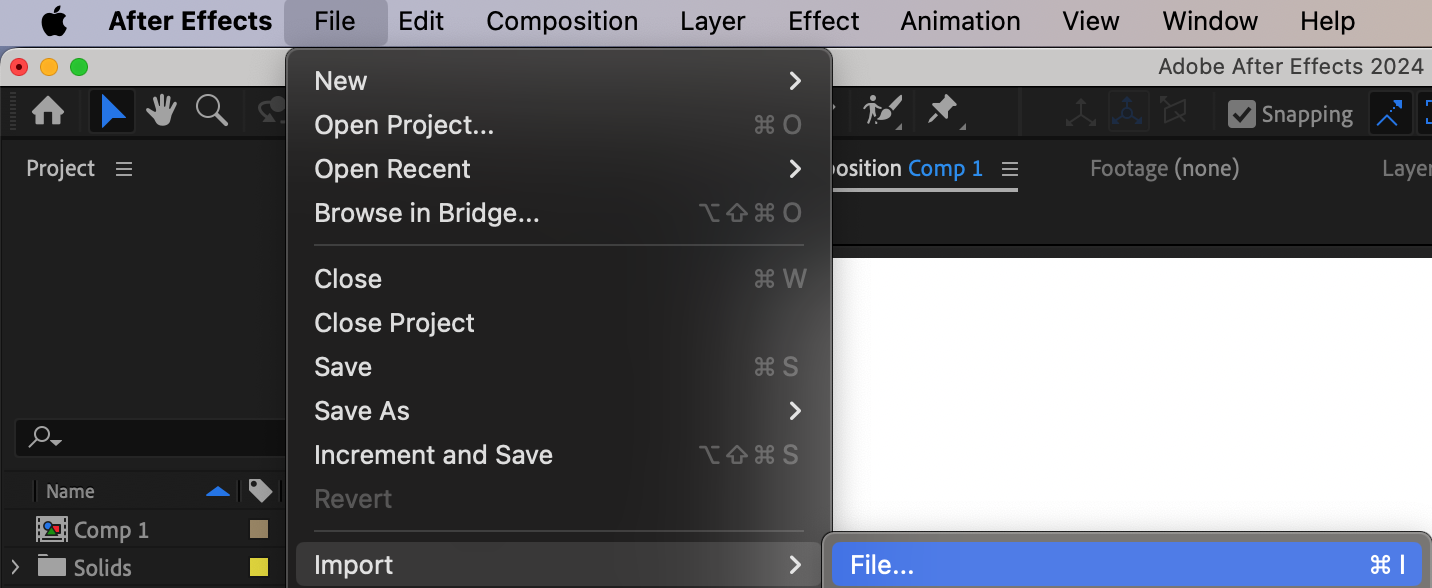
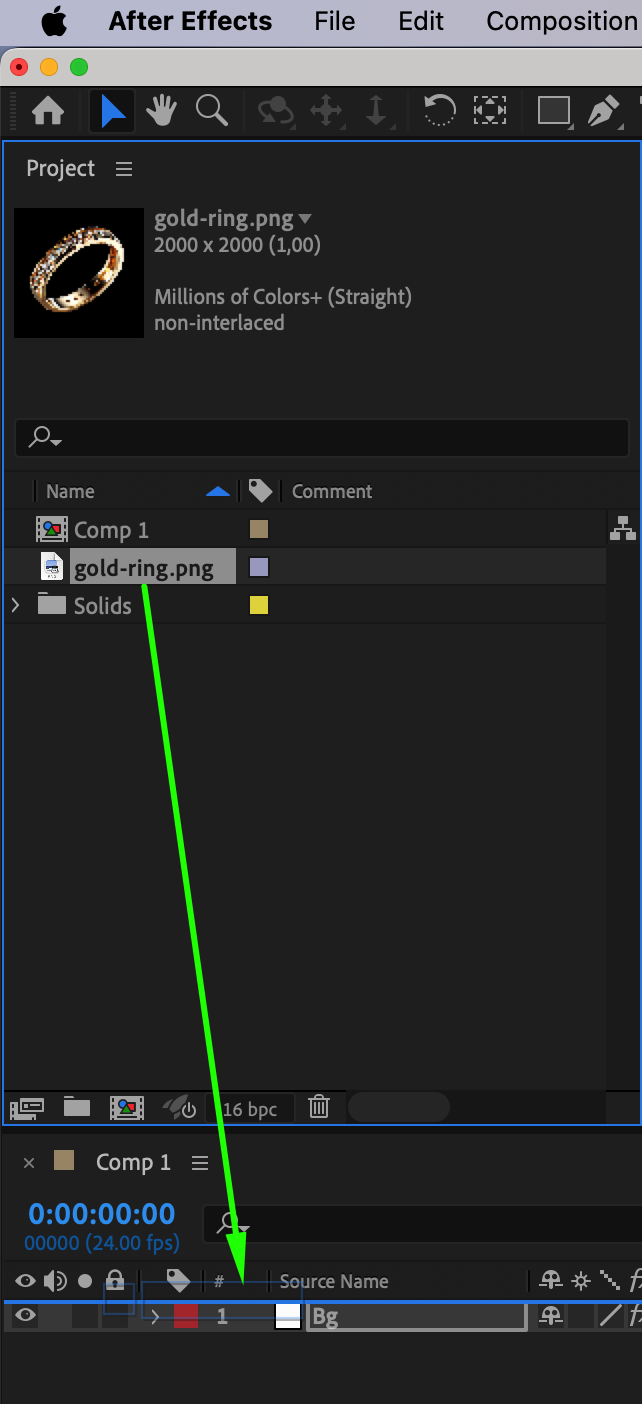
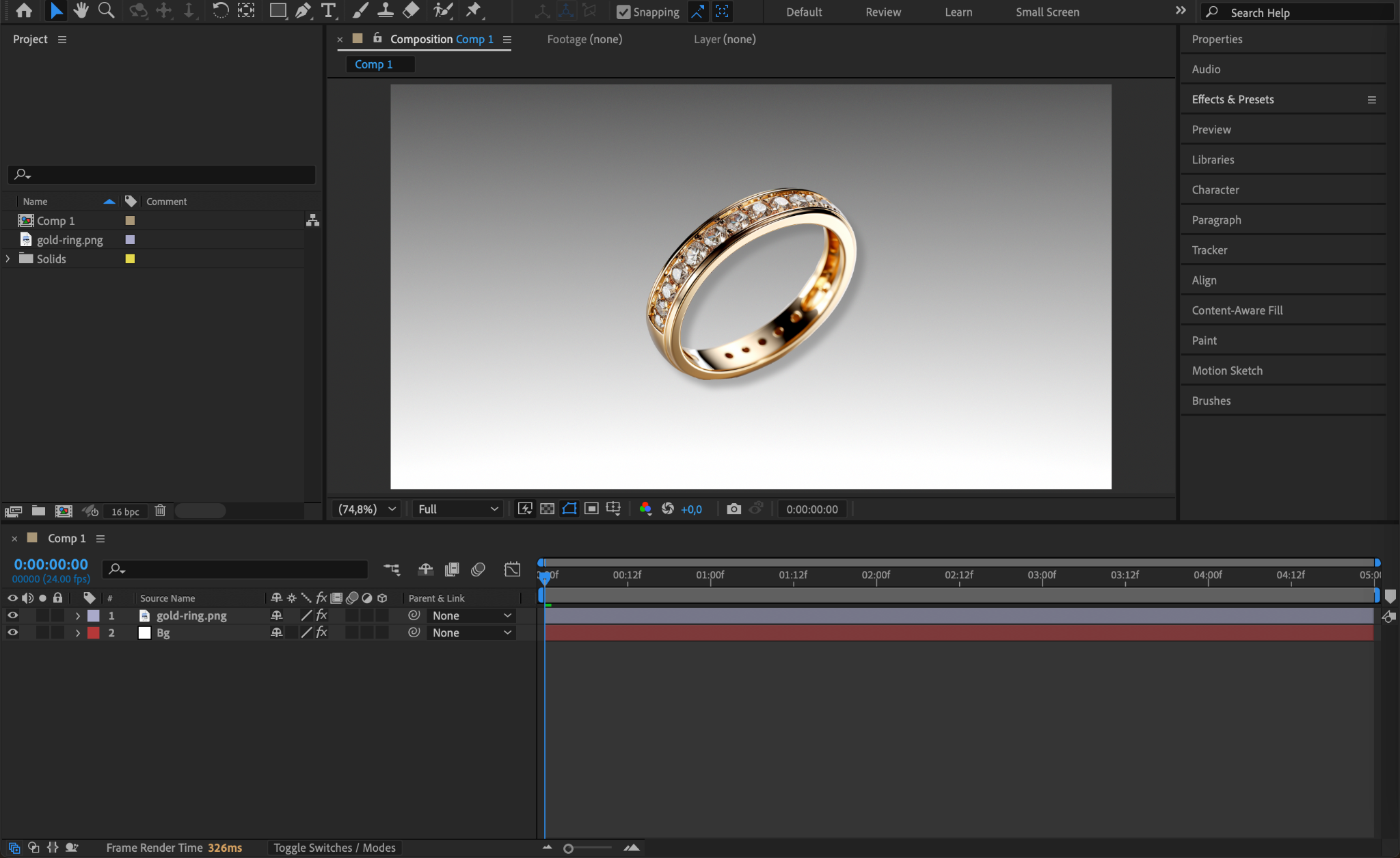
Step 3: Duplicate the Ring Layer
With the ring layer selected, press “Ctrl/Cmd + D” to duplicate it. You should now have two identical layers. The duplicate will be used to apply the shatter effect while keeping the original layer intact underneath.
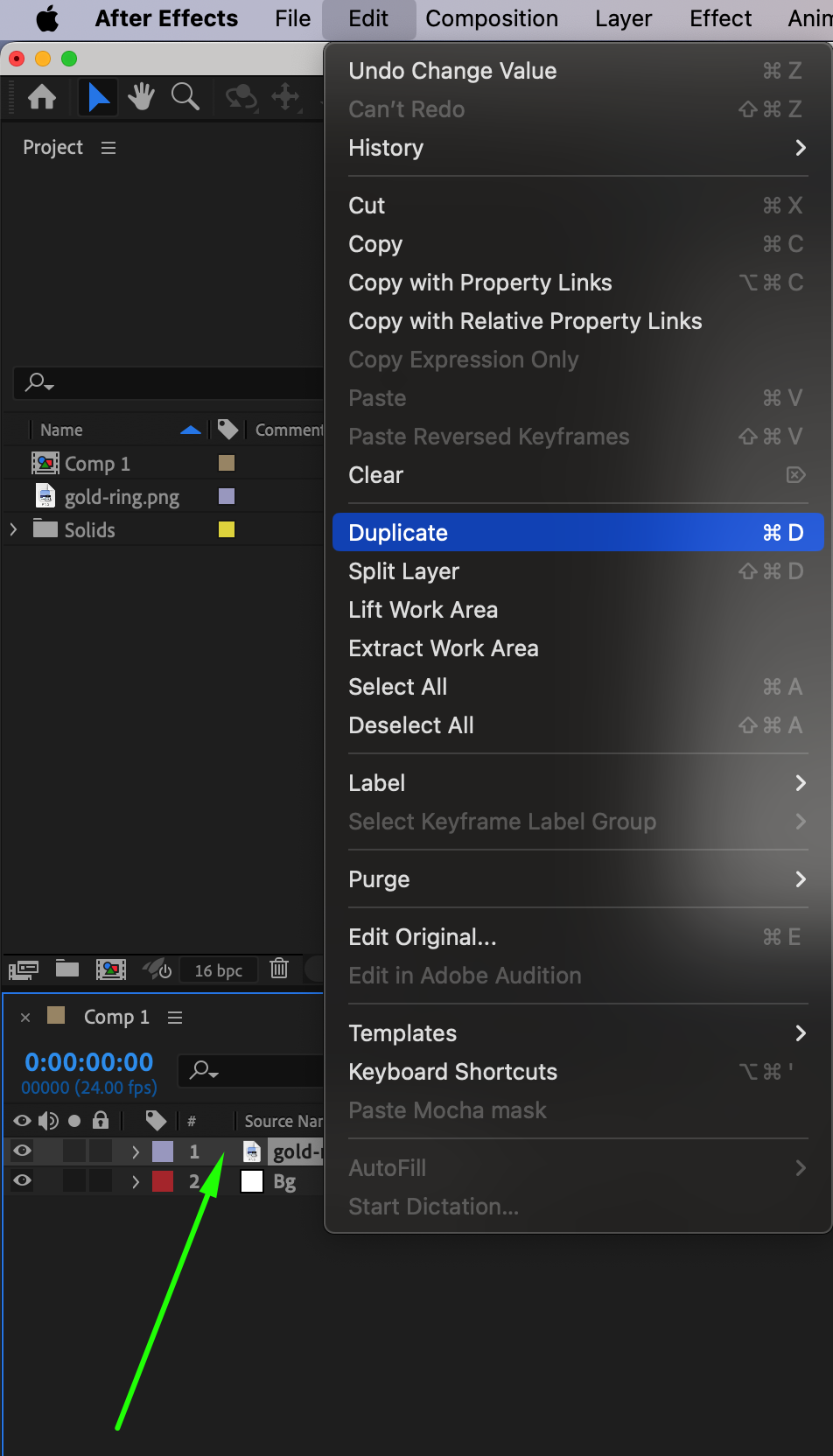
Step 4: Apply the Shatter Effect to the Duplicate Layer
Select the top (duplicate) layer and go to Effect > Simulation > Shatter. In the Effect Controls panel, change the View to Rendered, set the Shape to Glass, Repetitions to 1, Mass Variance to 64, and Gravity to 0. These settings will create a fractured look without causing the pieces to fall.
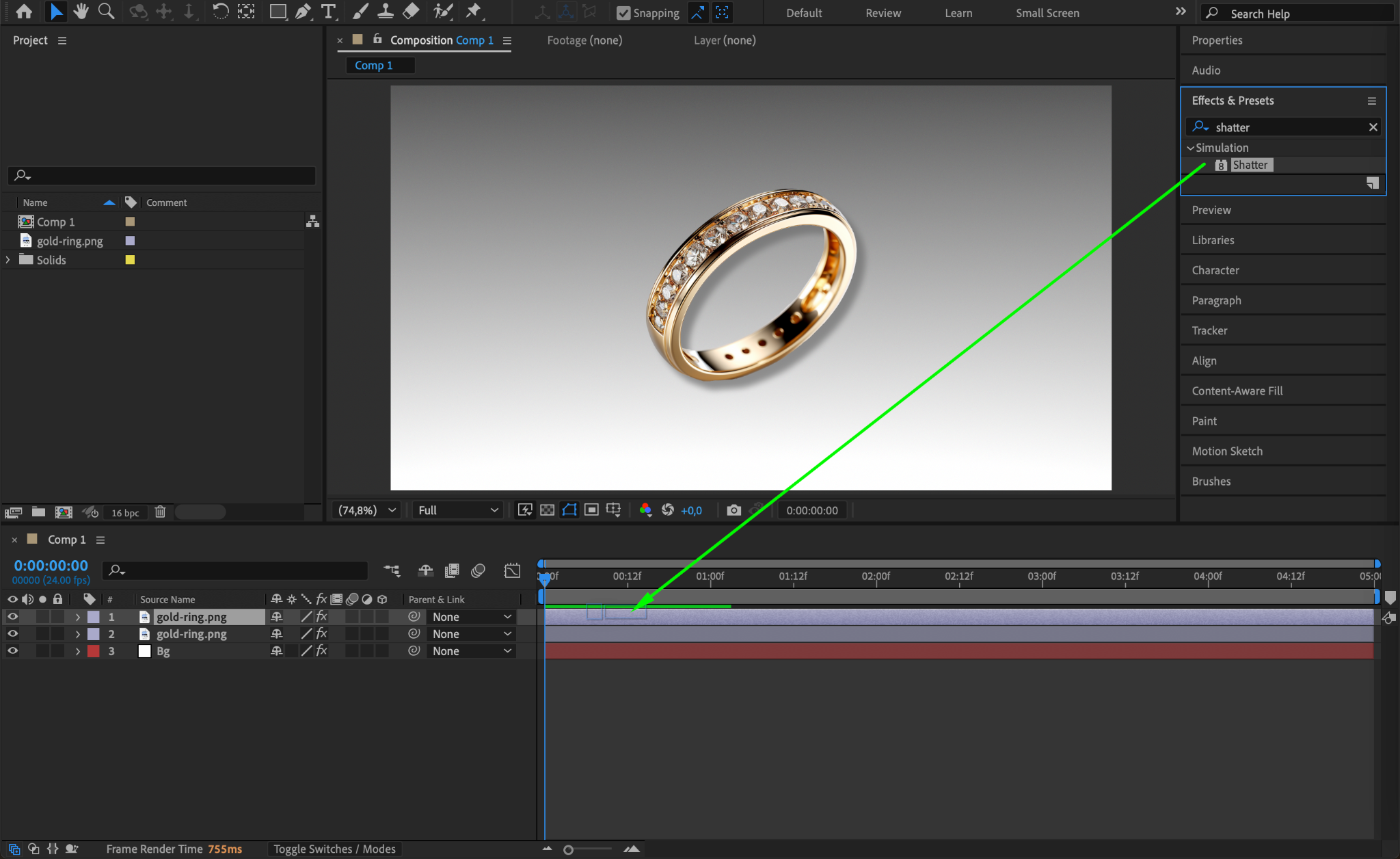
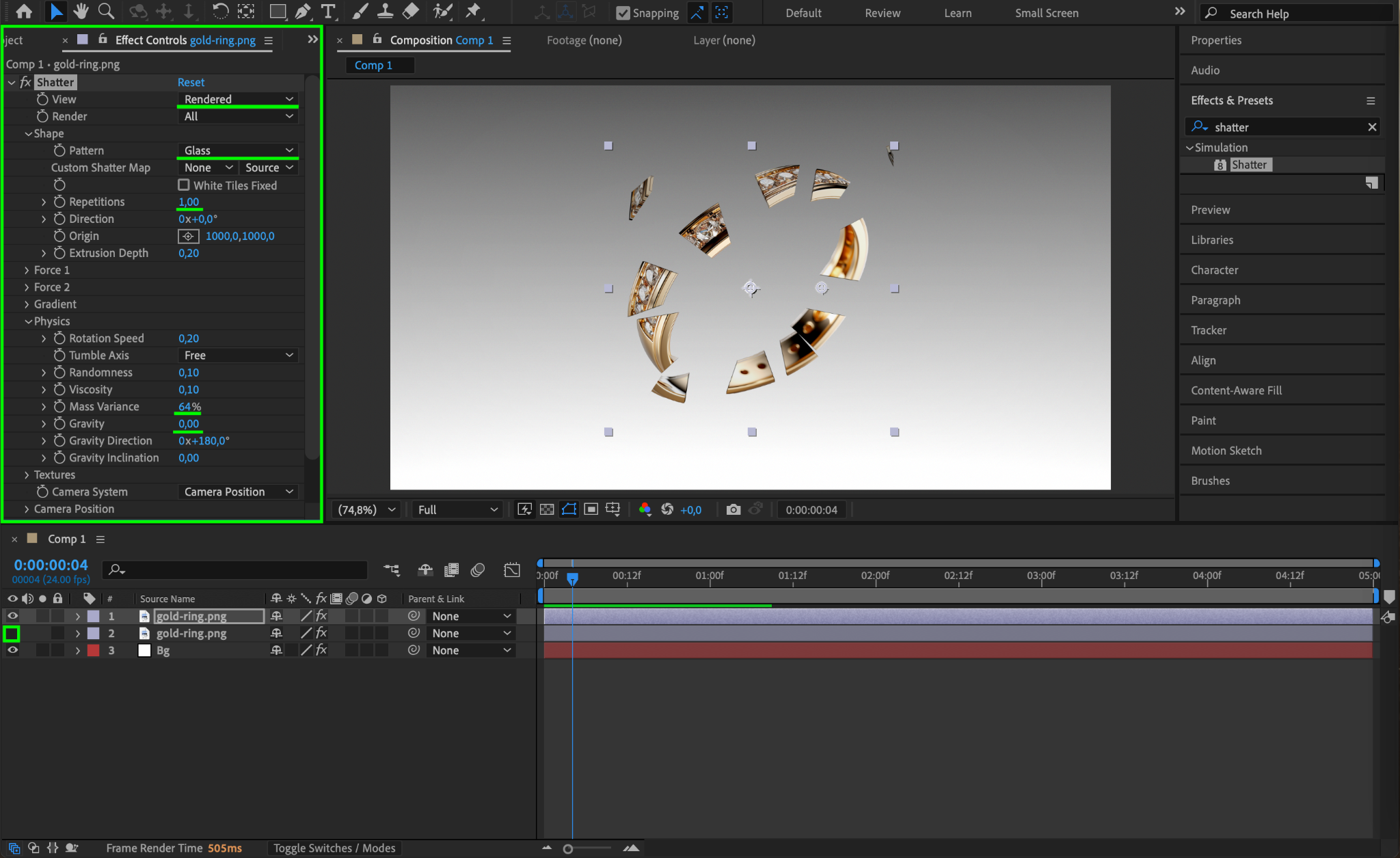
Step 5: Create a Mask on the Duplicate Layer
Select the Pen Tool (press G) and draw a custom mask over the area of the ring that you want to break. Make sure the Mask Mode is set to Add. This restricts the shatter effect to only the selected area of the image.
Get 10% off when you subscribe to our newsletter


Step 6: Subtract the Mask from the Original Layer
Select the original (bottom) ring layer. Copy the mask from the duplicate layer (Ctrl/Cmd + C) and paste it onto the original layer (Ctrl/Cmd + V). Then, change the mask mode on this layer to Subtract. This removes the broken part from the original, revealing only the shattered area from the duplicate.
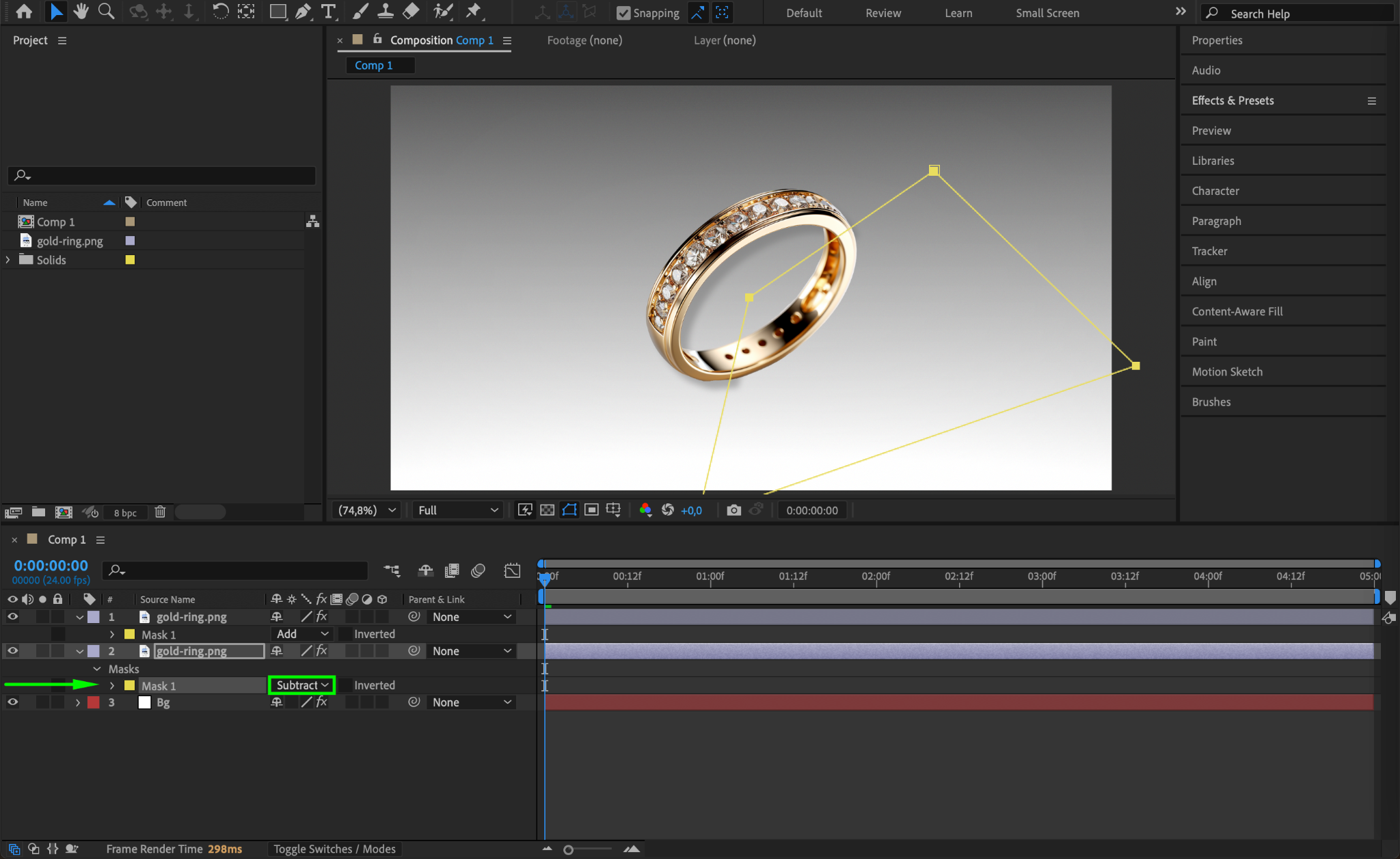
Step 7: Preview Your Animation
Press Spacebar to preview your animation. You should see the ring appear whole, except for the broken area where the shatter effect is applied. You can fine-tune the mask shape or shatter settings to improve the realism of the break.
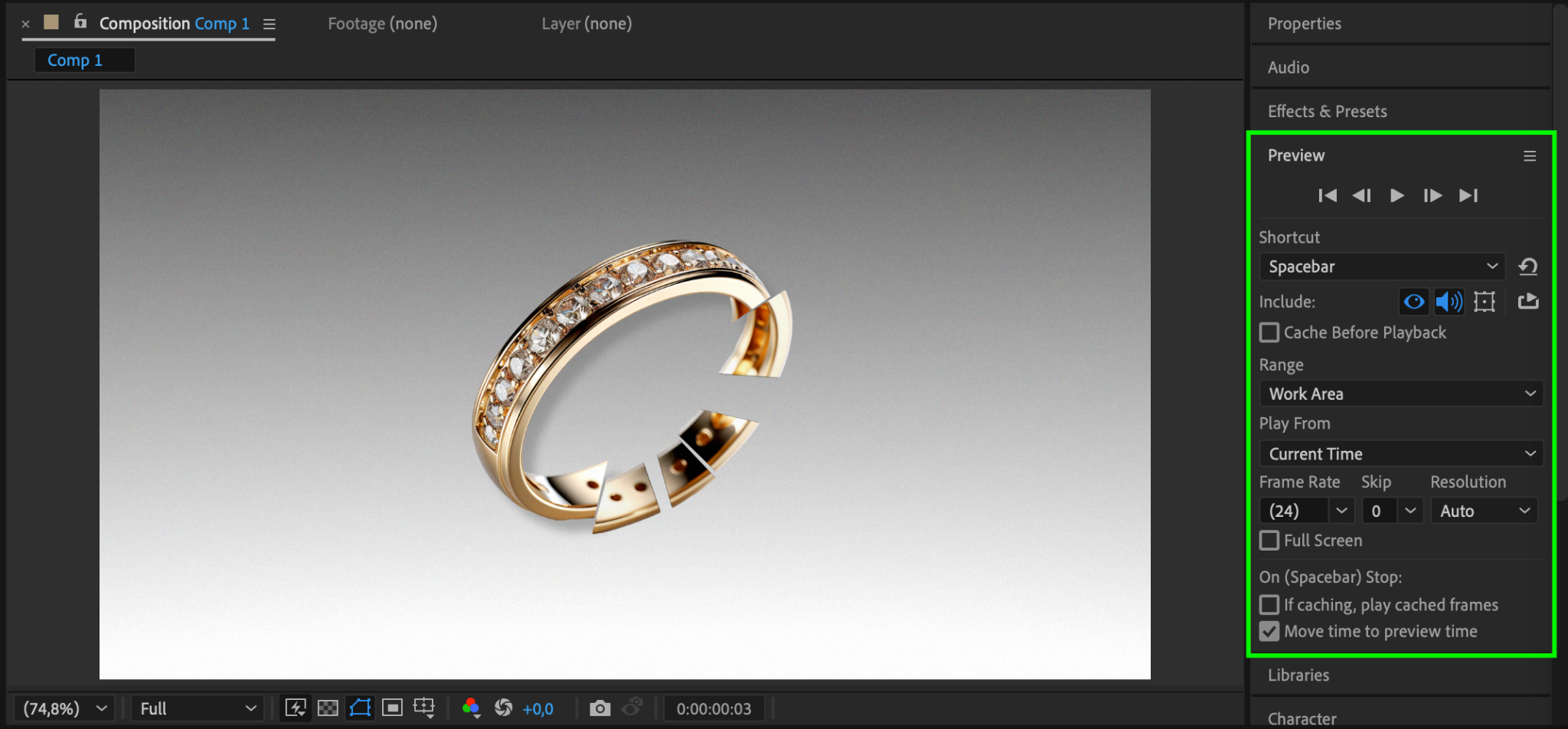
Conclusion
Using the Shatter effect with masks is an effective way to create a broken object look in After Effects. By isolating the broken area with a mask and subtracting it from the original image, you can simulate a clean and realistic break. This technique is useful for dramatic reveals, transitions, or symbolic visual storytelling in your motion graphics projects.


