Creating a 3D Camera Zoom-Out Animation in After Effects
Introduction
When working with 3D layers in After Effects, using a camera adds depth and realism to your motion graphics. One powerful technique is zooming out with a camera to reveal more of the scene or create a cinematic feel. In this tutorial, you’ll learn how to set up a 3D camera and animate its position to create a smooth zoom-out effect, plus how to enhance it with rotation and easing.
Step 1: Open Your Project with 3D Layers
Get 10% off when you subscribe to our newsletter

Start by opening a project that contains layers set to 3D. Make sure the 3D switch (the small cube icon) is enabled for any layers you want to include in the camera animation. Only 3D layers will respond to camera movement.

Step 2: Create a New Camera Layer
Go to Layer > New > Camera and choose a preset such as 50mm, which simulates a standard lens. Click OK. This camera will allow you to control the view in 3D space, including zooming in and out by adjusting the Z-position.

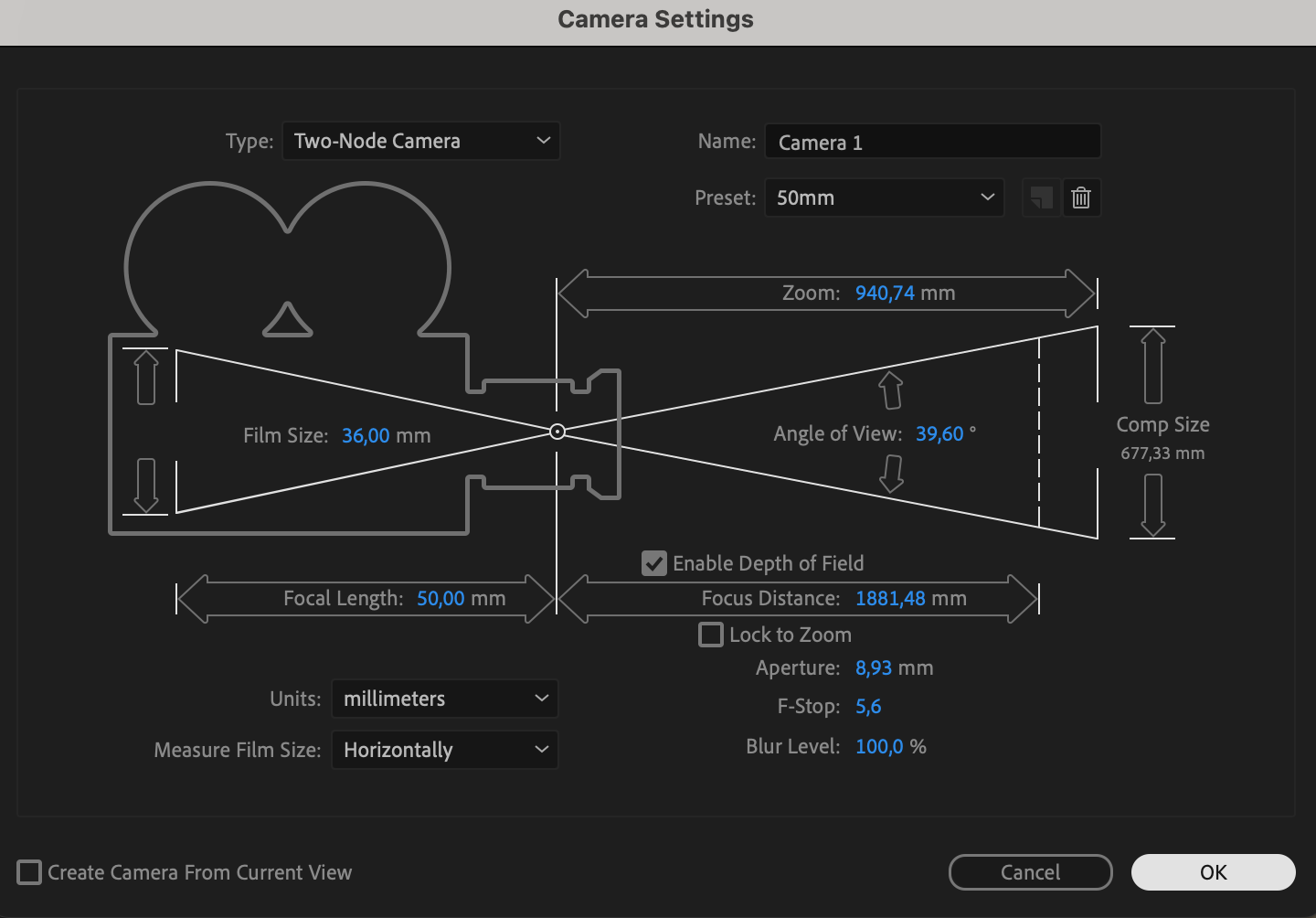
Step 3: Animate the Camera’s Position
Select the camera layer and press “P” to reveal the Position property. Move the CTI (Current Time Indicator) to the start of the timeline and click the stopwatch to create a keyframe. Then move the CTI forward in time and decrease the Z-position value (e.g., from -1000 to -4000). Lower Z-values move the camera backward, creating a zoom-out effect.


Step 4: Add Camera Rotation for Extra Motion
To make the animation more dynamic, press “R” to open the Rotation properties (X, Y, Z). Add subtle keyframes to animate these values over time. For example, slowly increasing the Y Rotation can add a gentle pan while zooming out.

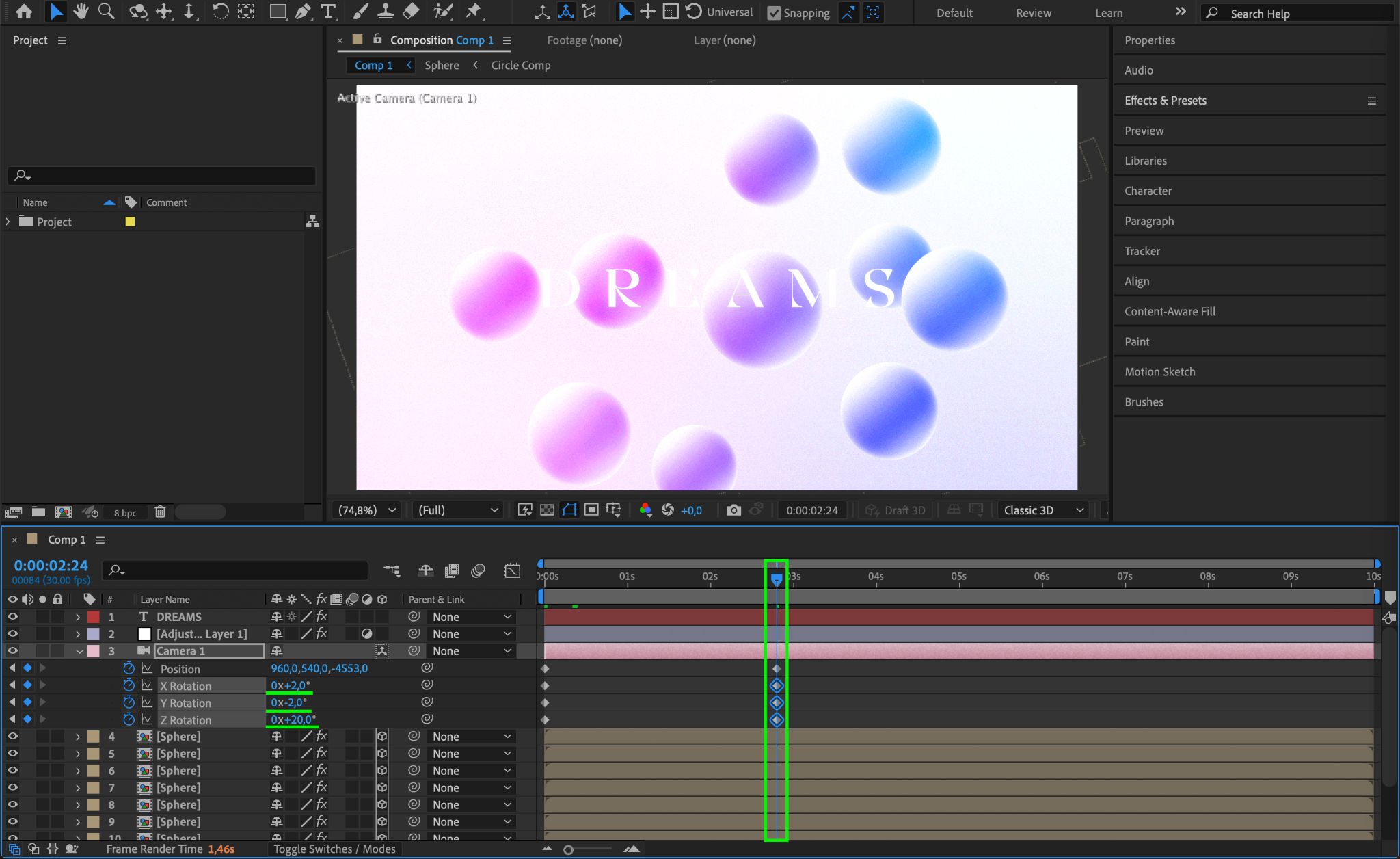
Step 5: Apply Easy Ease and Use the Graph Editor
Select all your keyframes, right-click, and choose Keyframe Assistant > Easy Ease. Then open the Graph Editor and adjust the speed curves for smoother motion. This makes the camera animation feel more natural and cinematic rather than robotic.
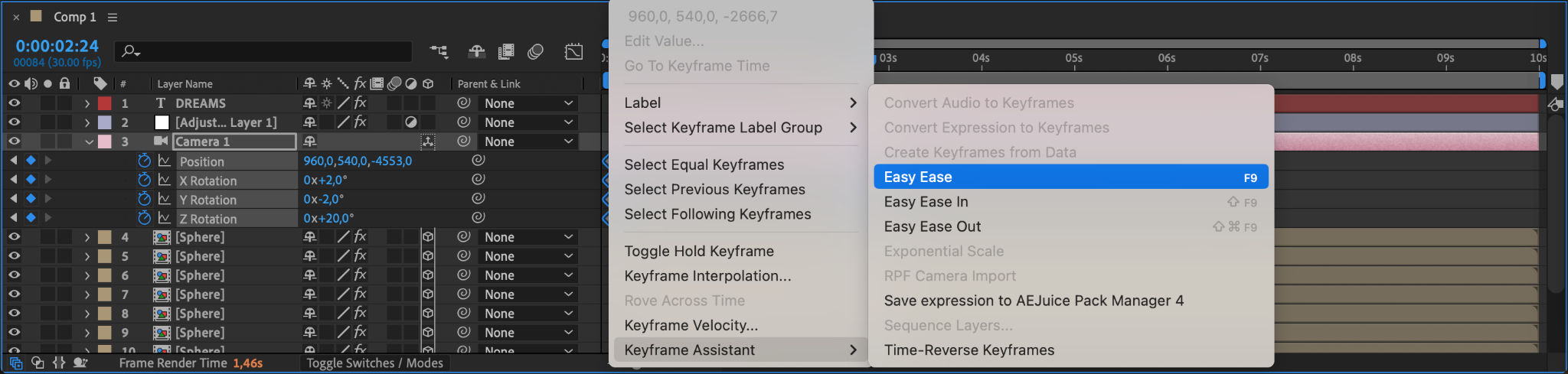
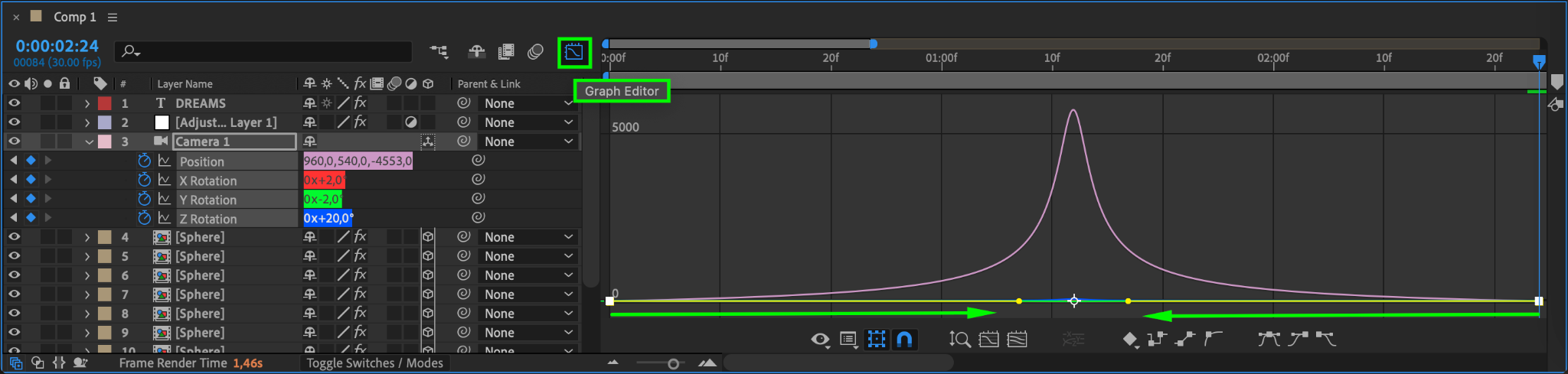
Step 6: Preview the Animation
Press Spacebar to preview your animation. Check how the zoom-out and rotations work together. If needed, fine-tune the speed or movement in the Graph Editor or adjust keyframe timing to better fit your scene.
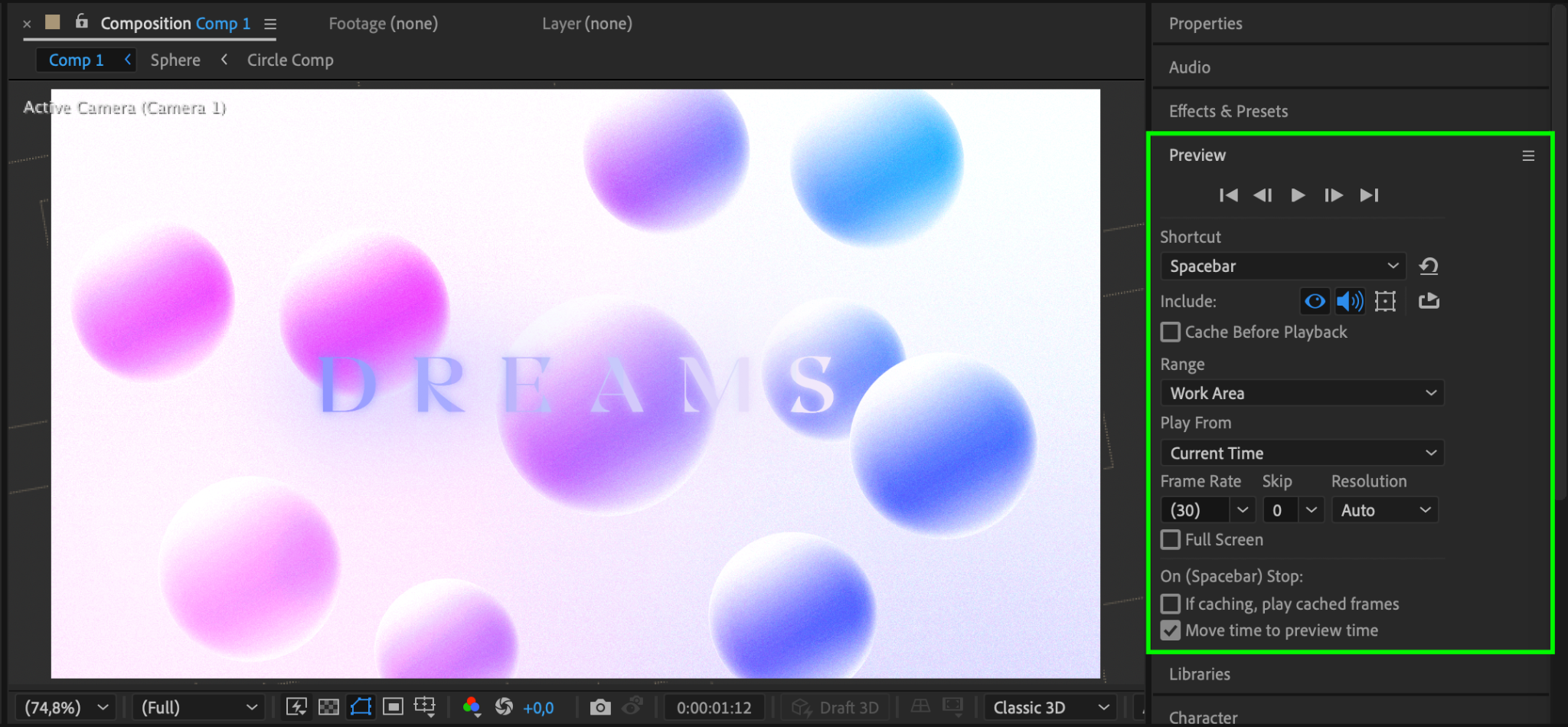
Conclusion
Animating a 3D camera zoom-out in After Effects is a powerful way to add depth and drama to your motion graphics. By combining position and rotation animations with easing techniques, you can create smooth, professional camera movements that enhance your storytelling. Whether you’re building cinematic scenes or abstract compositions, mastering the camera tool gives you greater control and creativity.


