How to Apply and Customize the Stroke Effect in Adobe After Effects
Introduction to Using Stroke Effect for Outlines and Animations
The Stroke effect in After Effects is a powerful tool for animating outlines and creating glowing, stylized graphics. Whether you want to trace a logo or add a colorful animation around shapes, the Stroke effect gives you precise control. In this guide, you will learn how to set up and customize the Stroke effect step-by-step.
Step 1: Create a New Composition
Start by going to Composition > New Composition. Set your desired resolution, frame rate, and duration. Click OK to create your new workspace.
 Step 2: Import Your File
Step 2: Import Your File
Go to File > Import > File and bring in the logo or image you want to work with. Drag the file onto the timeline to add it to your composition.
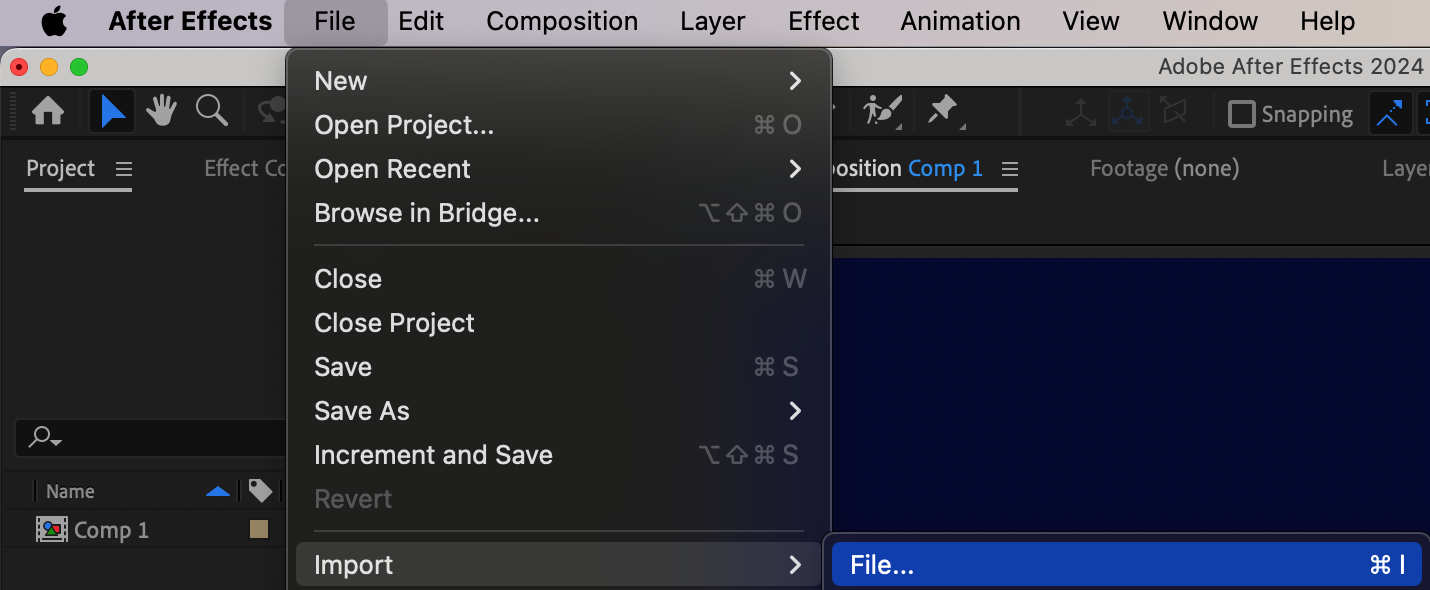
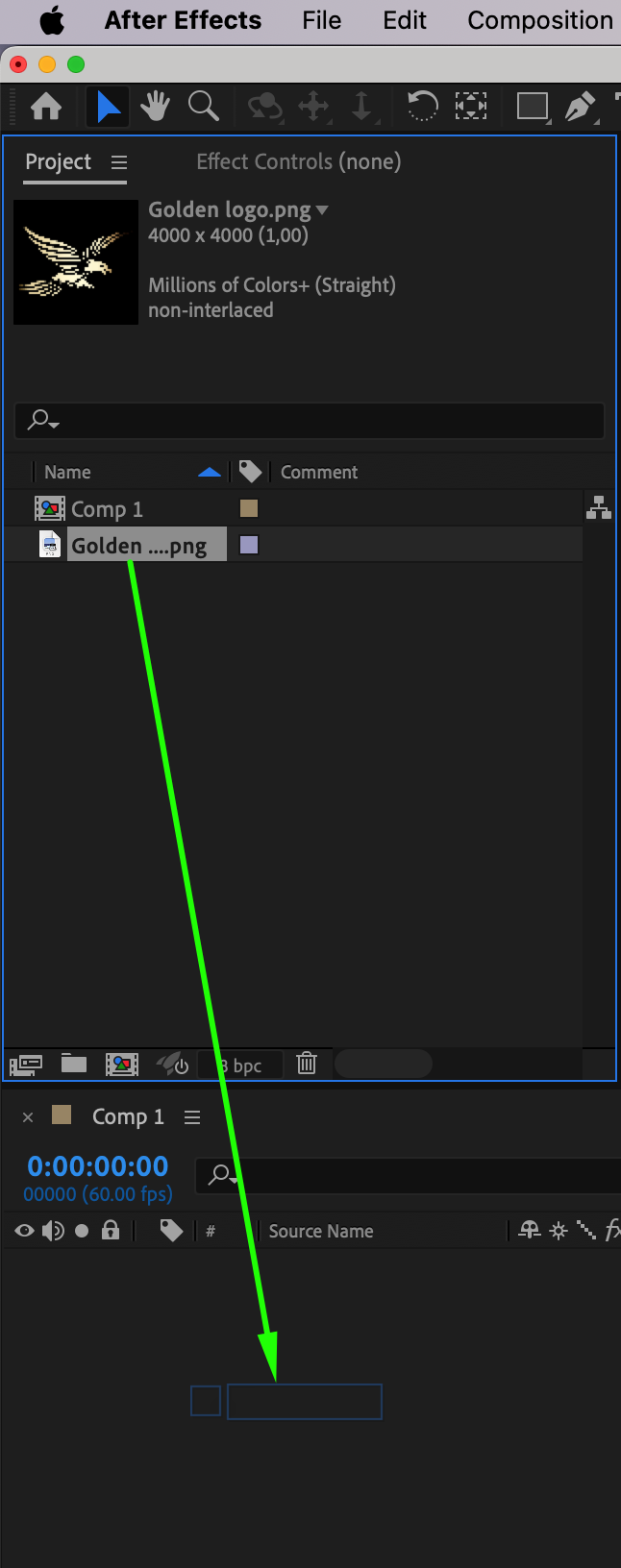
Get 10% off when you subscribe to our newsletter

Step 3: Adjust the Scale
Select your imported layer and press “S” to open the Scale property. Adjust the scale so that the logo fits well within the composition frame.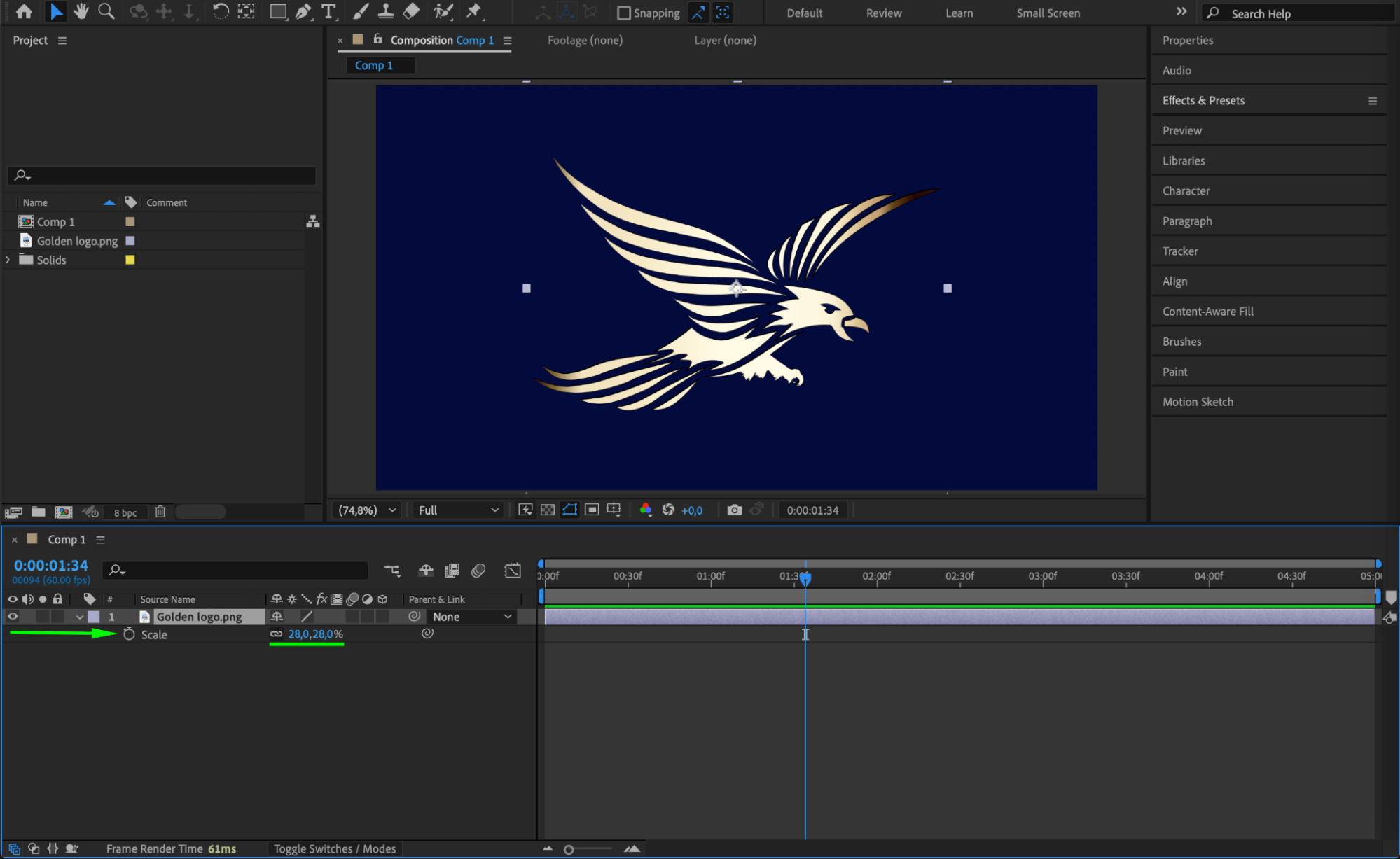 Step 4: Auto-Trace the Layer
Step 4: Auto-Trace the Layer
With your logo layer selected, go to Layer > Auto-Trace. In the settings, choose Channel: Alpha to create a mask based on the visible areas. Click OK to apply the auto-trace.
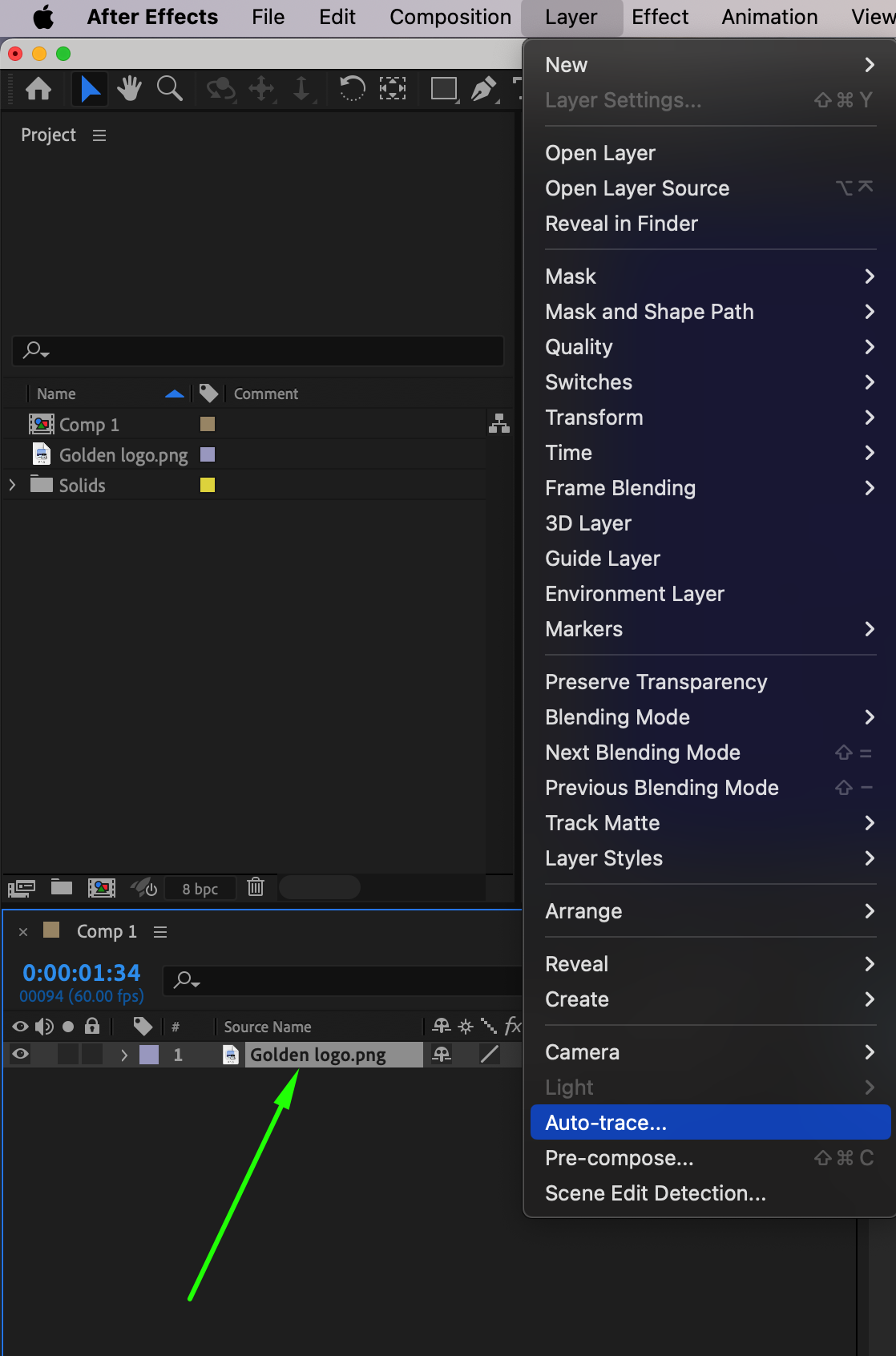
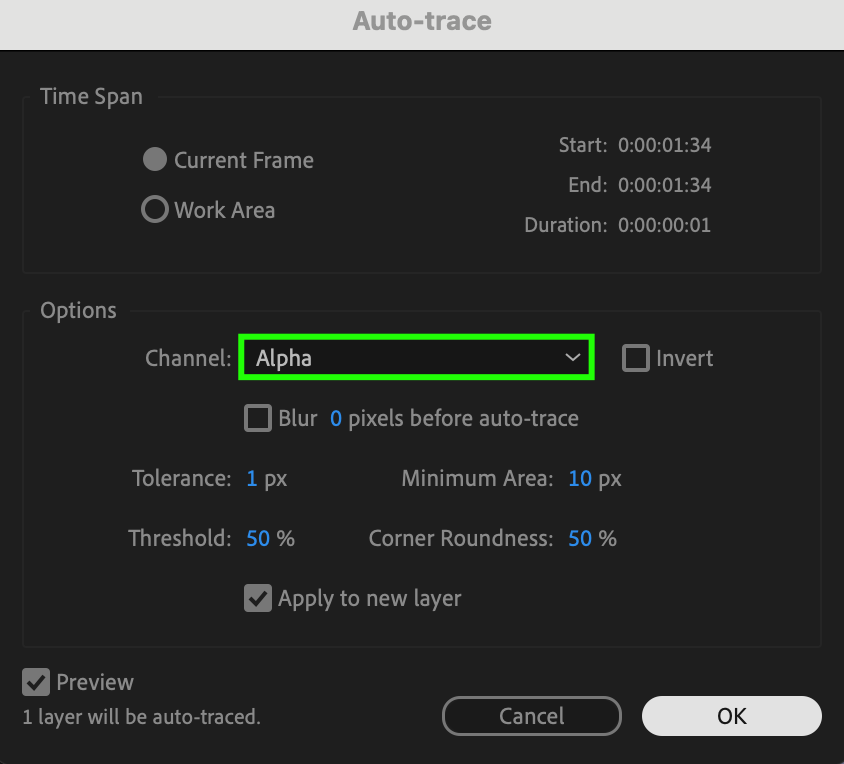
Step 5: Delete the Original Layer
After auto-tracing, you can delete the original imported layer. Keep the new Auto-Traced layer, which now contains the mask paths needed for the Stroke effect.
Step 6: Apply the Stroke Effect
Drag and drop the Stroke effect from the Effects & Presets panel onto the Auto-Traced layer. In the Effect Controls panel, set Path: All Masks, adjust the Brush Size and Color, and set Paint Style: On Transparent to make the stroke visible on a clear background.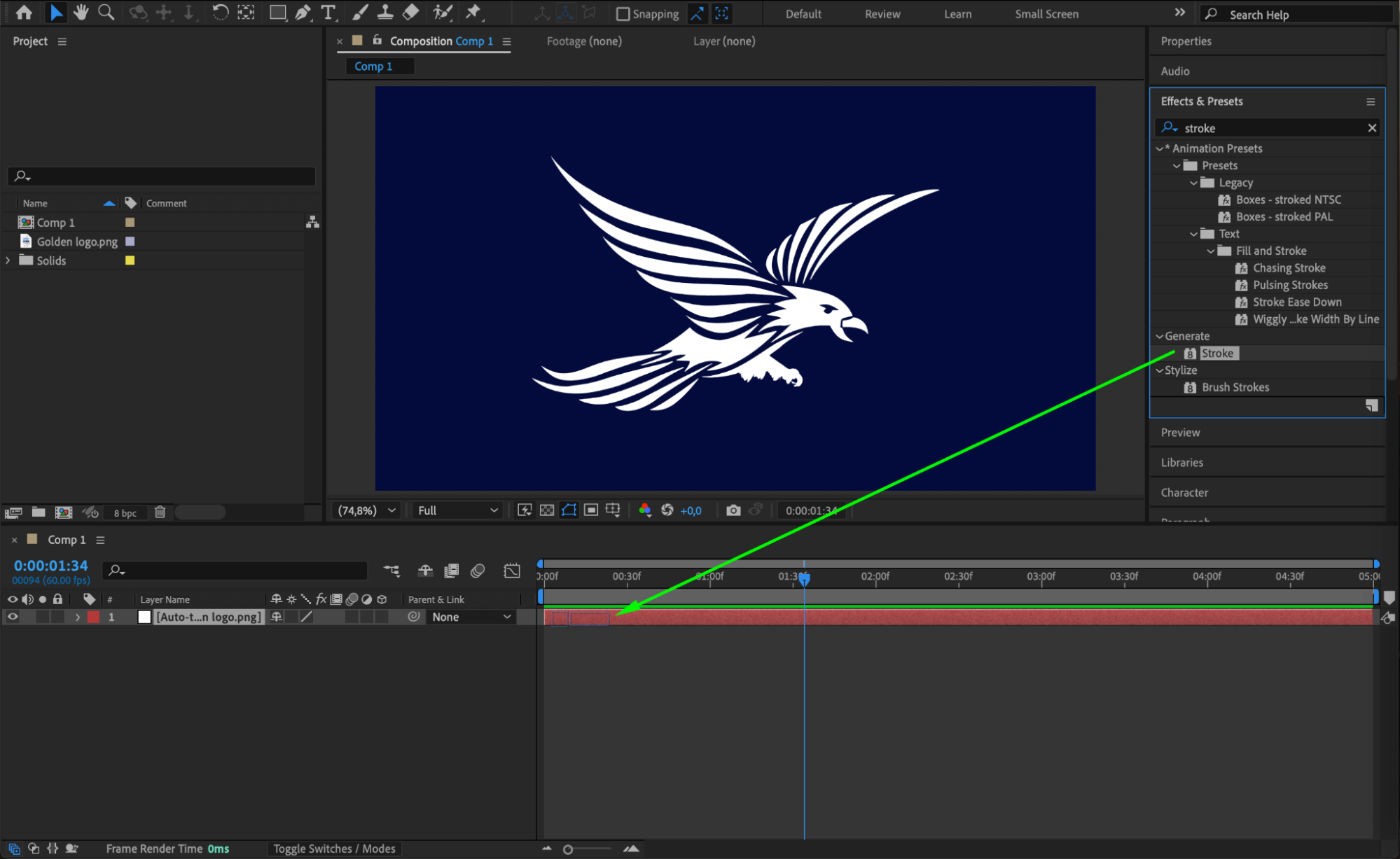
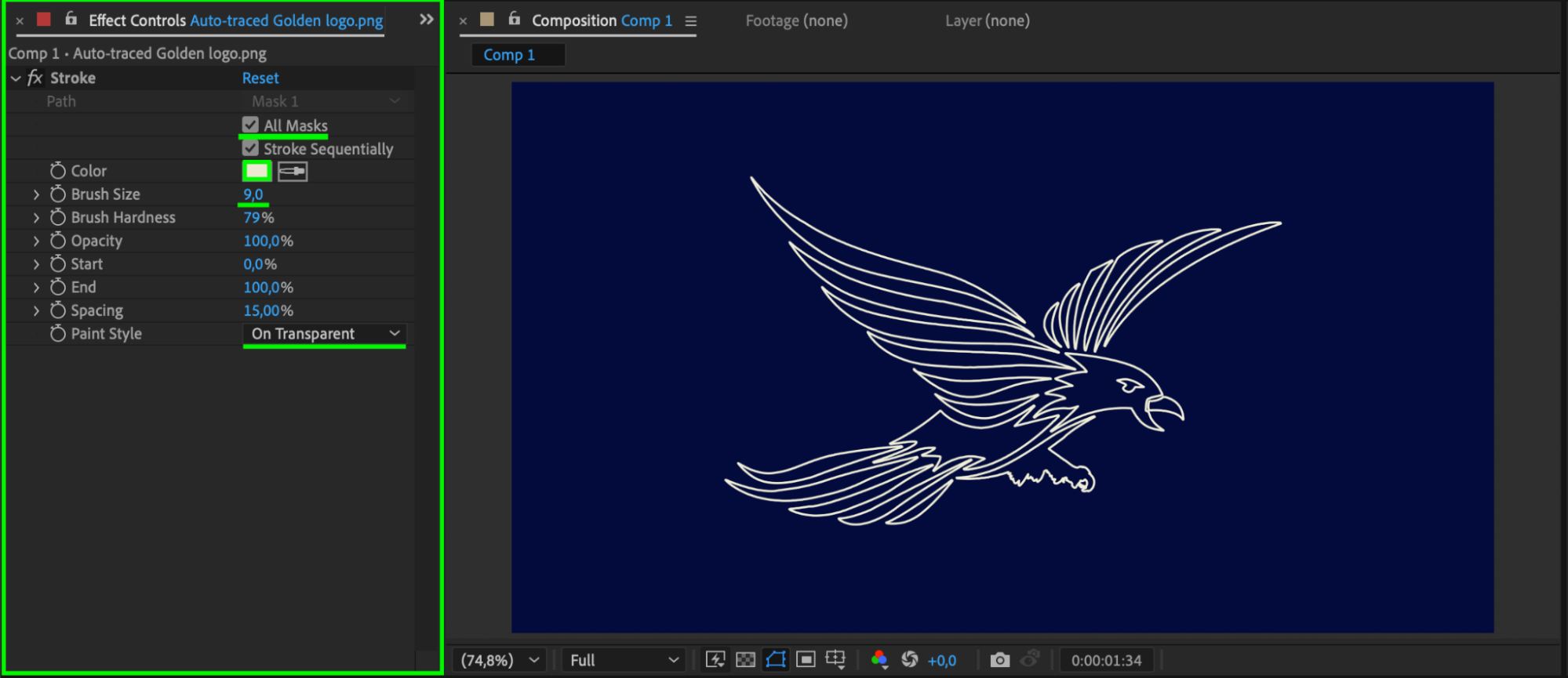 Step 7: Customize with Additional Effects
Step 7: Customize with Additional Effects
To enhance the look, you can add effects like Glow from the Effects & Presets panel. Customize the glow intensity, radius, and colors to give your stroke a unique, vibrant style.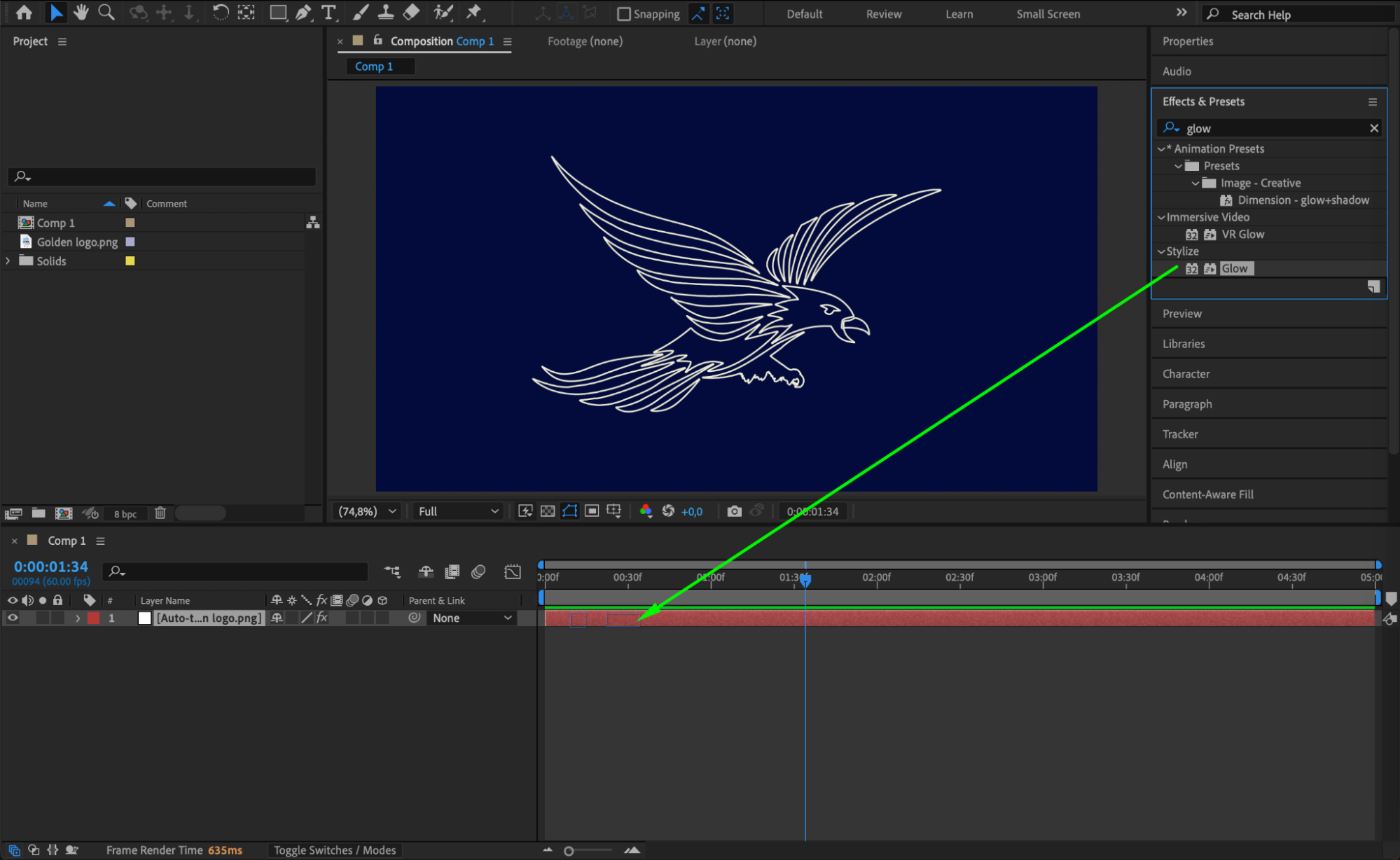
 Step 8: Preview Your Animation
Step 8: Preview Your Animation
Press the spacebar to preview your animation. Make any final tweaks to the brush size, color, or effects until you’re happy with the result.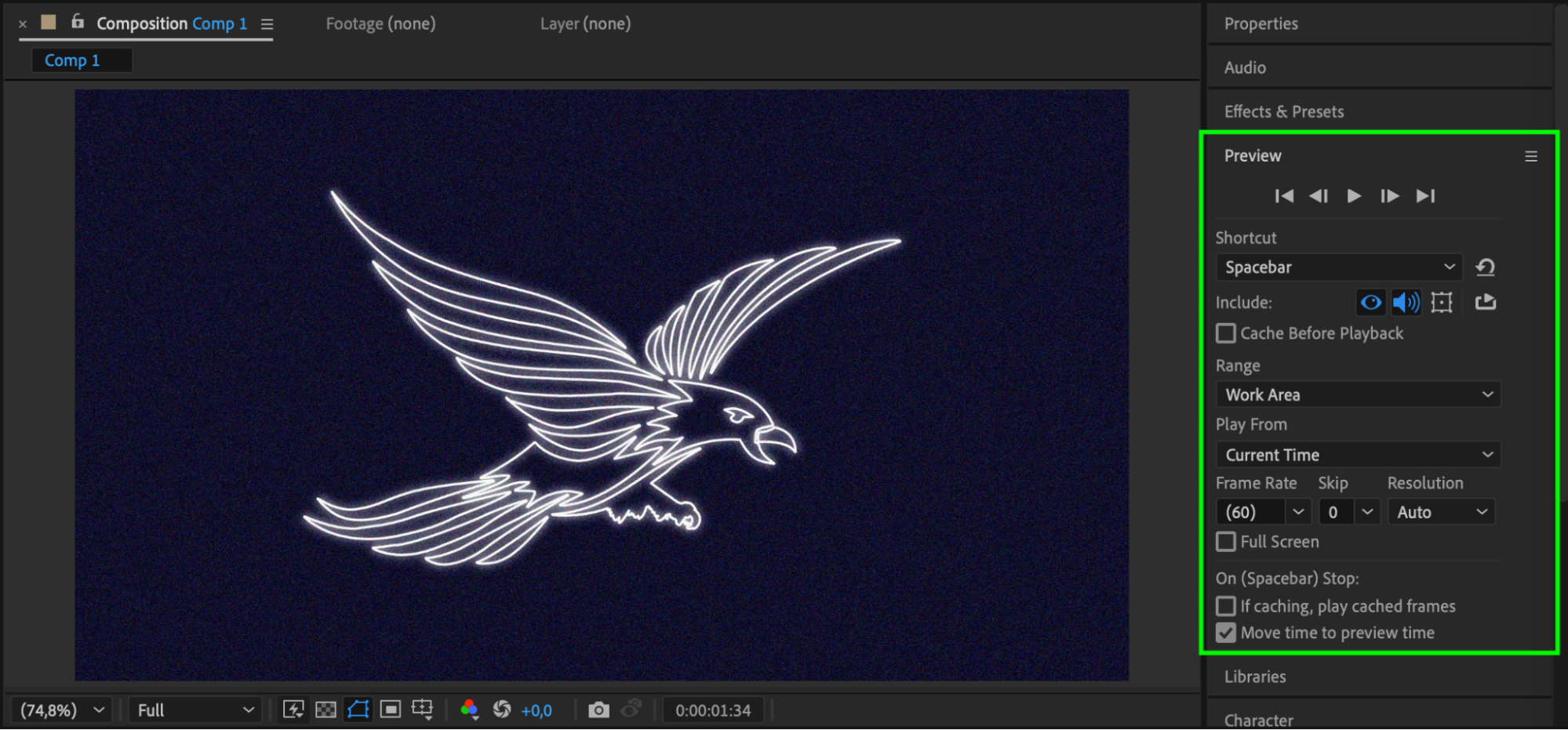
Conclusion
The Stroke effect in After Effects offers an easy and powerful way to create dynamic outlines and glowing animations. By using auto-traced masks and customizing stroke settings, you can bring logos, shapes, or text to life with just a few adjustments. With additional effects like Glow, your projects can achieve a polished, professional look.


