Mastering Alpha Blending Modes in After Effects
Introduction
Alpha blending modes in After Effects allow you to create advanced transparency effects between layers. Using options like Stencil Alpha or Silhouette Alpha, you can quickly cut out shapes, create masks, or reveal parts of your background with precision. This guide will show you how to set it up in a few easy steps.
Step 1: Open Your Project
Open your existing After Effects project where you already have your background layer placed on the timeline. Make sure your background is positioned correctly because the blending mode will affect how the new layer interacts with it.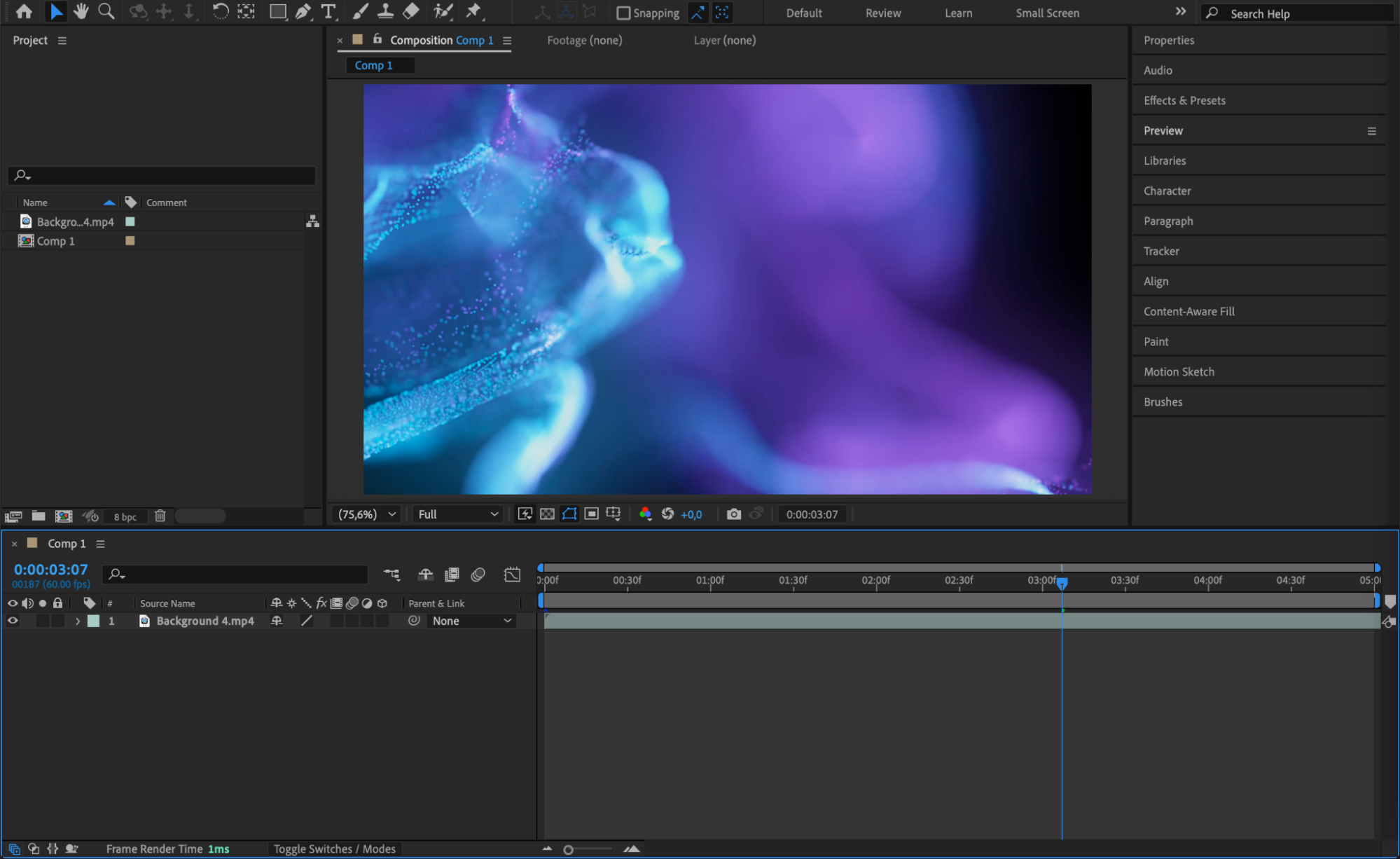 Step 2: Import Your Image or Video
Step 2: Import Your Image or Video
Go to File > Import > File and select the image or video that you want to use for the alpha effect. Drag and drop it onto the timeline above your background layer. This layer will act as a mask or cutout once you apply the blending mode.
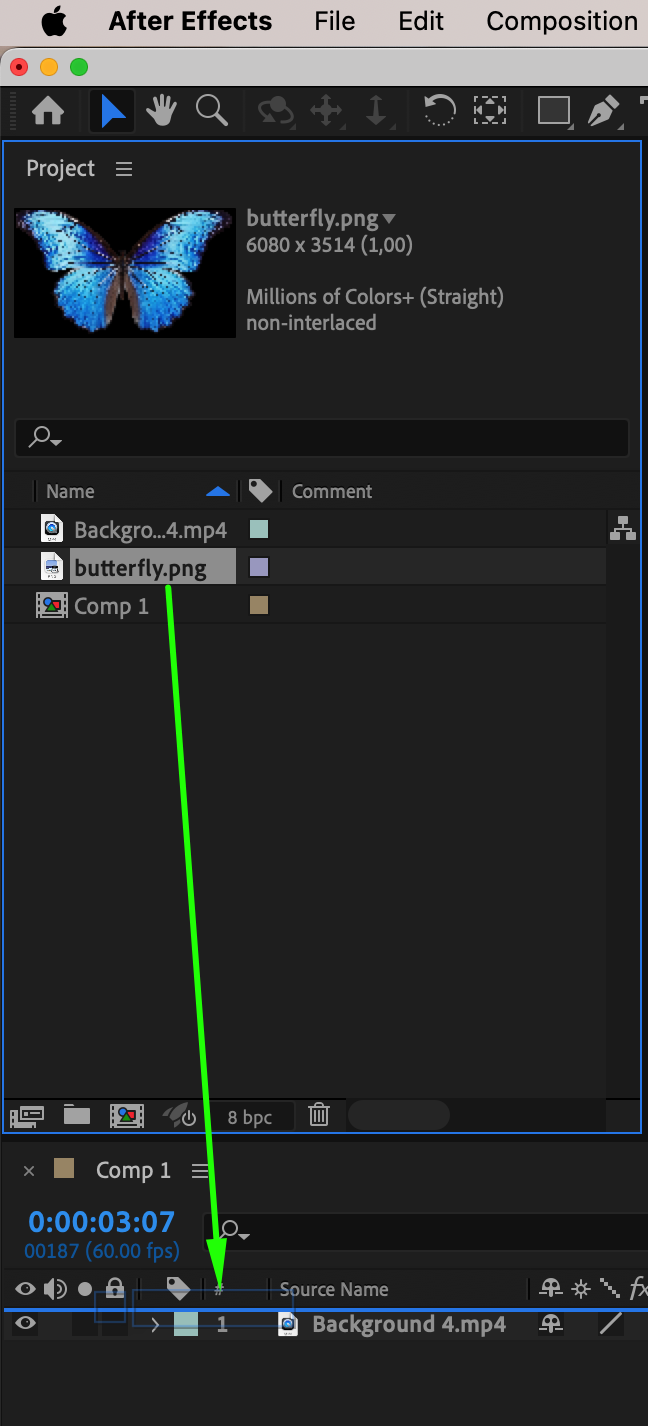
Get 10% off when you subscribe to our newsletter

Step 3: Adjust the Scale
If needed, adjust the size of your imported layer to fit the composition. Select the layer, press “S” to open the Scale property, and modify the value until the image or video fits well with your background. Step 4: Apply Alpha Blending Mode
Step 4: Apply Alpha Blending Mode
At the bottom of the timeline panel, click on the Toggle Switches/Modes button to reveal the Mode column. In the Mode dropdown of your new layer, select either Stencil Alpha to keep only the opaque areas visible, or Silhouette Alpha to create a cutout effect where the transparent areas are preserved.
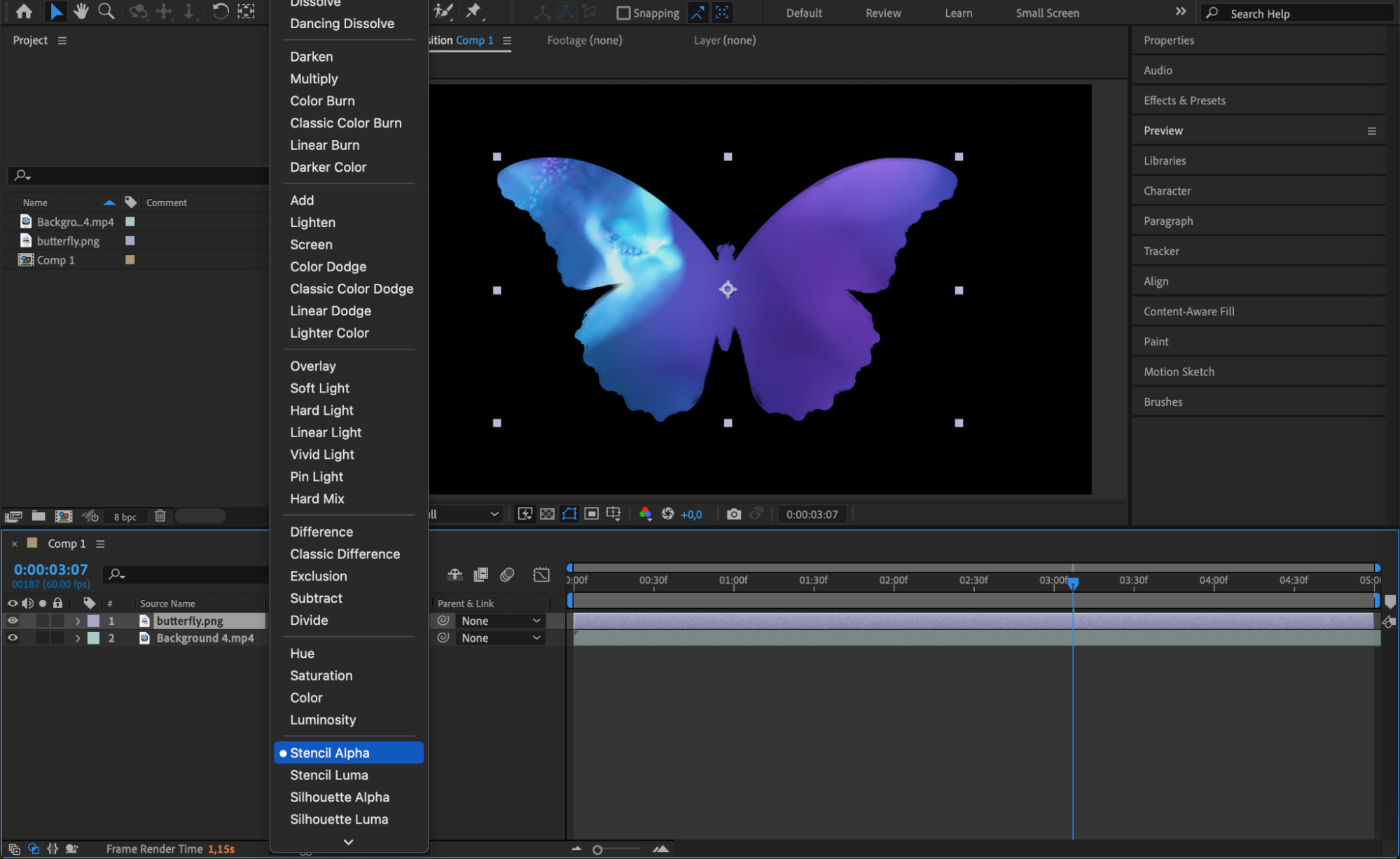

Step 5: Preview Your Animation
Press the spacebar to preview the result. You should now see how your foreground layer blends into the background based on the alpha transparency, creating a clean and professional-looking mask or cutout.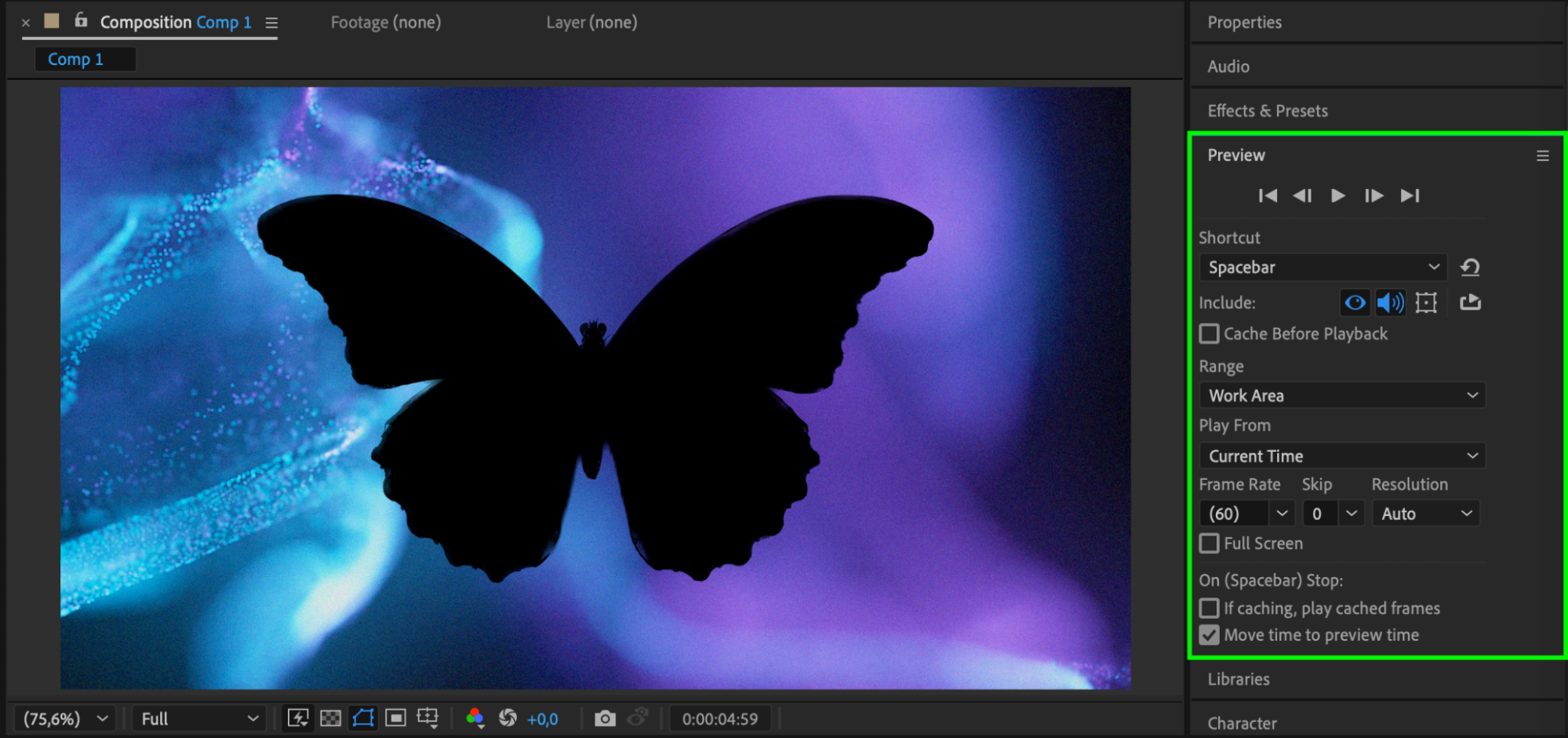 Step 6: Render the Final Result
Step 6: Render the Final Result
When you’re satisfied with the look, go to Composition > Add to Render Queue. Set your render settings and export your project to create a polished final video with the alpha blending effect applied.
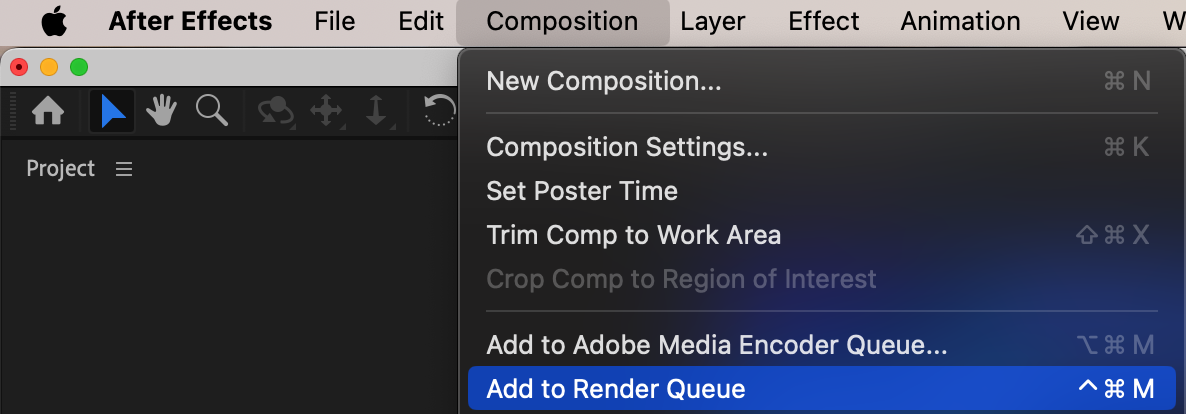
 Conclusion
Conclusion
Using Stencil Alpha and Silhouette Alpha blending modes in After Effects gives you powerful control over how your layers interact visually. Whether you need to create stylish cutouts or reveal backgrounds creatively, mastering alpha blending is a must for clean, professional animations.


