Speed Ramping Techniques in After Effects
Introduction
Speed ramping is a dynamic technique that makes videos more engaging by smoothly changing the playback speed. Whether you want a dramatic slow-motion or a fast-action jump, speed ramping can make your footage feel more cinematic. This tutorial will guide you through creating a clean speed ramp effect in After Effects.
Step 1: Import Your Footage
Start by opening After Effects and importing your video clip. Go to File > Import > File, then drag the footage onto the timeline to create a new composition.
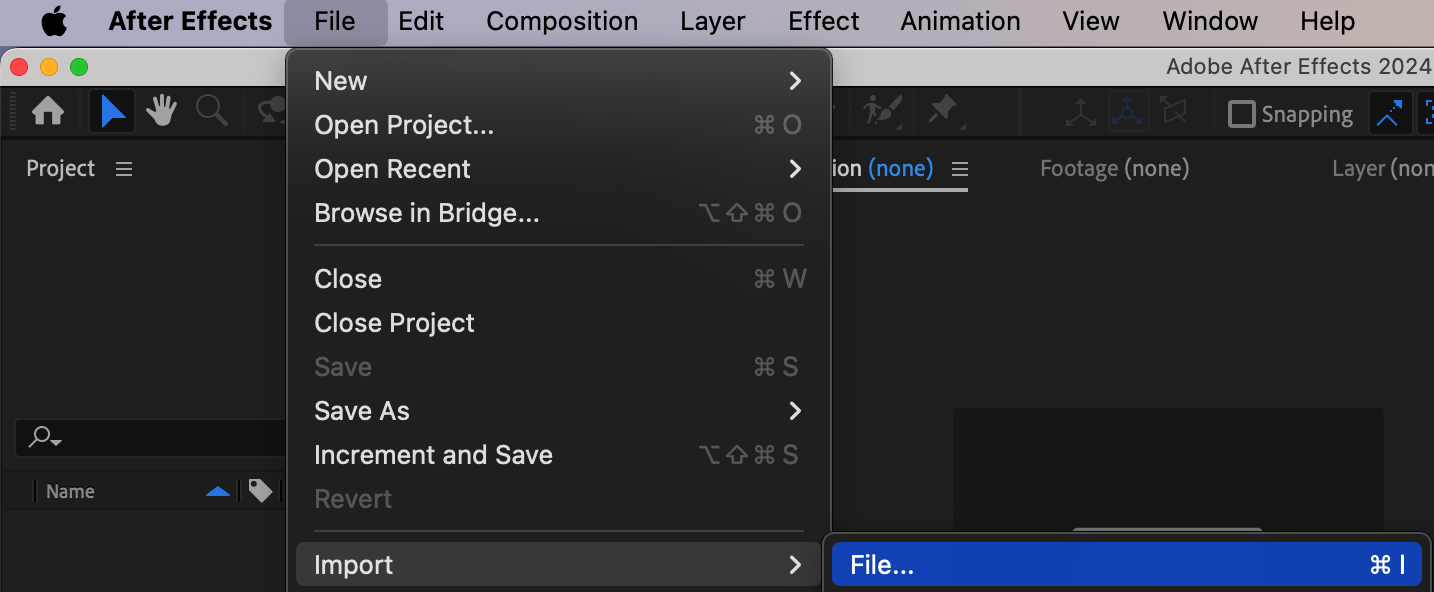

Step 2: Enable Time Remapping
Right-click on your video layer in the timeline and choose Time > Enable Time Remapping. This will create two keyframes — one at the beginning and one at the end of your clip — allowing you to control the playback speed. You can delete the last keyframe.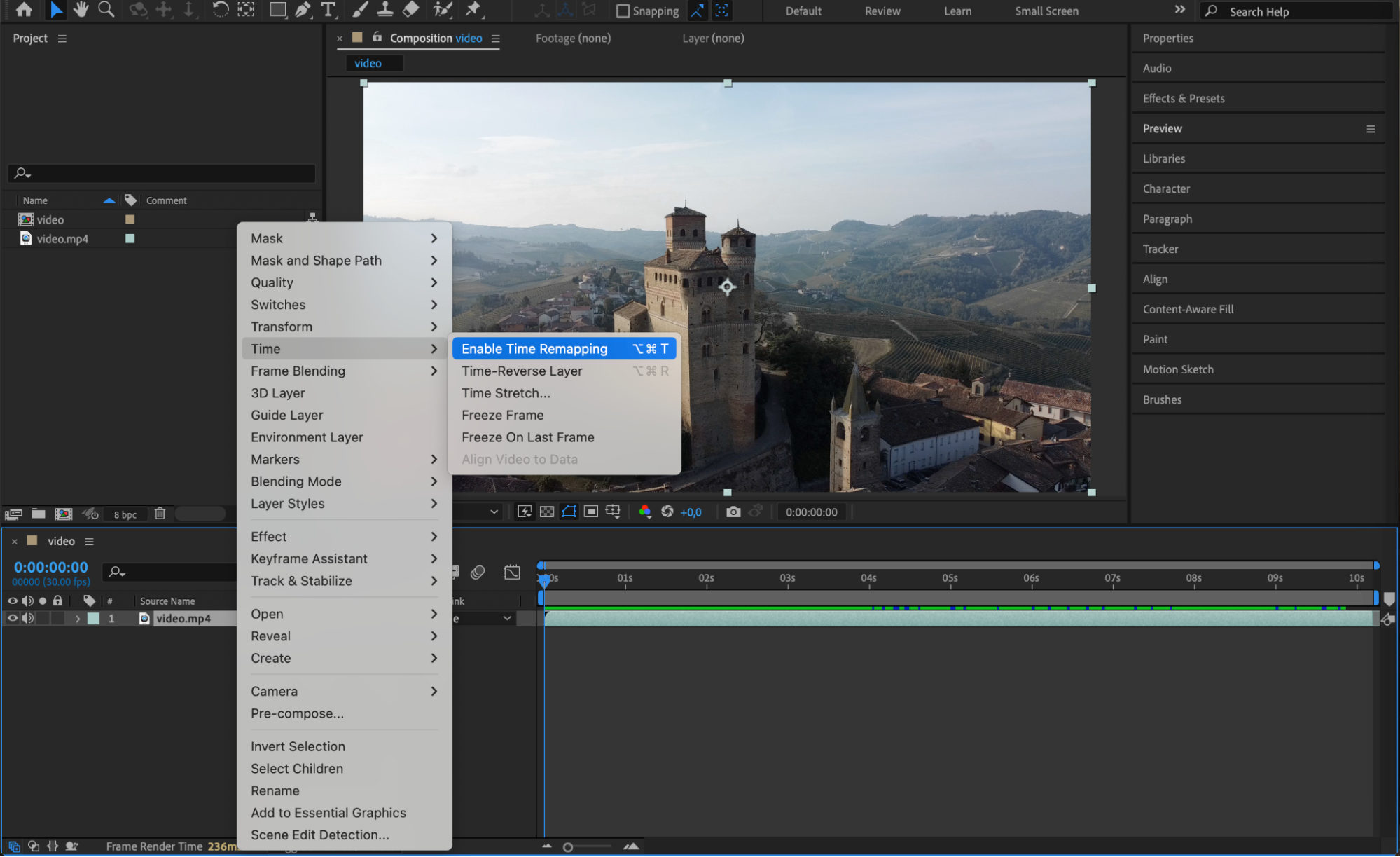
Get 10% off when you subscribe to our newsletter

Step 3: Add Additional Keyframes for Speed Changes
Move the CTI (Current Time Indicator) forward a little and add a new keyframe by adjusting the value slightly to the right. Repeat this process a few more times: move the CTI forward, adjust the value to the right each time. After several keyframes, start adjusting the values slightly to the left to create slow-down points. Continue this pattern until you reach the end of the clip, making sure your last few keyframes also pull left for a smoother finish





 Step 4: Apply Easy Ease to Keyframes
Step 4: Apply Easy Ease to Keyframes
Select all the time remap keyframes, right-click, and go to Keyframe Assistant > Easy Ease. This will make the speed changes smoother and more natural by easing into and out of the speed ramps.
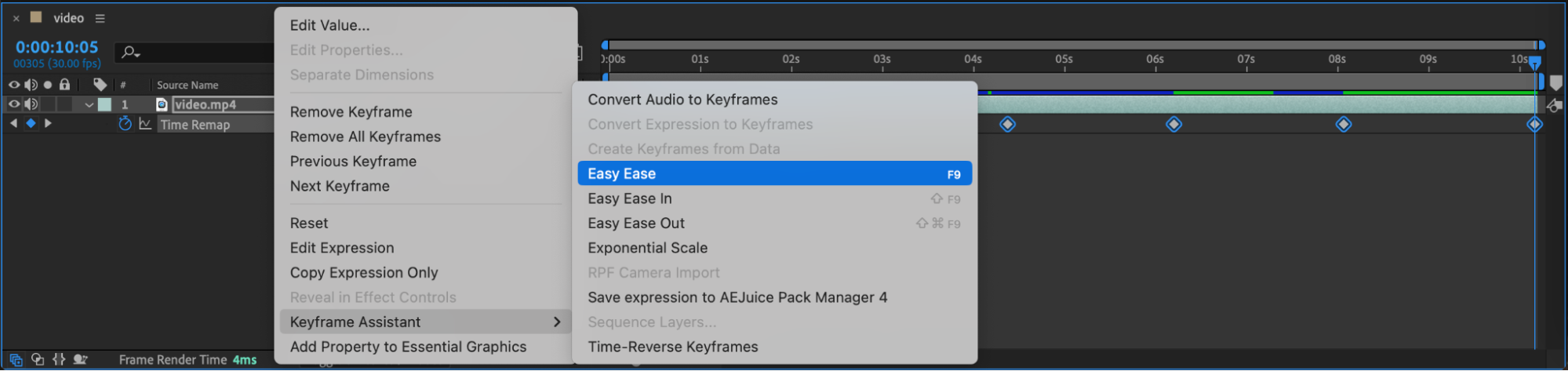
Step 5: Fine-Tune in the Graph Editor
Open the Graph Editor and make sure you are working in the Value Graph. Adjust the curves so that the speed ramps flow smoothly, creating a nice acceleration and deceleration effect. The steeper the curve, the faster the playback; the flatter the curve, the slower the playback.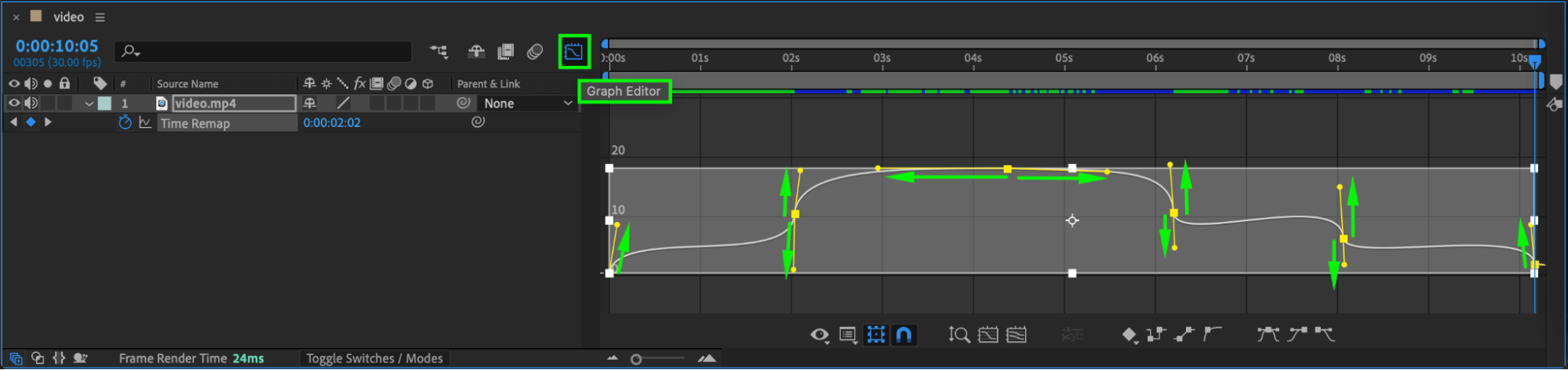 Step 6: Preview Your Speed Ramp
Step 6: Preview Your Speed Ramp
Press the spacebar to preview the animation. Watch closely to see how the speed changes at each keyframe. Make any additional adjustments in the Graph Editor if needed to perfect the flow.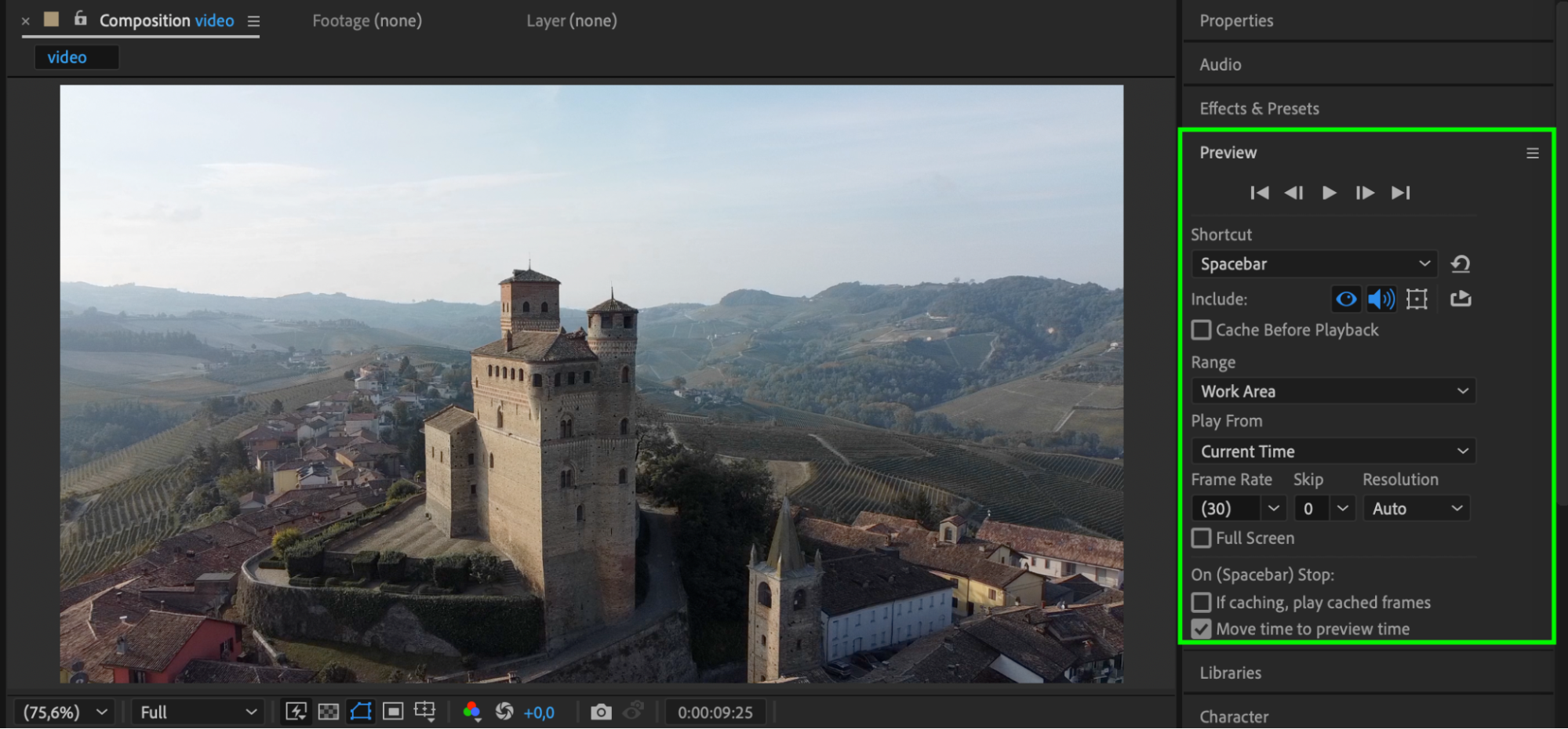
Conclusion
Speed ramping in After Effects gives you powerful control over the pacing of your footage. By combining time remapping with easy ease and curve adjustments, you can create dramatic and professional-looking effects that keep your audience engaged.


