How to Smooth and Refine Edges in After Effects
Introduction
When working with cutouts or separated objects in After Effects, rough or jagged edges can ruin the quality of your project. In this guide, you will learn how to use the Roto Brush and Refine Edge tools to make your edges look smooth and professional.
Step 1: Import Your Video
Go to File > Import > File and bring your video into the project panel. Then, drag and drop it onto the timeline to create a composition.
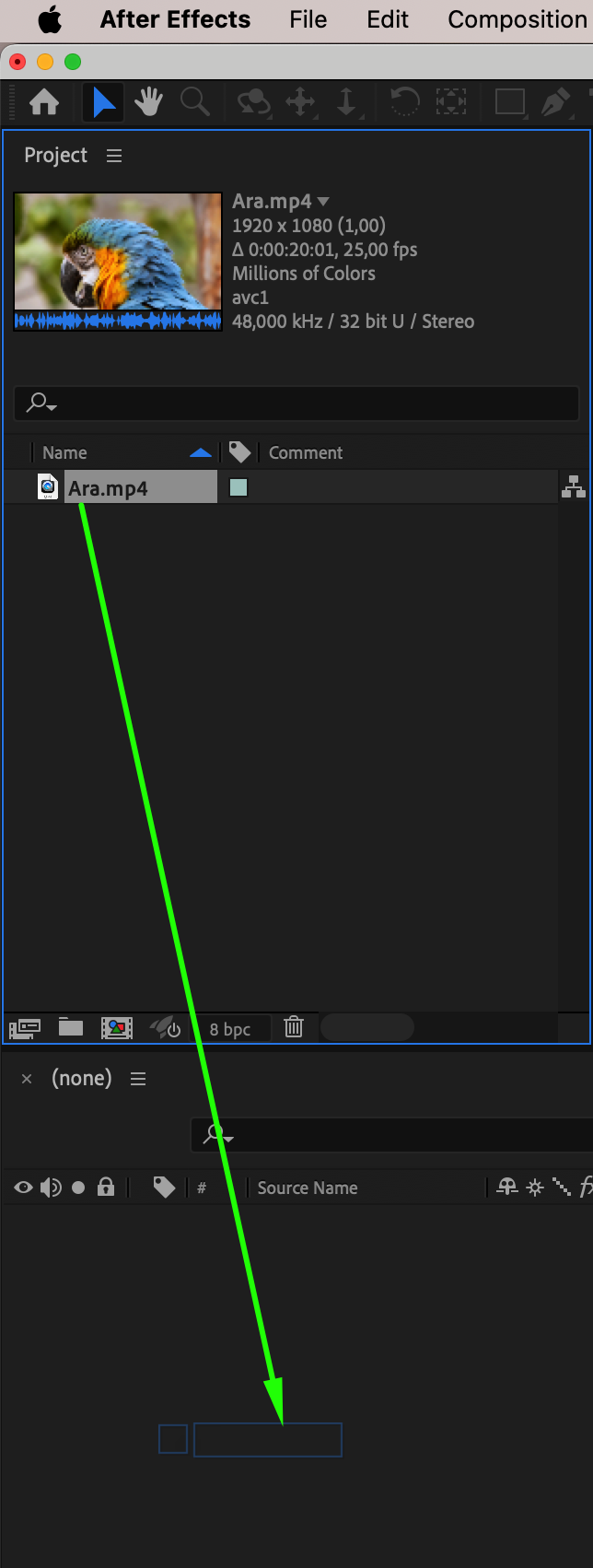 Step 2: Open the Layer Panel
Step 2: Open the Layer Panel
Double-click your video layer in the timeline. This action will open it inside the Layer Panel, where you can begin detailed editing.
Get 10% off when you subscribe to our newsletter

Step 3: Use the Roto Brush Tool
Select the Roto Brush Tool (shortcut Alt/Option + W) and start outlining the subject you want to isolate. In the Effect Controls panel, adjust Feather, Contrast, and Shift Edge to refine the edge and make the selection smoother. If the edges still look rough, proceed to the next step. Step 4: Use the Refine Edge Tool
Step 4: Use the Refine Edge Tool
Switch to the Refine Edge Tool. Paint over the areas that need more detailed edge separation, like hair or soft outlines. This tool will help you create a more natural and polished selection.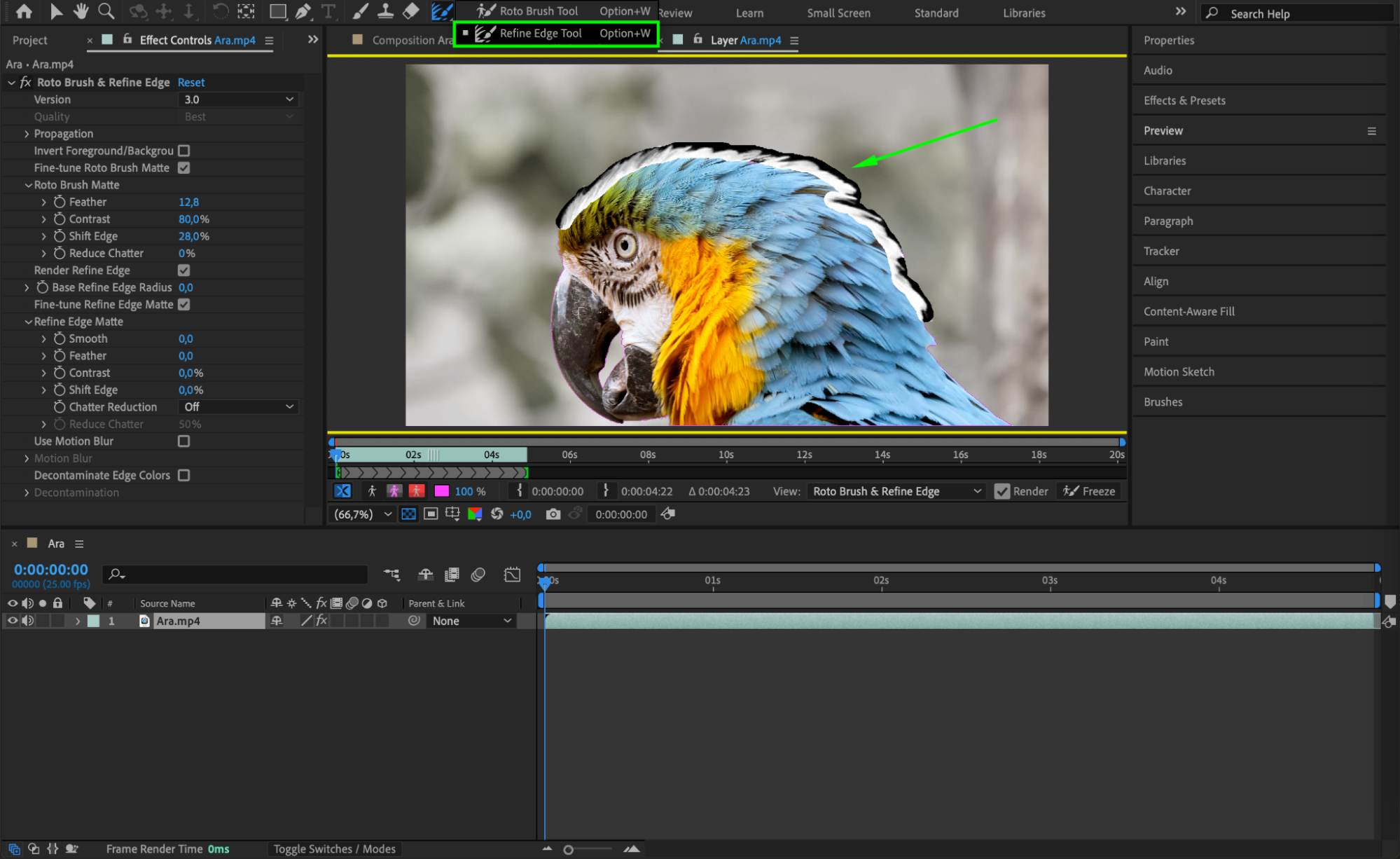
Step 5: Freeze Your Selection
After finishing the edge refinement, click Freeze in the Layer Panel. This locks the roto work so it doesn’t have to be recalculated every time you preview or render.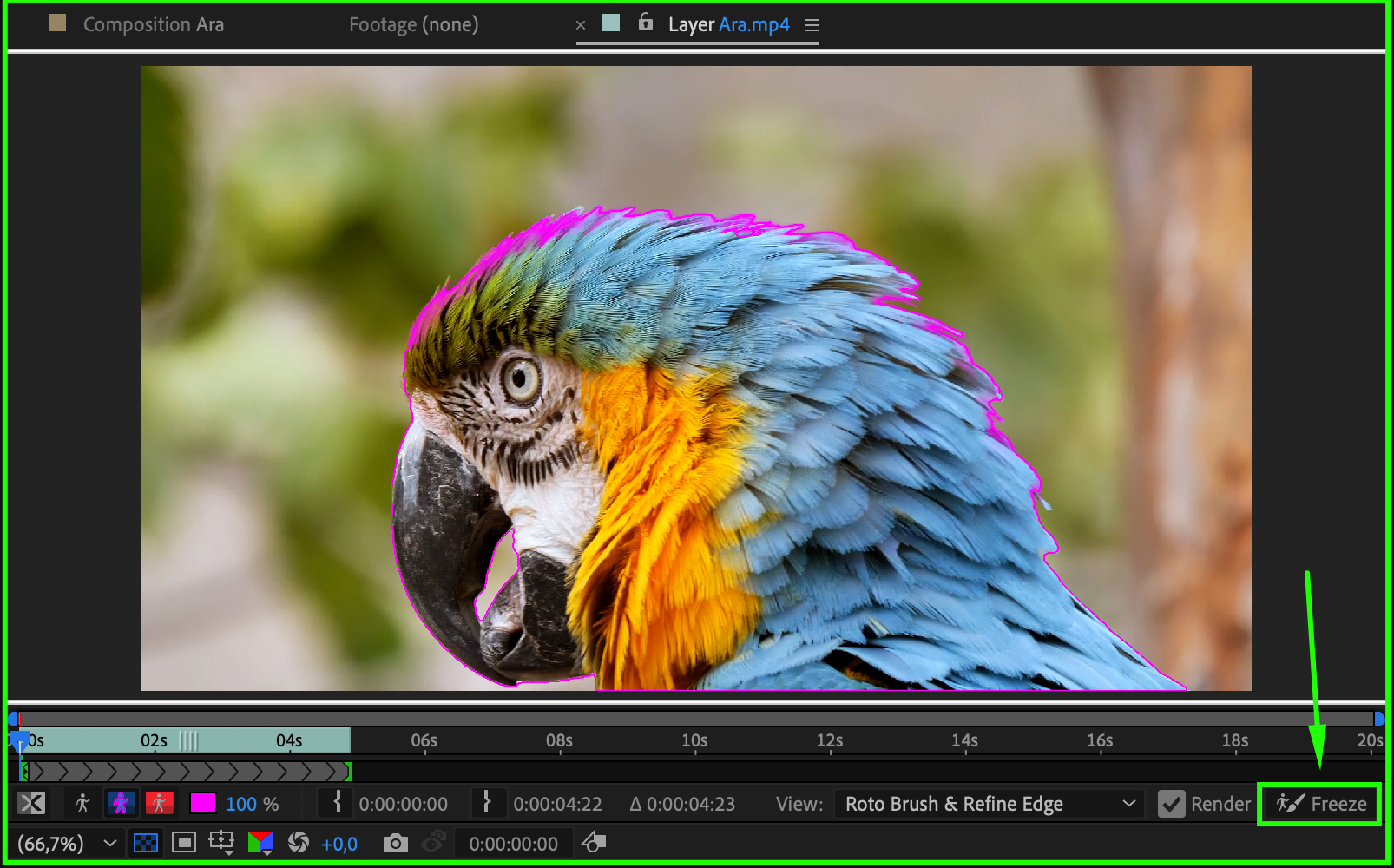 Step 6: Return to the Composition Panel
Step 6: Return to the Composition Panel
Go back to the Composition Panel. Your isolated object should now have much cleaner and smoother edges, ready for further editing or compositing.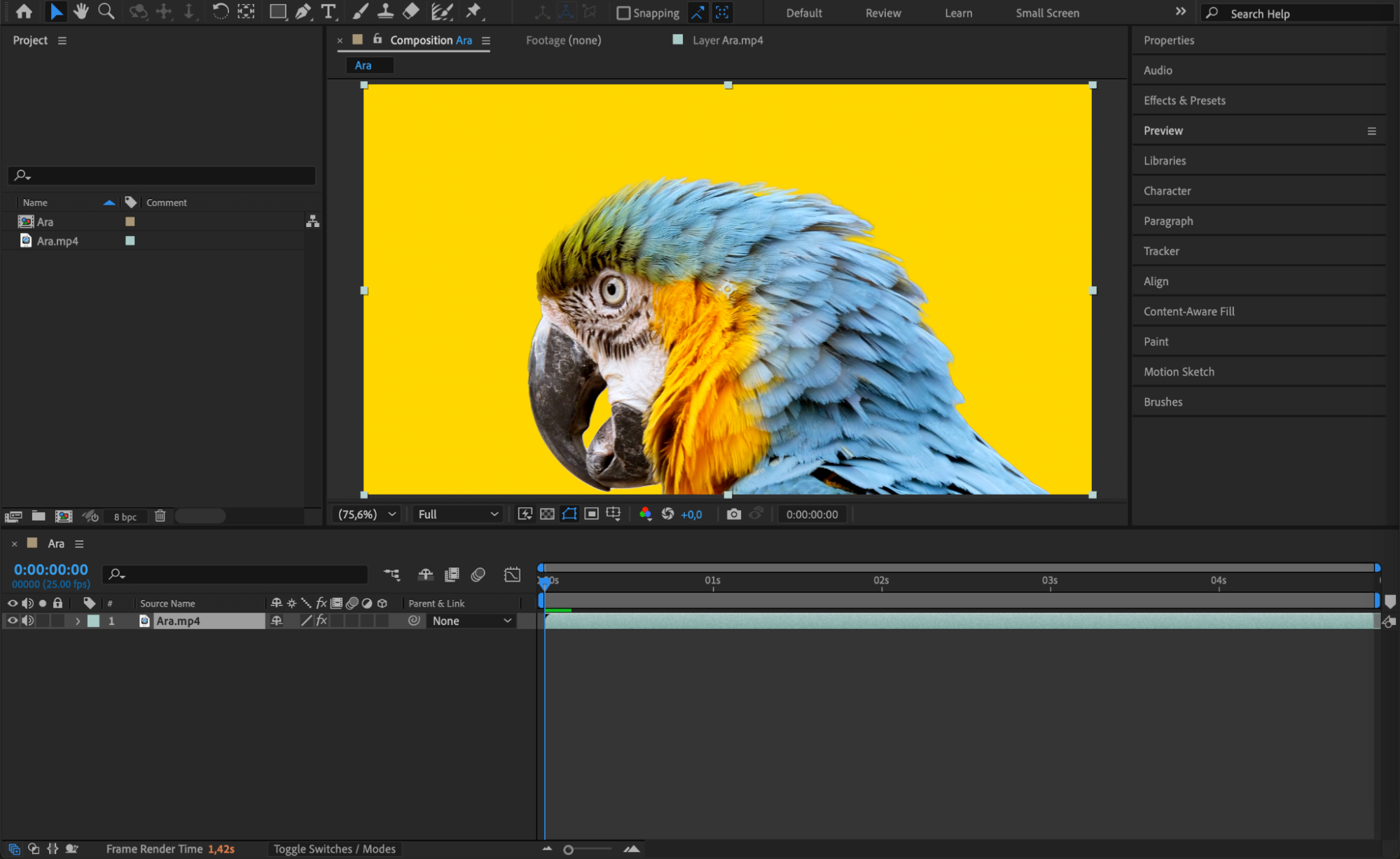
Step 7: (Optional) Add a Stroke for Style
If you want to give your object a stylized outline, right-click the layer, go to Layer Styles > Stroke, and adjust the Color and Size to your preference. This can make your object stand out even more.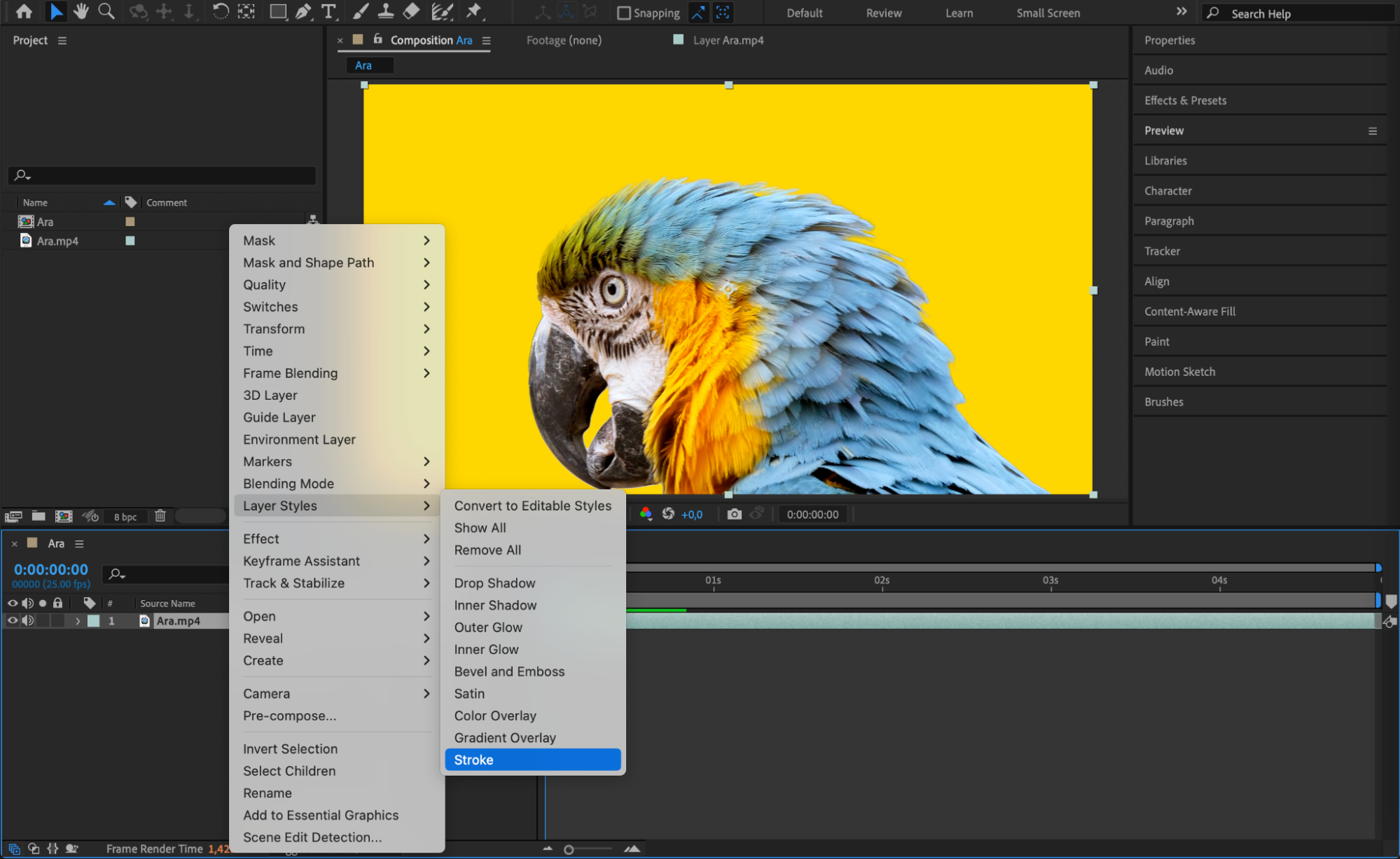
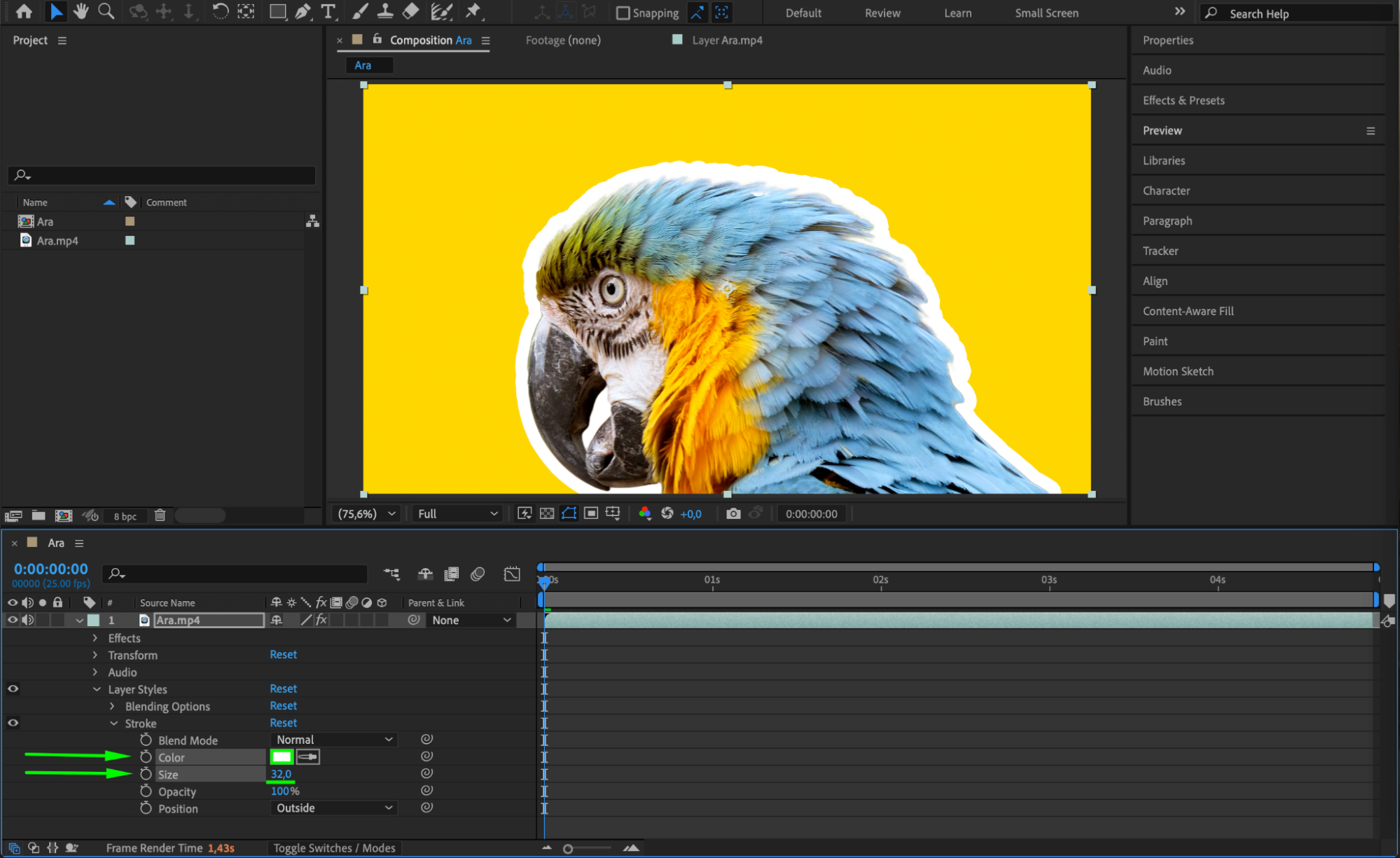 Step 8: Preview Your Work
Step 8: Preview Your Work
Play back your animation to check how the edges look in motion. Make any additional adjustments if necessary for the smoothest result.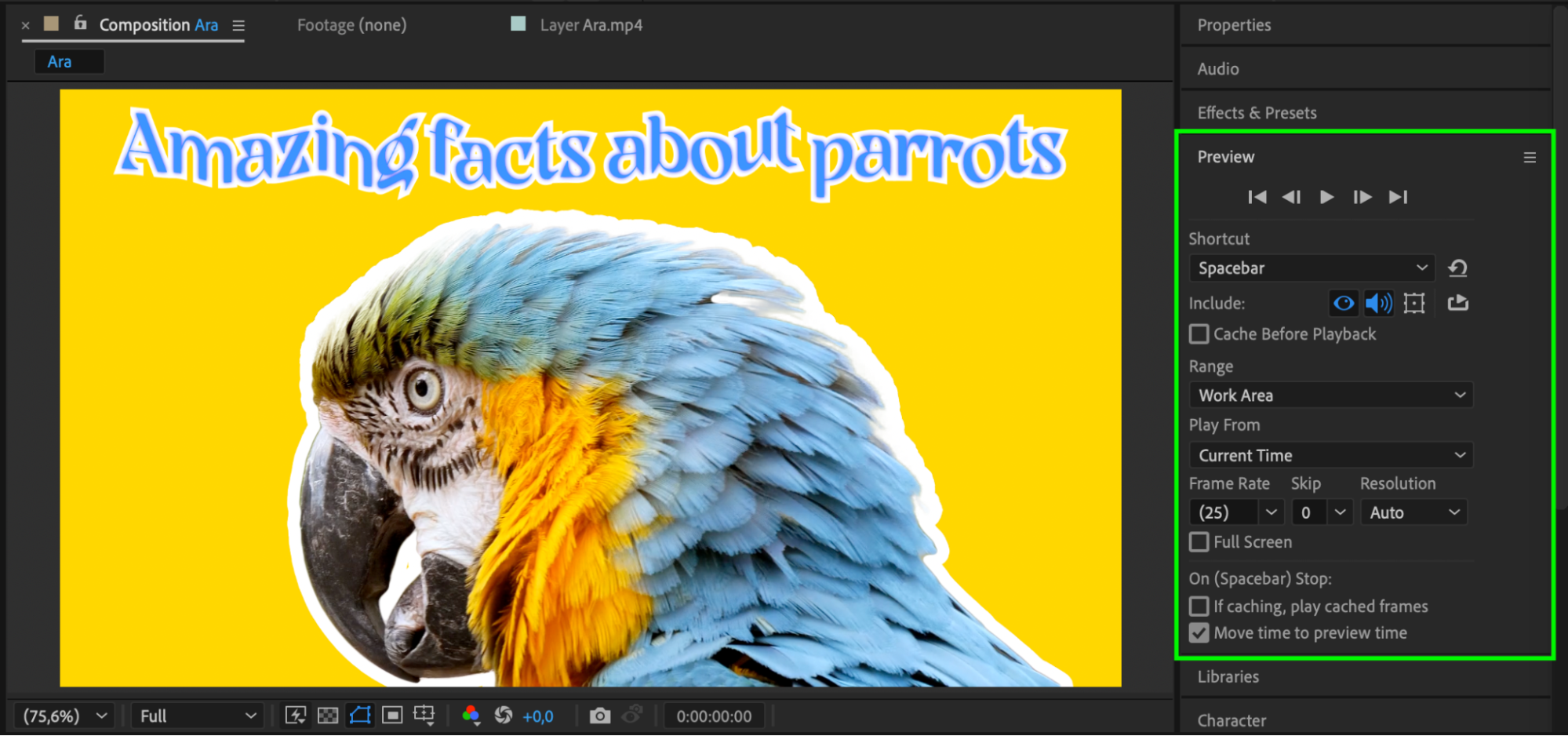 Step 9: Render Your Final Project
Step 9: Render Your Final Project
When you are satisfied, render the composition to export your clean, smooth-edged video.
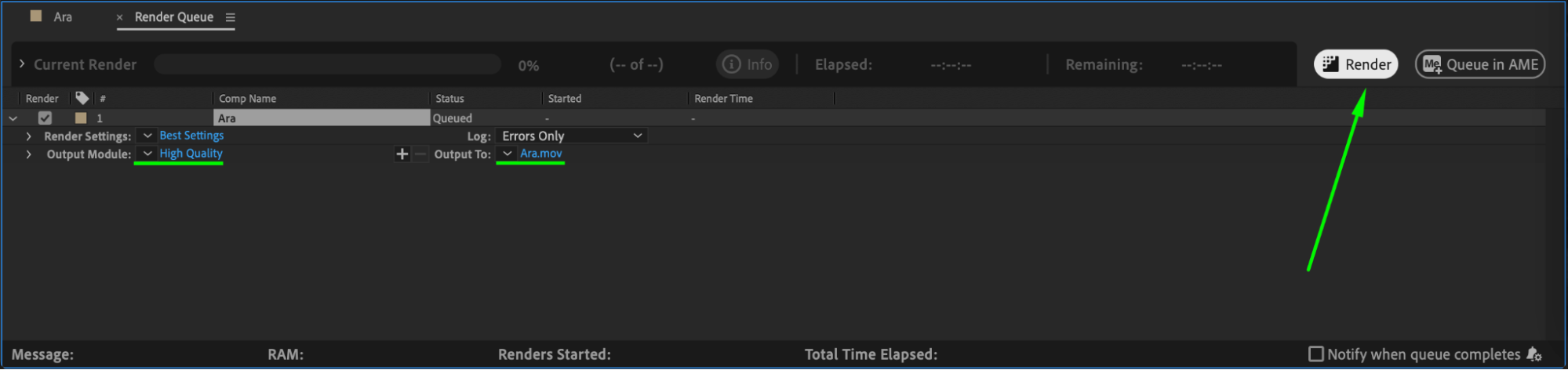 Conclusion
Conclusion
Smoothing edges in After Effects is essential for creating professional-quality video projects. By using the Roto Brush and Refine Edge tools, you can easily isolate your subject and achieve clean, natural-looking edges. With a bit of fine-tuning and practice, you’ll be able to produce polished results that enhance the overall look of your animation or composite.


