How to Resize Footage to Fit the Frame in After Effects
Introduction
Scaling footage correctly is an important step when working with different-sized assets in Adobe After Effects. Sometimes your imported video or image may not match the size of your composition. Instead of adjusting it manually, After Effects provides an easy way to scale layers properly to fit the frame. In this tutorial, you will learn how to do it quickly and professionally.
Step 1: Open Your Project
First, launch After Effects and open the project that contains the footage or image you want to scale. Make sure the layer is already placed in your timeline inside the correct composition. Step 2: Select the Layer
Step 2: Select the Layer
Click on the layer in your timeline that you want to scale. You can select multiple layers if you need to scale more than one at the same time by holding Shift and clicking on each layer.
Get 10% off when you subscribe to our newsletter

Step 3: Open the Scale Property
With the layer selected, press the “S” key on your keyboard. This will reveal the Scale property for that layer, allowing you to manually adjust the size if needed. Step 4: Adjust the Scale Manually (Optional)
Step 4: Adjust the Scale Manually (Optional)
You can manually drag the percentage value of the scale property to resize the layer. However, if you want a more precise and automatic solution, follow the next step to quickly fit the layer to the composition size. Step 5: Use “Fit to Comp” Commands
Step 5: Use “Fit to Comp” Commands
Right-click on your selected layer in the timeline. Then go to Transform and choose one of the following options:
Fit to Comp: Stretches the layer to exactly match the width and height of the composition.
Fit to Comp Width: Scales the layer to fit the width of the comp while maintaining aspect ratio.
Fit to Comp Height: Scales the layer to fit the height of the comp while maintaining aspect ratio.
Choose the option that best fits your needs depending on whether you want to preserve the original proportions.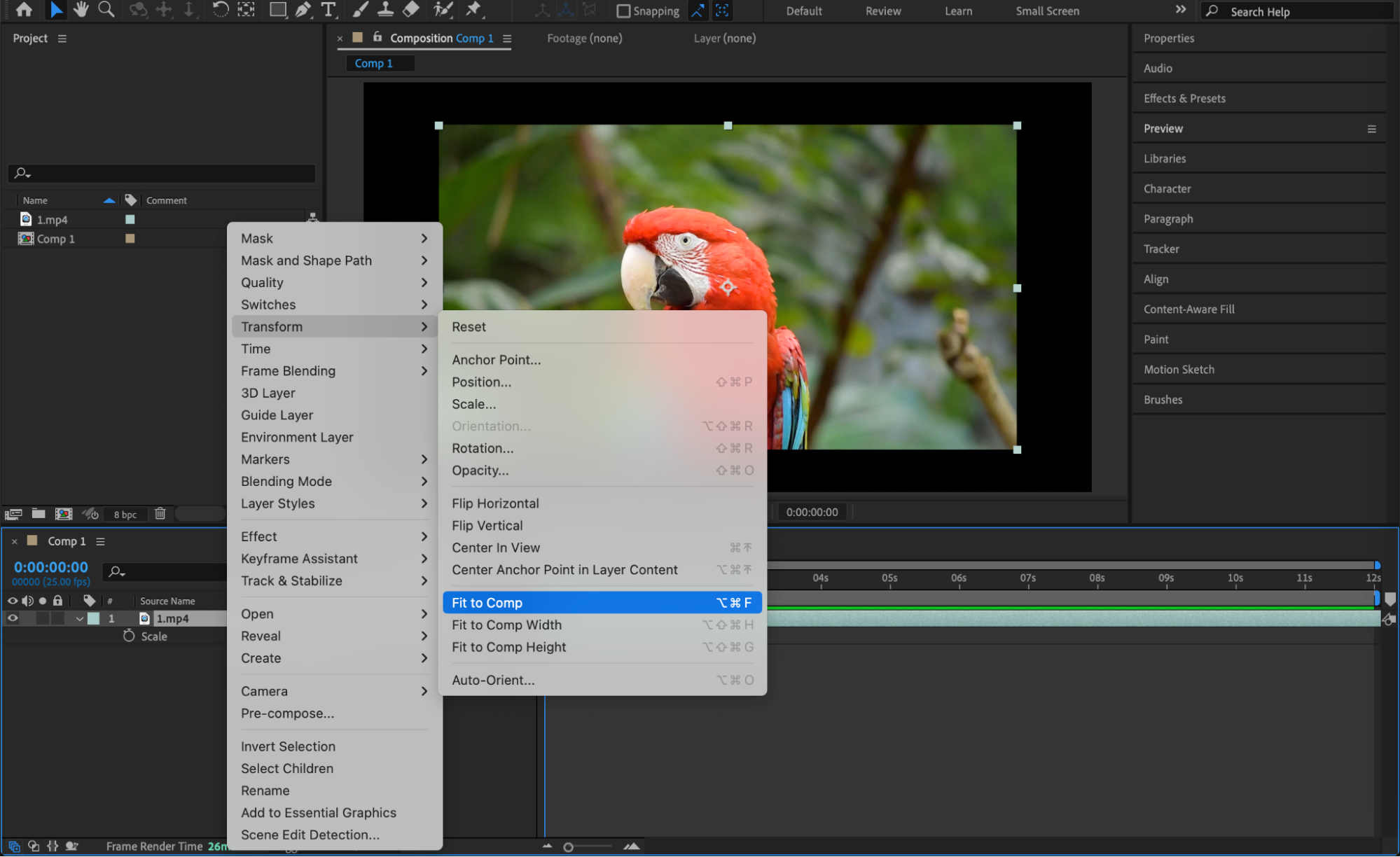
Step 6: Fine-Tune the Position (Optional)
After scaling, you might want to adjust the position slightly to center the image or video perfectly. Press “P” to reveal the Position property and drag the layer as needed.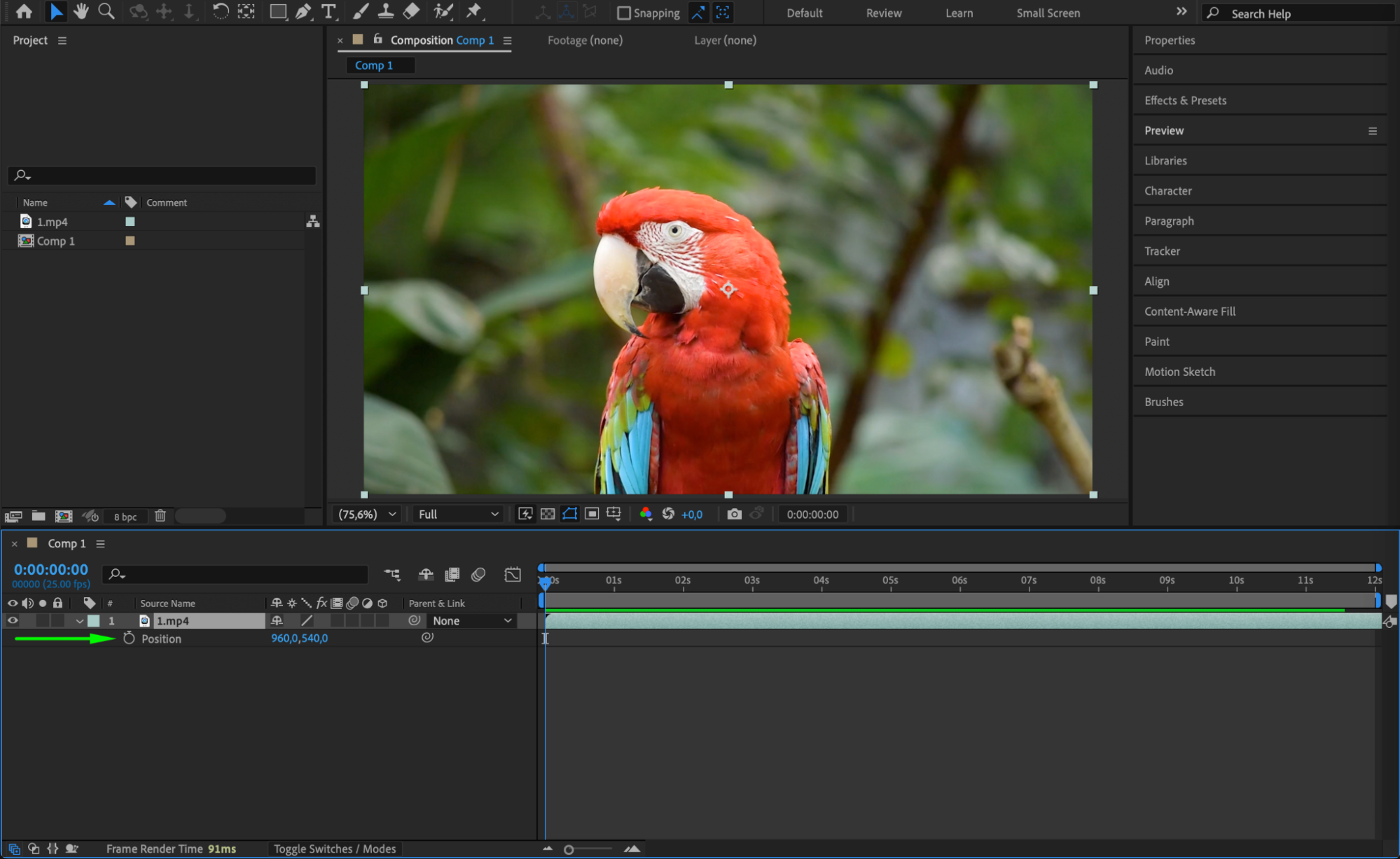 Step 7: Preview and Finalize
Step 7: Preview and Finalize
After scaling and positioning your layer, press the spacebar to preview the result. Make sure the resized asset looks good inside the composition without unwanted stretching or empty borders.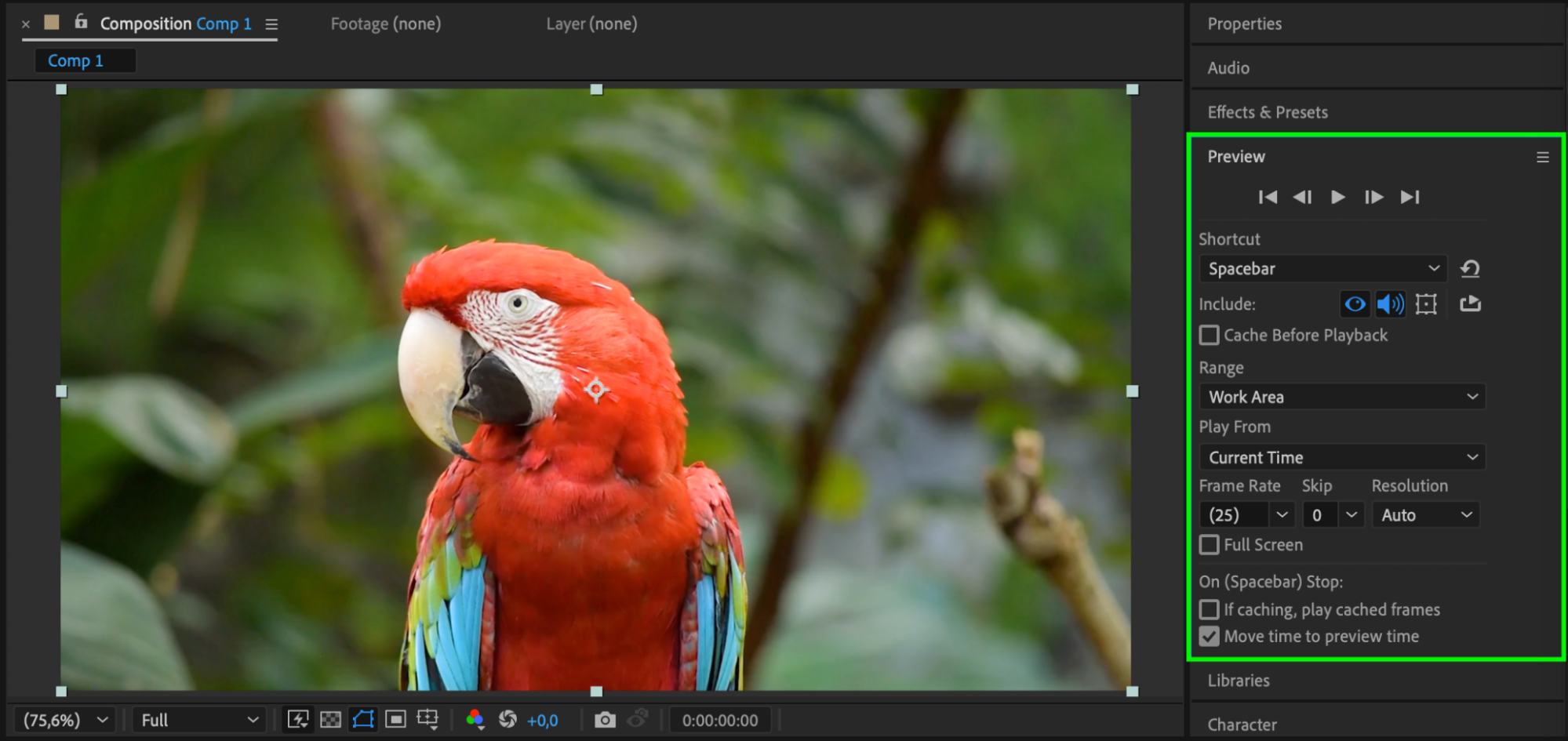 Conclusion
Conclusion
Using the “Fit to Comp” options in After Effects is a simple and professional way to resize your footage to match your composition size. Whether you need a perfect fit or want to preserve the original aspect ratio, these tools help you save time and keep your projects clean and well-organized.


