How to Easily Rotate a Composition or Layers in After Effects
Introduction
In Adobe After Effects, sometimes you need to rotate a composition or the elements inside it to create dynamic animations or fix orientation issues. Whether you are rotating the entire composition or just a single layer, After Effects gives you simple tools to do it. In this tutorial, you will learn how to rotate your composition or its contents professionally and easily.
Step 1: Open Your Project and Composition
First, launch After Effects and open the project you want to edit. Then, double-click on the composition in the Project panel to open it in the timeline.
Get 10% off when you subscribe to our newsletter

Step 2: Rotate the Composition’s Content
If you want to rotate the layers inside the composition (not the comp itself), select the layer you want to rotate in the timeline. Press “R” on your keyboard to reveal the Rotation property. Then, click and drag the rotation value or manually enter the degree you want, for example, 90° or -45°.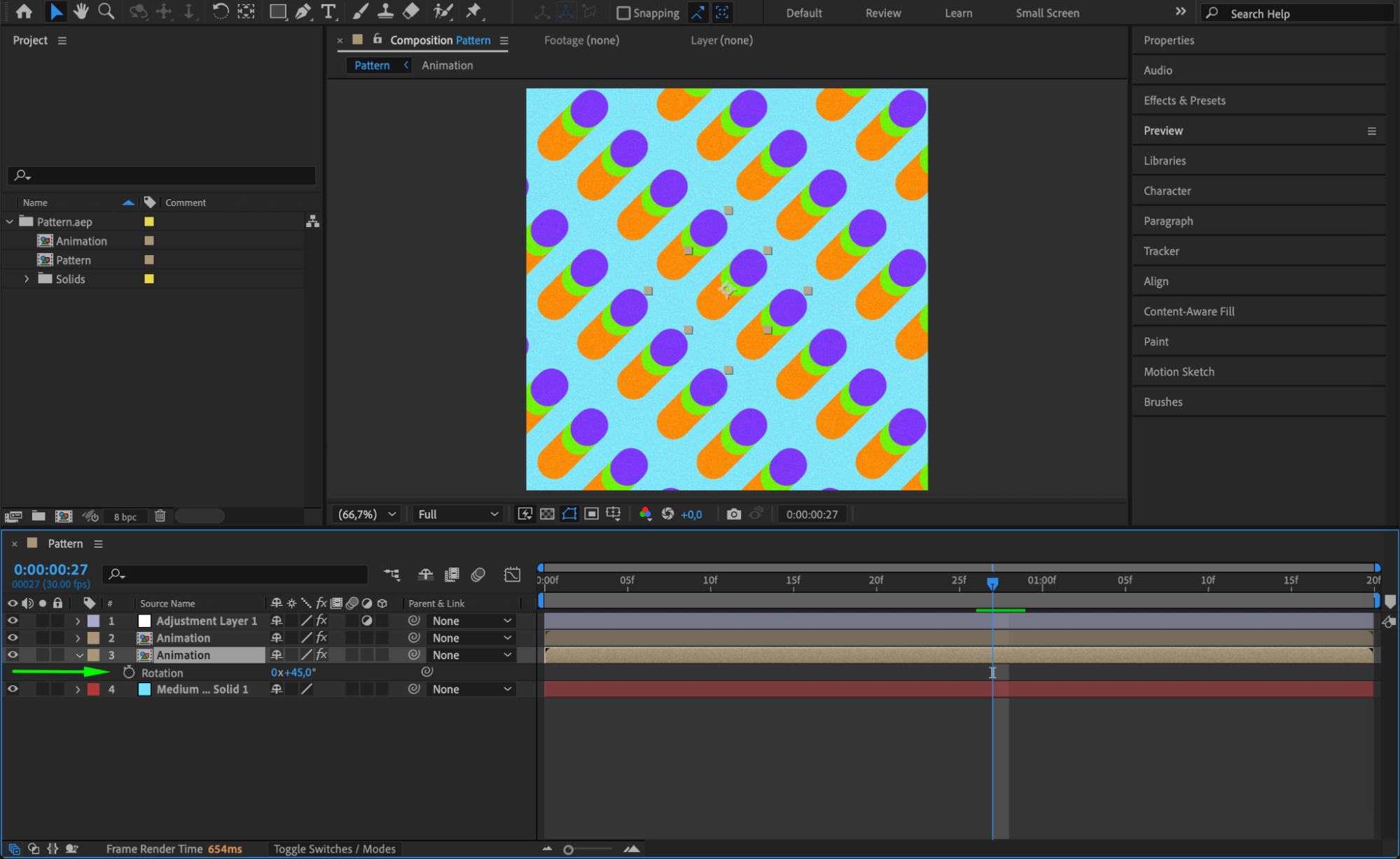
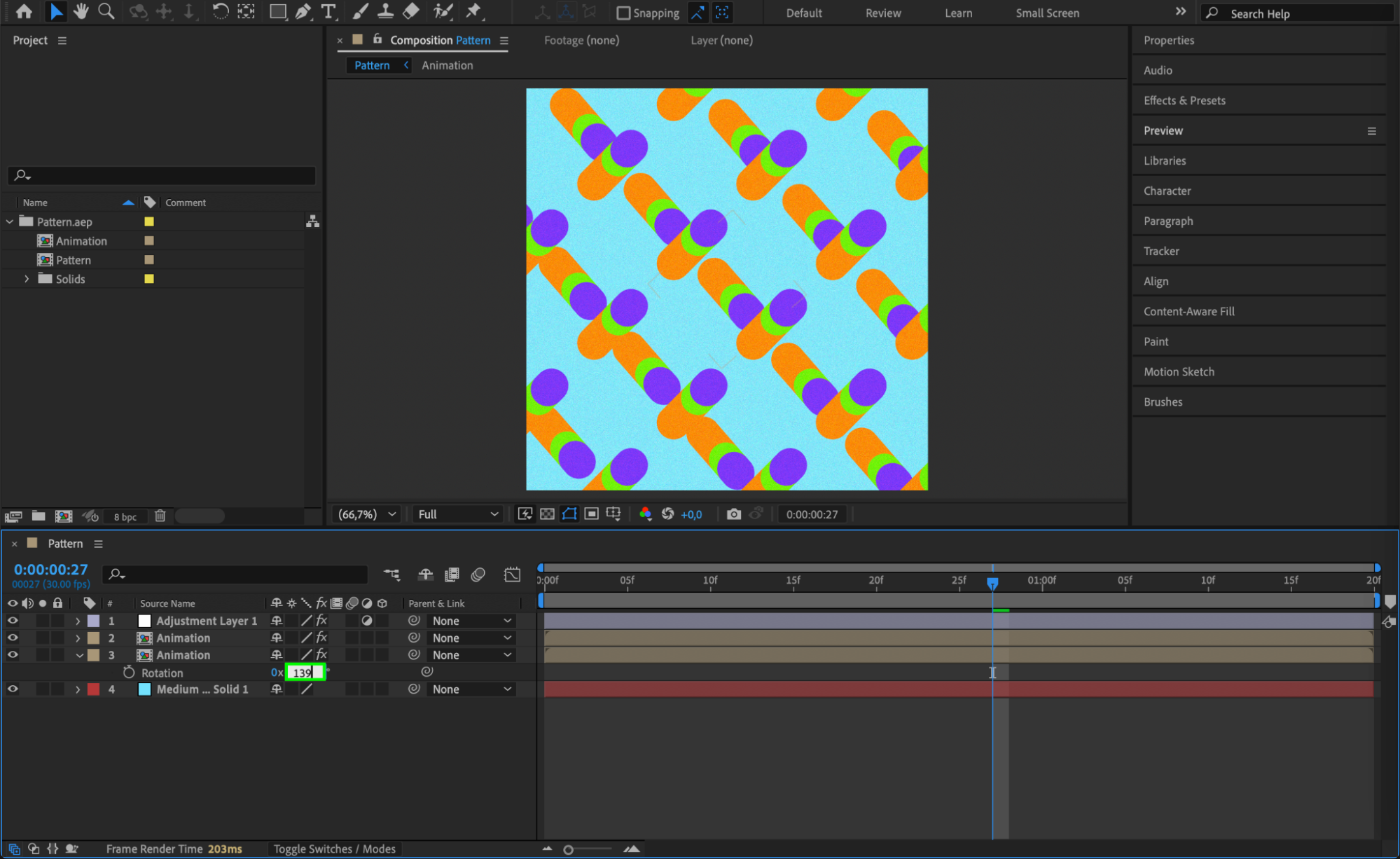 Step 3: Pre-compose for Full Composition Rotation (Optional)
Step 3: Pre-compose for Full Composition Rotation (Optional)
If you want to rotate everything inside the composition as one unit, you need to pre-compose the layers. Select all the layers, right-click, and choose Pre-compose. Now, you can rotate the pre-comp as if it were a single layer using the Rotation property.
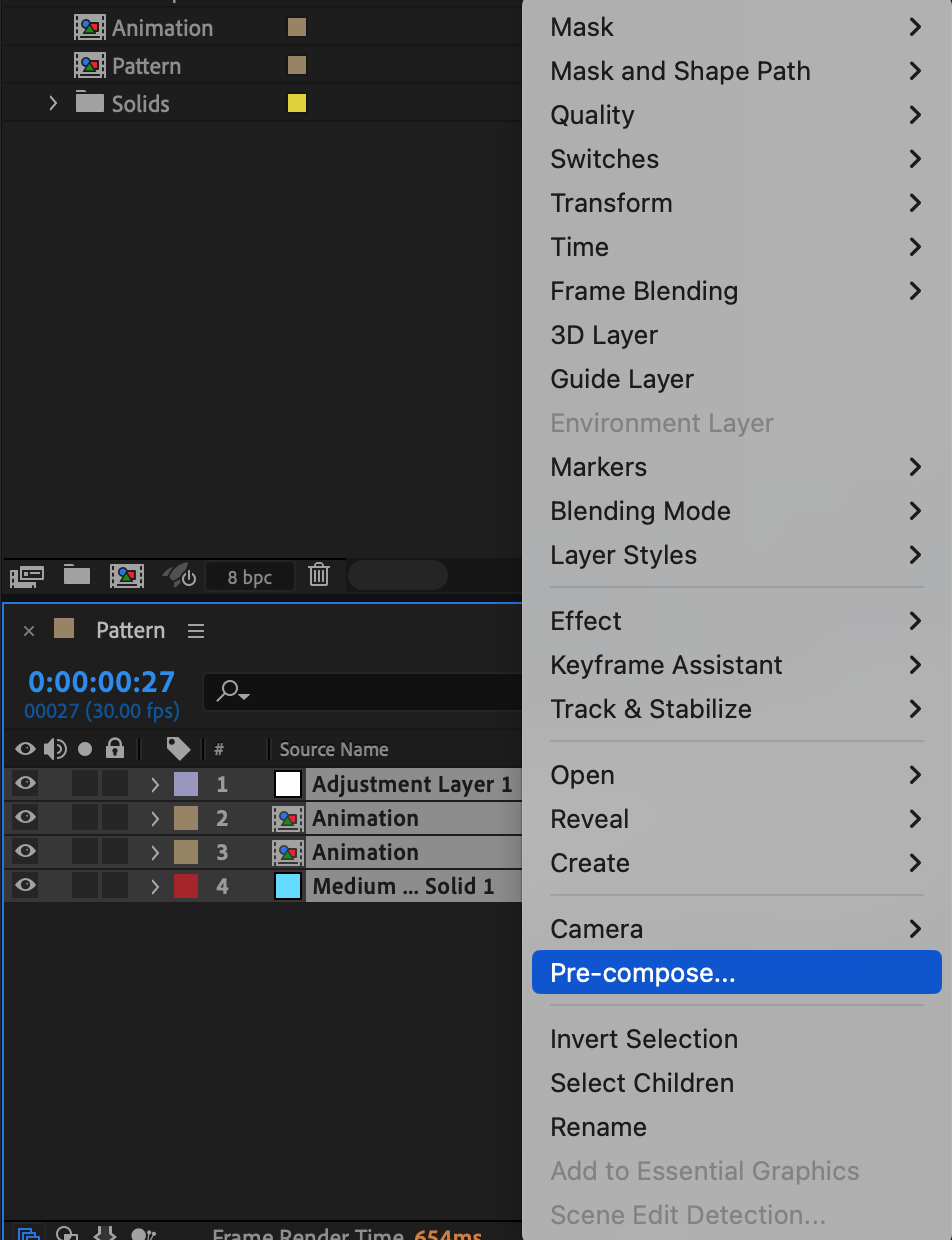
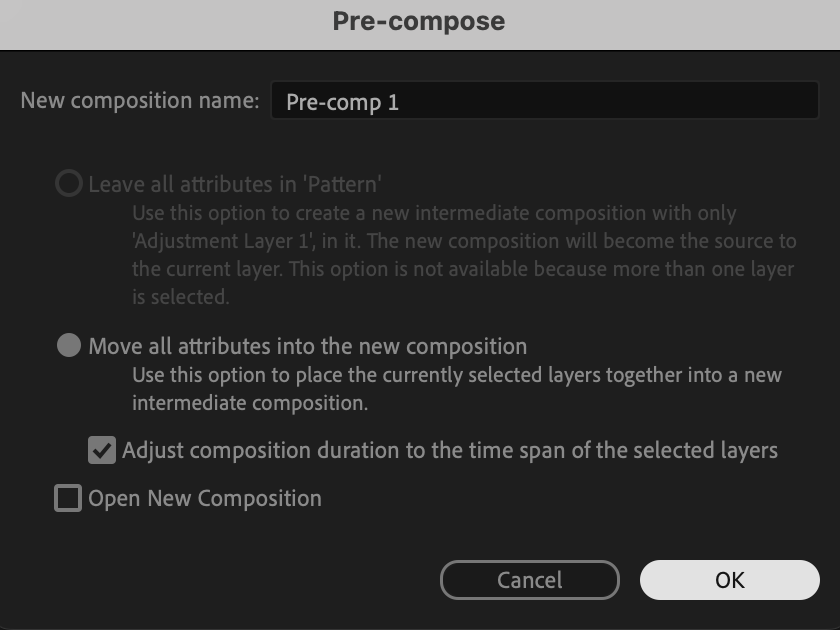
 Step 4: Adjust Anchor Point if Needed
Step 4: Adjust Anchor Point if Needed
Sometimes, when rotating, the layer spins around a point that is not ideal. To fix this, select the layer, choose the Pan Behind Tool (shortcut Y), and move the anchor point to the center or wherever you want the rotation to pivot.
Step 5: Animate Rotation (Optional)
If you want your layer or pre-comp to rotate over time, you can animate the Rotation property. First, set the CTI at the point where you want the animation to start. Click the stopwatch next to Rotation to create the first keyframe. Move the playhead forward in time, then change the rotation value to set the second keyframe. After adding the keyframes, select them, right-click, and choose Keyframe Assistant > Easy Ease to make the rotation smooth and natural.
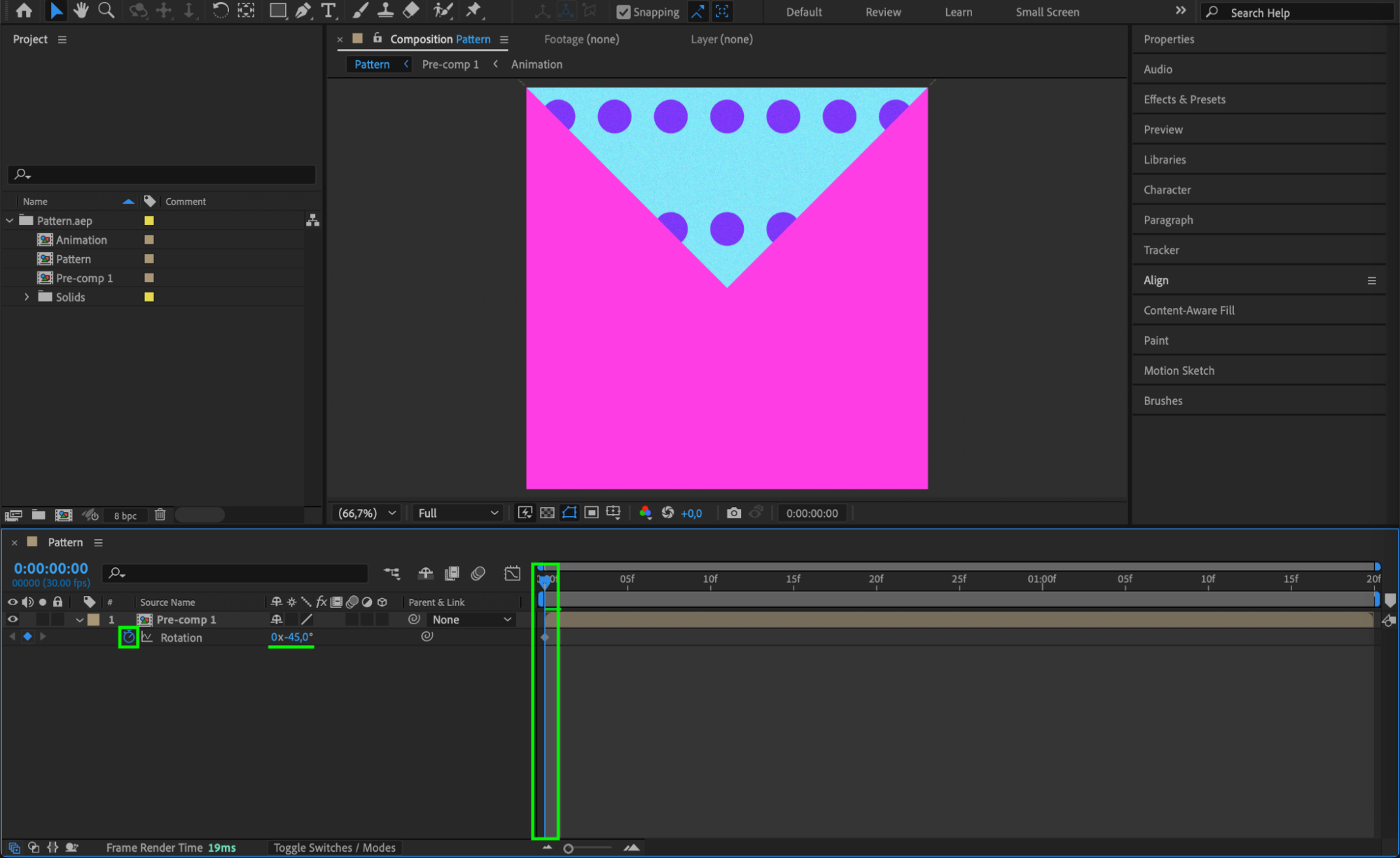
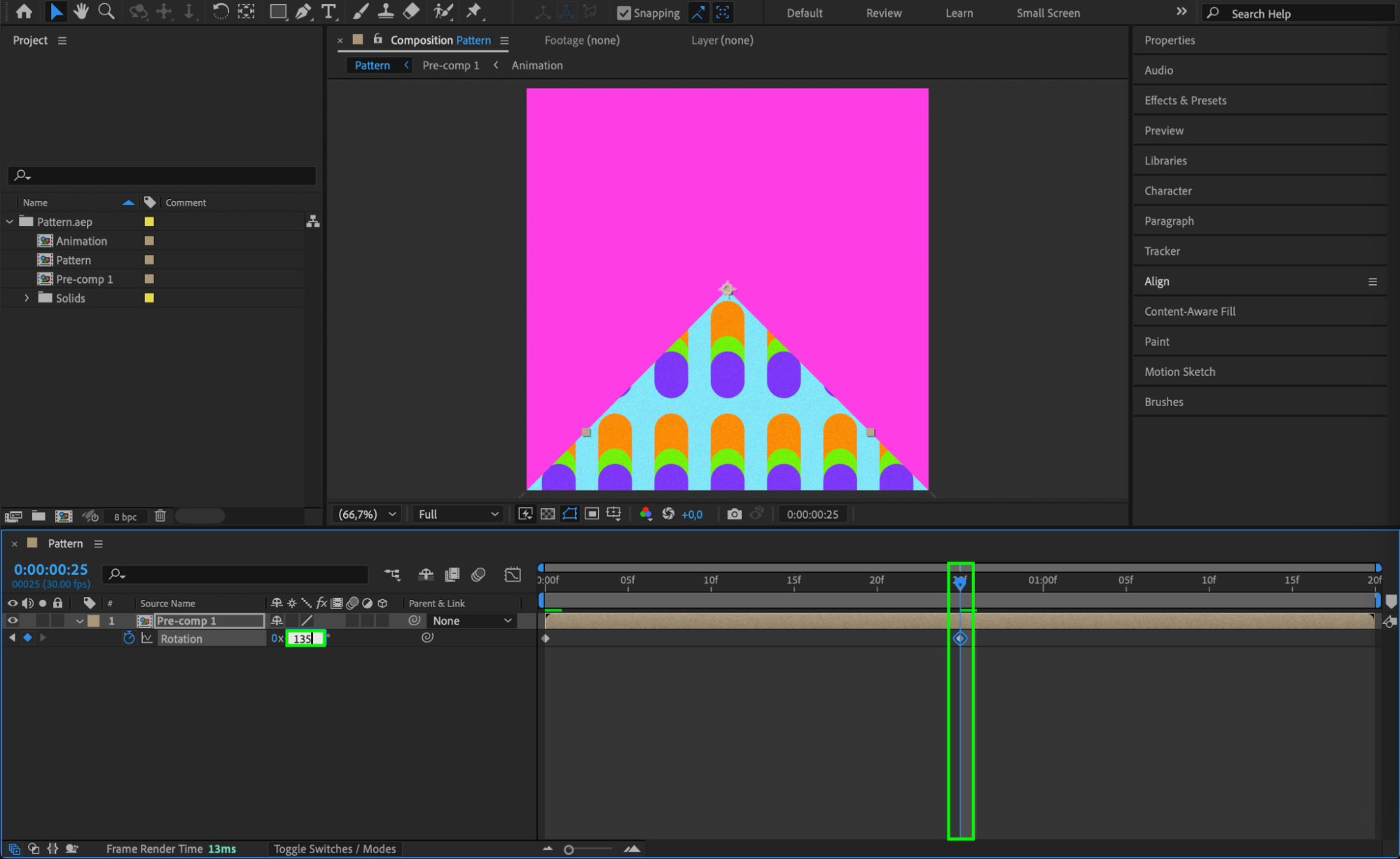
 Step 6: Preview Your Rotation
Step 6: Preview Your Rotation
After setting up the rotation, press the spacebar to play your timeline and see how your rotation looks in motion. Make sure it spins or moves smoothly according to your design. Conclusion
Conclusion
Rotating compositions or layers in After Effects is simple once you know where to find the right tools. Whether you’re rotating a single element or an entire scene, mastering these steps will help you create more dynamic and polished animations.


